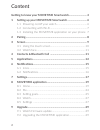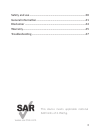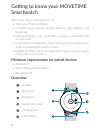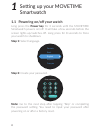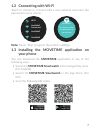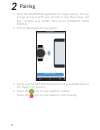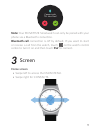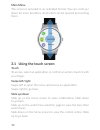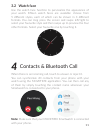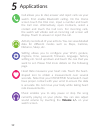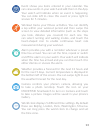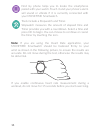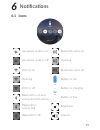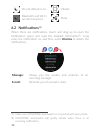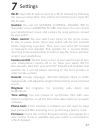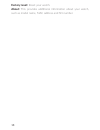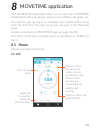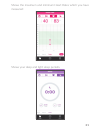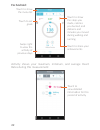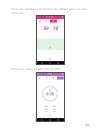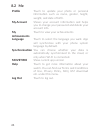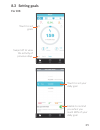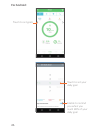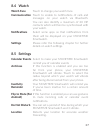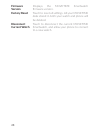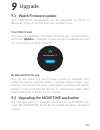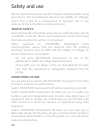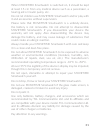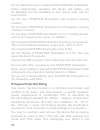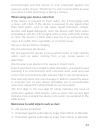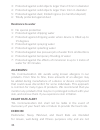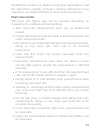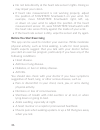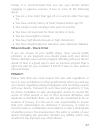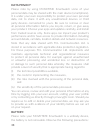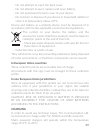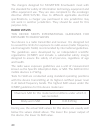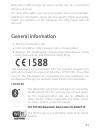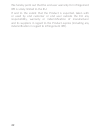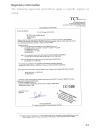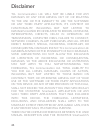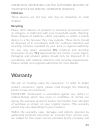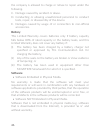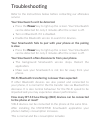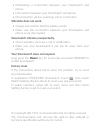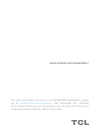Summary of MOVETIME MT10G
Page 2
2 content getting to know your movetime smartwatch ........................... 4 1 setting up your movetime smartwatch ............................. 6 1.1 powering on/off your watch ............................................... 6 1.2 connecting with wi-fi .............................................
Page 3
3 www.Sar-tick.Com this device meets applicable national sar limits of 2.0w/kg. Safety and use .................................................................................... 30 general information .......................................................................... 41 disclaimer ...........
Page 4: Overview
4 getting to know your movetime smartwatch wear, feel, touch and experience it: • track your fitness activities. • calculate steps, calories burned, distance, sleep patterns and heart rate. • make and answer calls, track sms messages, e-mails and calls on your wrist. • control your smartphone’s musi...
Page 5: Charging Your Watch
5 charging your watch ensure that the pins in the charging dock are aligned with the pins in the back cover of your watch. Connect the usb port with a computer to begin charging via the usb cable. Notes: 1. Use the usb cable included in the box for charging. 2. Keep the charging port clean. Wipe awa...
Page 6: Power Key
6 1 setting up your movetime smartwatch 1.1 powering on/off your watch long press the power key for 3 seconds until the movetime smartwatch powers on/off. It will take a few seconds before the screen lights up/switches off. Long press for 8 seconds to force your watch to shutdown. Step 1: select lan...
Page 7: Note:
7 1.2 connecting with wi-fi touch to choose or connect with a new network and enter the password on your phone. Wi-fi available1 connected available2 available3 available2 to connect, enter the password on your phone note: touch “skip” to ignore these wi-fi settings. 1.3 installing the movetime appl...
Page 8
8 2 pairing 1. Start the movetime application to begin pairing. Choose to sign up, log in with your account or skip these steps and just complete your profile. Then touch connect your watch. 2. Turn on bluetooth on your phone. Connect your watch connect watch home me 3. Select your movetime smartwat...
Page 9: Note:
9 connect with tcl john doe? Note: your movetime smartwatch can only be paired with your phone via a bluetooth connection. Bluetooth call connection is off by default. If you want to start or receive a call from the watch, touch on the watch control centre to turn it on and then touch pair to connec...
Page 10: Main Menu
10 main menu the screen is provided in an extended format. You can scroll up/ down for more functions, all of which can be opened by touching them. Call activity settings 3.1 using the touch screen touch to access, select an application or confirm an action, touch it with your finger. Swipe left/rig...
Page 11: 3.2 Watch Face
11 3.2 watch face use the watch face function to personalize the appearance of your watch. Fifteen watch faces are available: choose from 5 different styles, each of which can be shown in 3 different formats. You can long press the screen and swipe left/right to select your favourite style and then ...
Page 12: Volume +/-
12 5 applications call allows you to dial, answer and reject calls via your watch. First enable bluetooth calling. On the home screen touch the dial icon, input a number and touch the call icon. Alternatively, open contacts, select a contact and touch the call icon. For incoming calls, the watch wil...
Page 13
13 event shows you items entered in your calendar. You can view events in your watch and edit them in the app. Your watch will indicate when an event is happening. You can slide left to close this event or press right to snooze for 5 minutes. Workout tracks your fitness activities. You can identify ...
Page 14: Note:
14 find my phone helps you to locate the smartphone paired with your watch. Touch it and your phone’s alarm will sound or vibrate if it is currently connected with your movetime smartwatch. Tools include a stopwatch and timer. Stopwatch measures the amount of elapsed time and timer provides you with...
Page 15: 6.1 Icons
15 6 notifications 6.1 icons aeroplane mode is on bluetooth call is on aeroplane mode is off opening wi-fi is on bluetooth call is off opening battery is full wi-fi is off battery is charging bluetooth is on and connected with phone battery is low bluetooth is connecting brightness bluetooth is off ...
Page 16: 6.2 Notifications
16 do not disturb is on. Vibrate bluetooth and wi-fi are disconnected mute 6.2 notifications (1) when there are notifications, touch and drag up to open the notification panel and read the detailed information (2) . Long press the notification 3s, and then select dismiss to delete the notifications....
Page 17: Wi-Fi:
17 7 settings wi-fi: open wi-fi and connect to a wi-fi hotspot by following the pop-up instructions. Your phone will remind you to input the wi-fi code. Gesture: you can set gesture control, double tap to illuminate screen and bring to see from here. You can control your smartphone’s music and camer...
Page 18: Factory Reset:
18 factory reset: reset your watch. About: this provides additional information about your watch, such as model name, mac address and sn number..
Page 19: 8.1 Home
19 8 movetime application the movetime application helps you to pair your movetime smartwatch with your phone, review your activities, set goals, etc. You need to sign up, log in, or complete your profile before using it for the first time. You can set up your account in the following ways: create a...
Page 20
20 touch to view detailed information for this period of activity.
Page 21
21 shows the maximum and minimum heart rates which you have measured: shows your deep and light sleep periods..
Page 22: For Android:
22 for android: touch to show the steps you made, calories you burned, and distance and minutes you moved during walking and running touch to share your achievements touch to set goals touch to show the menu list swipe right to view the activity of previous days activity shows your maximum, minimum,...
Page 23
23 shows the maximum and minimum heart rates which you have measured: shows your deep and light sleep periods:.
Page 24: 8.2 Me
24 8.2 me profile touch to update your photo or personal information such as name, gender, height, weight, and date of birth. My account shows your account information and helps you to change your password and delete your account info. My achievements touch to view your achievements language touch t...
Page 25: 8.3 Setting Goals
25 8.3 setting goals for ios: touch to set goals swipe left to view the activity of previous days. Touch to set your daily goal enable to remind you when you reach 80% of your daily goal.
Page 26: For Android:
26 for android: touch to set goals touch to set your daily goal enable to remind you when you reach 80% of your daily goal.
Page 27: 8.4 Watch
27 8.4 watch watch face touch to change your watch face. Communication touch to enable to notifications of calls and messages on your watch via bluetooth. You can also identify a maximum of 20 vip contacts which will then be synchronised with your watch. Notifications select some apps so that notifi...
Page 28: Firmware
28 firmware version displays the movetime smartwatch firmware version. Factory reset touch to reset all settings. All your movetime data stored in both your watch and phone will be deleted. Disconnect current watch touch to disconnect the current movetime smartwatch, and allow your phone to connect ...
Page 29: 9.1 Watch Firmware Update
29 9 upgrade 9.1 watch firmware update your movetime smartwatch can be upgraded via wi-fi or bluetooth once connected with your mobile phone. From watch side you can touch settings > firmware to check your current version and touch update to upgrade if a new version is available and you are connecte...
Page 30: Traffic Safety:
30 safety and use we recommend that you read this chapter carefully before using your device. The manufacturer disclaims any liability for damage, which may result as a consequence of improper use or use contrary to the instructions contained herein. Traffic safety: given that studies show that usin...
Page 31
31 when movetime smartwatch is switched on, it should be kept at least 15 cm from any medical device such as a pacemaker, a hearing aid or insulin pump, etc. Do not let children use movetime smartwatch and/or play with it and accessories without supervision. Please note that movetime smartwatch is a...
Page 32
32 do not attempt to open or disassemble movetime smartwatch. Under inappropriate operation, the device and battery can be damaged and be hazardous to the human body and the environment. Do not clean movetime smartwatch with corrosive cleaning products. Do not place movetime smartwatch in dishwasher...
Page 33
33 recommended and the device is only protected against low pressure water stream. Therefore, it’s not recommended to wear your device while swimming or taking a shower. When using your device, note that: if the device is exposed to fresh water, dry it thoroughly with a clean, soft cloth. If the dev...
Page 34: Resistance To Water
34 3: protected against solid objects larger than 2.5mm in diameter 4: protected against solid objects larger than 1mm in diameter 5: protected against dust; limited ingress (no harmful deposit) 6: totally protected against dust resistance to water 0: no special protection 1: protected against dripp...
Page 35: Heart Rate Monitor
35 intended for medical use. Before using these applications, read the instructions carefully. Consult a medical professional if you experience any health problems or need medical assistance. Heart rate monitor the heart rate figures may not be accurate depending on measurement conditions and surrou...
Page 36: Before You Start Exercising
36 • do not look directly at the heart rate sensor’s lights. Doing so may impair your vision. • if heart rate measurement is not working properly, adjust the position of movetime smartwatch on your wrist. For example, move movetime smartwatch right, left, up, or down on your wrist to adjust the posi...
Page 37: Privacy:
37 finally, it is recommended that you see your doctor before engaging in vigorous exercise if two or more of the following apply: • you are a man older than age 45 or a woman older than age 55. • you have a family history of heart disease before age 55. • you smoke or quit smoking in the past six m...
Page 38: Data Privacy
38 data privacy please note by using movetime smartwatch some of your personal data may be shared with the main device (smartphone). It is under your own responsibility to protect your own personal data, not to share it with any unauthorized devices or third party devices connected to yours. Be sure...
Page 39: In European Union Countries:
39 - do not attempt to open the back cover. - do not attempt to eject, replace and open battery. - do not punctuate the back cover of your device. - do not burn or dispose of your device in household rubbish or store it at temperature above 60°c. Device and battery as a unibody device must be dispos...
Page 40: Radio Waves:
40 the chargers designed for movetime smartwatch meet with the standard for safety of information technology equipment and office equipment use. They are also compliant to the ecodesign directive 2009/125/ec. Due to different applicable electrical specifications, a charger you purchased in one juris...
Page 41: Licences
41 body-worn sar testing has been carried out at a separation distance of 0 mm. For more information you can go to www.Tclcom.Com/wearables additional information about electromagnetic fields and public health are available on the following site: http://www.Who.Int/ peh-emf. General information • tc...
Page 42
42 we hereby point out that the end user warranty for infringement ipr is solely limited to the eu. If and to the extent that the product is exported, taken with or used by end customer or end user outside the eu any responsibility, warranty or indemnification of manufacturer and its suppliers in re...
Page 43: Regulatory Information
43 regulatory information the following approvals and notices apply in specific regions as noted..
Page 44
44 disclaimer tcl communication ltd. Will not be liable for any damages of any kind arising out of or relating to the use or the inability to use the software or any third party application, its content or functionality, including but not limited to damages caused by or related to errors, omissions,...
Page 45: Childcare
45 operation, depending on the software release of your device or specific operator services. Childcare these devices are not toys and may be hazardous to small children. Recycling please don’t dispose of products or electrical accessories (such as chargers, or batteries) with your household waste. ...
Page 46: Battery
46 the company is allowed to charge or refuse to repair under the following. C. Damage caused by accident or abuse. D. Conducting or allowing unauthorized personnel to conduct tests, repair, or disassembly of the device. E. Damages caused by usage of or connection to non-official accessories. Batter...
Page 47: Power
Troubleshooting refer to the instructions below before contacting our aftersales service: your smartwatch can’t be detected. • press the power key to light up the screen. Your smartwatch can be detected for only 3 minutes after the screen is off. • turn on bluetooth if it is disabled. • enable the b...
Page 48: Vibration Does Not Work.
• maintaining a connection between your smartwatch and phone. • file transfer between your smartwatch and phone. • disconnection, device scanning, and re-connection. Vibration does not work. • charge and confirm that the battery works. • make sure the connection between your smartwatch and phone is ...
Page 49
For more information on how to use movetime smartwatch, please go to www.Tclcom.Com/wearables/ and download the complete user manual. Moreover, on the website, you can also find answers to frequently asked questions, and so much more. Www.Tclcom.Com/wearables/.