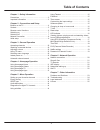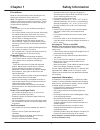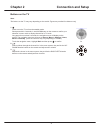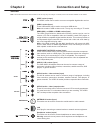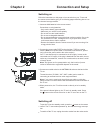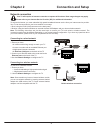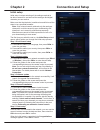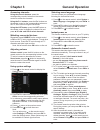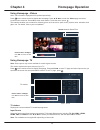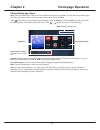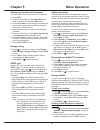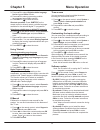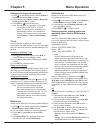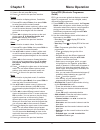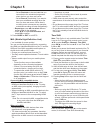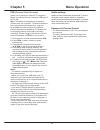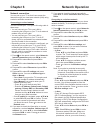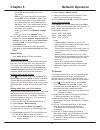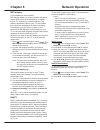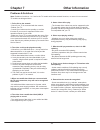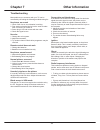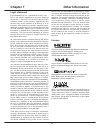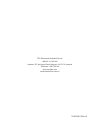- DL manuals
- TCL
- UHD TV
- P1 series
- Operation Manual
TCL P1 series Operation Manual
Summary of P1 series
Page 1
Figures and illustrations in this user’s guide are provided for reference only and may differ from actual product appearance. Product design and specifications may be changed without notice. Operation manual full hd tv for use with models: p1 series.
Page 2: Table of Contents
2 table of contents chapter 1 - safety information precautions …………………………………………… 3 important information ………………………………… 3 chapter 2 - connections and setup buttons on the tv ……………………………………… 4 sockets ………………………………………………… 5 remote control functions …………………………… 6 switching on ………………………………………… 7 switchin...
Page 3: Chapter 1
3 chapter 1 safety information precautions read all of the instructions before operating the set. Keep these instructions well for future use. Note: the appliance is not intended for use by young children or infirm persons without supervision. Young children should be supervised to ensure that they ...
Page 4: Chapter 2
4 buttons on the tv chapter 2 connection and setup 1. Press to turn the tv on from the standby mode. Short press within 2 seconds, it acts like ok button on the remote to confirm your selection in menu mode or display channel list in tv mode. Long press for more than 2 seconds, the navigation menu w...
Page 5: Chapter 2
5 chapter 2 connection and setup antenna in audio y audio video audio video audio video or headphone av out av in or hdmi 2(arc) sockets note: the location and names of the sockets on the tv may vary according to tv model, and not all sockets available on all models. Spdif socket (output) the spdif ...
Page 6: Chapter 2
6 chapter 2 connection and setup remote control functions most of your television's functions are available via the menus that appear on the screen. The remote control supplied with your set can be used to navigate through the menus and to configure all the general settings. Note: you are recommende...
Page 7: Chapter 2
7 chapter 2 connection and setup switching on follow the instructions on this page on how to switch on your tv set and the remote control before going on to following pages describing how to use the channel set-up procedure. 1. Insert two aaa batteries in the remote control. Precautions on using bat...
Page 8: Chapter 2
8 network connection your tv will require an internet connection to operate all functions. Data usage charges may apply. Please refer to your internet service provider (isp) for additional information. To access the internet, you must subscribe high speed broadband internet service from your interne...
Page 9: Chapter 2
9 initial setup initial setup involves selecting all the settings required to be able to search for and store all the analogue and digital channels you can receive. Make sure that the television is switched on and follow all the steps in turn specified hereafter. Note: if the channel search retrieve...
Page 10: Chapter 3
10 chapter 3 general operation accessing channels using the numeric buttons : press the corresponding numeric buttons on the remote control to access the channels. Using the p+/- buttons : press the p+/- buttons on the remote control or the corresponding buttons on the tv set to scroll through the c...
Page 11: Chapter 4
11 chapter 4 homepage operation note: this manual is for common use. Figures and illustrations in this user manual are provided for reference only and may differ from actual product appearance. And for some models, certain options are not available. You can select all the features from homepage. 1. ...
Page 12: Chapter 4
12 using homepage - videos note: the information displayed will be updated periodically. Press on the remote control to display the homepage. Press ▲/▼ / ◄/► to enter the videos page and select icons from the screen list. Press ok to enter each content to exit the menu, press . This interface enable...
Page 13: Chapter 4
13 using homepage- apps note: the pre-installed apps or items can not be deleted. And the apps (regardless of order) listed in the below figure may differ from actual product. For some models, certain apps are not available. Press on the remote control to display the homepage. Press ▲/▼ / ◄/► to ent...
Page 14: Chapter 5
14 chapter 5 menu operation setting up your favourite channels you can create a list of your favourite tv channels. 1. Press list . 2. Press the red button to enter select list , press ▲ / ▼ to select a list and press ok to enter. 3. Press ▲ / ▼ / ◄ / ► to scroll through the channel list and press t...
Page 15: Chapter 5
15 chapter 5 menu operation 3. Press ▲ / ▼ to select digital subtitle language 2nd and press ok/► to enter. 4. Press ▲ / ▼ to select a secondary subtitle language and press ok to confirm. 5. Press exit or to close the menu. Shortcut operation: press subtitle on the remote control to directly select ...
Page 16: Chapter 5
16 chapter 5 menu operation changing to shop or home mode 1. Press on the remote control, select system > location and press ok/ ► to enter. 2. Press ▲ / ▼ to select home , shop or shop with demo and press ok to confirm. 3. Press exit or to close the menu. Note: according to the regulation of europe...
Page 17: Chapter 5
17 chapter 5 menu operation 5. Select a file and press ok to play. 6. Press to return to the previous interface. Picture use this function to display pictures, if available. 1. Press ▲ / ▼ to select picture , then press ok/► to enter the main file content browser. 2. Use ▲ / ▼ / ◄ / ► to select a pi...
Page 18: Chapter 5
18 chapter 5 menu operation - select reminder to be reminded that you can switch to the scheduled programme when the time you have set comes. - select record (if available) if you want to start your scheduled recording when the time you have set comes. When time is out and you do not execute any ope...
Page 19: Chapter 5
19 chapter 5 menu operation pvr ( personal video recorder ) allows you to record your favourite tv programs. Before you use the function, connect a usb drive to the tv first. Note: the feature is available only in selected products and, due to specific tv network limitations and country technical re...
Page 20: Chapter 6
20 chapter 6 network operation 7. If you want to check the internet connectivity, press ▲ / ▼ to select connection test and press ok/► . Connecting to a wireless network your tv is equipped to be connected to your home network wirelessly. To do that you need a wireless router or modem. 1. Press on t...
Page 21: Chapter 6
21 chapter 6 network operation select ok and press ok to set up the connection. • pbc : if your router has a pbc push button, select pbc and press ok/ ► to enter. Press the pbc push button on your router within 2 minutes before you select ok and press ok again. Your tv will automatically acquire all...
Page 22: Chapter 6
22 chapter 6 network operation wifi display (*not available for some models) wifi display allows you to share screen and sound of your device such as a smartphone or a tablet to your tv, wirelessly (i.E. Without cables). This makes it possible to view on your tv, at the same time, what your smartpho...
Page 23: Chapter 7
23 chapter 7 other information problems & solutions 1. Fail to link to the network. - check if your tv is connected with the network; - reboot your tv; - consult your internet service provider, to confirm if access of your router is supported. Refer to the operation manual of your router. - make sur...
Page 24: Chapter 7
24 troubleshooting most problems you encounter with your tv can be corrected by consulting the following troubleshooting list. No picture, no sound 1. Check if the fuse or circuit breaker is working. 2. Plug another electrical device into the outlet to make sure it is working or turned on. 3. Power ...
Page 25: Chapter 7
25 legal statement [legal statement] of tcl - manufacturer of this tv set due to the various capabilities of products featuring the smarttv - services, as well as limitations in the available content, certain features, applications, and services may not be available on all devices or in all territor...
Page 26
72-mt56cc-eau1a tcl electronics australia pty ltd. Abn 83 111 032 896 address: 797 springvale road, mulgrave, vic 3170, australia telephone: 1300 738 149 service.Au@tcl.Com www.Tclelectronics.Com.Au.