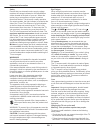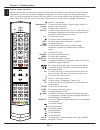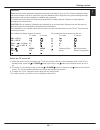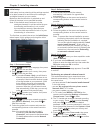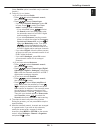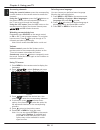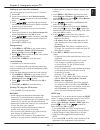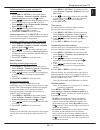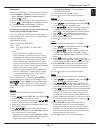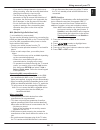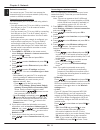TCL U55S6806S Owner's Manual
EN 1
English
Important information
Safety
Ensure that your domestic mains supply voltage
matches the voltage indicated on the identification
sticker located at the back of your set. Where the
mains plug or an appliance coupler is used as
disconnect device, it shall remain readily operable.
On certain models, the light indicator is located at the
side of the TV set. The absence of a light indication
at the front does not mean that the TV set is fully
disconnected from the mains. To disconnect the TV
set completely, the mains plug must be pulled out.
The TV set’s components are sensitive to heat. The
maximum ambient temperature should not exceed
35º Celsius. Do not cover the vents at the back or
sides of the TV set. Leave sufficient space around
it to allow adequate ventilation. Install the appliance
away from any source of heat (fireplace, etc.) or
appliances creating strong magnetic or electric fields.
Moisture in rooms where the set is installed should
not exceed
80% humidity. Moving the set from a cold
place to a warm one can cause condensation on the
screen (and on some components inside the TV set).
Let the condensation evaporate before switching the
TV set on again.
WARNINGS
This appliance is intended for domestic household
use only and should not be used for any other
application, such as for non-domestic use or in a
commercial environment.
If the external flexible cable or cord of this product is
damaged, it shall be replaced by the manufacturer or
his service agent or a similar qualified person in order
to avoid a hazard.
Leave more than 10cm clearance around the
television to allow adequate ventilation. The
ventilation should not be impeded by covering the
ventilation openings with items, such as newspapers,
table-cloths, curtains, etc.
The apparatus shall not be exposed to dripping or
splashing and no objects filled with liquids, such as
vases shall be placed on the apparatus.
Batteries shall not be exposed to excessive heat such
as sunshine, fire or the like.
An apparatus with CLASS I construction shall be
connected to a MAINS socket outlet with a protective
earthing connection.
To prevent the spread of fire, keep candles or
other open flames away from this product at all
times.
WARNING: To prevent injury, this apparatus must be
securely attached to the floor/wall in accordance with
the installation instructions.
CAUTION: Connect headphones with the volume
set low and increase if required. Prolonged listening
through headphones at high volume settings can
result in hearing damage.
Eye Fatigue
When using this product as a computer monitor,
health and safety experts recommend short frequent
breaks rather than occasional longer breaks. For
example a 5-10 minute break after an hour of
continuous screen work is considered to be better
than a 15 minute break every 2 hours.
Do not use the monitor against a bright background or
where sunlight or other bright light sources will shine
directly onto the screen.
The or POWER/ button on the TV set or the
button on the remote control can be used to switch it
on and put it into standby mode. If you are
not going
to be watching the TV for a lengthy period of time,
switch it off completely by removing the plug from the
mains power socket.
During
thunderstorms, we recommend that you
disconnect the TV set from the mains and aerial so
that it is not affected by electrical or electromagnetic
surges that could damage it. For this reason, keep
the
mains and aerial sockets accessible so they can
be
disconnected, if necessary.
Unplug the TV set immediately if you notice it giving
off a
smell of burning or smoke. You must never,
under any circumstances, open the TV set yourself,
as you run the risk of an
electric shock in doing so.
TV screen
The TV screen used in this product is made of glass.
Therefore, it can break when the product is dropped
or impacted upon by other objects.
The TV screen is a very high technology product,
giving you finely detailed pictures. Occasionally, a few
nonactive pixels may appear on the screen as a fixed
point of blue, green or red. This does not affect the
performance of your product.
Care
Use a glass-cleaning product to clean the screen and
a soft cloth and mild detergent to clean the rest of the
set.
Important: Using strong detergents, alcohol-based
and abrasive products may damage the screen.
Dust the vents at the back and sides regularly. Using
solvents, abrasive or alcohol-based products could
damage the TV set. If an object or liquid enters the
appliance, unplug it immediately and have it checked
by an authorized engineer. Never open the appliance
yourself since this may put you at risk or damage the
appliance.
Hanging the TV set on the wall
Warning: This operation requires two people.
To ensure a safe installation, observe the following
safety notes:
• Check that the wall can support the weight of the TV
set and wall mount assembly.
• Follow the mounting instructions provided with the
wall mount. For certain models, make sure to screw