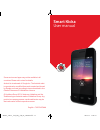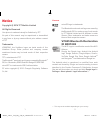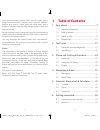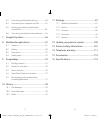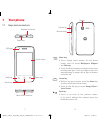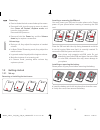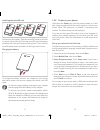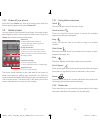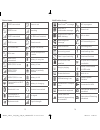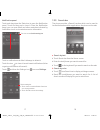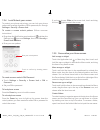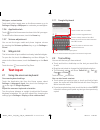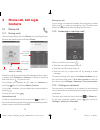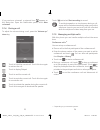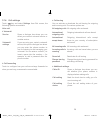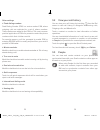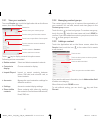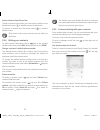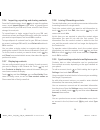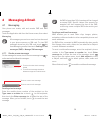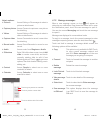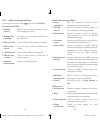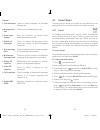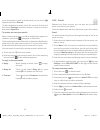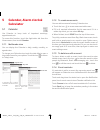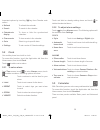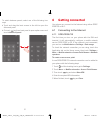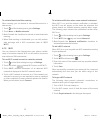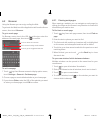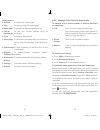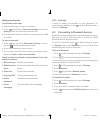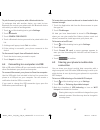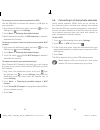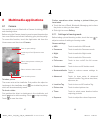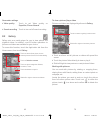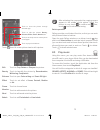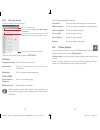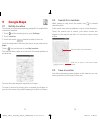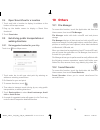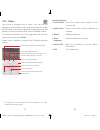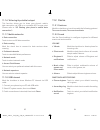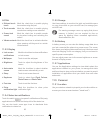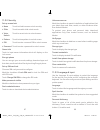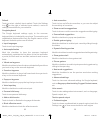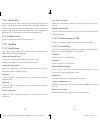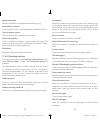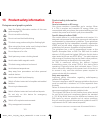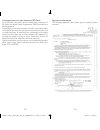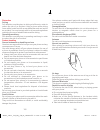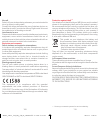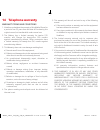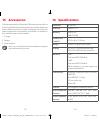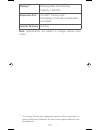- DL manuals
- TCT Mobile
- Cell Phone
- Smart Kicka
- User Manual
TCT Mobile Smart Kicka User Manual
Some services and apps may not be available in all
countries. Please ask in-store for details.
Android is a trademark of Google Inc. The Android robot
is reproduced or modified from work created and shared
by Google and used according to terms described in the
Creative Commons 3.0 Attribution Licence.
© Vodafone Group 2014. Vodacom, Vodafone and the
Vodafone logos are trade marks of Vodafone Group. Any
product or company names mentioned herein may be
the trade marks of their respective owners.
English - CJA27J4VCAAA
Smart Kicka
User manual
IP5032_VF685_UM_Eng_GB_08_140901.indd 2-3
2014-9-1 16:07:17
Summary of Smart Kicka
Page 1
Some services and apps may not be available in all countries. Please ask in-store for details. Android is a trademark of google inc. The android robot is reproduced or modified from work created and shared by google and used according to terms described in the creative commons 3.0 attribution licenc...
Page 2: Vf685 Bluetooth Declaration
1 2 notice copyright © 2014 tct mobile limited all rights reserved your phone is made exclusively for vodafone by tct. No part of this manual may be reproduced or transmitted in any form or by any means without prior written consent of tct. Trademarks vodafone, the vodafone logos are trade marks of ...
Page 3
3 4 you have purchased a product which uses the open source (http://opensource.Org/) programs mtd, msdosfs, netfilter/ iptables and initrd in object code and other open source programs licensed under the gnu general public license and apache license. We will provide you with a complete copy of the c...
Page 4
5 6 6.3 connecting to bluetooth devices ...................60 6.4 connecting to a computer via usb .................61 6.5 sharing your phone’s mobile data connection .............................................................62 6.6 connecting to virtual private networks .........64 7 google play ...
Page 5: 1.1 Keys And Connectors
7 8 1 your phone 1.1 keys and connectors power key micro-usb connector back key home key menu key touch screen led light headset connector volume up volume down camera menu key • touch: display menu options. On the home screen, touch to access wallpapers, widgets and settings. • touch & hold: this s...
Page 6: 1.2 Getting
9 10 power key • press: activate the lock screen/wake up the screen. • press and hold: show the pop-up menu to select from power off, restart, airplane mode, and icons for ringing modes. Press and hold: power on. • press and hold the power key and the volume down key to capture a screenshot. Volume ...
Page 7
11 12 installing the microsd card first remove the battery. Slide the microsd holder to the left to unlock it, then lift it up. Place the microsd card in the space provided, with the gold contacts facing down. Then fold the microsd holder down and slide it to the right until it locks. Charging the b...
Page 8: 1.3 Home
13 14 1.2.3 power off your phone hold down the power key from the home screen until the phone options appear, then select power off. 1.3 home screen you can bring all your favourite items (apps, shortcuts, folders and widgets) to your home screen for quick access. Touch the home key to switch to the...
Page 9
15 16 status icons gprs connected alarm is set gprs in use roaming edge connected no sim card inserted edge in use vibrate mode 3g connected ringer is silenced 3g in use phone microphone is mute hspa (3g+) connected battery is very low hspa (3g+) in use battery is low hspap (3g+) connected battery i...
Page 10
17 18 notification panel touch and drag down the status bar to open the notification panel. Touch and drag up to close it. From the notification panel, you can open items and other reminders indicated by notification icons or view wireless service information. Touch to access quick setting bar touch...
Page 11
19 20 1.3.4 lock/unlock your screen to protect your phone and privacy, you can lock your phone screen with a variety of patterns, pin or password, etc. Through settings > security > screen lock. To create a screen unlock pattern (follow onscreen instructions) • drag down the notification panel and t...
Page 12: 1.4 Widgets
21 22 wallpaper customisation touch and hold an empty area on the home screen or go to settings > display > wallpaper to customise your wallpaper. 1.3.6 application tab touch from the home screen to show a list of all your apps. To return to the home screen, touch the home key. 1.3.7 volume adjustme...
Page 13: 3.1 Phone
23 24 3 phone call, call log & contacts 3.1 phone call 3.1.1 placing a call you can easily make a call using phone. Touch the application tab from the home screen and select phone. Touch to access new contact, people and setting. History touch to dial new number touch and hold to access voicemail. E...
Page 14
25 26 if you receive a voicemail, a voicemail icon appears on the status bar. Open the notification panel, touch new voicemail. 3.1.4 during a call to adjust the volume during a call, press the volume up/ down key. Touch to hold the current call. Touch this icon again to retrieve the call. Touch to ...
Page 15
27 28 3.1.6 call settings touch key and select settings from dial screen, the following options are available: voice call • voicemail service opens a dialogue box where you can select your carrier’s voicemail service or another service. Voicemail settings if you are using your carrier’s voicemail se...
Page 16: 3.3 People
29 30 other settings • fixed dialing numbers fixed dialing number (fdn) is a service mode of sim, where outgoing calls are restricted to a set of phone numbers. These numbers are added to the fdn list. The most common practical application of fdn is for parents to restrict the phone numbers which th...
Page 17
31 32 3.3.1 view your contacts to access people app, touch the application tabon the home screen, then select people. Touch icon to open quick contact panel touch to view the contact’s detailed information touch to view your favourite contacts touch to view your contact groups contact list touch to ...
Page 18
33 34 add to/remove from favourites to add a contact to favourites, you can touch a contact to view details then touch to add the contact to favourites. To remove a contact from favourites, touch on contact details screen. Only phone and account contacts can be added to favourites. 3.3.4 editing you...
Page 19
35 36 3.3.6 importing, exporting and sharing contacts from the contacts screen, touch key to open the options menu, touch import/export, then select to import/export contacts from/to your sim card, phone, microsd card, phone storage, accounts, etc. To import/export a single contact from/to your sim ...
Page 20: 4.1 Messaging
37 38 4 messaging & email 4.1 messaging your phone can create, edit and receive sms and mms messages. Touch the application tab from the home screen, then select messaging. All messages you receive or send out can be saved in your phone memory or sim card. To view sms messages stored on your sim car...
Page 21
39 40 attach options: • pictures access gallery or file manager to select a picture as attachment. • capture picture access camera to capture a new picture for attaching. • videos access gallery or file manager to select a video as attachment. • capture video access camcorder to record a new video f...
Page 22
41 42 4.1.3 adjust message settings in message list screen, touch key and select settings. Text messages (sms) • delivery reports mark to request a delivery report for each text message you send. • manage sim messages touch to view or manage messages on your sim card. • edit quick text touch to add ...
Page 23: 4.2 Gmail/email
43 44 general • chat wallpaper touch to select wallpaper for message background. • message font size touch to select message font size. • show email address mark the checkbox to include email address in contact results. • delete old messages select to delete old messages when maximum number of store...
Page 24
45 46 if you do not want to send or save the mail, you can touch key and then touch discard. To add a signature to emails, touch the account of inboxand then touch settings from inbox screen, choose an account, then touch signature. To receive and read your emails when a new email arrives, you will ...
Page 25: 5.1 Calendar
47 48 5 calendar, alarm clock & calculator 5.1 calendar use calendar to keep track of important meetings, appointments, etc. To access this function, touch the application tab from the home screen, then touch calendar. 5.1.1 multimode view you can display the calendar in daily, weekly, monthly, or a...
Page 26: 5.2 Clock
49 50 important options by touching key from calendar main screen: • refresh to refresh the calendar. • search to search in the calendar. • calendars to display to show or hide the synchronised calendars. • clear events to clear events in the calendar. • go to select to go to specific date. • settin...
Page 27
51 52 to switch between panels, select one of the following two ways: • touch and drag the basic screen to the left to open the advanced panel. • or touch key from basic panel to open option menu and touch advanced panel. 6 getting connected your phone can connect to the internet using either gprs/ ...
Page 28
53 54 to activate/deactivate data roaming when roaming, you can decide to connect/disconnect to a data service. 1 touch on quick setting bar to get to settings. 2 touch more... > mobile networks. 3 mark/unmark the checkbox to activate or deactivate data roaming. 4 when data roaming is deactivated, y...
Page 29: 6.2 Browser
55 56 6.2 browser using the browser you can enjoy surfing the web. To get onto the web, touch the application tab from the home screen, then touch browser. To go to a web page on browser screen, touch the url box at the top, enter the address of the web page, then touch to confirm. Touch to delete a...
Page 30
57 58 other options: • refresh to refresh the current page. • stop to stop opening the current page. • home page to get back to the homepage you set. • save to bookmarks to add the current website page as bookmark. • close to close all tabs and exit. • share page to share the current page with your ...
Page 31
59 60 manage bookmarks to bookmark a web page • open the web page you want to bookmark. • touch keyand touch save to bookmarks, or from the history screen, touch the star beside the url. • enter the name and the location if needed and touch ok to confirm. To open a bookmark • touch keyand touch book...
Page 32: Connection
61 62 to pair/connect your phone with a bluetooth device to exchange data with another device, you need to turn bluetooth on and pair your phone with the bluetooth device with which you want to exchange data. 1 touch on quick setting bar to get to settings. 2 touch bluetooth. 3 touch search for devi...
Page 33
63 64 to share your phone’s data connection via usb use the usb cable to connect the phone to a usb port on your computer. 1 drag down the notification panel and touch then the settings icon to access settings. 2 touch more... > tethering & portable hotspot. 3 mark\unmark the checkbox of usb tetheri...
Page 34
65 66 to connect/disconnect to a vpn to connect to a vpn: 1 touch on quick setting bar to get to settings. 2 touch more... > vpn. 3 vpns you have added are listed; touch the vpn you want to connect with. 4 in the dialogue that opens, enter any requested credentials and touch connect. To disconnect: ...
Page 35: 8.1 Camera
67 68 8 multimedia applications 8.1 camera your mobile phone is fitted with a camera for taking photos and shooting videos. Before using the camera, please be sure to open the protective lens cover before use to avoid it affecting your picture quality. To access this function, touch the application ...
Page 36: 8.2 Gallery
69 70 camcorder settings • video quality touch to set video quality as superfine, fine or normal. • sound recording touch to turn on/off sound recording. 8.2 gallery gallery acts as a media player for you to view photos and playback videos. In addition, a set of further operations to pictures and vi...
Page 37: 8.3 Play
71 72 touch to play the slideshow touch to set the picture as contact photo or wallpaper touch to edit the picture: beauty, enhance, effect, frame, mosaics, etc. Touch to share the picture through selected apps touch from full-screen picture view to edit a picture. Edit touch to crop, rotate or shar...
Page 38: 8.4 Video
73 74 8.3.1 playing music touch a song to play the song. Touch to play the current playlist in shuffle mode (tracks are played in random order) touch to select listen now, my library or playlists touch to search music touch to pause/resume playback touch the top left corner to get to settings. Gener...
Page 39: 9.1 Get My Location
75 76 9 google maps 9.1 get my location to activate your phone's positioning using wi-fi or mobile data connection network: 1 touch on quick setting bar to go to settings. 2 touch location. 3 touch the switch beside location to turn on. Touch the application tab from the home screen, then touch maps...
Page 40: 9.5
77 78 9.4 open street view for a location 1 touch and hold a location to display its address at the bottom of the maps screen. 2 drag up the details screen to display a street view thumbnail. 3 touch street view. 9.5 get driving, public transportation or walking directions 9.5.1 get suggested routes...
Page 41: 10.3 Radio
79 80 10.3 radio your phone is equipped with a radio (1) . You can use the application as a traditional radio with saved channels or with parallel visual information related to the radio program on the display if you turn to stations that offer visual radio service. To access this function, touch th...
Page 42: 11.1 Wireless & Networks
81 82 11 settings drag down the notification panel and touch then the settings icon to access settings. 11.1 wireless & networks 11.1.1 wi-fi using wi-fi you can now surf the internet without using your sim card whenever you are in range of a wireless network. The only thing you have to do is to ent...
Page 43: 11.2 Device
83 84 11.1.6 tethering & portable hotspot this function allows you to share your phone’s mobile data connection via usb or as a portable wi-fi access point (please refer to "6.5 sharing your phone’s mobile data connection"). 11.1.7 mobile networks • data connection touch to turn on/off data connecti...
Page 44: 11.3 Personal
85 86 system • dial pad touch tones mark the check box to enable playing tones when using dial pad. • touch sounds mark the check box to enable playing sound when making screen selection. • screen lock sound mark the check box to enable sounds to play when locking and unlocking the screen. • vibrate...
Page 45
87 88 11.3.2 security set up screen lock • none touch to disable screen unlock security. • slide touch to enable slide unlock mode. • voice unlock touch to record voice to unlock screen. • pattern touch to draw pattern to unlock screen. • pin touch to enter a numeric pin to unlock screen. • password...
Page 46
89 90 default touch to select a default input method. Touch the settings icon on the right of selected input method, a series of settings are available for your selection. Google keyboard the google keyboard settings apply to the onscreen keyboard that is included with your phone. The correction and...
Page 47
91 92 • speech rate touch to open a dialogue where you can select how quickly you want the synthesiser to speak. • listen to an example touch to play a brief sample of the speech synthesiser, using your current settings. Pointer speed touch to open a dialogue where you can change the pointer speed, ...
Page 48: 11.4 Accounts
93 94 11.4 accounts use the settings to add, remove, and manage your email and other supported accounts. You can also use these settings to control how and whether all applications send, receive, and synchronise data on their own schedules, and whether all applications can synchronise user data auto...
Page 49
95 96 speak passwords mark the checkbox to speak passwords while typing. Accessibility shortcut touch to turn on/off to enable/disable accessibility features. Text-to-speech output touch to open text-to speech output options. Touch & hold delay touch to adjust the duration of touch and hold delay. T...
Page 50
97 98 verify apps over usb mark the checkbox to check apps over usb. Wireless display certification mark the checkbox to show options for wireless display certification. Show touches mark the checkbox to show visual feedback for touches. Pointer location mark the checkbox to show current touch data....
Page 51
99 100 11.5.5 regulatory & safety touch to view regulatory & safety information, including product model, manufacturer name, etc. 11.5.6 about phone this contains information about things ranging from legal information, model number, android version, baseband version, kernel version, build number, c...
Page 52
101 102 13 product safety information pictograms and graphic symbols read the safety information section of this user guide on page 102 do not use while re-fuelling do not use hand-held while driving this device may produce a bright or flashing light when using the phone, make sure it is kept at lea...
Page 53
103 104 limiting exposure to radio frequency (rf) fields for individuals concerned about limiting their exposure to rf fields, the world health organisation (who) provides the following advice: precautionary measures: present scientific information does not indicate the need for any special precauti...
Page 54
105 106 distraction driving full attention must be given to driving at all times in order to reduce the risk of an accident. Using a phone while driving (even with a hands free kit) causes distraction and can lead to an accident. You must comply with local laws and regulations restricting the use of...
Page 55
107 108 emergency calls this phone, like any wireless phone, operates using radio signals, which cannot guarantee connection in all conditions. Therefore, you must never rely solely on any wireless phone for emergency communications. Loud noise this phone is capable of producing loud noises which ma...
Page 56
109 110 aircraft switch off your wireless device whenever you are instructed to do so by airport or airline staff. Consult the airline staff about the use of wireless devices on board the aircraft, if your device offers a ‘flight mode’ this must be enabled prior to boarding an aircraft. Interference...
Page 57
111 112 14 telephone warranty warranty terms and conditions 1. Vodafone undertakes the warranty of this mobile phone for a period of two (2) years from the date of purchase by the original owner (not transferable) under normal use. 2. The battery has a limited warranty for twelve (12) months, and ch...
Page 58
113 114 15 accessories the latest generation of vodafone gsm mobile phones offers a built-in handsfree feature that allows you to use the telephone from a distance, placed on a table for example. For those who prefer to keep their conversations confidential, an earpiece is also available known as th...
Page 59: Battery
115 battery (1) rechargeable lithium battery capacity: 1400 mah expansion slot microsd™ memory card (availability of microsd card depends on market) special features g-sensor note: specifications are subject to change without prior notice. (1) (1) the original battery has undergone rigorous safety i...