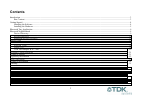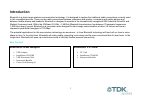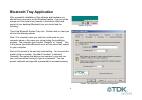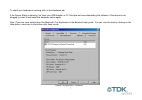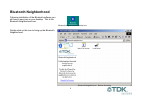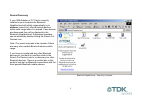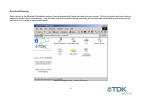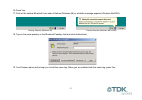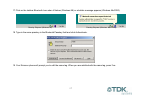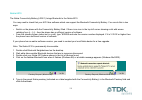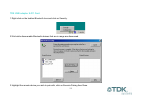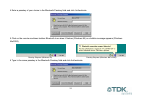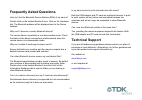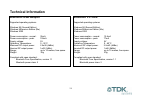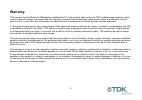Summary of bluetooth pc card
Page 1
Bluetooth connectivity solutions.
Page 2: Contents
2 contents introduction ..........................................................................................................................................................................................................................3 box content................................................
Page 3: Introduction
3 introduction bluetooth is a short range wireless communication technology. It is designed to replace the traditional cable connections currently used to link compatible devices. These can be cable connections between computers and printers, computers and mobile phones and between mobile phones and...
Page 4: Getting Started
4 getting started installing the software note: do not connect your bluetooth usb adaptor or insert your bluetooth pc card until you have completed the install procedure detailed below. 1) insert the cd into the cd/dvd drive on your pc. The cd should start automatically and present you with an insta...
Page 5
5 installing the hardware bluetooth usb adaptor 1) insert the bluetooth usb adaptor into the usb port. 2) windows will inform you that new hardware has been discovered and that it is being installed. Bluetooth pc card 1) insert the bluetooth pc card into a free pc card slot. 2) windows will inform y...
Page 6: Bluetooth Tray Application
6 bluetooth tray application after successful installation of the software and hardware you should have a new item on the windows taskbar. If you move the mouse onto the system tray (usually in the bottom right hand corner of your desktop) bluetooth icon you should see the following system tray icon...
Page 7
7 to check your hardwareis working click on the hardware tab. If the device status is showing “na” then your usb adaptor or pc card has not been detected by the software. If the device is not plugged in, insert it and select this hardware option again. Note: there are more details about the bluetoot...
Page 8: Bluetooth Neighborhood
8 bluetooth neighborhood following installation of the bluetooth software you will have a new icon on your desktop. This is the bluetooth neighborhood icon. Bluetooth neighborhood desktop icon double-click on this icon to bring up the bluetooth neighborhood. Bluetooth neighborhood – before searching.
Page 9
9 device discovery if your usb adaptor or pc card is correctly installed in your computer the bluetooth neighborhood will initially automatically try to discover (search for) other bluetooth devices within radio range when it is opened. If any devices are discovered they will be displayed in the blu...
Page 10
10 service discovery each device in the bluetooth neighborhood you have discovered will have services you can access. To find out which services a device supports double click on that device. You will then see all the services listed, providing the services are compatible and the device has not gone...
Page 11
11 bluetooth services (profiles) the bluetooth serial port allows you to establish a serial connection to a bluetooth serial port on another bluetooth device. The serial connection can be used by legacy applications as it emulates a simple rs232 serial cable link between two bluetooth devices. The d...
Page 12
12 led status bluetooth usb adaptor the usb adaptor is designed to meet usb specification 1.1 and incorporates an integral antenna. Each led indicates the following description function status flashes every 2 seconds when the device is discoverable power/ data normally on. Flashes whilst data transf...
Page 13: Pairing Guide
13 pairing guide pairing (also referred to as bonding) is the process of associating bluetooth devices with each other. It is advisable to pair with frequently used bluetooth devices. This will establish a permanent security link between the devices and enable quick access to the services provided, ...
Page 14
14 ericsson r520m note: the r520m is not discoverable by default. To make the ericsson r520m discoverable 1 from the standby screen, press or to enter the menu. 2 press 5 to enter the extras menu. 3 press 4 to select bluetooth. 4 press 1 to select discoverable. The phone will remain in bluetooth dis...
Page 15
15 16 press yes. 17 click on the taskbar bluetooth icon when it flashes (windows 98) or a bubble message appears (windows me/2000). Passkey request (windows 98) passkey request (windows me & 2000) 18 type in the same passkey in the bluetooth passkey field and click authenticate. 19 your ericsson pho...
Page 16
16 ericsson t39m note: the t39m is not discoverable by default. To make the ericsson t39m discoverable 1 from the standby screen, press to enter the menu. 2 press 5 to enter the extras menu. 3 press 5 to select bluetooth. 4 press 1 to select discoverable. The phone will remain in bluetooth discovera...
Page 17
17 17 click on the taskbar bluetooth icon when it flashes (windows 98) or a bubble message appears (windows me/2000). Passkey request (windows 98) passkey request (windows me & 2000) 18 type in the same passkey in the bluetooth passkey field and click authenticate. 19 your ericsson phone will prompt...
Page 18
18 nokia 6210 the nokia connectivity battery (lrw-1) brings bluetooth to the nokia 6210. You may need to check that your 6210 has software which can support the bluetooth connectivity battery. You can do this in two ways: • switch on the phone with the connectivity battery fitted. If there is an ico...
Page 19
19 tdk usb adaptor & pc card 1 right-click on the taskbar bluetooth icon and click on security. 2 wait while discoverable bluetooth devices that are in range are discovered. 3 highlight the remote device you wish to pair with, click on execute pairing then done..
Page 20
20 4 enter a passkey of your choice in the bluetooth passkey field and click authenticate. 5 click on the remote machines taskbar bluetooth icon when it flashes (windows 98) or a bubble message appears (windows me/2000). Passkey request (windows 98) passkey request (windows me & 2000) 6 type in the ...
Page 21: Frequently Asked Questions
21 frequently asked questions how do i find the bluetooth device address (bda) of my device? Double-click on the taskbar bluetooth icon. Click on the hardware tab. The bluetooth address will be displayed next to the device address. Why can’t i discover a nearby bluetooth device? The remote device is...
Page 22: Regulatory Information
22 regulatory information this product complies with any mandatory product specification in any country where the product is sold. In addition, the product complies with the following: european union (eu) and efta this equipment complies with the r&tte directive 1999/5/ec and the following standards...
Page 23: Safety Statements
23 safety statements please note the two following underwriters laboratories inc.’s notices: “this ul listed ite accessory is intended for use with a listed host computer.” “the long-term characteristics or the possible physiological effects of radio frequency (rf) electromagnetic fields associated ...
Page 24: Technical Information
24 technical information bluetooth usb adaptor supported operating systems windows 98 (second edition) windows millennium edition (me) windows 2000 power consumption - normal: 35ma power consumption - peak: 105ma supply voltage: 5v operating temperature: 0 - 35°c maximum rf output power: 2.5mw (4dbm...
Page 25: Warranty
25 warranty tdk warrants that the bluetooth usb adaptor and bluetooth pc card products shall conform to tdk’s published specifications, which may be subject to change, and remain free from defects in materials and workmanship under normal, proper and intended use for a period of one (1) year from da...
Page 26
26.