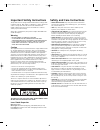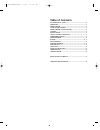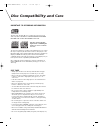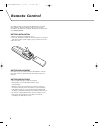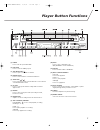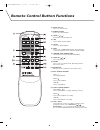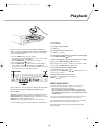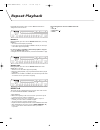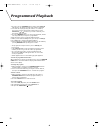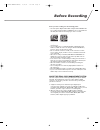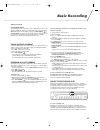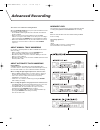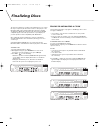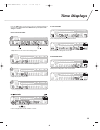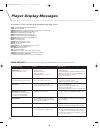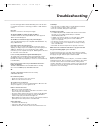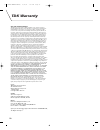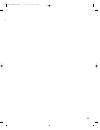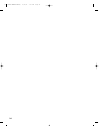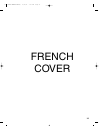- DL manuals
- TDK
- Recording Equipment
- DA-5700
- User Manual
TDK DA-5700 User Manual
DA-5700
D I G I TA L A U D I O C D R E C O R D E R
4X
H I G H S P E E D R E C O R D I N G T O A U D I O
C D - R A N D C D - R W D I S C S
RE
CO
RD
S
A
U
D
IO
C
D
-R
/
R
W
D
IS
C
S
.
CO
M
P U
T E R
/ D ATA T YPE
CD
-R
/
R
W
D
IS
C
S
C
A
N
N
O
T
B
E
RE
CO
RD
ED
.
-
D U B Y O U R M U S I C
-
R E C O R D F R O M E X T E R N A L S O U R C E S
-
A N A L O G A N D D I G I TA L I N P U T S A N D O U T P U T S
-
F U L L F U N C T I O N R E M O T E C O N T R O L
U S E R
M A N U A L
5700 USER MANUAL ENG(b) 4/22/02 7:41 PM Page 1
Summary of DA-5700
Page 1
Da-5700 d i g i ta l a u d i o c d r e c o r d e r 4x h i g h s p e e d r e c o r d i n g t o a u d i o c d - r a n d c d - r w d i s c s re co rd s a u d io c d -r / r w d is c s . Co m p u t e r / d ata t ype cd -r / r w d is c s c a n n o t b e re co rd ed . - d u b y o u r m u s i c - r e c o r ...
Page 2: Safety and Care Instructions
Important safety instructions this product has been designed and manufactured according to fcc regulations (title 21, cfr, chapter 1, subchapter j), and is classified as a class 1 laser product. This unit doesn’t emit hazardous laser radiation during operation, because laser radiation is confined en...
Page 3: Table of Contents
Table of contents disc compatibility & care ------------------------------------------------------4 connections--------------------------------------------------------------------------5 remote control--------------------------------------------------------------------6 player button functions------...
Page 4: Disc Compatibility and Care
4 disc compatibility and care important cd recording information this unit plays all audio cds. For recording, the unit uses special audio-only cd-r or cd-rw discs. Cd-r or cd-rw discs designed for computer use will not record in this unit. Only discs bearing the cd-r digital audio or cd-rw digital ...
Page 5: Connections
5 connections the da-5700 features a variety of audio inputs and outputs. For ideal sound quality, digital connections should be used for playback and recording. You will want to connect your tdk audio cd recorder to an external device that will amplify the da-5700’s sound output. This device may be...
Page 6: Remote Control
6 the supplied remote control allows the da-5700 to be operated from a distance. When operating the remote control, point it towards the unit. Make sure nothing is blocking the recorder’s front panel remote sensor. Battery installation 1. Remove the battery compartment cover. 2. Insert two aa batter...
Page 7: Player Button Functions
7 player button functions [1] power press to turn the power on or off. [2] dub speed press to select the dubbing speed. [3] tray open/close [ ] press to open or close tray i or tray ii. [4] manual/auto press to select automatic or manual track division. [5] track skip [ ][ ] press to skip tracks. Or...
Page 8
8 [1] repeat 1/all, a-b press to set a repeat mode. [2] numeric buttons press to select track numbers. [3] search [ ][ ] hold down to scan through a track. [4] time press to change the time display. [5] shuffle press to set shuffle playback. [6] intro press to turn on intro check function. The begin...
Page 9: Playback
9 tray ii can play back standard audio cds, cd-r and cd-rw discs. Tray i can play back standard audio cds and finalized cd-r/cd-rw discs. Note that cd-r and cd-rw discs that haven’t been finalized cannot be played in tray i. 1. Press the power switch to turn the unit on. The display briefly shows re...
Page 10: Repeat Playback
10 repeatedly pressing the remote control’s repeat 1/all button changes the mode as follows: repeat 1 during playback, press the remote’s repeat 1/all button, selecting repeat 1. • the current track will play repeatedly. • if you select another track while in repeat 1 mode, the track you select will...
Page 11
11 shuffle playback to activate this mode, press the remote’s shuffle button during playback. • the tracks will be played randomly until every track has been played. • if playable discs are in both trays, shuffle will randomly play all tracks from both discs. • if you press track skip forward [ ] du...
Page 12: Programmed Playback
12 1. Press the remote’s program button. Step 01 and program will appear in the display and the track number 1 will blink. 2. Select the disc tray by pressing the remote’s i or ii button, then select a track by pressing the numeric buttons or the track skip [ ][ ] buttons. If you make a mistake, pre...
Page 13: Before Recording
13 before you start recording, note the following points: • the unit requires digital audio cd-r or digital audio cd-rw media for recording. Computer cd-r or cd-rw discs do not work with this unit. Only discs with the following logos can be recorded: • once you have recorded on a cd-r disc, the data...
Page 14: Dubbing
14 this section describes how to make a copy of a disc in tray i to an audio cd-r or cd-rw in tray ii. 1. Press power to turn the unit on. 2. Place the disc to be dubbed in tray i, and put a recordable cd-r/rw disc in tray ii. 3. Close both trays. When the blank disc is inserted and tray ii is close...
Page 15: Basic Recording
15 (dubbing continued) very important note if you attempt to dub a disc that contains scms copy protection, the message, scms, will appear on the da-5700. After 3 seconds, press enter will appear on the display. If you press play (enter) [ ], analog mode will appear on the display, then the unit wil...
Page 16: Advanced Recording
16 this section covers advanced recording methods. When the manual/auto button is pressed, the track division mode used during recording changes. • the a-track indicator lights when the automatic track division mode is enabled. • when the unit is in manual track division mode (a-track indicator not ...
Page 17: Advanced Recording
17 a higher setting such as -40 db means that: • during digital synchronized mode recording, a relatively loud input signal will be required to trigger the start of recording. • during a-track mode recording, a fairly silent passage-with some background hiss-will trigger an increase to the next trac...
Page 18: Finalizing Discs
18 the last step in making a recording is the finalization process. Unless this step is completed, the disc will not work in other players or the da-5700’s tray i. Once finalized, cd-r discs will play in virtually any cd player. Cd-rw discs will play in this unit and other cd-rw compatible players. ...
Page 19: Time Displays
19 press the time button on the remote control to switch the displayed mode of time. Each instance the time button is pressed, the mode changes as follows: in the play/pause mode: 1. Elapsed time of the current track being played. 2. Remaining time of the current track being played. 3. Elapsed play ...
Page 20: Player Display Messages
20 the following are the various messages that the da-5700 will display during operation. Blank: a blank cd-r/rw disc is loaded the tray. Close: close the disc tray. Complete: dubbing, recording, finalizing or erasing has been completed. Dubb 1x: normal speed dubbing from tray i to ii. Dubb 2x: 2x s...
Page 21: Troubleshooting
21 if you are having problems with the da-5700, please take the time to read this section before contacting your dealer or tdk technical services. No power. Check the connection to the ac power supply. The cd-r or cd-rw i recorded only plays in tray ii. You didn’t finalize the disc. Only finalized d...
Page 22: Tdk Warranty
22 one year limited warranty. Tdk electronics corporation (“tdk”) warrants to the end-user customer that this digital audio cd recorder will be free from defects in material and workmanship for a period of one (1) year from date of purchase. If tdk receives notice of any such defects during the warr...
Page 23
23 5700 user manual eng(b) 4/22/02 7:41 pm page 23.
Page 24
24 5700 user manual eng(b) 4/22/02 7:41 pm page 24.
Page 25
25 french cover 5700 user manual eng(b) 4/22/02 7:41 pm page 25.