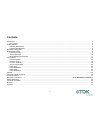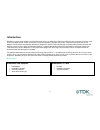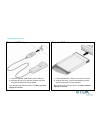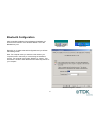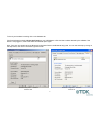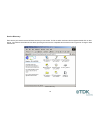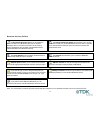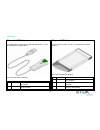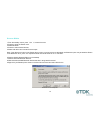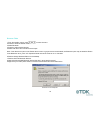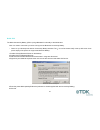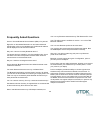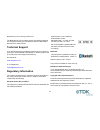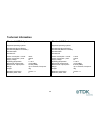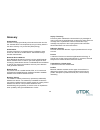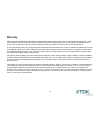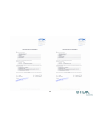Summary of R520M
Page 1
Bluetooth solutions.
Page 2: Contents
2 contents introduction .................................................................................................................................................................................................3 box content ........................................................................
Page 3: Introduction
3 introduction bluetooth is a short range wireless communication technology. It is designed to replace the traditional cable connections currently used to link compatible devices. These can be cable connections between computers and printers, computers and mobile phones and between mobile phones and...
Page 4: Getting Started
4 getting started installing the software note: do not connect your bluetooth usb adaptor or insert your bluetooth pc card until you have completed the install procedure detailed below. 1) insert the cd into the cd/dvd drive on your pc. The cd should start automatically and present you with an insta...
Page 5
5 installing the hardware bluetooth usb adaptor 1) insert the bluetooth usb adaptor into the usb port. 2) windows will inform you that new hardware has been discovered and that it is being installed. Note: windows xp users will need to click next, continue anyway then finish. Bluetooth pc card 1) in...
Page 6: Bluetooth Configuration
6 bluetooth configuration after successful installation of the software and hardware you should have a new item on the windows taskbar. This is the bluetooth tray icon. Bluetooth tray icon windows 2000 bluetooth tray icon windows xp right-click on it, select advanced configuration and you will see t...
Page 7
7 to check your hardwareis working click on the hardware tab. If the device status is showing device not found then your usb adaptor or pc card has not been detected by the software. If the device is not plugged in, insert it and select this hardware option again. Note: there are more details about ...
Page 8: My Bluetooth Places
8 my bluetooth places after installation of the bluetooth software you will have a new icon on your desktop. This is the my bluetooth places icon. My bluetooth places - desktop icon double-click on this icon to bring up my bluetooth places. My bluetooth places.
Page 9
9 device discovery windows 98/me/2000 double-click on find bluetooth devices. A search for other bluetooth devices within radio range will start automatically. If any devices are discovered they will be displayed. Windows xp click on view devices in range. A search for other bluetooth devices within...
Page 10
10 service discovery each device you have discovered will have services you can access. To find out which services a device supports double click on that device. You will then see all the services listed, providing the services are compatible and the device has not gone out of range or been switched...
Page 11
11 bluetooth services (profiles) the bluetooth serial port allows you to establish a serial connection to a bluetooth serial port on another bluetooth device. The serial connection can be used by legacy applications as it emulates a simple rs232 serial cable link between two bluetooth devices. The d...
Page 12
12 led status bluetooth usb adaptor the usb adaptor is designed to meet usb specification 1.1 and incorporates an integral antenna. Each led indicates the following led description function 1 power/data normally on. Flashes whilst data transfer is in progress 2 status flashes every 2 seconds when th...
Page 13: Pairing Guide
13 pairing guide pairing (also referred to as bonding) is the process of associating bluetooth devices with each other. It is advisable to pair with frequently used bluetooth devices. This will establish a permanent security link between the devices and enable quick access to the services provided, ...
Page 14
14 ericsson r520m 1 from the standby screen, press or to enter the menu. 2 press 5 to enter the extras menu. 3 select bluetooth. 4 press 2 to select paired devices. 5 select add device and choose phone accepts. Note: if the add device option in the paired devices menu is greyed out and unselectable,...
Page 15
15 10 enter a passkey of your choice (the passkey can be up to 16 characters long and must be numerical). 11 click ok. 12 your ericsson phone will prompt you to add to paired devices. 13 press yes. 14 enter the same passkey on your phone. 15 press yes. 16 your ericsson phone will prompt you to edit ...
Page 16
16 ericsson t39m 1 from the standby screen, press to enter the menu. 2 press 5 to enter the extras menu. 3 select bluetooth. 4 press 2 to select paired devices. 5 select add device and choose phone accepts. Note: if the add device option in the paired devices menu is greyed out and unselectable, the...
Page 17
17 10 enter a passkey of your choice (the passkey can be up to 16 characters long and must be numerical). 11 click ok. 12 your ericsson phone will prompt you to add to paired devices. 13 press yes. 14 enter the same passkey on your phone. 15 press yes. 16 your ericsson phone will prompt you to edit ...
Page 18
18 ericsson t68/t68i 1 from the standby screen, move the joystick to the right to enter the menu. 2 press 8 to enter the connect menu. 3 select bluetooth. 4 press 2 to select paired devices. 5 select add device and choose phone accepts. Note: if the add device option in the paired devices menu is gr...
Page 19
19 10 enter a passkey of your choice (the passkey can be up to 16 characters long and must be numerical). 11 click ok. 12 your ericsson phone will prompt you to add to paired devices. 13 press yes. 14 enter the same passkey on your phone. 15 press yes. 16 your ericsson phone will prompt you to edit ...
Page 20
20 sony ericsson p800 1 tap and go to control panel > connections > bluetooth. 2 tap settings and set the operation mode to discoverable. 3 double-click my bluetooth places on the desktop. 4 double-click find bluetooth devices. 5 wait while discoverable bluetooth devices that are in range are discov...
Page 21
21 nokia 6210 the nokia connectivity battery (lrw-1) brings bluetooth functionality to the nokia 6210. Note: you need to check that your 6210 can support the bluetooth connectivity battery. • switch on your nokia phone with the connectivity battery attached. The icon will be shown briefly in the top...
Page 22
22 nokia 6310/6310i note: bluetooth may not be enabled on your nokia 6310/6310i. If you can see the icon in the top left corner of the phone display then bluetooth is enabled. To enable bluetooth, press menu and select bluetooth. Press select and set bluetooth to on. 1 double-click my bluetooth plac...
Page 23
23 nokia 7650 note: bluetooth may not be enabled on your nokia 7650. If you can see the icon near the top right corner of the phone display then bluetooth is enabled. To enable bluetooth, press the menu key, select connect. Then bluetooth. Set bluetooth to on. 1 double-click my bluetooth places on t...
Page 24
24 nokia 8910/8910i note: bluetooth may not be enabled on your nokia 8910/8910i. If you can see the icon in the top left corner of the phone display then bluetooth is enabled. To enable bluetooth, press menu and select bluetooth. Press select and set bluetooth to on. 1 double-click my bluetooth plac...
Page 25: Hscsd
25 hscsd high speed circuit switched data (hscsd) is an enhancement of circuit switched data (csd) which is available on current gsm networks. It increases the speed of transmission so you can send and receive information up to three times faster than the current maximum of 9600bps. The hscsd soluti...
Page 26: Frequently Asked Questions
26 frequently asked questions how do i find the bluetooth device address (bda) of my device? Right-click on the taskbar bluetooth icon and select advanced configuration. Click on the hardware tab. The bluetooth address will be displayed next to the device address. Why can’t i discover a nearby bluet...
Page 27: Technical Support
27 bluetooth tray icon is missing. Where is it? The bluetooth tray icon is present when the hardware is attached. It is recommenced that you start windows with the usb adaptor attached or pc card inserted. Technical support if you are still experiencing problems please contact your place of purchase...
Page 28: Safety Statements
28 safety statements please note the two following underwriters laboratories inc.’s notices: “this ul listed ite accessory is intended for use with a listed host computer.” “the long-term characteristics or the possible physiological effects of radio frequency (rf) electromagnetic fields associated ...
Page 29: Technical Information
29 technical information bluetooth usb adaptor supported operating systems windows 98 (second edition) windows me (millennium edition) windows 2000 windows xp power consumption - normal: 35ma power consumption - peak: 105ma supply voltage: 5v operating temperature: 0 - 35°c nominal rf output power: ...
Page 30: Glossary
30 glossary authentication process of verifying the identity of the user at the other end of a link. Authentication is accomplished by using a link key stored in the device memory or by a user pin (called pairing). Authorization process of deciding if a requesting device is allowed to have access to...
Page 31: Warranty
31 warranty tdk warrants that the bluetooth usb adaptor and bluetooth pc card products shall conform to tdk’s published specifications, which may be subject to change, and remain free from defects in materials and workmanship under normal, proper and intended use for a period of two (2) years from d...
Page 32
32.