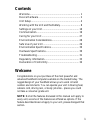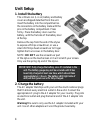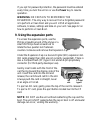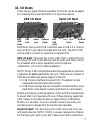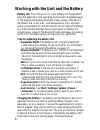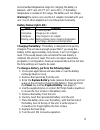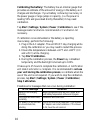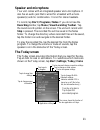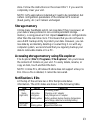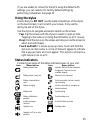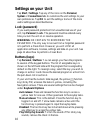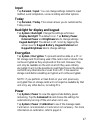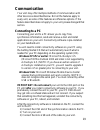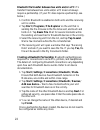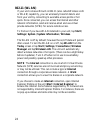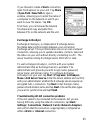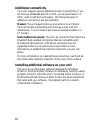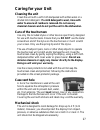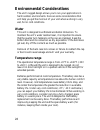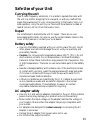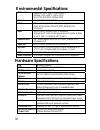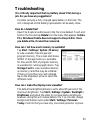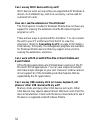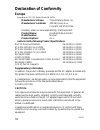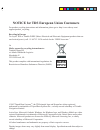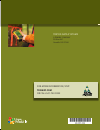- DL manuals
- TDS
- PDA
- NOMAD
- Getting Started Manual
TDS NOMAD Getting Started Manual
Summary of NOMAD
Page 1
Tds nomad g e t t i n g s t a r t e d g u i d e for more information, visit: tdsway.Com or call 541-753-9322 tripod data systems a trimble company p.O. Box 947 corvallis or 97339 900-0051-xxq_nomad_mc-frontback_1-2 1-2 1/06/2007 1:46:13 p.M..
Page 2: Reference Materials
Limited warranty & liability limitations this product is limited warranted against defects in materials and workmanship for twelve (12) months from the original date of purchase. Nomad accessories and peripherals are limited warranted against defects in materials and workmanship for ninety (90) days...
Page 3: Contents
1 contents welcome ............................................................................ 1 device hardware ............................................................... 2 unit setup .......................................................................... 4 working with the unit and the ba...
Page 4: Device Hardware
2 device hardware front view pda keypad front view numeric data keypad expansion cap expansion cap usb i/o boot serial i/o boot serial external power mini- usb client usb host external power mini- usb client audio jack *see settings for assignable application buttons (keys) ok* today* start* power a...
Page 5: Back View
3 back view back view with hand strap expansion cap expansion cap i/o boot i/o boot standard expansion cap standard without cap an extended cap, sold as an accessory, can be used for oversized compactflash (cf) and secure digital (sd) cards. Note: be sure to read the warranty and safety information ...
Page 6: Unit Setup
4 unit setup 1. Install the battery the lithium-ion (li-ion) battery and battery cover are shipped detached from the unit. Insert the battery into the compartment so the connectors on the battery mate with the pins in the battery compartment. Press firmly. Place the battery door over the battery, wi...
Page 7: 4. Attach The Hand Strap
5 3. Install the screen protector to keep the touchscreen clean and protected, install the screen protector following the instructions provided in the screen protector package. Unprotected screens become scratched and scuffed over time. Screen protectors extend the life of the display by providing a...
Page 8: 9. Using The Expansion Ports
6 if you opt for password protection, the password must be entered every time you turn the unit on or use the power key to resume operation. Warning: be certain to remember the password. The only way to recover from a forgotten password is to perform a clean boot and you will lose all application so...
Page 9: 10. I/o Boots
7 10. I/o boots there are two types of boots available. The boots can be swapped by loosening the screws pointed out in the picture below. Usb i/o boot serial i/o boot both boots have a mini-usb client that uses a usb 2.0 a male to mini-usb b 5-pin cable (included with the unit). The mini-usb can be...
Page 10
8 working with the unit and the battery battery life: the lithium-ion (li-ion) battery life is dependent upon the application and operating environment. Repeated usage of the keypad and display backlight, heavy usage of the 802.11 (wireless lan or wlan), cold temperatures, gps, and high power consum...
Page 11: Battery Status (Right Led)
9 recommended temperature range for charging the battery is between +32°f and +113°f (0 c and +45 c). If the battery temperature is outside of this range, the battery will not charge. Warning! Be sure to only use the ac adapter included with your unit. Use of other adapters will void the product war...
Page 12: 3. Tap Start Calibration.
10 calibrating the battery: the battery has an internal gauge that provides an estimate of the amount of energy in the battery as it charges and discharges. If your battery is showing inaccuracy in the power gauge or large jumps in capacity, (i.E. The power is reading 50% and goes dead shortly there...
Page 13: Speaker and Microphone
11 tap to view and change connection settings. Tap to go to a program tap to change or mute volume speaker and microphone your unit comes with an integrated speaker and a microphone. It also has an audio jack that is wired for a headset with a mono speaker(s) and mic combination. It is not for stere...
Page 14: Power Key Features
12 power key features the power key turns the unit on and off and performs a number of additional functions. Turn backlight on/off: to toggle the backlight on or off, hold down the power key for approximately 1 second. Once toggled off, the backlight will stay off until it is toggled back on. Screen...
Page 15: Storage Memory
13 store. Follow the instructions on the screen only if you want to completely clear your unit. Note: gps applications installed will need to be reinstalled, but certain configuration parameters of the internal gps receiver (baud, parity, etc.) will remain unchanged. Storage memory unlike many handh...
Page 16: Gps
14 gps tap start / settings / system / system information / wireless to see if your unit has built-in gps. If you do, com2 is the dedicated hardware port for the built-in gps (com1 is dedicated to the external 9-pin). The gps is compatible with applications that accept the nmea position information ...
Page 17: Using The Stylus
15 if you are unable to connect to the gps using the default gps settings, you can restore it to factory default settings by performing a shutdown. See page 12. Using the stylus ensure that you do not use the metal screwdriver of the stylus on the touchscreen; it will scratch your screen. Only use t...
Page 18: Settings On Your Unit
16 settings on your unit tap start / settings. Tap any of the icons on the personal, system or connections tabs to customize the unit settings to your own preferences. Tap ok to exit the settings. Some of the more useful settings are described below. Lock (password) if you want password protection f...
Page 19: Input
17 input tap personal / input. You can change settings related to input method, word completion, voice recording and other options. Today tap personal / today. This screen allows you to customize the today screen. Backlight for display and keypad tap system / backlight. Change the settings as follow...
Page 20: Memory
18 memory tap system / memory to see how much storage memory (flash) and program memory (ram) is available. Closing programs still leaves them resident in ram. As more programs are started, available ram decreases. If ram resources become low, you can stop programs and remove them from ram. First, e...
Page 21: Communication
19 communication your unit may offer multiple methods of communication with other devices as described below. Not all the features apply to every unit, as some of the features are offered as options. If the feature described does not apply to your unit, please disregard that section. Connecting to a...
Page 22: Functionality.
20 troubleshooting connection problems 1. Confirm the unit is configured to communicate with the pc. Tap start / programs / activesync / menu / connections. Confirm the box synchronize all pcs using this connection is checked and usb is selected from the dropdown list. 2. Try disabling any personal ...
Page 23: Bluetooth
21 bluetooth all units come with embedded bluetooth capability—a short- range wireless communication technology. Devices with bluetooth capabilities can exchange information (beam) over a distance of about 30 feet (10 meters), without requiring a physical connection. Bluetooth settings: tap start / ...
Page 24: Tap Finish.
22 bluetooth file transfer between two units and/or a pc: to transfer files between two units and/or a pc does not always require a partnership. (if your pc does require a partnership, see below.) 1. Confirm bluetooth is enabled on both units and the receiving unit is visible. 2. Tap start / program...
Page 25: Bluetooth.
23 bluetooth connection with a pc 1. Ensure that your pc has connectivity software installed. See connecting to the pc on page 19. 2. Set up a partnership between your unit and the pc. See above about creating a partnership. Refer to your pc documentation for instructions. 3. After a few moments, se...
Page 26: 802.11 (Wlan)
24 802.11 (wlan) if your unit comes with built-in 802.11 (also called wireless lan or wlan) capability, you can wirelessly transmit data to and from your unit by connecting to available access points or hot spots. Once connected, you can access the internet and other network information, send and re...
Page 27: Exchange Activesync
25 if you choose to create a work connection, open file explorer on your unit. Tap menu / open path / new path to open a window, allowing you to enter the name of a computer on the network on which you want to view file shares. Tap ok. From here, you can browse the network file shares and copy and p...
Page 28: Additional Connectivity
26 additional connectivity your unit supports several additional kinds of connections. If you do not have embedded wlan or gps, you can purchase cf or sdio cards to add the functionality. The following types of additional connectivity are also possible: modem: the unit supports dial-up connections t...
Page 29: Caring For Your Unit
27 caring for your unit cleaning the unit clean the unit with a soft cloth dampened with either water or a diluted mild detergent. If a mild detergent is used, rinse with water to ensure all residue is removed. Do not use any chemical cleaners and do not put the unit in the dishwasher. Care of the t...
Page 30: Environmental Considerations
28 environmental considerations the unit’s rugged design allows you to run your applications in harsh outdoor environments. Here are some considerations that will help you get the most out of your unit when working in very wet, hot or cold conditions. Water this unit is designed to withstand acciden...
Page 31: Safe Use of Your Unit
29 safe use of your unit carrying the unit due to radio frequency emissions, it is unsafe to operate the radio with the unit in a holster, dangling from a lanyard, or with any method that keeps the powered unit in very close proximity to the head or torso. For safe operation, carry the unit in your ...
Page 32: Environmental Specifications
30 environmental specifications t emperature operation: -22 to +140 °f (-30 to +60 c) storage: -40 to +158 °f (-40 to +70 c) shock: mil-std-810f, method 503.4 h umidity mil-std-810f, method 507.4 w ater ip67, sealed against accidental immersion (submersible to 1 meter for 30 minutes), mil-std 810f, ...
Page 33: Troubleshooting
31 troubleshooting it is critically important that my battery doesn’t fail during a job. Do you have any suggestions? Consider carrying a fully charged spare battery in the field. The unit is designed so that battery replacement can be easily done. How do i delete files? Open file explorer and brows...
Page 34: Excel Mobile?
32 can i use my sdio device with my unit? Sdio devices work as long as they are supported with windows 6 drivers. An extended cap, sold as an accessory, can be used for oversized sd cards. How can i see file extensions or file attributes? The file explorer included in windows mobile does not have an...
Page 35: Regulatory Information
33 regulatory information u.S.A. This device complies with part 15 of the fcc rules. Operation is subject to the following two conditions: (1) this device may not cause harmful interference, and (2) this device must accept any interference received, including interference that may cause undesired op...
Page 36: Declaration of Conformity
34 declaration of conformity europe according to iso / iec guide 22 and en 450 14 manufacturer’s name: tripod data systems, inc. Manufacturer’s address: 345 sw avery ave. Corvallis, or 97333 usa declares, under our sole responsibility, that the product: product name: handheld data collector model nu...
Page 37: Reference Materials
Limited warranty & liability limitations this product is limited warranted against defects in materials and workmanship for twelve (12) months from the original date of purchase. Nomad accessories and peripherals are limited warranted against defects in materials and workmanship for ninety (90) days...
Page 38: Tds Nomad
Tds nomad g e t t i n g s t a r t e d g u i d e for more information, visit: tdsway.Com or call 541-753-9322 tripod data systems a trimble company p.O. Box 947 corvallis or 97339 900-0051-xxq_nomad_mc-frontback_1-2 1-2 1/06/2007 1:46:13 p.M..