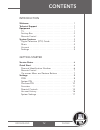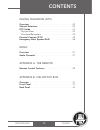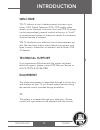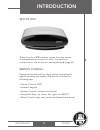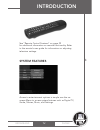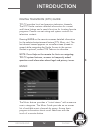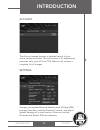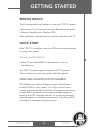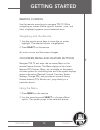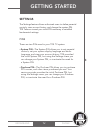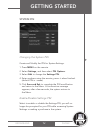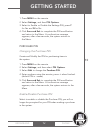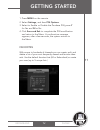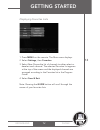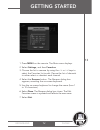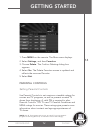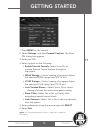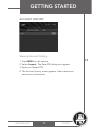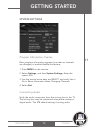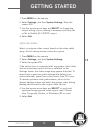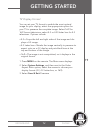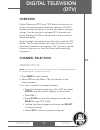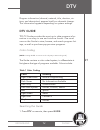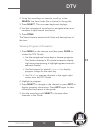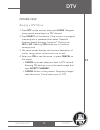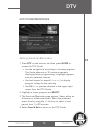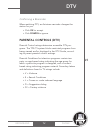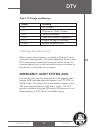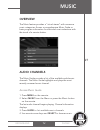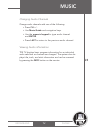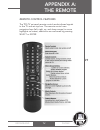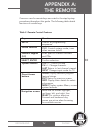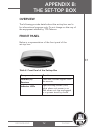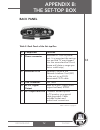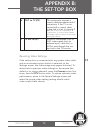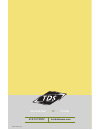Summary of PHONEBROADBAND TV
Page 1
Phone broadband tv user guide.
Page 2: Getting Started
Phone broadband tv getting started introduction welcome . . . . . . . . . . . . . . . . . . . . . . . . . . . . . . . . . . . . . . 1 technical support . . . . . . . . . . . . . . . . . . . . . . . . . . . . . . 1 equipment . . . . . . . . . . . . . . . . . . . . . . . . . . . . . . . . . . . . 1 tv...
Page 3: Getting Started
Phone broadband tv getting started phone broadband tv digital television (dtv) overview . . . . . . . . . . . . . . . . . . . . . . . . . . . . . . . . . . . . 20 channel selection . . . . . . . . . . . . . . . . . . . . . . . . . . . . . 20 dtv guide . . . . . . . . . . . . . . . . . . . . . . . . ...
Page 4: Getting Started
Phone broadband tv getting started 1 phone broadband tv welcome tds tv delivers a host of entertainment choices to your home: 100% digital television (dtv), dvd-quality video rentals, music channels, and more. Your new tds tv system can be personalized; parental controls allow you to “build” an ente...
Page 5: Getting Started
Phone broadband tv getting started 2 phone broadband tv set-top box the set-top box (stb) receives signals from the remote to manage services on your account. For details on connections to the set top box see appendix b (page 32). Remote control directed at the set-top box, the universal remote send...
Page 6: System Features
Phone broadband tv see “remote control features” on page 29 for additional information on remote functionality. Refer to the remote’s user guide for information on adjusting television settings. System features access to entertainment options is simple: use the on- screen menu to access system featu...
Page 7: Music
Phone broadband tv digital television (dtv) guide tds tv provides local and premium television channels. The dtv guide contains detailed information for current and future listings and a search function for locating favorite programs. Parents can set rating and system controls for television content...
Page 8: Account
Phone broadband tv account the account screen displays a detailed record of your movie rentals and costs. This information is for explanatory purposes only; your bill from tds telecom will contain a complete list of charges. Settings change your system personal identification number (pin), manage fa...
Page 9: Service Basics
Phone broadband tv service basics the following items are needed to use your tds tv system: • equipment: tv, set-top box, remote, channel line-up guide. • personal identification number (pin). After installation, use the remote to access services on the tv. Quick start after tds tv is installed, use...
Page 10: Remote Control
Phone broadband tv remote control use the remote arrow keys to navigate tds tv. While navigating on-screen (guide options, buttons, icons, and links) a highlight appears around selected items. Navigating with the remote 1. Use the remote arrow keys to move the on-screen highlight. The selected optio...
Page 11: Settings
Phone broadband tv settings the settings feature allows authorized users to define parental controls, view account history, and change the system pin. Tds telecom issued your initial pin necessary to establish fundamental settings. Pins there are two pins used in your tds tv system: • system pin––th...
Page 12: System Pin
Phone broadband tv system pin changing the system pin create and modify the pin for system settings. 1. Press menu on the remote. 2. Select settings, and then select pin options. 3. Select edit to change the settings pin. 4. Enter numbers using the remote, press g when finished. (default pin is – øø...
Page 13: Purchase Pin
Phone broadband tv 1. Press menu on the remote. 2. Select settings, and then pin options. 3. Select to enable or disable the settings pin; press y for yes and n for no. 4. Click save and exit to complete the pin modification and return to the menu. A confirmation message appears; after a few seconds...
Page 14: Favorites
Phone broadband tv 1. Press menu on the remote. 2. Select settings, and then pin options. 3. Select to enable or disable the purchase pin; press y for yes and n for no. 4. Click save and exit to complete the pin modification and return to the menu. A confirmation message appears; after a few seconds...
Page 15: Getting Started
Phone broadband tv displaying favorites lists 1. Press menu on the remote. The main menu displays. 2. Select settings, then favorites. 3. Select new. Peruse the list of channels to either select or deselect each channel. The selected favorites list appears at the top of the screen and the displayed ...
Page 16: Getting Started
Phone broadband tv renaming favorites 1. Press menu on the remote. The main menu displays. 2. Select settings, and then favorites. 3. Choose the list to rename by using the > keys to select the favorites list to edit. Peruse the list of channels to either select or deselect each channel. 4. Select t...
Page 17: Parental Controls
Phone broadband tv deleting favorites 1. Press menu on the remote. The main menu displays. 2. Select settings, and then favorites. 3. Choose delete. The confirm deleting dialog box appears. 4. Select yes. The delete favorites screen is updated and reflects the removed favorite. 5. Select exit. Paren...
Page 18: Getting Started
Phone broadband tv 1. Press menu on the remote. 2. Select settings, and then parental controls. The enter pin dialog box appears. 3. Enter your pin 4. Select options for the following: • enable parental controls-–select yes or no to activate parental control features throughout the system. • mpaa ra...
Page 19: Account History
Phone broadband tv account history viewing account history 1. Press menu on the remote. 2. Select account. The enter pin dialog box appears. 3. Enter your system pin. 4. The account history screen appears. View transactions and account information. Getting started 16.
Page 20: System Settings
Phone broadband tv system settings program information overlay basic program information appears on-screen as channels are changed; to enable/disable this feature: 1. Press menu on the remote. 2. Select settings, and then system settings. Enter the system pin. 3. Use the remote arrow keys and select...
Page 21: Getting Started
Phone broadband tv 1. Press menu on the remote. 2. Select settings, and then system settings. Enter the system pin. 3. Use the remote arrow keys and select to change the output setting of your cabling if necessary and verify yes or no to enable ac-3 s/pdif output. 4. Select exit. Optimize video sele...
Page 22: Getting Started
Phone broadband tv tv display format you can set your tv format to enable the most optimal image for your display; select the appropriate option for your tv to preserve the complete image. Select 16:9 for 16:9 format televisions; select 4:3 or 4:30 letter box for 4:3 televisions. Options include: • ...
Page 23: Overview
Phone broadband tv overview digital television (dtv) from tds telecom allows you to access local and premium television channels. The dtv guide provides the ability to access and search program listings. Use the remote to navigate dtv channels and guide. Pressing guide on the remote is the only way ...
Page 24: Dtv Guide
Phone broadband tv program information (channel, network, title, duration, air- time, and description) appears briefly as channels change. This information appears depending on system settings. Dtv guide tds tv guide provides the most up to date program infor- mation in an easy to use and intuitive ...
Page 25: Dtv
Phone broadband tv 2. Using the arrow keys on remote, scroll up to the search line item (looks like a channel in the guide), 3. Press select. The on-screen keyboard displays, 4. Use the navigational arrow keys to navigate letters and numbers to spell search term/word, 5. Press done. The search featu...
Page 26: Pay-Per-View
Phone broadband tv pay-per-view renting a ppv movie 1. Press dtv on the remote, then press guide. Navigate using remote arrow keys to a ppv channel. 2. Press select on the remote. If the movie is in progress, a warning box is presented that states “selected program already showing. Continue?” option...
Page 27: Autotune/reminders
Phone broadband tv autotune/reminders setting autotune/reminders 1. Press dtv on the remote, and then press guide to access the dtv guide. • use the navigational arrow keys to browse programs. The guide advances in 30 minute increments displaying future programming; a highlight appears around a sele...
Page 28: Parental Controls (Dtv)
Phone broadband tv confirming a reminder when watching dtv, an autotune reminder changes the station for you. • click ok to accept. • click dismiss to ignore. Parental controls (dtv) parental control ratings determine accessible dtv pro- grams. The tds tv system blocks restricted programs from being...
Page 29: Emergency Alert System (Eas)
Phone broadband tv table 2 tv ratings and meaning overriding parental controls when a restricted program is accessed, a parental control override screen appears. The override feature allows a valid pin to temporarily extend the parental control rating. An override applies only to the current show an...
Page 30: Overview
Phone broadband tv overview the music feature provides a “virtual stereo” with numerous music categories. Access a comprehensive music guide or basic program information for individual music selections with the touch of a remote button. Audio channels the music guide provides a list of the available...
Page 31: Music
Phone broadband tv changing audio channels change audio channels with one of the following: • press ch +/-. • use music guide and navigation keys. • use the numeric keypad to type audio channel and enter. • press last to return to the previous audio channel. Viewing audio information tds tv displays...
Page 32: Remote Control Features
Phone broadband tv remote control features the tds tv universal remote control sends infrared signals to the tv and set-top box. The remote control uses navigation keys (left, right, up, and down arrows) to move highlights on-screen; selections are confirmed by pressing select or enter. Appendix a: ...
Page 33: Appendix A:
Phone broadband tv common uses for remote keys are noted in the step-by-step procedures throughout this guide. The following table details functions of various keys. Table 3: remote control features appendix a: the remote 30 key setup device controls numeric keypad (0-9) function use for all program...
Page 34: Overview
Phone broadband tv overview the following provides details about the set-top box and is for informational purposes only. Do not change or alter any of the equipment installed by tds telecom. Front panel below is a representation of the front panel of the set-top box. Table 4: front panel of the set-...
Page 35: Back Panel
Phone broadband tv back panel table 5: back panel of the set-top box appendix b: the set-top box 32 component power connector ethernet rj-45 function attaches ac cord to power unit. It is important the set-top box and the tv are plugged into the same electrical circuit (same wall plate or surge pro-...
Page 36: Appendix B:
Phone broadband tv reverting video settings if the set-top box is connected with any system video cable, and an inconsistent option button is selected on the settings screen, the video image may appear distorted. To revert back to previous video settings on the remote (the default is no option selec...
Page 37: Broadband
615-75-tdstv tv.Tdstelecom.Com broadband tv phone 25841/8-05/1789.