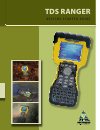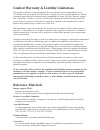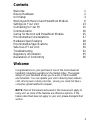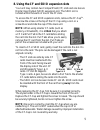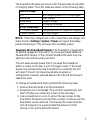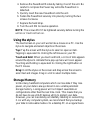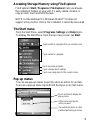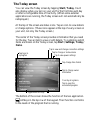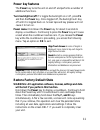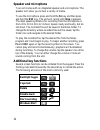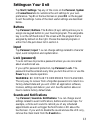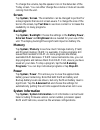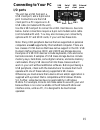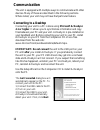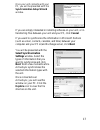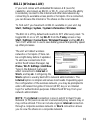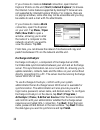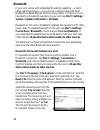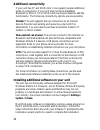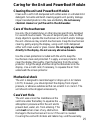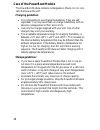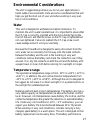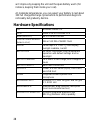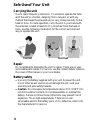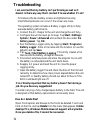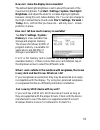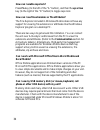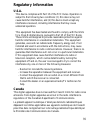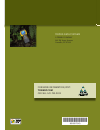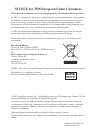- DL manuals
- TDS
- Handhelds
- Ranger
- Getting Started Manual
TDS Ranger Getting Started Manual
Summary of Ranger
Page 1
Tds ranger g e t t i n g s t a r t e d g u i d e ® ® for more information, visit: tdsway.Com or call 5417539322 tripod data systems a trimble company 345 sw avery avenue corvallis, or 97333.
Page 2: Reference Materials
Limited warranty & liability limitations this product is limited warranted against defects in materials and workmanship for twelve (12) months from the original date of purchase. Ranger accessories and peripherals are limited warranted against defects in materials and workmanship for ninety (90) day...
Page 3: Contents
1 contents welcome 1 device hardware 2 unit setup 3 working with the unit and powerboot module 6 settings on your unit 13 connecting to your pc 15 communication 16 caring for the unit and powerboot module 25 environmental considerations 27 hardware specifications 28 environmental specifications 29 s...
Page 4: Device Hardware
2 device hardware front panel back panel removable cf-cap cf-cap top view- without cap bottom view compactflash and sdio slots some units do not have these slots note: be sure to read the warranty and safety information in this manual prior to using your unit. Powerboot coin screws powerboot module ...
Page 5: Unit Setup
3 unit setup 1. Charge your powerboot module the powerboot module tm that contains the batteries is shipped detached from the unit. Before you insert the powerboot into the unit, you should charge it. The ac charger that ships with your unit has adapters to fit almost every electrical outlet. Connec...
Page 6: The Power Key Again.
4 4. Turning your unit on and off to turn your unit on, press and release the green power key on the lower left hand corner of the keypad. To turn your unit off, press and release the power key again. One of the most convenient features of the unit is “instant on” and “instant off” (also known as “s...
Page 7
5 cf slot #2 type i & ii cf slot #1 type i sdio 8. Using the cf and sdio expansion slots your unit may contain two compactflash (cf) slots and one secure digital input output (sdio) expansion slot. The sdio slot is located within the walls of one of the cf slots. To access the cf and sdio expansion ...
Page 8: Module
6 working with the unit and powerboot module powerboot module the powerboot includes the batteries to power the unit, the power port used to charge the unit, and the i/o ports that are used to communicate with other devices using a usb or serial cable. Battery life: battery life is dependent upon th...
Page 9: Normal Usage:
7 the powerboot module also has an led that provides an indication of charging status. The led states are shown in the following table. Normal usage: off no charger present or it is unplugged fast blink fast charge slow blink topoff charge on charging complete error conditions: 1 - 2 short flashes *...
Page 10: Using The Stylus
8 4. Remove the powerboot module by taking it out of the unit. Be careful to not press the power key while the powerboot is detached. 5. Quickly insert the new powerboot onto the unit. 6. Fasten the powerboot securely into place by turning the two screws clockwise. 7. Replace the hand strap. 8. Turn...
Page 11: The Start Menu
9 tap to switch to a program that you recently used accessing storage memory using file explorer file explorer (start / programs / file explorer) lets you browse the contents of folders on your unit. To easily delete, rename, or copy an item, touch and hold the item. Note: unlike desktop pcs, window...
Page 12: The Today Screen
10 tap to view and change connection settings tap to go to a program tap to view power settings tap to change or mute volume the today screen you can view the today screen by tapping start / today. It will also display when you turn on your unit for the first time each day or after a configurable ti...
Page 13: Power Key Features
11 power key features the power key turns the unit on and off and performs a number of additional functions. Turn backlight on/off: to toggle the backlight on or off, press fn and then the power key. Once toggled off, the backlight will stay off until it is toggled back on. Screen taps and key press...
Page 14: Speaker and Microphone
12 speaker and microphone your unit comes with an integrated speaker and a microphone. The speaker will allow you to hear a variety of media. To use the microphone, press and hold the fn key and then press and hold the esc key. The unit will record until stop is pressed. The ideal speaking distance ...
Page 15: Settings On Your Unit
13 settings on your unit tap start / settings. Tap any of the icons on the personal, system or connections tabs to customize the unit settings to your own preferences. Tap x on the touchscreen or press ok on the keypad to exit the settings. Some of the most useful settings are described below. Butto...
Page 16: Screen
14 to change the volume, tap the speaker icon in the status bar of the today screen. You can either change the volume or mute all sounds coming from the unit. Screen tap system / screen. The orientation can be changed to portrait for some programs that are not screen aware. To change the size of the...
Page 17: Connecting to Your Pc
15 pin 9 pin 5 pin 1 pin 6 external power usb client usb host serial port connecting to your pc i/o ports the unit has a usb host port, a usb client port, and a 9-pin serial port. Connections via the usb client port to a pc require an a-b usb cable (included with the unit). Use the usb host port to ...
Page 18: Communication
16 communication the unit is equipped with multiple ways to communicate with other devices. Many of these are described in the following sections. Where noted, your unit may not have that particular feature. Connecting to a desktop connecting your unit to a pc is done using microsoft activesync 4.1 ...
Page 19: Select Synchronization
17 once your unit connects with your pc, you will be presented with the synchronization setup wizard window. If you are simply interested in installing software on your unit, or in transferring files between your unit and your pc, click cancel. If you want to synchronize the information in microsoft...
Page 20: Functionality.
18 troubleshooting activesync connection problems 1. Confirm the unit is configured to communicate with the pc. Tap start / programs / activesync / menu / connections. Confirm the box synchronize all pcs using this connection is checked and usb is selected from the dropdown list. 2. Try disabling an...
Page 21: 802.11 (Wireless Lan)
19 802.11 (wireless lan) if your unit comes with embedded wireless lan (wlan) capability, also known as 802.11 or wi-fi, your unit has the ability to wirelessly connect to the internet and other data networks by connecting to available access points or hot spots. Once connected, you can browse the i...
Page 22: Path / New Path To Open A
20 if you choose to create an internet connection, open internet explorer mobile on the unit (start / internet explorer) to browse the internet. Some features supported by desktop pc browsers are not supported by internet explorer mobile. For instance, there are no pop-up windows, some sites may not...
Page 23
21 troubleshooting 802.11 connection problems 1. Confirm that the unit has an appropriate ip address. To view the unit’s ip address, tap start / settings / connections / network cards / network adapters. For units equipped with agere wireless modules, tap wireless b network driver. For units equippe...
Page 24: Bluetooth
22 bluetooth if your unit comes with embedded bluetooth capability—a short- range radio technology—your unit can communicate with other bluetooth-enabled devices without using cables. To find out if you have built-in bluetooth available in your unit, tap start / settings / system / system informatio...
Page 25: Activesync Over Bluetooth
23 activesync over bluetooth if your pc is bluetooth-enabled, it is possible to establish a bluetooth activesync connection between your unit and the pc. Confirm that activesync 4.1 or higher is installed on the pc, and that bluetooth on the pc is enabled and configured to be discoverable. On your u...
Page 26: Additional Connectivity
24 additional connectivity if your unit has cf and sdio slots, it can support several additional kinds of connections. If your unit does not have embedded bluetooth or 802.11, cf or sdio cards can be purchased to add the functionality. The following connectivity options are also possible: modem: the...
Page 27: Care of The Touchscreen
25 caring for the unit and powerboot module cleaning the unit and powerboot module clean with a soft cloth dampened with either water or a diluted mild detergent. Solvents and harsh cleaning agents will quickly damage impact-resistant plastics in the case and battery. Do not use any chemical cleaner...
Page 28: Care of The Powerboot Module
26 care of the powerboot module the powerboot module contains rechargeable lithium-ion (li-ion) cells that power the unit. Charging guidelines: • it is not possible to overcharge the batteries. They are self- regulated. You may leave them on charge indefinitely with no adverse consequences to their ...
Page 29: Environmental Considerations
27 environmental considerations the unit’s rugged design allows you to run your applications in harsh outdoor environments. Here are some considerations that will help you get the most out of your unit when working in very wet, hot or cold conditions. Water this unit is designed to withstand acciden...
Page 30: Hardware Specifications
28 will improve by keeping the unit and the spare battery warm (for instance, keeping them inside your coat). At moderate temperatures, you can expect your battery to last about 300 full charge/discharge cycles before its performance begins to noticeably but gradually decline. Hardware specification...
Page 31: Environmental Specifications
29 environmental specifications t emperature operation: -30°c to +60°c (-22°f to +140°f) storage: -40°c to +70°c (-40°f to +158°f) w ater submersible to 1 meter for 30 minutes, ip67, mil-std 810f, method 512.4, procedure 1 d rop 1.22 m (4.0 ft.) onto concrete s and and d ust sealed against dust, ip6...
Page 32: Safe Use of Your Unit
30 safe use of your unit carrying the unit due to radio frequency emissions, it is unsafe to operate the radio with the unit in a holster, dangling from a lanyard, or with any method that keeps the powered unit in very close proximity to the head or torso. For safe operation, carry the unit in your ...
Page 33: Environmental Hazards
31 • handle a damaged or leaking battery with extreme care. If the electrolyte comes in contact with your skin, wash the exposed area with soap and water. If it comes in contact with the eye, flush the eye with water for 15 minutes and seek medical attention. • lithium-ion batteries are classified b...
Page 34: Troubleshooting
32 troubleshooting i am worried that my battery isn’t performing as well as it should. Is there any way that i can test it to see whether it’s ok? First ensure the two battery screws are tightened securely. Intermittent problems can occur if the screws are loose. The operating system includes a batt...
Page 35
33 how can i make the display more viewable? The default backlight brightness is set to about 65 percent of the maximum brightness. Tap start / settings / system / backlight / brightness, and adjust the slider to increase display brightness; however, doing this will reduce battery life. You can also...
Page 36: How Can I Enable Caps Lock?
34 how can i enable caps lock? Press fn key (to the left of the “a” button), and then the up arrow key (to the right of the “d” button) to toggle caps lock. How can i see file extensions or file attributes? The file explorer included in windows mobile does not have any support for viewing file exten...
Page 37: Regulatory Information
35 regulatory information u.S.A. This device complies with part 15 of the fcc rules. Operation is subject to the following two conditions: (1) this device may not cause harmful interference, and (2) this device must accept any interference received, including interference that may cause undesired op...
Page 38: Declaration of Conformity
36 declaration of conformity europe according to iso / iec guide 22 and en 450 14 manufacturer’s name: tripod data systems, inc. Manufacturer’s address: 345 sw avery ave. Corvallis, or 97333 usa declares, under our sole responsibility, that the product: product name: field data collector model numbe...
Page 39: Tds Ranger
Tds ranger g e t t i n g s t a r t e d g u i d e ® ® for more information, visit: tdsway.Com or call 5417539322 tripod data systems a trimble company 345 sw avery avenue corvallis, or 97333.
Page 40: Reference Materials
Limited warranty & liability limitations this product is limited warranted against defects in materials and workmanship for twelve (12) months from the original date of purchase. Ranger accessories and peripherals are limited warranted against defects in materials and workmanship for ninety (90) day...