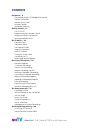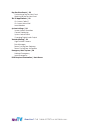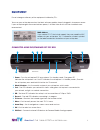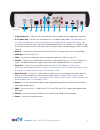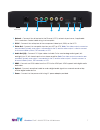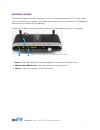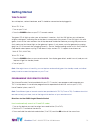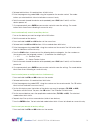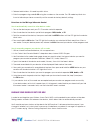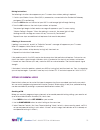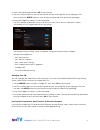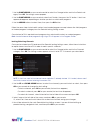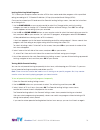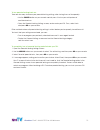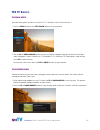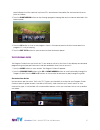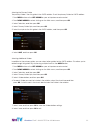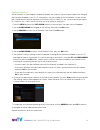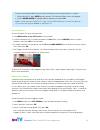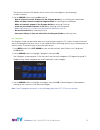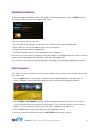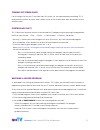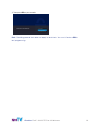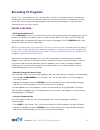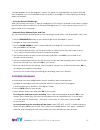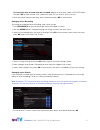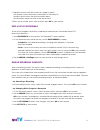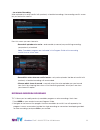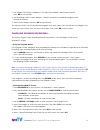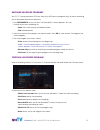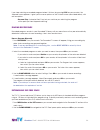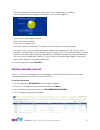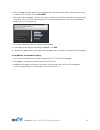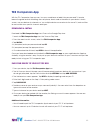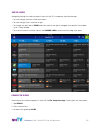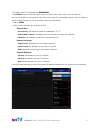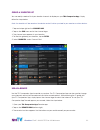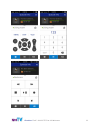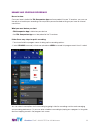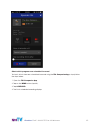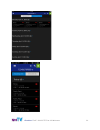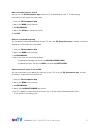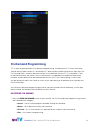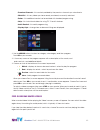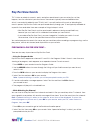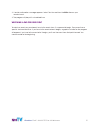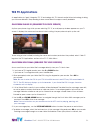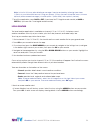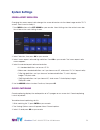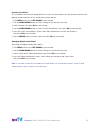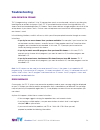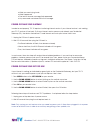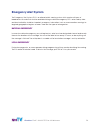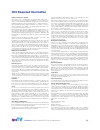- DL manuals
- TDS
- TV Receiver
- TDS TV
- User Manual
TDS TDS TV User Manual
Summary of TDS TV
Page 1
May 2016 user guide 171951/4-16/9047.
Page 4: Equipment
Contents equipment
Page 5
5 questions? Call 1-866-44-tdstv or visit tdstv.Com. 1. To wall (video in) —connects the set-top box to in-house coaxial wiring, if applicable. (optional) 2. To tv (video out)—connects the set-top box to tv via coaxial cable. Note: using the video out is not recommended and should only be used when ...
Page 6
6 questions? Call 1-866-44-tdstv or visit tdstv.Com. Wireless set-top box 1. Power—turns on the set-top-box/dvr or places it in standby mode. (the green led indicates the set-top box is on. No led indicates the set-top box is in standby mode.) to restart the set-top box, press and hold this button f...
Page 7
7 questions? Call 1-866-44-tdstv or visit tdstv.Com. 1. Network—connects the set-top box to the ethernet (cat-5) network at your home, if applicable. This is used when coaxial cable wiring is not an option. 2. Prpby—connects the set-top box to the component video input (ypbpr) on the hdtv. 3. Video ...
Page 8
8 questions? Call 1-866-44-tdstv or visit tdstv.Com. Wireless access point (wap) 1. Signal—the green led indicates the strength of the wireless signal: five lights=excellent, 0 lights=no wireless connection, red light=lost signal. 2. Power—the green led indicates the wap is on. 3. Wps—press to pair ...
Page 9
9 questions? Call 1-866-44-tdstv or visit tdstv.Com. Remote controls note: unless otherwise specified, in this document the term remote control (or remote) refers to the universal remote control provided with tds tv, not your tv remote control or any other remote control. There are two types of tds ...
Page 10
10 questions? Call 1-866-44-tdstv or visit tdstv.Com. Tds logo’d remote control access interactive program guide program description and original air date access on-screen voice mail returns you to the previous screen access dvr recordings power on/off for devices programmed to work with remote devi...
Page 11
11 questions? Call 1-866-44-tdstv or visit tdstv.Com. Residential gateway the residential gateway connects your home to the tds network and delivers your tds tv and internet service. For information on setting up the residential gateway, refer to the “welcome to tds broadband” brochure that was supp...
Page 12: Getting Started
12 questions? Call 1-866-44-tdstv or visit tdstv.Com. Getting started turn tv on/off your set-top box, network hardware, and tv should be connected and plugged in. To turn tds tv on: 1. Turn on your tv set. 2. Press the power button on your tds tv remote control. The green led will light up when you...
Page 13
13 questions? Call 1-866-44-tdstv or visit tdstv.Com. 4. Release both buttons. All mode buttons will blink twice. 5. Enter the programming code 9 2 2 using the keypad on the remote control. The mode button you selected blinks twice to indicate a successful entry. 6. Point the remote toward the devic...
Page 14
14 questions? Call 1-866-44-tdstv or visit tdstv.Com. 2. Release both buttons. All mode keys blink twice. 3. Enter the programming code 9 0 0 using the numbers on the remote. The stb mode key blinks four times to indicate you have successfully rest the remote to factory (default) settings. Direction...
Page 15
15 questions? Call 1-866-44-tdstv or visit tdstv.Com. Pairing instructions the following instructions also appear on your tv screen when wireless pairing is required: 1. Confirm your wireless access point (wap) is powered on, connected to the residential gateway, and green leds are flashing. 2. Pres...
Page 16
16 questions? Call 1-866-44-tdstv or visit tdstv.Com. 4. Select parental locking and press ok on your remote. 5. Use the number buttons on your remote control to enter a four-digit pin. When typing your pin, you can press the delete button on your remote control to erase the previously typed digit. ...
Page 17
17 questions? Call 1-866-44-tdstv or visit tdstv.Com. 1. Use the right arrow on your remote control to select the change button next to the rentals cat- egory. Press ok. The settings screen appears. 2. Use the right arrow on your remote to select lock rentals, then press the ok button. A lock icon a...
Page 18
18 questions? Call 1-866-44-tdstv or visit tdstv.Com. Locking/unlocking rated programs tds tv allows you to require viewers to enter a pin to view movies and other programs with a specified rating (according to us tv parental guidelines (vchip-style) and/or movie ratings (mpaa). Once you’ve entered ...
Page 19
19 questions? Call 1-866-44-tdstv or visit tdstv.Com. To turn parental locking back on: there are two ways to restore your parental locking settings, after turning them off temporarily: • use the power button on your remote control: press it to turn your set-top box off and then back on. • open the ...
Page 20: Tds Tv Basics
20 questions? Call 1-866-44-tdstv or visit tdstv.Com. Tds tv basics the main menu the main menu gives you access to all of tds tv’s features. Here’s how to access it: 1. Press the menu button or the left arrow buttons on your remote. 2. Use the up or down arrow buttons on your remote to navigate thr...
Page 21
21 questions? Call 1-866-44-tdstv or visit tdstv.Com. Panel displays the title, a picture-in-picture (pip), and relevant information like start and end times or price of a video. 3. Press the right arrow button to step through programs playing later on the channel selected in the browse panel. 4. Pr...
Page 22
22 questions? Call 1-866-44-tdstv or visit tdstv.Com. Selecting the primary guide the primary guide is the first guide in the guide rotation. To set the primary guide for guide rotation: 1. Press menu button or the left arrow on your set-top box remote control. 2. Press down arrow to select settings...
Page 23
23 questions? Call 1-866-44-tdstv or visit tdstv.Com. Create a favorites list with a favorites list, your program guide only displays the channels you’ve chosen (rather than listing all the channels available in your tds tv subscription). You can create up to five favorites lists per set-top box. Cr...
Page 24
24 questions? Call 1-866-44-tdstv or visit tdstv.Com. To quickly and easily add a channel you’re watching to an existing favorites list, do this: 1. While watching tv, press enter on your remote. The viewing options menu will appear. 2. Use the down arrow to highlight add to favorites, then press ok...
Page 25
25 questions? Call 1-866-44-tdstv or visit tdstv.Com. The picture-in-picture at the bottom of the screen shows the program currently playing on each channel. 4. Use the arrow buttons and the ok button to: • hide a channel currently displayed in the program guide by un-checking the marked box. • make...
Page 26
26 questions? Call 1-866-44-tdstv or visit tdstv.Com. Program information to learn more about a program listed in the guide or currently playing on tv, press the info button on your remote control to launch the program info screen. From the summary section, you can: • get a synopsis of the program i...
Page 27
27 questions? Call 1-866-44-tdstv or visit tdstv.Com. Turning off screen saver if a still image is left on your tv for more than 30 minutes (i.E. You have paused a recording) tds tv automatically switches to screen saver mode. To turn off the screen saver, press any button on your remote control. Co...
Page 28
28 questions? Call 1-866-44-tdstv or visit tdstv.Com. 4. Then press ok on your remote: note: overriding parental locks does not apply to rental locks. You must still enter a pin to rent programming..
Page 29: Recording Tv Programs
29 questions? Call 1-866-44-tdstv or visit tdstv.Com. Recording tv programs with a tds tv connected-home dvr, you can watch tv when it’s convenient for you! Schedule your favorite shows and movies to record then replay them whenever you want. And, keep them as long as you want. You can record a sing...
Page 30
30 questions? Call 1-866-44-tdstv or visit tdstv.Com. A red dot appears next to the program’s name in the guide if a single episode is to record. Three red dots will appear if you’ve scheduled the series to record. If the program is currently playing, recording begins immediately. …using the online ...
Page 31
31 questions? Call 1-866-44-tdstv or visit tdstv.Com. To change the type of shows that are recorded (applies to series only), select show type option and press ok on your remote. Then, choose the type: first run & rerun, or first run only. 4. When you are finished customizing, select record and pres...
Page 32
32 questions? Call 1-866-44-tdstv or visit tdstv.Com. 2. Highlight an arrow next to the series to change its priority: the up arrow moves the button up one place in the priority list; the down arrow moves the series one place down, the top button moves the series to the top of the list. 3. When you’...
Page 33
33 questions? Call 1-866-44-tdstv or visit tdstv.Com. …for a series recording when episodes of a series conflict with previously scheduled recordings, the recording conflict screen lets you resolve the conflict. From this screen you can choose to: • record all episodes of a series—and override (or c...
Page 34
34 questions? Call 1-866-44-tdstv or visit tdstv.Com. 3. The program info screen will appear. In the right-hand sidebar, select resolve conflict, press ok on your remote. 4. The recording conflict screen appears. Choose the previously overridden program/series episode to record it. 5. Select save ch...
Page 35
35 questions? Call 1-866-44-tdstv or visit tdstv.Com. Watching recorded programs your tds tv connected-home dvr can store up to 400 hours of programming. To watch something you’ve recorded, follow these directions: 1. Press recorded tv on your remote. The recorded tv screen appears. You can choose t...
Page 36
36 questions? Call 1-866-44-tdstv or visit tdstv.Com. If you stop watching a recorded program before it finishes (by pressing stop on your remote), the stopped screen appears. It gives you the same options as the finished screen (described about), with one exception: • resume play (instead of start ...
Page 37
37 questions? Call 1-866-44-tdstv or visit tdstv.Com. A screen will appear with a pie chart showing how much storage space is available (and the approximate recording hour equivalents for sd and hd programs). The pie chart is color coded as follows: white: free space available. Green: amount already...
Page 38
38 questions? Call 1-866-44-tdstv or visit tdstv.Com. 5. From this page you can search for the program you want to record by date, time, channel, or title. To see only hd channels, click the hd icon. 6. When you find the program, select its title. Then, choose your “keep until” preference, when to s...
Page 39: Tds Companion App
39 questions? Call 1-866-44-tdstv or visit tdstv.Com. Tds companion app with the tds companion app you can; turn your smartphone or tablet into your personal tv remote, browse the guide and set recordings from anywhere, search and set favorites on your device’s touch- screen, use your devices to cha...
Page 40
40 questions? Call 1-866-44-tdstv or visit tdstv.Com. Use the guide navigating through the channel guide is easy with the tds companion app remote app. • to scroll through channels: swipe up or down • to scroll through times: swipe left or right • to change the day: tap on today and then swipe to th...
Page 41
41 questions? Call 1-866-44-tdstv or visit tdstv.Com. 4. To search your dvr recordings tap recordings. 5. Tap refine if you would like to search specific criteria such as titles, cast & crew or channels. You can set up filters in your guide to show you to show only your subscribed channels, only hd ...
Page 42
42 questions? Call 1-866-44-tdstv or visit tdstv.Com. Create a favorites list you can easily create a list of your favorite channels to display on your tds companion app. Simply follow the steps below. Note: the favorites will be saved on the device and will not be synched to your receiver or other ...
Page 43
43 questions? Call 1-866-44-tdstv or visit tdstv.Com..
Page 44
44 questions? Call 1-866-44-tdstv or visit tdstv.Com. Manage and schedule recordings record a show once you have installed the tds companion app and have paired it to your tv receivers, you can use the app to schedule your recordings from anywhere you are located as long as you have an internet conn...
Page 45
45 questions? Call 1-866-44-tdstv or visit tdstv.Com. Check which programs are scheduled to record to check which shows are scheduled to record using the tds companion app, simply follow the steps below. 1. Open the tds companion app. 2. Tap on the menu button (top left). 3. Tap scheduled. 4. The li...
Page 46
46 questions? Call 1-866-44-tdstv or visit tdstv.Com..
Page 47
47 questions? Call 1-866-44-tdstv or visit tdstv.Com. Play a recorded show on your tv you can use the tds companion app to play your dvr recordings on your tv. To start playing a recording, simply follow the steps below. 1. Open the tds companion app 2. Tap on the menu button (top left). 3. Tap reco...
Page 48: On-Demand Programming
48 questions? Call 1-866-44-tdstv or visit tdstv.Com. On-demand programming tds tv offers a growing library of on-demand programming, including movies, tv shows, and other special-interest video content. It is accessible 24/7 and may be viewed whenever you want from the on-demand menu. Some on-deman...
Page 49
49 questions? Call 1-866-44-tdstv or visit tdstv.Com. • premium channels—lists content provided by the premium channels you subscribe to. • watchlist—lists any videos you have saved, purchased, or recently watched. • extras—lists additional content not associated with standard programming. • help—li...
Page 50: Pay-Per-View Events
Pay-per-view events
Page 51
51 questions? Call 1-866-44-tdstv or visit tdstv.Com. 3. A rental confirmation message appears. Select rent for and then the ok button on your remote to rent. 4. The program will play at its scheduled time. Watching a pay-per-view event to watch an event you purchased, tune to the event when it’s su...
Page 52: Tds Tv Applications
52 questions? Call 1-866-44-tdstv or visit tdstv.Com. Tds tv applications an application (or “app”) integrates tds tv technology with tds internet and/or voice technology to bring you crossover benefits. Keep reading to learn more about the apps currently available. On-screen caller id (requires tds...
Page 53
53 questions? Call 1-866-44-tdstv or visit tdstv.Com. Note: in the first 24 hours after deleting a message it can be restored by following these steps: 1) dial in to your voice mail account using your phone. 2) from the main voice mail menu, choose option 6 (review erased messages), choose option 1 ...
Page 54: System Settings
54 questions? Call 1-866-44-tdstv or visit tdstv.Com. System settings screen-aspect resolution changing the screen-aspect ratio changes the screen dimensions for the video image and for tds tv screens. Here’s how to modify it: 1. Press menu button or the left arrow on your remote. Select settings fr...
Page 55
55 questions? Call 1-866-44-tdstv or visit tdstv.Com. System sound effects tds tv provides sound effects (beeps and clicks) when you press buttons on your remote control to navi- gate and select features. To turn sound effects on/off, do this: 1. Press menu button or the left arrow on your remote. 2...
Page 56: Troubleshooting
56 questions? Call 1-866-44-tdstv or visit tdstv.Com. Troubleshooting high-definition streams tds tv programming—whether it’s live tv, pay-per-view events, or on-demand—arrives in your home by traveling over a network via streams. Every tds tv household receives at least two high-definition (hd) str...
Page 57
57 questions? Call 1-866-44-tdstv or visit tdstv.Com. O what you were trying to do. O what happened. O the text of the error message that appeared. O any error code contained within the message. Power cycling your gateway in order to work properly, tds tv requires functioning internet service. If yo...
Page 58: Emergency Alert System
58 questions? Call 1-866-44-tdstv or visit tdstv.Com. Emergency alert system the emergency alert system (eas) is a national public warning system which requires all types of broadcasters to make their services available during a national emergency. Eas is also used by state and local authorities to ...
Page 59: Fcc Required Information
59 questions? Call 1-866-44-tdstv or visit tdstv.Com. 59 products and services offered tds tv basic service offered by tds telecommunications corp. (“tds”) is the lowest level of service available, providing 20 or more channels. It in- cludes local programming and may include franchise-required chan...