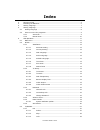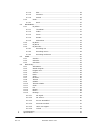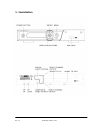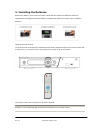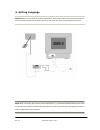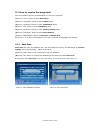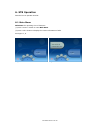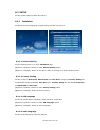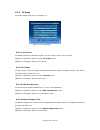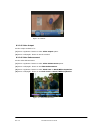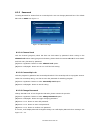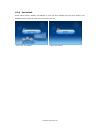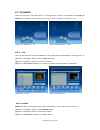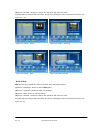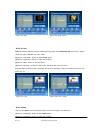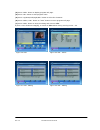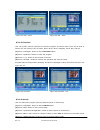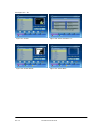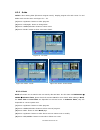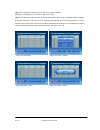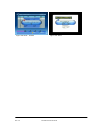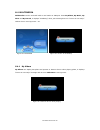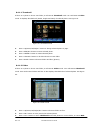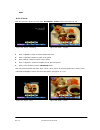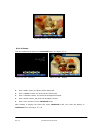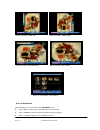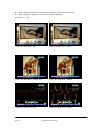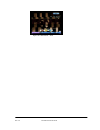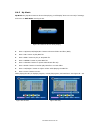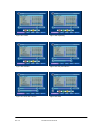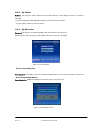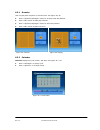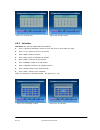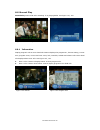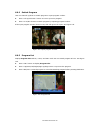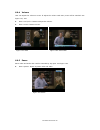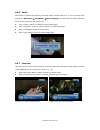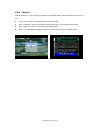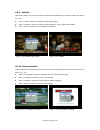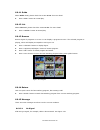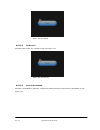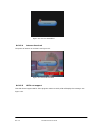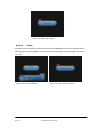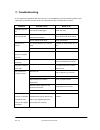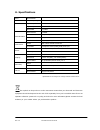Summary of DTR 3002CU PVR
Page 1
December 2009 1 of 54 dtr 3002cu pvr user manual.
Page 2: Index
December 2009 2 of 54 index 1. Installation .................................................................................................. 4 2. Remote control ............................................................................................ 5 3. Installing the batteries .................
Page 3
Rev 1.0 december 2009 3 of 54 6.3.1.4 edit.................................................................................. 23 6.3.1.5 favorites .......................................................................... 25 6.3.1.6 search ................................................................
Page 4
Rev 1.0 december 2009 4 of 54 1. Installation.
Page 5
Rev 1.0 december 2009 5 of 54 2. Remote control.
Page 6
Rev 1.0 december 2009 6 of 54 3. Installing the batteries remove the battery cover from the remote control and put 2xaaa size batteries inside the compartment.The diagram inside the battery compartment shows the correct way to install the batteries. Using the remote control to use the remote control...
Page 7
Rev 1.0 december 2009 7 of 54 4. Setting language caution:make sure to check the voltage specification of the wall outlet is the same rating with the receiver.To prevent the risk of electric shock, do not open the cover or the back of the receiver note: when connecting the receiver to other equipmen...
Page 8
Rev 1.0 december 2009 8 of 54 5. Setting language 5.1 setting language user can select a preferred language among various languages at installation page. (1) press (2) press button to select setup option. (3) press button to select installation option. (4) press button to enter installation page. (5...
Page 9
December 2009 9 of 54 5.2 how to receive the programs? Scan the possible frequency and bandwidth to receive the programs. (1) press (2) press button to select setup option. (3) press button to select installation option. (4) press button to enter installation page. (5) press button to select country...
Page 10
December 2009 10 of 54 5.2.2 manual scan manual scan adds the scanning results into database, it doesn’t erase the database. But user has to know the frequency and bandwidth for scanning. If user scans the same frequency and bandwidth more then once, the programs will be duplicated. Follow the steps...
Page 11
December 2009 11 of 54 6. Stb operation describe how to operate the stb. 6.1 main menu main menu for operating a lot of functions. (1) press (2) press button to display the version information of stb. See figure 7, 8. Figure 7. Main menu figure 8. Version info.
Page 12
December 2009 12 of 54 6.2 setup set the system settings of stb. See figure 9. 6.2.1 installation set about receiving and playing program settings of stb. See figure 10. 6.2.1.1 antenna setting set the antenna power on or off at installation page. (1) press button to select antenna setting option. (...
Page 13
Rev 1.0 december 2009 13 of 54 (1) press button to select audio language option. (2) press button to set the language. 6.2.1.5 subtitle language set the language for displaying subtitle. (1) press button to select subtitle language option. (2) press button to set the language. 6.2.1.6 time zone set ...
Page 14
December 2009 14 of 54 6.2.2 tv setup setup the display mode for tv. See figure 11. 6.2.2.1 tv format set display format for watching program, such as 4:3lb, 4:3ps, 16:9lb, 16:9fit. (1) press button to select tv format option. (2) press button to set format. 6.2.2.2 tv mode set pal, ntsc or auto for...
Page 15
Rev 1.0 december 2009 15 of 54 6.2.2.5 video output set the output method to tv. (1) press button to select video output option. (2) press button to set the method. 6.2.2.6 video enhancement set the video enhancement (1) press button to select video enhancement option. (2) press button to set video ...
Page 16
December 2009 16 of 54 6.2.3 password to setup password for channel lock or censorship lock. User can change password here. The default pin code is 0000. See figure 14. 6.2.3.1 channel lock lock the channel (program) which has been set lock status by password when turning on the channel lock. About ...
Page 17
Rev 1.0 december 2009 17 of 54 figure 15. Enter old password figure 16. Enter new password figure 17. Confirm new password figure 18. Pin code changed figure 19. Pin code error.
Page 18
December 2009 18 of 54 6.2.4 advance timer user can set event(s) for watching the program(s) by date, time and frequency. When setting date and start time is up, stb will automatically switch to program user sets. Setting here, the start time and end time depend on current system time. Please check ...
Page 19
December 2009 19 of 54 6.2.5 data transfer transfer code (application), database or both to pc or stb. Transfer data by rs232 to pc, or from master stb to slave stb. See figure 21. (1) press button to set target value. (2) press button to set mode value. (3) press button to start transfer. 6.2.5.1 s...
Page 20
December 2009 20 of 54 6.2.6 set default reset stb to factory default. All settings by user has been operated will be reset default, and database will be erased at same time. See figure 25, 26. Figure 25. Set default figure 26. Saving.
Page 21
December 2009 21 of 54 6.3 tv/radio there are two types of program. One is tv and the other is radio. The operation of the list and guide at tv and radio are the same. Here using tv to be example. See figure 27, 28. 6.3.1 list user can operate some functions in list. The result of operating will be ...
Page 22
Rev 1.0 december 2009 22 of 54 (4) press button to confirm the operation and save the result. Program status is changed after operating. And press button will confirm and save. See figure 31 ~ 34. 6.3.1.2 skip skip will skip the program by channel up/down when watching program. (1) press button to s...
Page 23
Rev 1.0 december 2009 23 of 54 6.3.1.3 lock lock will confirm password before watching this program when channel lock is turned on. Please check the section 2.2.3.1. For more detail. (1) press button to select lock option. (2) press button to select the program. (3) press button to set lock status. ...
Page 24
Rev 1.0 december 2009 24 of 54 (3) press button to display program info page. (4) press button to edit program name. (5) press button to select the character. (6) press / button on “save” button to return program info page. (7) press button to save the editing and return to list. If press button at ...
Page 25
Rev 1.0 december 2009 25 of 54 6.3.1.5 favorites user can quickly channel up/down the favorite programs by favorite filter. There are 8 kinds of favorite for user setting. They are news, sprot, movie, music, shopping, travel, boy, and girl. (1) press button to select favorites option. (2) press butt...
Page 26
Rev 1.0 december 2009 26 of 54 see figure 47 ~ 50. Figure 47. Search figure 48. Search character “u” figure 49. Search result figure 50. Search next.
Page 27
December 2009 27 of 54 6.3.2 guide guide is also naming epg (electronic program guide). Display program info and events. Tv and radio guide are the same. See figure 51 ~ 53. (1) press button to select program. (2) press button to change date. (3) press button to select event. (4) press button to sho...
Page 28
Rev 1.0 december 2009 28 of 54 (6) press button to focus item user wants to modify. (7) press button to change the data. (8) press button to save. If conflict with itself or other event, it displays conflict message. If the date and time in the event are up, stb will automatically switch to setting ...
Page 29
Rev 1.0 december 2009 29 of 54 figure 58. Book - conflict figure 59. Abort.
Page 30
December 2009 30 of 54 6.4 multimedia multimedia must be used with build-in card reader or usb port. Enter my album, my music, my move and my record, it displays “initializing” when just inserting device or “device is not ready!” without device. See figure 60 ~ 61. 6.4.1 my album my album can displa...
Page 31
Rev 1.0 december 2009 31 of 54 6.4.1.1 thumbnail if there is no photo in device root folder, it will start at thumbnail mode. Or it will start at folder mode. It displays jpg exif info (width, height and date) of selected photo. See figure 63. Press button to change selected photo or page. Press but...
Page 32
Rev 1.0 december 2009 32 of 54 menu. 6.4.1.3 zoom view and zoom the photo at 100% from thumbnail or folder mode. See figure 65, 66. Press button to browse folders and files. Press button to zoom in the photo. Press button to zoom out the photo. Press button to display next or previous photo. Press b...
Page 33
Rev 1.0 december 2009 33 of 54 6.4.1.4 rotate view and rotate/flip the photo from thumbnail mode. See figure 70, 71. Press button, the photo will be rotated left. Press button, the photo will be rotated right. Press button, the photo will be flipped horizontal. Press button, the photo will be flippe...
Page 34
Rev 1.0 december 2009 34 of 54 6.4.1.5 slide show slide all photos in current folder from thumbnail mode. Press button to play the slide show when pausing. Press button to pause the slide show when playing. Press button to set repeating or once. Figure 72. Edit - rotate left figure 73. Edit - rotate...
Page 35
Rev 1.0 december 2009 35 of 54 press button to set the time interval between current and next photo. Press button to next or previous photo right away. See figure 77 ~ 83. Figure 77. Slide show - play figure 78. Slide show - pause figure 79. Slide show - repeat once figure 80. Slide show - repeat fi...
Page 36
Rev 1.0 december 2009 36 of 54 figure 83. Slide show - slow.
Page 37
December 2009 37 of 54 6.4.2 my music my music can play mp3. Remove device when playing, it will display “device is not ready!” message, and return to main menu. See figure 84. Press button to browse folders and files (mp3). Press button to play mp3 file. Press button to play or stop mp3 file. Press...
Page 38
Rev 1.0 december 2009 38 of 54 figure 88. Repeating figure 87. Pause figure 89. Random figure 90. Play and volume figure 91. Mute with volume figure 92. Mute.
Page 39
Rev 1.0 december 2009 39 of 54 6.4.3 my movie my movie can play the movie. Remove device when playing, it will display “device is removed !” message. (1) press button to browse folders and files . (2) press button to play the movie. 6.4.4 my recorder my record can play the recorded programs and set ...
Page 40
Rev 1.0 december 2009 40 of 54 6.4.4.3 recording preference recording preference can set parameters of time shift and recording .See figure 15 . 6.4.4.3.1 time shift size show space size of time shift. Parameters are calculated based upon the remaining space of recording device, not by man-made.Sett...
Page 41
Rev 1.0 december 2009 41 of 54 6.5.1 gomoku user can play with computer or someone else. See figure 94, 95. Press button to set play mode and difficult. Press button to start play gomoku. Press button to select the position. Press button to place the piece. 6.5.2 calendar calendar displays the year,...
Page 42
Rev 1.0 december 2009 42 of 54 6.5.3 calculator calculator can used for mathematical calculations. Press button to move the focus to the symbol you want. Press button to select 1~9 number. Press button to select. Press button to calculate the answer. Press button to do plus funtion. Press button to ...
Page 43
December 2009 43 of 54 6.6 normal play normal play means stb under watching tv or playing radio. See figure 101, 102. 6.6.1 information display program’s info or more detail info. Banner displays the program no., favorite setting, current time, program name, current and next event, lock, scramble, s...
Page 44
December 2009 44 of 54 6.6.2 switch program user can channel up/down to switch program or input program number. Press button to next or previous program. Press button to switch program by inputting program number. If the input program number doesn’t exist, stb will ignore the input. See figure 105. ...
Page 45
December 2009 45 of 54 6.6.4 volume user can adjust the volume or mute. If adjust the volume with mute, mute will be canceled. See figure 107, 108. Press button to adjust the volume. Press button to mute. 6.6.5 pause pause video and audio. But it will be canceled by any input. See figure 109. Press ...
Page 46
December 2009 46 of 54 6.6.6 audio switch main or sap sound channel. And switch output channel with lr or l or r. If setting audio language at main menu installation audio language, the audio channel default language will be chosen by setting. See figure 110. Press button to display the audio se...
Page 47
December 2009 47 of 54 6.6.8 teletext display teletext on screen, the style of teletext may be different by content provider. See figure 113, 114. Press button to display the teletext setting page. Press button to select the teletext language, if the program has teletext. Press button to exit the te...
Page 48
December 2009 48 of 54 6.6.9 subtitle display the subtitle on screen, the style of subtitle may be different by content provider. See figure 115, 116. Press button to display subtitle setting page. Press button to select subtitle language, if the program has subtitle. Press button to exit subtitle s...
Page 49
December 2009 49 of 54 6.6.11 guide about guide detail, please check the section 2.3.2. For more detail. Press button at normal play. 6.6.12 list about list detail, please check the section 2.3.1. For more detail. Press button at normal play. 6.6.13 browse browse digest of programs on screen. It can...
Page 50
Rev 1.0 december 2009 50 of 54 6.6.15.2 no service program doesn’t have any content to play. See figure 121. 6.6.15.3 service scrambled program is scrambled for payment, contact the content provider to know how to descramble it. See figure 122. Figure 120. No signal figure 121. No service.
Page 51
Rev 1.0 december 2009 51 of 54 6.6.15.4 antenna overload the power of antenna is overload. See figure 123. 6.6.15.5 hdtv not support this stb doesn’t support hdtv. If the program content is hdtv, stb will display this message. See figure 124. Figure 122. Service scrambled figure 123. Antenna overloa...
Page 52
Rev 1.0 december 2009 52 of 54 6.6.15.6 locked program is locked by setting lock (please check the section 2.3.1.3.) and turning on password setting (please check the section 2.2.3.1.). User must input correct password to watch program. See figure 125, 126. Figure 125. Lock by password figure 126. T...
Page 53
Rev 1.0 december 2009 53 of 54 7. Troubleshooting if you experience problems with this receiver or its installation,in the first instance please read carefully the relevant sections of this user manual and this troubleshooting section. Problem possible cause what to do standby light not lit 12v dc l...
Page 54
Rev 1.0 december 2009 54 of 54 8. Specifications item specification tuner frequency range vhf:174mhz to 230mhz uhf:470mhz to 862mhz input impedance 75 ohms unbalanced signal input level -78~-25 dbm bandwidth 7/8 mhz demodulation demodulator cofdm ofdm modulation 2k,8k fft,sfn and mfn packet carries ...