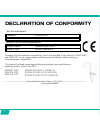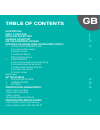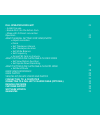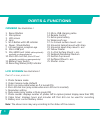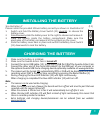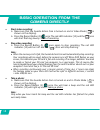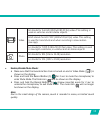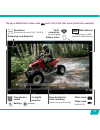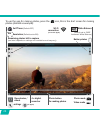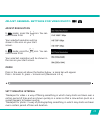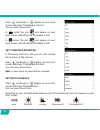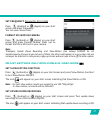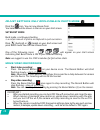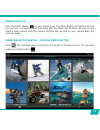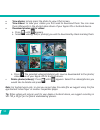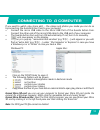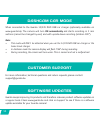- DL manuals
- TE-Group
- Action Cameras
- Guardo Action Cam +
- User Manual
TE-Group Guardo Action Cam + User Manual
Summary of Guardo Action Cam +
Page 1
1 user’s manual gb nl d more languages available on www.Guardo.Be fr.
Page 2
2 declaration of conformity complies with the essential requirements, which are vshflˉhg in the glrective 2004/108/ec on the approximation of the laws on the member states relating to electromagnetic compatibility. This prrgxfwkdvehhqtesthgdjdlqst following stdqgdrgvdqgvshflˉcations, applying versio...
Page 3: Illustrations
3 gb illustrations parts & functions installing the battery charging the battery use the waterproof housing mounting the camera using the delivered mounts 1. Mounts with adhesive tape a. Curved surface mount b. Yellow floater c. Surfboard mount d. Flat surface mount 2. Other mounts a. Universal helm...
Page 4: Full Operation From App
4 21 22 25 27 28 28 29 29 31 32 34 34 34 35 full operation from app - install the app - enable wi-fi on the action cam - make a wi-fi direct connection operation adjust general settings for video/photo • adjust resolution • zoom • set timelapse interval • set timelapse duration • set white balance •...
Page 5
5 2 3 4 5 6 7 8 9 10 11 12 1 2 3 5 13 14 15 16 25 0 0 0 20 1 illustrations illustration i.
Page 6
6 17 19 21 18 22 23 24 2x 2x.
Page 7
7 illustration ii illustration iii illustration iv 1 4 3 5 6 7 9 2 4 3 5 6 8 9 0 0 peel off screen protector.
Page 8
8 parts & functions camera see illustration i 1. Record button 2. Microphone 3. Lcd screen 4. Lens 5. Wi-fi button with led indicator 6. Power / mode button 7. Infrared signal reception eye 8. Micro usb port 9. Mini hdmi port ( hdmi cable optionally available on www.Guardo.Be) 10. Micro sd card slot...
Page 9: Note:
9 installing the battery see illustration iv please install the provided lithium battery correctly as shown in illustration iv: 1. Switch and hold the battery cover switch (11) upwards to release the battery cover. 2. Simultaneously slide the battery cover to the right to release and remove it. 3. P...
Page 10: !attention!
10 the waterproof housing placing the camera in the waterproof housing: place camera close backdoor grasp arm onto backdoor click into place to remove the camera from the waterproof housing: reverse the above procedure! Important! Usage for preventing water leakage 1) before every use: check careful...
Page 11
11 7ruhpryhdyrlgzdwhugursvdqgfrqghqvdwlrqirjwkhvhwlsvpljkwkhosb x spit or lick the port or housing lens. The water will sheet off instead of beading up! X $sso\dzdwhuuhshoohqwdqgdqwlehdglqjdqwlirjfrdwlqjruzd[vxfkdvȟ5$,1; x make sure the inside of the housing and camera is as dry as possible (e.G. Dr...
Page 12: A. Curved Surface Mount
12 how to remove the adhesive tape? The adhesive tape can be removed by using a hairdryer: the heated air will loosen the adhesive part. Remove the residue with a cleaner or with alcohol. A. Curved surface mount stick the 3m vhb tape to the mount and place/ stick the mount on a curved surface. Note:...
Page 13: C. Surfboard Mount
13 c. Surfboard mount stick the 3m 300lse tape to the surfboard mount and place it on the desired surface. D. Flat surface mount stick the 3m vhb tape to the mount dqgsodfhlwrqdˊdwvxuidfhvxfk as a snowboard..
Page 14
14 other mounts a. Universal helmet mount with strap tie the universal helmet mount to the holes in your helmet and fasten. B. Universal head strap mount c. Seatpost/handlebar medium turn the tightening screws to enlarge the rshqlqjdqgwrˉwwkhvhdwsrvwkdqgoheduȨ in between the openings of the mount. T...
Page 15: D. Suction Cup Mount
15 d. Suction cup mount 3odfhwkhvxfwlrqfxsprxqwrqwkhghvluhgˊdwdqgvprrwkorfdwlrqdqgvhfxuhlwzlwk the lever. E. Shorter screw the shorter screw needs to be used when using the camera without the waterproof housing. Safety plug 6rphprxqwvduhˉwwhgzlwkdvdihw\soxjdqdgglwlrqdovhfxulw\ihdwxuh that helps to p...
Page 16: 1. Place Micro Sd Card
16 getting started 1. Place micro sd card x make sure an 8 gb micro sd card (preferably from a known a-brand), class 10 (uhs-i ) or higher with a minimum of 15 mb/s writing speed (optionally available at www.Guardo.Be) is inserted into the micro usb card slot (10) before you start using the guardo a...
Page 17: 3. Settings
17 3. Settings the guardo action cam can be set (resolution, video mode, photo mode, …) according to the purpose for which it is used and according to your own preferences! When the camera is turned on for the very 1 st time, the following information will appear on the lcd display, this is the defa...
Page 18: Start Video Recording:
18 basic operation from the camera directly x start video recording: o make sure that the guardo action cam is turned on and in video mode ( is shown on the display). O press the record button (1) once. The red led indicator (12) and the icon zloovwduwˊdvklqjvorzo\ start of recording. X stop video r...
Page 19: Enable/disable Mute Mode:
19 x enable/disable mute mode: o make sure that the guardo action cam is turned on and in video mode ( ) is shown on the display. O press and hold the record button (1) for 2 sec. To mute the microphone/ to enter mute mode. The mute icon ( ) will be shown on the display. O press and hold the record ...
Page 20: Note:
20 basic operation from remote control 1) use remote control with camera the remote control can be used for video recording, for taking pictures and for turning the guardo action cam off. X start video recording: aim the remote control to the camera’s infrared eye (7) and press the video button once...
Page 21
21 full operation from app install the app search for the app on your smartphone or tablet: x for android users: search for ‘guardo action cam’ in google play or scan this qr code: x for apple ios users : search for ‘guardo action cam’’ in the app store or scan this qr code: finish the installation ...
Page 22: Note:
22 make a wi-fi direct connection between guardo action cam and your smartphone/tablet x enable wi-fi on your smartphone or tablet and let it search for the wi-fi direct network ‘guardo action cam’. X 6hohfw wklv:l)l 'luhfw qhwzrun:khq\rx frqqhfw lw wkh ˉuvw wlph\rx qhhg wr enter the password: “9876...
Page 23
23 resolution (default set to video ‘fhd’ - full hd) settings remaining recording time wi-fi connection battery status white balance (default set to ‘awb’ - automatic white balance) view photos / videos 4 x digital zoom bar record button for video recording (default set to video mode) s v + - photo ...
Page 24
24 to use the app for making photos, press the icon, this is the start screen for making photos (android as example): self timer (default off) settings resolution (default set to 8m) wi-fi connection battery status white balance (default set to ‘awb’ - automatic white balance) view photos / videos 4...
Page 25: Adjust Resolution
25 adjust general settings for video/photo adjust resolution in mode: press the icon. You can now choose from: your selected resolution will be shown in the icon on your start screen. In mode: press the icon. You can now choose from: your selected resolution will be shown in the icon on your start s...
Page 26: Set Timelapse Duration
26 press (android) or (apple) on your start screen and press ‘timelampse interval’. You can now choose from: in mode: the icon will appear on your vwduwvfuhhqlqglfdwlqjwkdw7lphodsvhlv21 in mode: the icon will appear on your vwduwvfuhhqlqglfdwlqjwkdw7lphodsvhlv21 set timelapse duration ,i7lphodsvh ,q...
Page 27: Set Frequency
27 set frequency 1rupdoiru(8lv+] press (android) or (apple) on your start screen and press ‘frequency. You can now choose from: format sd card on camera press (android) or (apple) on your start screen and press ‘format camera’. Press ‘yes’ to format the micro sd card in your camera. Note: timelapse,...
Page 28: Set Burst Mode
28 adjust settings only applicable in photo mode press the icon. You can now choose from: your selection will be shown in the icon on your start screen. Set burst mode %xuvwprgh frqwlqxrxvvkrrwlqj ! A certain amount of photos are captured in quick succession. Press (android) or (apple) on your start...
Page 29
29 make photos press the photo button rq\rxughylfhrqfh7kh3krwr%xwwrqzlooˊdvkrqfhdqg you will hear a snapshot sound indicating that the photo will be taken. As soon as you khdugdehhsfrplqjiurpwkhfdphuddqgvdzwkhuhg/('rq\rxufdphudˊdvkwkh shot was made. View/select/delete/… videos and photos press . The...
Page 30
30 x view photos: simply press the photo to view it full screen. X view videos:wrylhz\rxuylghrv\rxˉuvwqhhgwrgrzqordgwkhp fdqylhz them afterwards in the photo/video album of your apple ios or android device. X download photos and/or videos: o press until appears. O select the video(s) and/or photo(s)...
Page 31
31 connecting to a computer if you want to watch, play, share, edit, … the videos and photos you made you can do so by connecting the guardo action cam to your computer! • connect the micro usb cable to the micro usb port of the guardo action cam. Connect the other end of the micro usb cable to the ...
Page 32
32 connecting to a full hd tv via hdmi cable (optional) if you want to watch and share the videos and photos you made, you can do this by connecting the guardo action cam to your full hd tv using a hdmi cable! This cable is optionally available on www.Guardo.Be. Note: before connecting or removing t...
Page 33
33 • switch mode: press the power button (6) to switch between photo , video or car mode . • view a photo/videosuhvvwkh:lˉexwwrq to select the photo or video you zdqwwrylhz:khqdylghrˉohlvvhohfwhgsuhvvwkh5hfrug%xwwrq to start playing and press the record button (1) again to stop playing. • delete a p...
Page 34: Note:
34 dashcam car mode when connected to the guardo 12/24v duo usb car charger (optionally available on www.Guardo.Be). The camera will turn on automatically and starts recording in 2 min sections (cannot be changed by user) and with upside down recording (rotation 180°). Note: • this mode will only be...
Page 35: Legal Disclaimer
35 guarantee &rs\uljkwk*xdugr*xdugrlvduhjlvwhuhgwudghpdunri7(*urxs197kh*xdugreudqg stands for superior product quality and outstanding customer service. That is why guardo warrants this product against all defects in material and workmanship for a period of two (2) years from the date of original pu...