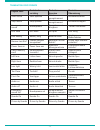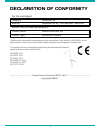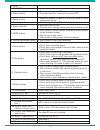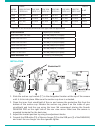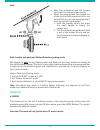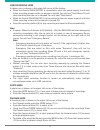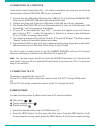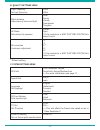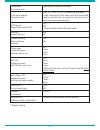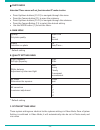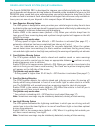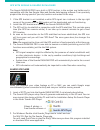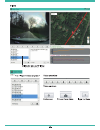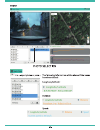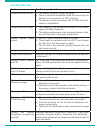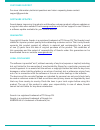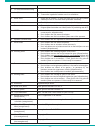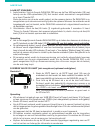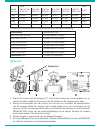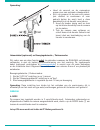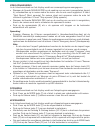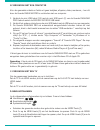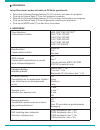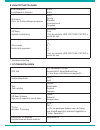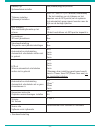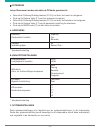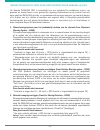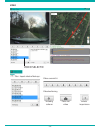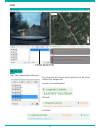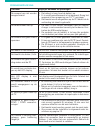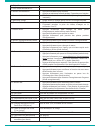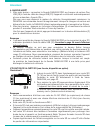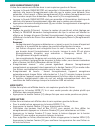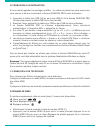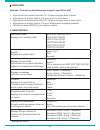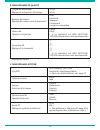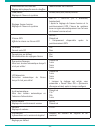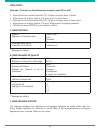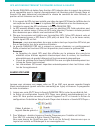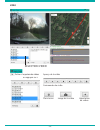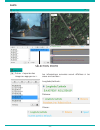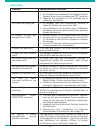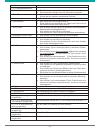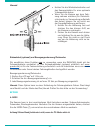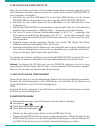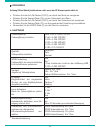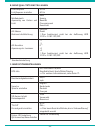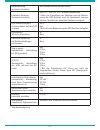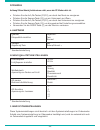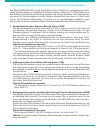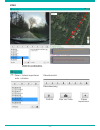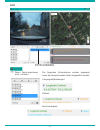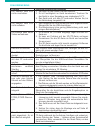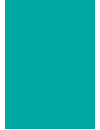- DL manuals
- TE-Group
- Dash Cameras
- Guardo Dashcam Pro
- User Manual
TE-Group Guardo Dashcam Pro User Manual
Summary of Guardo Dashcam Pro
Page 1
-1- user’s manual gb nl d fr dashcam pro with built-in gps and driver assist system.
Page 2
-2- english voice nederlandse vertaling traduction française deutsche Übersetzung start record start opname début enregistrement aufnahme starten stop record stop opname fin enregistrement aufnahme stoppen emergency record noodopname enregistrement d’urgence notfall-aufnahme gps fixed gps klaar gps ...
Page 3
-3- declaration of conformity complies with the essential requirements, which are specified in the directive 2004/108/ec on the approximation of the laws on the member states relating to electromagnetic compatibility. This product has been tested against following standards and specifications, applyin...
Page 4
-4- introduction congratulations on your purchase. The guardo dashcam pro is a reliable, easy-to-use on- board gps safety camera for car/truck that is designed to capture valuable footage in the event of an incident or accident. Before first-time use of this device, you should carefully read these u...
Page 5
-5- 1. Lens 2. 5v usb/power port 3. Power button • short press to power on. • press and hold for 3 seconds to power off. 4. Reset button • reset the camera in case of a failure (a freeze or other unexpected issue). 5. Charging indicator • red during charging, off when fully charged. 6. Power indicat...
Page 6
-6- getting started a. Power on/off 1. Turning on: connect the guardo dashcam pro to the duo usb car charger (18) using the usb charging cable (19). The device will automatically turn on and you will hear “guardo on”. As soon as the car engine is started, the recording will start. The dashcam will n...
Page 7
-7- video* photo* micro sd card hdr 1920*1080 25fps 16:9 2560*1080 25fps 21:9 2304*1296 25fps 16:9 1920*1080 45fps 16:9 1920*1080 25fps 16:9 1280*720 50fps 16:9 4 mp 16gb 156 min 108 min 108 min 156 min 156 min 156 min 3660 32gb 322 min 223 min 223 min 322 min 322 min 322 min 7410 64gb 652 min 451 m...
Page 8
-8- note: • keep the windshield and the camera lens clean for optimal video quality. • when you want to take the camera out of the car (for theft protection of for use outside the car), you can easily remove it from the suction cup bracket: 1. Hold the bracket tightly and press the small handle to u...
Page 9
-9- video recording mode a camera icon is shown in the upper left corner of the display. • when the guardo dashcam pro is connected to your cars power supply, it will start video recording as soon as the car engine is started. You will hear “start record”. It will stop recording after the car is sto...
Page 10
-10- b. Connecting to a computer if you want to watch, play, share, edit, … the videos and photos you made you can do so by connecting the guardo dashcam pro to your computer! 1. Connect the mini usb cable (19) to the mini usb port (2) of the guardo dashcam pro. Only use the supplied usb cable that ...
Page 11
-11- video mode attention! These menus will not function when pc camera mode is active. • press up/down buttons (10-12) to navigate through the menu. • press the camera button (11) to open the submenu. • press up/down buttons (10-12) to navigate through the submenu. • press the camera button (11) to...
Page 12
-12- b. Quality settings menu light frequency set light frequency 50hz 1) 60hz white balance adjustment of colors and light auto 1) sunny cloudy fluorescent tungsten ae meter determines the exposure center 1) spot ! If the resolution is hdr 1920*1080 25p/30p, this doesn’t work. Ae correction luminan...
Page 13
-13- time/date set system time year/month/date/hour/minute time zone setting set system time gmt-12 ~ gmt+12 (+1 = brussels, amsterdam) ! After setting the time zone, and gps positioned, system time will be corrected to the time of cur- rent time zone automatically. Gps speed show speed info on lcd ...
Page 14
-14- photo mode attention! These menus will not function when pc mode is active. • press up/down buttons (10-12) to navigate through the menu. • press the camera button (11) to open the submenu. • press up/down buttons (10-12) to navigate through the submenu. • press the camera button (11) to select...
Page 15
-15- driver assistance system (das) by ambarella the guardo dashcam pro is developed to improve your safety and aids you in alerting you to hazards and dangerous driving behavior. Mounted on the windshield of your car, the dashcam gives sound and voice warnings when your vehicle begins to stray from...
Page 16
-16- important! The operation of above mentioned functions depends strongly on factors that cannot be controlled by guardo and ambarella since it is a passive system. Each passive system has its limitations and the guardo dashcam pro cannot prevent accidents from happening. Please drive safe and att...
Page 17
-17- gps with google & guardo data logger the guardo dashcam pro has a built-in gps function in the suction cup holder and is compatible with the free google maps and guardo data logging software. It can precisely pinpoint the driving speed of your car, location and routes on the map. 1. Lf the gps ...
Page 20
-20- troubleshooting problem possible causes & solutions camera does not turn on. 1. The battery is empty. Charge the battery. 2. There is moisture condensed inside the device. Dry the device in an environment of 18°c minimum. 3. The device is being connected with pc. Wait until con- nection is esta...
Page 21
-21- customer support for more information, technical questions and return requests, please contact support@guardo.Be. Software updates guardo keeps improving its products and therefore releases product software updates on a regular basis when needed. Check www.Guardo.Be and click on ‘support’ to se...
Page 22
-22- inleiding gefeliciteerd met uw aankoop. De guardo dashcam pro is een betrouwbare, eenvoudig te gebruiken on-board gps verkeerscamera voor auto/vrachtwagen die is ontworpen om waardevolle beelden vast te leggen bij een incident of ongeval. Voor het eerste gebruik van dit apparaat, dient u deze g...
Page 23
-23- 1. Lens 2. 5v usb/stroomaansluiting 3. Aan/uit toets • kort drukken om aan te schakelen. • 3 seconden ingedrukt houden om uit te schakelen. 4. Reset toets • reset van de camera in geval van een storing (als het systeem vastloopt of als er zich een ander probleem voordoet). 5. Laadindicator • ro...
Page 24
-24- aan de slag a. Aan/uit schakelen 1. Aanschakelen: sluit de guardo dashcam pro aan op de duo usb autolader (18) met behulp van de usb-oplaadkabel (19). Het toestel wordt automatisch aangeschakeld en u hoort “guardo on”. Zodra de motor van de auto wordt gestart, zal de opname starten. De dashcam ...
Page 25
-25- video* foto* micro sd kaart hdr 1920*1080 25fps 16:9 2560*1080 25fps 21:9 2304*1296 25fps 16:9 1920*1080 45fps 16:9 1920*1080 25fps 16:9 1280*720 50fps 16:9 4 mp 16gb 156 min 108 min 108 min 156 min 156 min 156 min 3660 32gb 322 min 223 min 223 min 322 min 322 min 322 min 7410 64gb 652 min 451 ...
Page 26
-26- opmerking: • houd de voorruit en de cameralens proper voor een optimale videokwaliteit. • als u de camera uit de auto wilt nemen (om diefstal te voorkomen of voor gebruik buiten de auto) kunt u deze gemakkelijk uit de houder verwijderen: 1. Houd de houder stevig vast en druk op het kleine hende...
Page 27
-27- video-opnamemodus in de linkerbovenhoek van het display wordt een camerapictogram weergegeven. • wanneer de guardo dashcam pro op de voeding van uw auto is aangesloten, begint hij videobeelden op te nemen zodra de motor van de auto wordt opgestart. U hoort “start record” (start opname). De came...
Page 28
-28- b. Verbinden met een computer als u de gemaakte video’s en foto’s wil gaan bekijken, afspelen, delen, monteren,… kan dit door de guardo dashcam pro te verbinden met uw computer. 1. Verbind de mini usb kabel (19) met de mini usb poort (2) van de guardo dashcam pro. Gebruik enkel de meegeleverde ...
Page 29
-29- videomodus let op! Deze menu’s werken niet indien de pc modus geactiveerd is. • gebruik de omhoog/omlaag toetsen (10-12) om door het menu te navigeren. • druk op de camera toets (11) om het submenu te openen. • gebruik de omhoog/omlaag toetsen (10-12) om door het submenu te navigeren. • druk op...
Page 30
-30- b. Kwaliteitsinstellingen lichtfrequentie lichtfrequentie instellen 50hz 1) 60hz witbalans kleur- en lichtinstellingen aanpassen auto 1) zonnig bewolkt fluorescerend tungsten ae meter bepaalt de belichting centreren 1) punt ! Als de resolutie hdr 1920*1080 25p/30p is, werkt dit niet. Ae correct...
Page 31
-31- datum/tijd systeemdatum instellen jaar/maand/dag/uur/minuut tijdzone instellen systeemtijd instellen gmt-12 ~ gmt+12 (+1 = brussel, amsterdam) ! Na het instellen van de tijdzone en het bepalen van de gps positie, zal de systeem- tijd automatisch gecorrigeerd worden naar de tijd van de huidige t...
Page 32
-32- fotomodus let op! Deze menu’s werken niet indien de pc modus geactiveerd is. • gebruik de omhoog/omlaag toetsen (10-12) om door het menu te navigeren. • druk op de camera toets (11) om het submenu te openen. • gebruik de omhoog/omlaag toetsen (10-12) om door het submenu te navigeren. • druk op ...
Page 33
-33- ondersteuningssysteem voor bestuurders door ambarella (das) de guardo dashcam pro is ontwikkeld om uw veiligheid te verbeteren, wijst u op gevaren en waarschuwt u voor gevaarlijk rijgedrag. Gemonteerd op de voorruit van uw auto, geeft de dashcam geluids- en spraakwaarschuwingen wanneer uw voert...
Page 34
-34- 4. Waarschuwingssysteem weinig licht (low light warning system- llws) dit waarschuwingssysteem evalueert de lichtomstandigheden waarin u rijdt, en zal u eraan herinneren de lampen aan te zetten bij onvoldoende licht of bij minder dan optimale rijomstandigheden. Activeer llws in het menu van de ...
Page 35
-35- video’s & foto’s => gratis guardo software => gps met google & guardo data logger de guardo dashcam pro heeft een ingebouwde gps-functie in de houder met zuignap en is compatibel met de gratis google maps en guardo data logging software. Het kan de snelheid van uw auto, de locatie en de routes ...
Page 36
-36- video file > import video’s of druk op + video-overzicht videobediening volledig foto van video’s scherm video importeren video selectie.
Page 37
-37- foto file > import foto’s of druk op + de volgende informatie wordt getoond als de juiste velden zijn aangevinkt: lengte- en breedtegraad: afstand: snelheid: foto selectie.
Page 38
-38- probleemoplossing probleem mogelijke oorzaken en oplossingen de camera kan niet worden aangeschakeld. 1. De batterij is leeg. Laad de batterij op. 2. Er is vocht gecondenseerd in het apparaat. Droog het apparaat in een omgeving van 18 ° c minimum. 3. Het toestel wordt aangesloten op de pc. Wach...
Page 39
-39- klantenondersteuning voor meer informatie, technische vragen of retouraanvragen met betrekking tot dit product dient u rechtstreeks contact op te nemen met support@guardo.Be . Software updates guardo blijft zijn productaanbod verbeteren en zal dus regelmatig product software updates vrijgeven. ...
Page 40
-40- fr introduction félicitations pour votre achat. La guardo dashcam pro est une caméra de sécurité gps embarquée, conviviale et fiable pour voitures/camions, qui est conçue pour enregistrer des séquences précieuses en cas d’incident ou accident. Avant d’utiliser cet appareil pour la première fois...
Page 41
-41- 1. Objectif 2. Port usb/alimentation 5v 3. Bouton d’alimentation • appuyez brièvement pour allumer. • appuyez et maintenez enfoncé pendant 3 secondes pour éteindre. 4. Bouton de réinitialisation • réinitialisez la caméra en cas de défaut (blocage ou problème inattendu). 5.Témoin de charge • rou...
Page 42
-42- dÉmarrage a. Marche/arrÊt 1. Mise sous tension : connectez la guardo dashcam pro au chargeur de voiture duo usb (18) à l’aide du câble de charge usb (19). L’appareil va s’allumer automatiquement et vous entendrez « guardo on ». Dès que vous avez démarré le moteur du véhicule, l’enregistrement c...
Page 43
-43- * dépend de la marque, le modèle et le type de classe de la carte sd. Les données sont approximatives. Résolution vidéo capacité de 2 minutes hdr 1920*1080 25p 16:9 180 mo (188,874,752 bytes) 2560*1080 25p 21:9 260 mo (272,760,832 bytes) 2304*1296 25p 16:9 260 mo (272,760,832 bytes) 1920*1080 4...
Page 44
-44- remarque : • veillez à ce que le pare-brise et l’objectif de la caméra restent propres pour une qualité vidéo optimale. • lorsque vous voulez sortir la caméra du véhicule (pour éviter le vol ou l’utiliser hors du véhicule), vous pouvez facilement la retirer du support de ventouse : 1. Maintenez...
Page 45
-45- mode enregistrement vidÉo l’icône d’une caméra est affichée dans le coin supérieur gauche de l’écran. • lorsque la guardo dashcam pro est raccordée à l’alimentation électrique de votre véhicule, elle lancera l’enregistrement vidéo dès que le moteur aura démarré. Vous entendrez « start record » ...
Page 46
-46- b. Connexion À un ordinateur si vous voulez regarder, lire, partager, modifier… les vidéos et photos que vous avez prises, vous pouvez le faire en connectant la guardo dashcam pro à votre ordinateur ! 1. Connectez le câble mini usb (19) au port mini usb (2) de la guardo dashcam pro. Utilisez un...
Page 47
-47- mode vidÉo attention ! Ces menus ne fonctionnent pas lorsque le mode pc est actif. • appuyez sur les boutons haut/bas (10-12) pour naviguer dans le menu. • appuyez sur le bouton caméra (11) pour ouvrir le sous-menu. • appuyez sur les boutons haut/bas (10-12) pour naviguer dans le sous-menu. • a...
Page 48
-48- b. Menu rÉglages de qualitÉ fréquence d’éclairage réglage de la fréquence d’éclairage 50 hz 1) 60 hz balance des blancs réglage des couleurs et de la luminosité auto 1) ensoleillé nuageux fluorescent lumière au tungstène mesure ae détermine l’exposition centre 1) point ! Si la résolution est hd...
Page 49
-49- identification de chauffeur réglage de la plaque/le nom du chauffeur identification de chauffeur date/heure réglage de l’heure du système année/mois/jour/heure/minute réglage fuseau horaire réglage de l’heure du système gmt-12 ~ gmt+12 (+1 = bruxelles, amsterdam) ! Après le réglage du fuseau ho...
Page 50
-50- mode photo attention ! Ces menus ne fonctionnent pas lorsque le mode pc est actif. • appuyez sur les boutons haut/bas (10-12) pour naviguer dans le menu. • appuyez sur le bouton caméra (11) pour ouvrir le sous-menu. • appuyez sur les boutons haut/bas (10-12) pour naviguer dans le sous-menu. • a...
Page 51
-51- systÈmes d’aide À la conduite (das) par ambarella la guardo dashcam pro est conçue pour améliorer votre sécurité et vous avertit en cas de dangers et de conduite dangereuse. Installée sur le pare-brise de votre voiture, la dashcam vous transmet des avertissements sonores et vocaux lorsque votre...
Page 52
-52- 4. Système d’avertissement de luminosité faible (low light warning sytem – llws) le système llws évalue les conditions de luminosité dans lesquelles vous conduisez et vous rappelle d’allumer vos phares en cas de luminosité insuffisante ou de conditions de conduite défavorables. Activez llws dan...
Page 53
-53- gps avec enregistrement de donnÉes google & guardo la guardo dashcam est dotée d’une fonction gps intégrée dans le support de ventouse et est compatible avec le logiciel d’enregistrement de données gratuit google maps et guardo. Elle peut déterminer précisément la vitesse de conduite de votre v...
Page 54
-54- fichier > importez des vidéos ou appuyez sur + aperçu de la vidéo commandes de vidéo plein écran image de la vidéo importation de vidéos vidÉo sÉlection video.
Page 55
-55- fichier > importez des images ou appuyez sur + les informations suivantes seront affichées si les cases sont cochées : longitude/latitude : distance : vitesse : photo sÉlection photo.
Page 56
-56- dÉpannage problème causes possibles et solutions la caméra ne s’allume pas. 1. La batterie est déchargée. Chargez la batterie. 2. De l’humidité s’est condensée dans l’appareil. Séchez l’appareil dans un environnement de 18°c minimum. 3. L’appareil est connecté à un pc. Attendez que la connexion...
Page 57
-57- assistance clientÈle pour de plus amples informations, des questions techniques et des demandes de retour, veuillez prendre contact avec support@guardo.Be. Mises À jour du logiciel guardo améliore en permanence ses produits et sort par conséquent des mises à jour régulières du logiciel. Rendez-...
Page 58
-58- d einleitung herzlichen glückwunsch zum kauf der guardo dashcam pro. Sie ist eine zuverlässige, benutzerfreundliche onboard-gps-sicherheitskamera für pkw/lkw, die entwickelt wurde, um im falle eines ereignisses oder eines unfalls wertvolles bildmaterial aufzunehmen. Lesen sie diese gebrauchsanl...
Page 59
-59- 1. Objektiv 2. 5-v-usb/stromanschluss 3. Ein-/aus-taste • zum einschalten kurz drücken • zum ausschalten drücken und drei sekunden lang halten 4. Reset-taste • setzt die kamera im falle eines ausfalls zurück (z. B. Ein ein- frieren oder ein anderes unerwartetes problem) 5. Ladeanzeige • rot wäh...
Page 60
-60- inbetriebnahme a. Ein-/ausschalten 1. Einschalten: schließen sie die guardo dashcam pro mit dem usb-ladekabel (19) an das duo-usb-kfz-ladegerät (18) an. Das gerät wird automatisch eingeschaltet und sie hören „guardo on“. Die aufnahme startet, sobald der fahrzeugmotor gestartet wird. Die dashcam...
Page 61
-61- * abhängig von der sd-karte marke, modell und klasse-typ. Die daten sind ungefähre angaben. Videoauflösung kapazität von 2 minuten hdr 1.920 x 1.080 25p 16:9 180 mb (188.874.752 bytes) 2.560 x 1.080 25p 21:9 260 mb (272.760.832 bytes) 2.304 x 1.296 25p 16:9 260 mb (272.760.832 bytes) 1.920 x 1....
Page 62
-62- hinweis: • halten sie die windschutzscheibe und das kameraobjektiv für eine optimale videoqualität sauber. • wenn sie die kamera aus dem fahr- zeug nehmen möchten (für diebstahl- schutz oder zur verwendung außerhalb des autos), können sie sie leicht aus der saugnapfhalterung entfernen: 1. Halte...
Page 63
-63- videoaufnahmemodus in der oberen linken ecke des displays wird ein kamerasymbol angezeigt. • wenn die guardo dashcam pro an die stromversorgung ihres fahrzeugs angeschlos- sen ist, wird die videoaufnahme gestartet, sobald der motor gestartet wird. Sie hören „start record“ (aufnahme starten). Di...
Page 64
-64- b. Anschluss an einen computer wenn sie die videos und fotos, die sie aufgenommen haben, ansehen, abspielen, teilen oder bearbeiten möchten, können sie dies tun, indem sie die guardo dashcam pro an ihren computer anschließen. 1. Schließen sie das mini-usb-kabel (19) an den mini-usb-anschluss (2...
Page 65
-65- videomodus achtung! Diese menüs funktionieren nicht, wenn der pc-kameramodus aktiv ist. • drücken sie die auf-/ab-tasten (10/12), um durch das menü zu navigieren. • drücken sie die kamera-taste (11), um ein untermenü zu öffnen. • drücken sie die auf-/ab-tasten (10/12), um durch das untermenü zu...
Page 66
-66- b. MenÜ qualitÄtseinstellungen lichtfrequenz lichtfrequenz einstellen 50 hz 1) 60 hz weißabgleich anpassung von farben und licht auto 1) sonnig bewölkt fluoreszierend kunstlicht ae-messer bestimmt die belichtung zentrum 1) punkt ! Dies funktioniert nicht bei der auflösung hdr 1.920 x 1.080 25p/...
Page 67
-67- zeiteinstellung systemzeit einstellen jahr/monat/datum/stunde/minute einstellen zeitzone systemzeit einstellen gmt-12 ~ gmt+12 (+1 = brüssel, amsterdam) ! Nach der einstellung der zeitzone und der bestim- mung der gps-position wird die systemzeit automa- tisch auf die zeit der aktuellen zeitzon...
Page 68
-68- fotomodus achtung! Diese menüs funktionieren nicht, wenn der pc-modus aktiv ist. • drücken sie die auf-/ab-tasten (10/12), um durch das menü zu navigieren. • drücken sie die kamera-taste (11), um ein untermenü zu öffnen. • drücken sie die auf-/ab-tasten (10/12), um durch das untermenü zu navigi...
Page 69
-69- fahrerassistenzsystem (driver assistance system) von ambarella die guardo dashcam pro wurde entwickelt, um ihre sicherheit zu verbessern, und unter- stützt sie dabei, gefahren und gefährliches fahrverhalten zu erkennen. Die dashcam wird an der windschutzscheibe ihres fahrzeugs befestigt und erz...
Page 70
-70- 4. Warnsystem bei schlechten lichtverhältnissen (low light warning system, llws) das warnsystem bei schlechten lichtverhältnissen bewertet die lichtverhältnisse, in denen sie unterwegs sind, und erinnert sie daran, bei schlechten lichtverhältnissen oder nicht optimalen fahrbedingungen, die fron...
Page 71
-71- gps mit google und guardo-datenlogger die guardo dashcam pro hat eine eingebaute gps-funktion in der saugnapfhalterung und ist mit der kostenlosen google-maps- und guardo-datenlogger-software kompatibel. Sie kann die fahrgeschwindigkeit ihres fahrzeugs, dessen position und die routen auf der ka...
Page 72
-72- video datei > videos importieren oder + drücken videoübersicht videosteuerung vollbild foto von video videos importieren video auswahl.
Page 73
-73- foto datei > fotos importieren oder + drücken die folgenden informationen werden angezeigt, wenn die entsprechenden felder ausgewählt wurden: längengrad/breitengrad: distanz: geschwindigkeit: foto auswahl.
Page 74
-74- fehlerbehebung problem mögliche ursachen und lösungen die kamera lässt sich nicht einschalten. 1. Der akku ist leer. Laden sie den akku auf. 2. Es ist feuchtigkeit im gerät kondensiert. Trocknen sie das gerät in einer umgebung von mindestens 18 °c. 3. Das gerät wird mit dem pc verbunden. Warten...
Page 75
-75- kundenservice für weitere informationen, technische fragen und rückgabegesuche wenden sie sich bitte an support@guardo.Be. Software-updates guardo verbessert seine produkte fortlaufend und veröffentlicht daher in regelmäßigen abständen updates der produktsoftware. Besuchen sie www.Guardo.Be und...
Page 76
-76-.