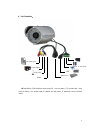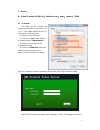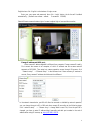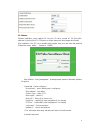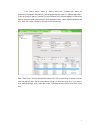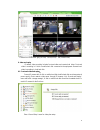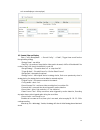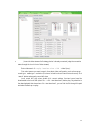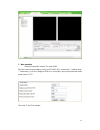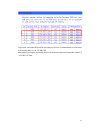Summary of IP2 series
Page 1
1 te series ip camera user manual.
Page 2
2 1. Product introduction te series ip camera applied embedded rtos system design, dual-core t architecture 32-bit ti da vinci chip (dsp) , super storage capability, which support high definition resolution (1080p、720p) and cif real-time&dual-stream transfer, it can achieve high definition storage a...
Page 3
3 4. Port illustration: ◆reset button: push the button when power off→ turn on power→ 15 seconds later→ stop push the button ( the system reset, ip address and user name & password return to default value) 12v power input audio output audio input reset ptz & alarm port usb network port.
Page 4
4 5. Browser: default ip address: 192.168.0.123;default user name:admin;password:123456 5.1 ie browser. First make sure the computer and camera are connected to the same network segment , then enable unsigned active x in your browser as following steps: (1) open your internet browser (2) click on ...
Page 5
5 english when click “english” at the bottom of login screen enter your user name and password, then click “login” button, the active will installed automatically;(default user name:admin; password:123456) select different scream at bottom right of screen to adjust high or low resolution monitor; ch...
Page 6
6 5.2 software. Software installation: insert supplied cd into your cd drive, execute uc file (file suffix: setup.Exe) in the root file of cd, follow the on-screen instructions (select langue when install) after installation, click uc icon to operate client program, enter your user name and password...
Page 7
7 click “search device” button in “device config box”, software will search the equipment in the network automatically. Include equipments with same ip or different segments. It is also can change ip address. Cameras ip must be different but in the same segment, so that all the cameras can be access...
Page 8
8 (camera icon introduction: gray (off line) blue (on line) red (connect view) 6. Video and replay ip camera video recording includes front-end video and remote local video. Front-end video is recording in u disk or mobile hark disk connected to the equipment. Remote local video is recording in loca...
Page 9
9 “local storage”:must be enabled; “storage media”:auto select; “storage strategy”:“stop when full” or “overwrite when full” “max time each file” :continuous video recording time in one video file “schedule record”:must be enabled; “video stream”:select video stream 1; “video format”:avi; “ media ty...
Page 10
10 such as media player or storm player) 6.2 remote video and replay. Enter “config management” →“record config” →“detail”, trigger timer record function through adding strategy “strategy name”: user define “save day”: the number of days that the video need to be saved, old file will be deleted if t...
Page 11
11 (insure the video stream of all strategy device is already connected. Judge the connection status through the icon in front of video stream) enter video search & replay interface after click “video query” first select camera you want to search, then select video configuration, such as time range、...
Page 12
12 7. Wan connection please use fixed public network ip or other ddns enter the router to do port mapping, check port 554、8091、80 in “stream setup ” (“network setup” —“stream setup”), port 80 is changed to 8200 as it is occupied by other system sometimes, media access protocol is tcp take router tl-...
Page 13
13 login router, then map web port 8200 and video port 554 to a ip camera address in virtual server or forwarding rules, such as: 192.168.0.123 after mapping, a computer outside the network can monitor through enter fixed public network ip or ddns in ie field.