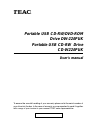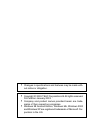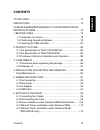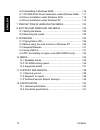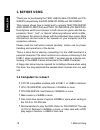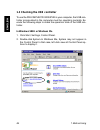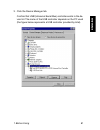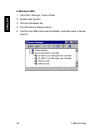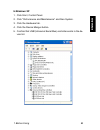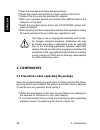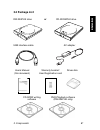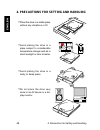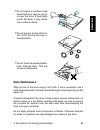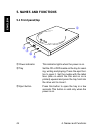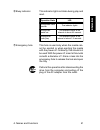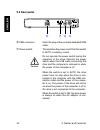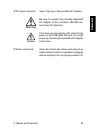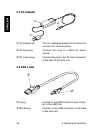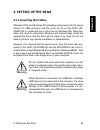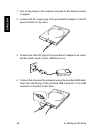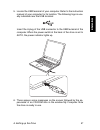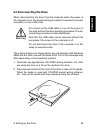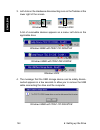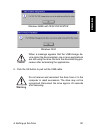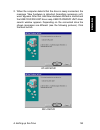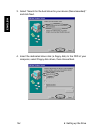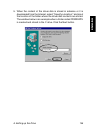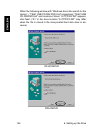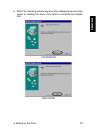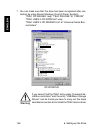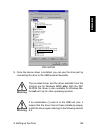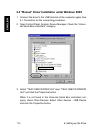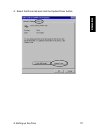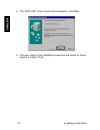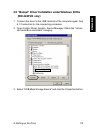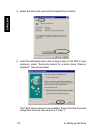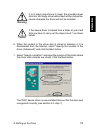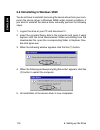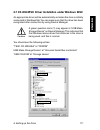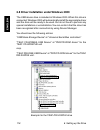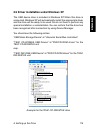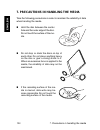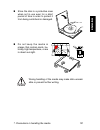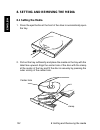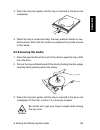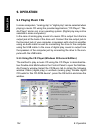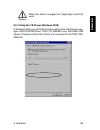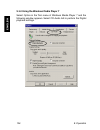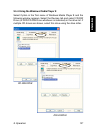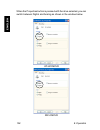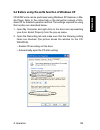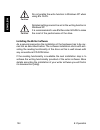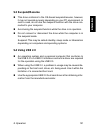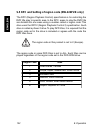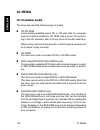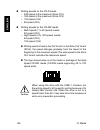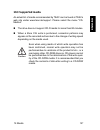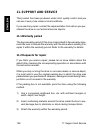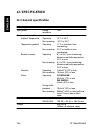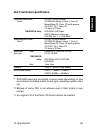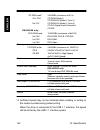- DL manuals
- Teac
- Computer Accessories
- CD-W224PUK
- User Manual
Teac CD-W224PUK User Manual
Portable USB CD-RW/DVD-ROM
Drive DW-224PUK
Portable USB CD-RW Drive
CD-W224PUK
User's manual
®
To ensure the smooth handling of your warranty please write the serial number of
your drive into the box. In the case of warranty you are expected to send it together
with a copy of your invoice to your nearest TEAC sales representative.
Summary of CD-W224PUK
Page 1
Portable usb cd-rw/dvd-rom drive dw-224puk portable usb cd-rw drive cd-w224puk user's manual ® to ensure the smooth handling of your warranty please write the serial number of your drive into the box. In the case of warranty you are expected to send it together with a copy of your invoice to your ne...
Page 2
• copyright © 2003, teac corporation ltd. All rights reserved. First edition: january 2003 • company and product names provided herein are trade- marks of their respective companies. • windows 98 second edition, windows me, windows 2000 and windows xp are registered trademarks of microsoft cor- pora...
Page 3: English
73 english contents contents to the user ................................................................................ 75 precautions .............................................................................. 75 license agreement/warranty for provided device driver software .....................
Page 4: English
74 english contents 6.6 uninstalling in windows 98se ........................................... 116 6.7 cd-w224puk driver installation under windows 98se ... 117 6.8 driver installation under windows 2000 ............................. 118 6.9 driver installation under windows xp ......................
Page 5: English
75 english to the user to the user this equipment has been tested and found to comply with the limits for a class b digital device, pursuant to vcci rules. Although this device is designed to be used in a home environment, it may cause interfer- ence if used near a radio or tv receiver. Be sure to h...
Page 6: English
76 english license agreement/warranty for provided device driver software license agreement/warranty for provided device driver software important: please read this agreement carefully. This license agreement is a legal agreement between you (either an individual or a single entity) and teac deutsch...
Page 7: English
77 english license agreement/warranty for provided device driver software nate your license while withholding any other rights of claim for you. In this case, you must destroy all the copies of the software. 4. Copyright. All the rights concerning the software and its copies are owned by teac or its...
Page 8: English
78 english 1. Before using 1. Before using thank you for purchasing the teac usb portable cd-r/rw unit cd- w224pu respectively the dvd-rom/cd-r/rw unit dw-224puk. This manual shows how to install and to operate teac dw-224puk (dvd-rom/cd-rw/cd-r) and teac cd-w224puk (cd-rw/cd-r). Descriptions which ...
Page 9: English
79 english 1. Before using – the usb control conforms to one of the following: uhci (univer- sal host controller interface), ohci (open host controller inter- face) or ehci(enhanced host controller interface) of the usb 2.0. The drive may not operate with some usb interfaces that con- form to the oh...
Page 10: English
80 english 1. Before using 1.3 checking the usb controller to use the dw-224puk/cd-w224puk in your computer, the usb con- troller incorporated in the computer must be operating normally. Ex- ecute the following steps to check the operation state of the usb con- troller. In windows 98se or windows me...
Page 11: English
81 english 3. Click the device manager tab. Confirm that usb (universal serial bus) controller exists in the de- vice list. The name of the usb controller depends on the pc used (the figure below represents a usb controller provided by intel). 1. Before using.
Page 12: English
82 english in windows 2000 1. Click start, settings, control panel. 2. Double-click system. 3. Click the hardware tab. 4. Click the device manger button. 5. Confirm that usb (universal serial bus) controller exists in the de- vice list. 1. Before using.
Page 13: English
83 english 1. Before using in windows xp 1. Click start, control panel. 2. Click "performance and maintenance" and then system. 3. Click the hardware tab. 4. Click the device manger button. 5. Confirm that usb (universal serial bus) controller exists in the de- vice list..
Page 14: English
84 english 2. Product outline 2.1 the specification of teac cd-w224puk • easy connection this product incorporates the interface conforming to the usb2.0/ 1.1. Since this drive conforms to the usb1.1, it can be used with most computers that incorporate the standard usb interface. The drive can be ea...
Page 15: English
85 english 2. Product outline dia manufactured by major media manufacturers. Therefore, this drive can be used with little concern for compatibility issues. • ready-to-use software is provided. 2.2 the specification of teac dw-224puk the dw-224puk is a cd-rw/dvd drive used by connecting to the usb t...
Page 16: English
86 english 3. Components • open the package and check the accessories. • check the names and functions of each section of the drive. • connect the drive and the provided ac adapter. • start your computer system and connect the usb terminal of the computer to the drive. • install the provided device ...
Page 17: English
87 english 3. Components 3.2 package list dw-224puk drive or cd-w224puk drive usb interface cable ac adapter driver disk cd-r/rw writing software user’s manual (this document) warranty booklet/ user registration card dvd-playback software (dw-224puk only).
Page 18: English
88 english 4. Precautions for setting and handling • place the drive in a stable place without any vibrations or tilt. • avoid placing the drive in a place subject to considerable temperature change such as in direct sunlight or near a heater. • avoid placing the drive in a dusty or damp place • do ...
Page 19: English
89 english 4. Precautions for setting and handling • do not place a container with liquid such as a vase or cup on or near the drive. If liquid gets inside the drive, it may cause fire or electric shock. • do not apply a strong shock to the drive during moving or transportation. • do not touch the p...
Page 20: English
90 english 5. Names and functions 5. Names and functions 5.1 front panel/top ➀ power indicator this indicator lights when the power is on. ➁ tray set the cd or dvd media on the tray for read- ing, writing and playing. Press the eject but- ton to open it. Set the media with the label face (side on wh...
Page 21: English
91 english ➃ busy indicator this indicator lights or blinks during play and read. 5. Names and functions ➄ emergency hole this hole is used only when the media can- not be ejected or when ejecting the media with the power off. Ordinarily, this should not be used. With the power off, insert a thin me...
Page 22: English
92 english 5. Names and functions ➅ usb connector insert the plug of the provided dedicated usb cable. ➆ power switch this switches the power on/off. Set this switch to auto in ordinary cases. Do not operate the power switch during the operation of the drive. Operate the power switch when the usb ca...
Page 23: English
93 english 5. Names and functions x dc input connector insert the plug of the provided ac adapter. Be sure to connect the provided dedicated ac adapter to this connector. Never con- nect other ac adapters. This drive cannot operate with only the bus power of the usb cable. Be sure to provide power b...
Page 24: English
94 english 5. Names and functions 5.3 ac adapter ➀ ac adapter unit this is a dedicated adapter for the drive. Do not use it for other purposes. ➁ ac input plug connect this plug to a 220v ac power source. ➂ dc output plug connect this plug to the dc input connector at the back of the drive unit. 5.4...
Page 25: English
95 english 6. Setting up the drive 6.1 connecting the cables windows 2000 and windows xp operating systems provide the native drivers for usb controller and the drive. As far as the teac cd- w224puk is concerned this is also true for windows me. Therefore, when this drive is connected, windows will ...
Page 26: English
96 english 6. Setting up the drive 1. Turn on the power of the computer and wait for the desktop screen to appear. 2. Connect the dc output plug of the provided ac adapter to the dc input connector of the drive. 3. Connect the other dc plug of the provided ac adapter to an outlet. Set the power swit...
Page 27: English
97 english 5. Locate the usb terminal of your computer. Refer to the instruction manual of your computer for its location. The following logo is usu- ally indicated near the usb terminal: 6. Setting up the drive insert the a plug of the usb connector to the usb terminal of the computer. When the pow...
Page 28: English
98 english when you are using windows 98se or with the dw- 224puk drive windows me and the drive is connected for the first time, it is required to load and install the device driver file from the provided driver disk. The drive is recognized by the device manager either as teac cd-w224ea (cd-r/rw d...
Page 29: English
99 english 6. Setting up the drive 6.2 disconnecting the drive when disconnecting the drive from the computer when the power of the computer is on, the disconnecting procedure is required to prevent corruption or loss of data files. Do not pull out the usb cable or turn off the power of the drive wi...
Page 30: English
100 english windows 98se with teac cd-w224puk 6. Setting up the drive 3. Left-click on the hardware disconnecting icon on the taskbar at the lower right of the screen. A list of removable devices appears as a menu. Left-click on the applicable drive. Windows 98se with teac cd-w224puk windows 98se wi...
Page 31: English
101 english 6. Setting up the drive windows 98se with teac dw-224puk windows 2000 when a message appears that the usb storage de- vice cannot be disconnected, one or more applications are still using the drive. Perform the disconnecting pro- cedure after terminating the applications. 5. Click the ok...
Page 32: English
102 english 6. Setting up the drive 6.3 driver installation under windows 98se/windows me when the drive is used for the computer in windows 98 second edi- tion or windows me (windows me for dw-224puk only), it is required to install the device driver before connecting it to the computer for the fir...
Page 33: English
103 english 6. Setting up the drive 2. When the computer detects that the drive is newly connected, the message ”new hardware is detected. Searching necessary soft- ware” appears. After that, add new hardware wizard is started and the usb cd-r/rw unit driver resp. Usb cd-rw/dvd unit driver search wi...
Page 34: English
104 english 6. Setting up the drive 4. Insert the dedicated driver disk (a floppy disk) to the fdd of your computer, select floppy disk drives, then choose next. 3. Select “search for the best driver for your device (recommended)” and click next..
Page 35: English
105 english 6. Setting up the drive 5. When the content of the driver disk is stored in advance or it is downloaded from the internet, select "specify a location:" and input the location of the folder where the driver disk contents are stored. The window below is an example when a folder called cdw2...
Page 36: English
106 english 6. Setting up the drive when the following window with ”windows driver file search for the device” – ”teac usb cd-rw/ dvd unit” respectively "teac usb cd-rw/dvd unit" and location of driver: ”a:\tpp300.Inf” appears, click next. (”a:\” in the drive location ”a:\tpp300.Inf” may differ when...
Page 37: English
107 english 6. Setting up the drive 6. When the following window appears after displaying several mes- sages for reading the driver, click finish to complete the installa- tion. Cd-w224puk dw-224puk.
Page 38: English
108 english 6. Setting up the drive 7. You can make sure that the drive has been recognized after con- nection by using device manager (control panel, system). “teac cd-w224ea” resp. "teac dw-224e" at “cdrom” “teac usb 2.0 cd-r/rw unit” resp. “teac usb 2.0 cd-rw/dvd unit” at “universal serial bus co...
Page 39: English
109 english 6. Setting up the drive 8. Once the device driver is installed, you can use the drive just by connecting the drive to the usb terminal thereafter. The provided driver and the driver available from the internet are for windows 98se only. With the dw- 224puk the driver is also available fo...
Page 40: English
110 english 6. Setting up the drive 6.4 "manual" driver installation under windows 98se 1. Connect the drive to the usb terminal of the computer again. See 6.1 connection for the connecting procedure. 2. Open control panel, system, device manager. Check the "univer- sal serial bus controllers" categ...
Page 41: English
111 english 6. Setting up the drive 4. Select the driver tab and click the update driver button..
Page 42: English
112 english 6. Setting up the drive 5. The teac unit driver search window appears. Click next. 6. The next steps for the installation procedure are similar to that in section 6.3 steps 3 to 8..
Page 43: English
113 english 6. Setting up the drive 6.5 "manual" driver installation under windows 98 me (dw-224puk only) 1. Connect the drive to the usb terminal of the computer again. See 6.1 connection for the connecting procedure. 2. Open control panel, system, device manager. Check the "univer- sal serial bus ...
Page 44: English
114 english 6. Setting up the drive 5. Insert the dedicated driver disk (a floppy disk) to the fdd of your computer, select "automatic search for a better driver (recom- mended)", then choose next. 4. Select the driver tab and click the update driver button. The teac device driver is now installed. ...
Page 45: English
115 english 6. Setting up the drive it is of major importance to insert the provided driver disk into the floppy drive before next will be clicked be- cause otherwise the driver will not be installed. If the device driver is loaded from a folder at your hard disk you have to carry out the steps 6 an...
Page 46: English
116 english 6. Setting up the drive 6.6 uninstalling in windows 98se you do not have to uninstall (removing the device driver from your com- puter) the device driver in windows 98se under normal conditions. If you want to uninstall the device driver manually, perform the following steps: 1. Logout t...
Page 47: English
117 english 6. Setting up the drive 6.7 cd-w224puk driver installation under windows 98se an appropriate driver will be automatically set when the drive is initially connected in windows me. You can make sure that the drive has been recognized after connection by using device manager. A green questi...
Page 48: English
118 english 6. Setting up the drive 6.8 driver installation under windows 2000 the usb device drive is included in windows 2000. When this drive is connected, windows 2000 will automatically install the appropriate driver and the drive will be ready to be used. You do not have to perform any special...
Page 49: English
119 english 6. Setting up the drive 6.9 driver installation under windows xp the usb device drive is included in windows xp. When this drive is connected, windows xp will automatically install the appropriate driver and the drive will be ready to be used. You do not have to perform any special insta...
Page 50: English
120 english 7. Precautions in handling the media 7. Precautions in handling the media take the following precautions in order to maintain the reliability of data when handing the media. T hold the disc between the center hole and the outer edge of the disc. Do not touch the surface of the me- dia. T...
Page 51: English
121 english 7. Precautions in handling the media t store the disc in a protective case when not in use even for a short period of time in order to protect it from being scratched or damaged. T do not keep the media in places that contain dusts, hu- midity, high temperature, or are in direct sun ligh...
Page 52: English
122 english 8. Setting and removing the media 8. Setting and removing the media 8.1 setting the media 1. Press the eject button at the front of the drive to automatically open the tray. 2. Pull out the tray sufficiently and place the media on the tray with the label face upward. Align the center hol...
Page 53: English
123 english 8. Setting and removing the media 3. Press the tray front gently until the tray is inserted in the drive unit completely. 4. When the tray is closed normally, the busy indicator blinks for sev- eral seconds. After that the media is recognized to provide access to the media.. 8.2 removing...
Page 54: English
124 english 9. Operation 9. Operation 9.1 playing music cds in some computers, ”analog play” or ”digital play” can be selected when playing a music cd using the provided application (”cd player”, ”me- dia player” and so on) in an operating system. (digital play may not be selected in some computers)...
Page 55: English
125 english 9. Operation when this section is grayed out, digital play cannot be used. 9.1.2 using the cd player (windows 2000) in windows 2000 you will find the same setting item with device man- ager, dvd/cd-rom drives, teac cd-w224ea resp. Dw-224e usb device, properties (the picture below is an e...
Page 56: English
126 english 9. Operation 9.1.3 using the windows media player 7 select option in the tool menu of windows media player 7 and the following window appears. Select cd audio tab to perform the digital playback settings..
Page 57: English
127 english 9. Operation 9.1.4 using the windows media player 8 select option in the tool menu of windows media player 8 and the following window appears. Select the devices tab and select cd-rw drive (or dvd/cd-rw drive whichever is indicated) in the drive list. If multiple cd drives are shown, sel...
Page 58: English
128 english 9. Operation when the properties button is pressed with the drive selected, you can switch between digital and analog as shown in the window below. Cd-w224puk dw-224puk.
Page 59: English
129 english 9. Operation 9.2 before using the write function of windows xp cd-r/rw write can be performed using windows xp explorer or me- dia player. Refer to the online help or the instruction manual of win- dows xp for detailed operation method. The settings required for using this function are d...
Page 60: English
130 english 9. Operation do not enable the write function in windows xp when using b’s clip5. Detailed settings cannot be set in the writing function in windows xp. It is recommended to use b’s recorder gold5 to make the most of the performance of the drive. Installing the writer software as a gener...
Page 61: English
131 english 9. Operation 9.3 suspend/resume t this drive conforms to the os-based suspend/resume, however, it may not operate properly depending on your pc environment. In such a case, do not use the suspend function with the drive con- nected to your computer. T avoid using the suspend function whi...
Page 62: English
132 english 9.5 rpc and setting of region code (dw-224puk only) the rpc (region playback control) specification is for restricting the dvd title play to specific area. In the rpc, areas to play the dvd title are divided into six areas using a number called a region code. This drive uses the rpc2 (re...
Page 63: English
133 english 9. Operation the dvd title package has one of the following logos that indicate an area where its play is allowed. Can be played in the region code 2 area. Can be played in areas (2, 3, 4, 5, 6) excluding region code 1. Can be played in all the areas regardless of region codes. The regio...
Page 64: English
134 english 10. Media 10. Media 10.1 readable media the drive can read the following type of media. T cd/cd-rom commercially-available music cd or cd with data for computer such as software installation cd-rom. Use a music cd conform- ing to the jis standard, with a cd log mark on the disc label fac...
Page 65: English
135 english 10. Media to use the dvd-ram media created in other formats, a device driver, reading software and so on are required. The usable for- mats may differ depending on the combination of windows ver- sion used and software. Note that writing on the dvd-ram media is not possible using this dr...
Page 66: English
136 english t writing speeds for the cd-r media – 24x speed at the maximum (zone clv) – 16x speed at the maximum (zone clv) – 10x speed (clv) – 4x speed (clv) t writing speeds for the cd-rw media – multi speed (1 to 4x speed) media: 4x speed (clv) – high speed (4 to 10x speed) media: 4x speed (clv) ...
Page 67: English
137 english 10. Media 10.3 supported media an actual list of media recommended by teac can be found at teacs web site under www.Teac.De/support. Please select the menu "cd- medias". T the drive does not support cd-r media for more than 80 minutes. T when a zone clv write is performed, concentric pat...
Page 68: English
138 english 11. Support and service 11. Support and service this product has been produced under strict quality control and you can use it worry-free under normal conditions. If you need any repair, contact the representative from whom you pur- chased the drive or our technical service depots. 11.1 ...
Page 69: English
139 english 11. Support and service 11.3 technical service depots (europe) teac deutschland gmbh, dspd (germany) technical support tel: 0180 5 999 588 (dm 0.24/min (germany)) mo-fr from 8:30 – 20:00 cet sa from 10:00 – 16:00 cet technical support fax: +49 (0) 611 7158 666 online rma: http://www.Teac...
Page 70: English
140 english 12. Specification power supply ac adapter ac 100v±10% 50/60hz input power during read/write 10w environmental condition ambient temperature operating 10°c to 40°c non-operating -20°c to 60°c temperature gradient operating 11°c or less/hour (non- condensing) non-operating 20°c or less/hou...
Page 71: English
141 english 12. Specification applicable disc format ___ read cd-da, cd-rom mode-1 cd-rom xa mode-2 (form-1, form-2) mixed mode cd, photo cd multi-session, cd-text, cd-i, video cd, cd extra (cd plus) dw-224puk only: __ dvd-rom, dvd-video, dvd-r (general, authoring), dvd-rw (ver. 1.1), dvd-ram* 1 app...
Page 72: English
142 english 12. Specification read speed cd-rom read *4 ____ 3,600kb/s (maximum at 24 x) 24 x cav cd-rom (mode-1) cd-rom xa (mode-2, form-1) 8 x clv cd-rom xa (mode-2, form-2) cd-da (digital audio extraction) cd-rw dw-224puk only: _______ dvd-rom read ____ 10,816kb/s (maximum at 8xcav) 8 x cav dvd-r...