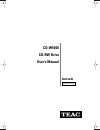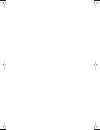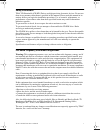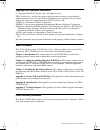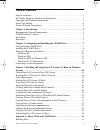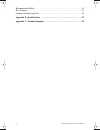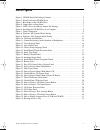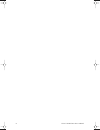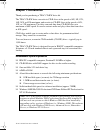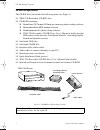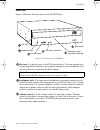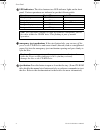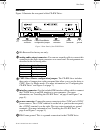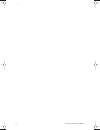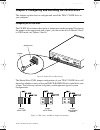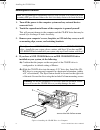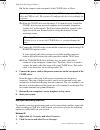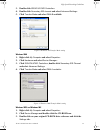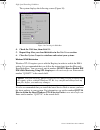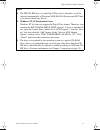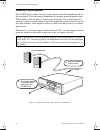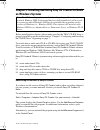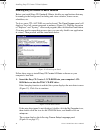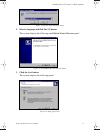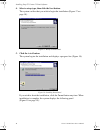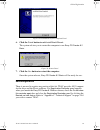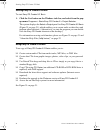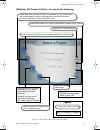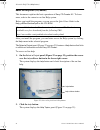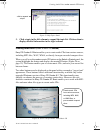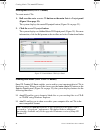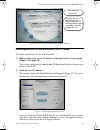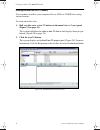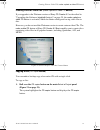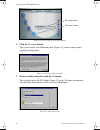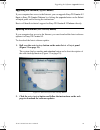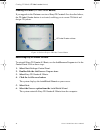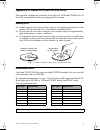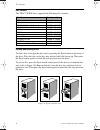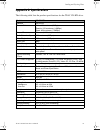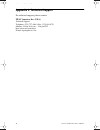- DL manuals
- Teac
- CD/CDR Drive
- CD-W540E
- User Manual
Teac CD-W540E User Manual
Summary of CD-W540E
Page 1
User’s manual 40x12x48 cd-rw drive cd-w540e internal ide drive teac40x12x48.Book page 1 sunday, march 17, 2002 7:27 pm.
Page 2
Teac40x12x48.Book page 2 sunday, march 17, 2002 7:27 pm.
Page 3: Safety Precautions
Teac cd-rw drive user’s manual i safety precautions teac cd rewritable (cd-rw) drives are high-precision electronic devices. Do not use them in any manner other than as specified in this manual. Please read this manual in its entirety before you begin the installation procedure. Use of controls, adj...
Page 4
Ii teac cd-rw drive user’s manual copyright and trademark information © copyright 2002 teac america, inc. All rights reserved. Teac america, inc. Reserves the right to modify product offerings or specifications without advanced notice. No part of this publication may be reproduced in any format with...
Page 5: Table of Contents
Teac cd-rw drive user’s manual iii table of contents safety precautions . . . . . . . . . . . . . . . . . . . . . . . . . . . . . . . . . . . . . . . . . . . . . . . . I fcc radio frequency interference regulations . . . . . . . . . . . . . . . . . . . . . . . . . I copyright and trademark informati...
Page 6
Iv teac cd-rw drive user’s manual recommended media . . . . . . . . . . . . . . . . . . . . . . . . . . . . . . . . . . . . . . . . . . . . . 31 disc formats. . . . . . . . . . . . . . . . . . . . . . . . . . . . . . . . . . . . . . . . . . . . . . . . . . . . 32 loading and ejecting discs . . . . ....
Page 7: List of Figures
Teac cd-rw drive user’s manual v list of figures figure 1. Cd-rw drive kit package contents . . . . . . . . . . . . . . . . . . . . . . . . . . . . . . . . . 2 figure 2. Front panel of the cd-rw drive . . . . . . . . . . . . . . . . . . . . . . . . . . . . . . . . . . . . 3 figure 3. Rear panel of t...
Page 8
Vi teac cd-rw drive user’s manual teac40x12x48.Book page vi sunday, march 17, 2002 7:27 pm.
Page 9: Chapter 1. Introduction
Recommended system requirements teac cd-rw drive user’s manual 1 chapter 1. Introduction thank you for purchasing a teac cd-rw drive kit. The teac cd-rw drive can write to cd-r discs at the speeds of 4x, 8x, 12x, 16x, 24x, or 40x maximum, and rewrite to cd-rw discs at the speeds of 4x, 10x, or 12x m...
Page 10
Cd-rw package contents 2 teac cd-rw user’s manual cd-rw package contents the cd-rw drive kit includes the following items (see figure 1). ❑ teac cd-rewritable (cd-rw) drive ❑ cd-rom containing: ❑ roxio easy cd creator 5.2 basic pre-mastering and recording software ❑ musicmatch basic mp3 jukebox soft...
Page 11
Front panel teac cd-rw drive user’s manual 3 front panel figure 2 illustrates the front panel of the cd-rw drive. Figure 2. Front panel of the cd-rw drive disc tray: use the disc tray to load cds into the drive. You can open the tray by pressing the eject button or by using the emergency eject mecha...
Page 12
Front panel 4 teac cd-rw user’s manual led indicators: the drive features two led indicator lights on the front panel. Various operations are indicated as per the following table: emergency eject mechanism: if the eject button fails, you can turn off the power to the cd-rw drive and insert a small, ...
Page 13
Rear panel teac cd-rw drive user’s manual 5 rear panel figure 3 illustrates the rear panel of the cd-rw drive. Figure 3. Rear panel of the cd-rw drive s1: reserved for factory use only. Analog audio output connector: you can use an audio cable to connect this connector to the audio input connector o...
Page 14
Rear panel 6 teac cd-rw user’s manual teac40x12x48.Book page 6 sunday, march 17, 2002 7:27 pm.
Page 15
Configuring the cd-rw drive teac cd-rw drive user’s manual 7 chapter 2. Configuring and installing the cd-rw drive this chapter explains how to configure and install the teac cd-rw drive in your computer. Configuring the cd-rw drive the cd-rw drive features three pairs of jumper pins on the rear pan...
Page 16
Installing the cd-rw drive 8 teac cd-rw drive user’s manual installing the cd-rw drive 1. Turn off the power to the computer system and any external devices connected to it. 2. Touch the exposed metal frame of the computer to ground yourself. This will prevent damage to the computer and the cd-rw dr...
Page 17
Installing the cd-rw drive teac cd-rw drive user’s manual 9 4c) locate the secondary ide connector on your system’s motherboard and connect one end of the ide interface cable provided with your teac kit. Be certain to connect pin-1 of the interface cable to pin-1 on the secondary ide connector on th...
Page 18
High speed recording guidelines 10 teac cd-rw drive user’s manual 5a) set the jumper on the rear panel of the cd-rw drive to slave. 5b) slide the cd-rw drive into the empty 5.25-inch drive bay. Install the cd-rw drive in your personal computer in a horizontal orientation (within ±10˚ of horizontal)....
Page 19
High speed recording guidelines teac cd-rw drive user’s manual 11 3. Double-click ide/ata/atapi controllers . 4. Double-click secondary ide channel and select advanced settings . 5. Click transfer mode and select dma if available. Figure 8. Windows xp transfer mode setting windows 2000 1. Right-clic...
Page 20
High speed recording guidelines 12 teac cd-rw drive user’s manual the system displays the following screen (figure 10): figure 10. Checking the dma box 4. Check the dma box, then click ok . 5. Repeat step 4 for your hard disk drive in the disk drives section. 6. Close the system properties windows a...
Page 21
High speed recording guidelines teac cd-rw drive user’s manual 13 notes: ❑ the ide cd-rw drive is a true plug-n-play device; therefore, it will be detected automatically by windows 98se/me/2000-professional/xp. There is no need to install any drivers. ❑ windows nt 4.0 workstation users: windows nt 4...
Page 22
Connecting to audio equipment 14 teac cd-rw drive user’s manual connecting to audio equipment the cd-rw drive outputs line-level audio signals from the headphone jack on the front panel. You can connect headphones or external powered speakers here. The headphone jack accepts a 3.5 mm stereo mini-plu...
Page 23: On Windows Systems
Uninstalling old versions of easy cd creator teac cd-rw drive user’s manual 15 chapter 3. Installing and using easy cd creator 5.2 basic on windows systems before installing the software, please make sure that the teac cd-rw drive is properly installed as per the instructions in “chapter 2. Configur...
Page 24
Installing easy cd creator 5.2 basic software 16 teac cd-rw drive user’s manual installing easy cd creator 5.2 basic software before you install easy cd creator 5.2 basic , disable any applications that may be running in the background, including anti-virus software, screen savers, schedulers, etc. ...
Page 25
Installing easy cd creator 5.2 basic software teac cd-rw drive user’s manual 17 figure 14. Choose setup language panel 2. Select a language and click the ok button. The system displays the following installshield wizard welcome panel. Figure 15. Installshield wizard welcome panel 3. Click the next b...
Page 26
Installing easy cd creator 5.2 basic software 18 teac cd-rw drive user’s manual 4. Select a setup type, then click the next button. The system verifies that you wish to begin the installation (figure 17 on page 18). Figure 17. Ready to install panel 5. Click the install button. The system begins the...
Page 27: Online Registration
Online registration teac cd-rw drive user’s manual 19 : figure 19. Installshield wizard completed panel 6. Click the finish button to exit installshield wizard . The system advises you to restart the computer to use easy cd creator 5.2 basic . Figure 20. Restart panel 7. Click the yes button to rest...
Page 28
Starting easy cd creator 5.2 basic 20 teac cd-rw drive user’s manual starting easy cd creator 5.2 basic to start easy cd creator 5.2 basic: 1. Click the start button on the windows task bar, and select from the pop- up menu: programs > roxio easy cd creator 5 > project selector. The system displays ...
Page 29
Using easy cd creator 5.2 basic teac cd-rw drive user’s manual 21 figure 21. Easy cd creator select a project panel create custom audio cds from audio tracks, mp3 files, or wav files. Create data cds in several formats. For example, you can create discs upgrade to cd creator platinum. Download the l...
Page 30: About The Help Files (
About the help files (help button) 22 teac cd-rw drive user’s manual about the help files ( help button) this document explains the basic operations of easy cd creator 5.2 . To learn more, refer to the extensive on-line help system. Before you install the program, you can access the quick start guid...
Page 31: Creating Audio Discs (
Creating audio discs (make a music cd button) teac cd-rw drive user’s manual 23 figure 23. Help topics panel 3. Click a topic in the left column to expand the topic list. Click an item to display detailed information in the right column. Creating audio discs ( make a music cd button) easy cd creator...
Page 32: Creating Data Discs (
Creating music cds (musiccd button) 24 teac cd-rw drive user’s manual creating music cds ( musiccd button) to create music cds: 1. Roll over the make a music cd button on the main select a project panel (figure 24 on page 23). The system displays the musiccd project button (figure 24 on page 23). 2....
Page 33
Formatting blank discs for use with directcd (directcd button) teac cd-rw drive user’s manual 25 figure 26. Select a project panel: make a data cd button formatting blank discs for use with directcd ( directcd button) to format a blank disc for use with directcd: 1. Roll over the make a data cd butt...
Page 34
Creating archive cds (datacd button) 26 teac cd-rw drive user’s manual creating archive cds ( datacd button) you can share or archive your computer files on cd-r or cd-rw discs using various formats. To create an archive disc: 1. Roll over the make a data cd button on the main select a project panel...
Page 35: Button)
Creating photo or video cds (make a photo or video cd button) teac cd-rw drive user’s manual 27 creating photo or video cds ( make a photo or video cd button) if you upgrade to the platinum version of easy cd creator 5.2 as described in “upgrading the software (upgrade button)” on page 29, the make ...
Page 36
Copying discs (cd copier button) 28 teac cd-rw drive user’s manual figure 30. Select a project: cd copier button 2. Click the cd copier button. The system displays the welcome panel (figure 31), which warns against copyright infringement. Figure 31. Cd copier welcome panel 3. Please read the panel, ...
Page 37: Upgrading The Software (
Upgrading the software (upgrade button) teac cd-rw drive user’s manual 29 upgrading the software ( upgrade button) if your computer has access to the internet, you can upgrade easy cd creator 5.2 basic to easy cd creator platinum by clicking the upgrade button on the select a project panel and follo...
Page 38: Creating Cd Labels (
Creating cd labels (cd label creator button) 30 teac cd-rw drive user’s manual creating cd labels ( cd label creator button) if you upgrade to the platinum version of easy cd creator 5.2 as described above, the cd label creator button is activated, enabling you to create cd labels and design cd jack...
Page 39
Handling discs teac cd-rw drive user’s manual 31 appendix a. About cd-r and cd-rw discs this appendix explains how to handle, load, and eject cd-r and cd-rw discs. It also lists recommended media and supported disc formats. Handling discs ❑ handle compact discs only by their edges to avoid getting f...
Page 40
Disc formats 32 teac cd-rw drive user’s manual disc formats the teac cd-rw drive supports the following disc formats: loading and ejecting discs to load a disc, first open the disc tray by pressing the eject button on the front of the drive. Place the disc on the disc tray with its label side facing...
Page 41: Appendix B. Specifications
Loading and ejecting discs teac cd-rw drive user’s manual 33 appendix b. Specifications the following table lists the product specifications for the teac cd-rw drive. Model cd-w540e interface ide/atapi transfer rate write: 40x maximum (6mbps) rewrite: 12x maximum (1.8mbps) read: 48x maximum (7.2mbps...
Page 42
Loading and ejecting discs 34 teac cd-rw drive user’s manual appendix c. Technical support for technical support, please contact: teac america, inc. (usa) technical support telephone: (323) 727-4860 • fax: (323) 869-8751 monday - friday 8:00 a.M. - 5:00 pm pst http://www.Teac.Com/dspd e-mail: dspdts...