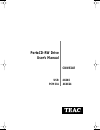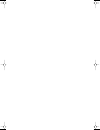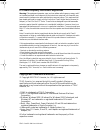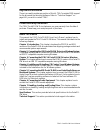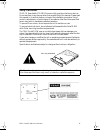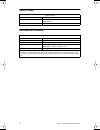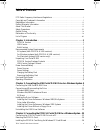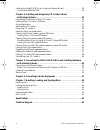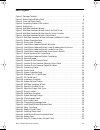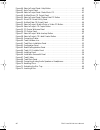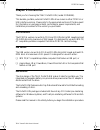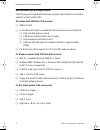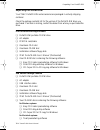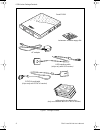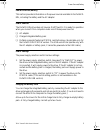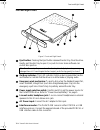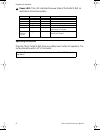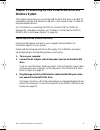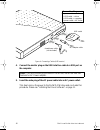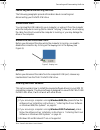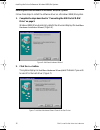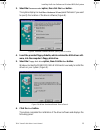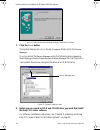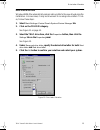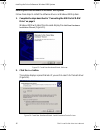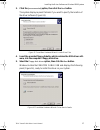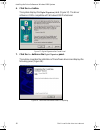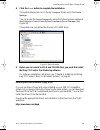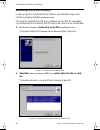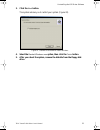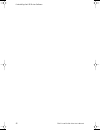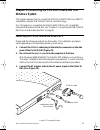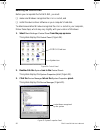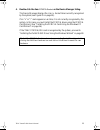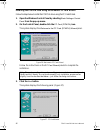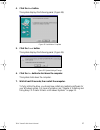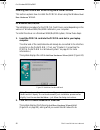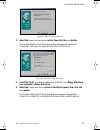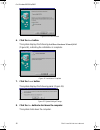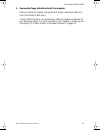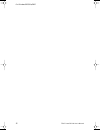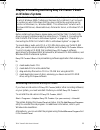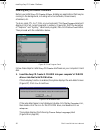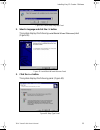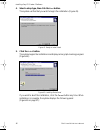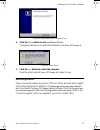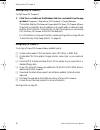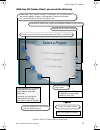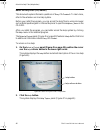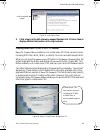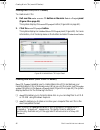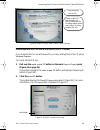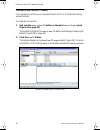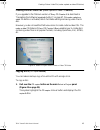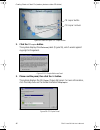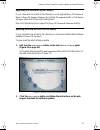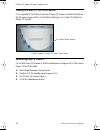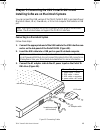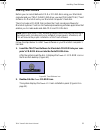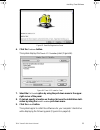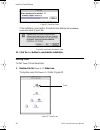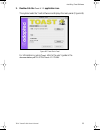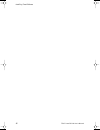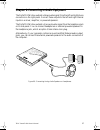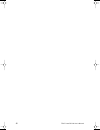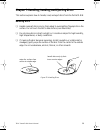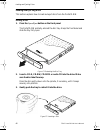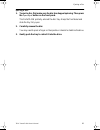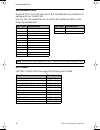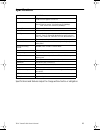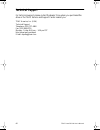- DL manuals
- Teac
- CD/CDR Drive
- CDWE24E
- User Manual
Teac CDWE24E User Manual
Summary of CDWE24E
Page 1
4x4x24 portacd-rw drive user’s manual cdwe24e ® pcmcia 4x4x6 usb portacdrw.Book page 1 wednesday, april 4, 2001 10:49 pm.
Page 2
Portacdrw.Book page 2 wednesday, april 4, 2001 10:49 pm.
Page 3
Teac portacd-rw user’s manual i fcc radio frequency interference regulations warning: this equipment generates, uses, and can radiate radio frequency energy and if not installed and used in accordance with the instructions contained in this manual, may cause harmful interference to radio and televis...
Page 4: Registration Information
Ii teac portacd-rw user’s manual registration information there is no need to register any portion of this kit. Teac provides 100% support for the drive and the recording software. Refer to “technical support” on page 64 if you wish to contact teac. Product warranty information the teac portacd-rw d...
Page 5: Safety Precautions
Teac portacd-rw user’s manual iii safety precautions teac cd rewritable (cd-rw) drives are high-precision electronic devices. Do not use them in any manner other than as specified in this manual. Please read this manual in its entirety before you begin the installation procedure. Use of controls, ad...
Page 6: Optical Pickup
Iv teac portacd-rw user’s manual optical pickup declaration of conformity optical pickup type pu-w204 laser output less than 1mw (playback) and 23mw (record) on the objective lens wavelength 777-787nm declaration of conformity model number: cdwe24e trade name: teac responsible party: teac america, i...
Page 7: Table of Contents
Teac portacd-rw user’s manual v table of contents fcc radio frequency interference regulations . . . . . . . . . . . . . . . . . . . . . . . . . . . . . . . . I copyright and trademark information . . . . . . . . . . . . . . . . . . . . . . . . . . . . . . . . . . . . . . . I registration informatio...
Page 8
Vi teac portacd-rw user’s manual installing the portacd-rw driver using the windows wizard . . . . . . . . . . . . . . . . . . . 28 for windows 98se/me/2000 . . . . . . . . . . . . . . . . . . . . . . . . . . . . . . . . . . . . . . . . . . . . 28 chapter 4. Installing and using easy cd creator 5 ba...
Page 9: List of Figures
Teac portacd-rw user’s manual vii list of figures figure 1. Package contents . . . . . . . . . . . . . . . . . . . . . . . . . . . . . . . . . . . . . . . . . . . . . . . . 4 figure 2. Removing the battery pack . . . . . . . . . . . . . . . . . . . . . . . . . . . . . . . . . . . . . . . . 6 figure ...
Page 10
Viii teac portacd-rw user’s manual figure 46. Select a project panel: help button . . . . . . . . . . . . . . . . . . . . . . . . . . . . . . . . 40 figure 47. Help topics panel . . . . . . . . . . . . . . . . . . . . . . . . . . . . . . . . . . . . . . . . . . . . . . 41 figure 48. Select a project...
Page 11: Chapter 1. Introduction
Pcmcia version teac portacd-rw user’s manual 1 chapter 1. Introduction thank you for choosing the teac portacd-rw (model cdwe24e). This durable, portable, external portacd-rw drive comes in either pcmcia or usb interface versions. Please refer to the appropriate sections of this document for informa...
Page 12
Recommended system requirements 2 teac portacd-rw user’s manual recommended system requirements the following items represent the minimum system requirements for successful operation of the portacd-rw. All systems (both pcmcia & usb versions): ❑ 64mb of ram ❑ a hard drive that meets or exceeds the f...
Page 13: Unpacking Your Portacd-Rw
Unpacking your portacd-rw teac portacd-rw user’s manual 3 unpacking your portacd-rw your teac portacd-rw and accessories are packaged in a sturdy shipping container. Check the package contents list for the version of the portacd-rw drive you purchased. If an item is missing, contact the dealer from ...
Page 14
Usb version package contents 4 teac portacd-rw user’s manual figure 1. Package contents pcmcia card/cable installation software floppy disk portacd-rw software plus two blank discs ac adapter usb interface cable (only one software disc for pcmcia version) (ships only with usb version) (ships only wi...
Page 15: Power Sources/battery
Power sources/battery teac portacd-rw user’s manual 5 power sources/battery this section provides information on the power sources available to the portacd- rw, including the battery and the ac adapter. Power sources the portacd-rw drive does not have an on/off switch. It is ready for operation when...
Page 16
Removing the battery pack 6 teac portacd-rw user’s manual removing the battery pack to remove the battery pack, turn the drive upside down and slide open the battery pack cover as illustrated in figure 2, below. Do not use a metal object to pry or remove the battery pack from the portacd-rw drive. D...
Page 17: Front and Right Panels
Front and right panels teac portacd-rw user’s manual 7 front and right panels figure 3. Front and right panels eject button: pressing the eject button releases the disc tray from the drive. Gently pull the disc tray to open it, or push to close. Some software can control disc ejection. On/busy indic...
Page 18: Operating Orientation
Operating orientation 8 teac portacd-rw user’s manual power led: this led indicates the power state of the portacd-rw, as described in the following table. Operating orientation place the teac portacd-rw drive on a stable, level surface for operation. The surface should be within 10° of horizontal. ...
Page 19: Windows System
Teac portacd-rw drive user’s manual 9 chapter 2. Connecting the usb portacd-rw drive to a windows system this chapter explains how to connect the usb portacd-rw drive to an ibm pc compatible computer that features a usb port. It also explains how to install the required software drivers. (for inform...
Page 20
10 teac portacd-rw drive user’s manual figure 4. Connecting cables (usb version) 4. Connect the smaller plug on the usb interface cable to a usb port on the computer. 5. Insert the male plug of the ac power cable into an ac power outlet. This step turns on the power to the portacd-rw drive and concl...
Page 21
Connecting and disconnecting the drive teac portacd-rw drive user’s manual 11 connecting and disconnecting the drive the following paragraphs provide information about connecting and disconnecting your portacd-rw drive. Windows 98se users: you can plug the usb cable into your computer, or unplug it ...
Page 22
Installing the driver software on windows 98se/me systems 12 teac portacd-rw drive user’s manual installing the driver software on windows 98se/me systems follow these steps to install the software driver on a windows 98se/me system. 1. Complete the steps described in “connecting the usb portacd-rw ...
Page 23
Installing the driver software on windows 98se/me systems teac portacd-rw drive user’s manual 13 3. Select the recommended option, then click the next button. The system displays an add new hardware wizard panel that asks if you want to specify the location of the driver software (figure 8). Figure ...
Page 24
Installing the driver software on windows 98se/me systems 14 teac portacd-rw drive user’s manual figure 10. Add new hardware wizard: software installation finished 7. Click the finish button. The system displays an icon in the my computer folder and in the device manager . (you can access the device...
Page 25
Drive letter allocation teac portacd-rw drive user’s manual 15 drive letter allocation windows 98se/me automatically assigns a drive letter to the new drive during the installation. In some cases, it may be convenient to re-assign drive letters. To do so, follow these steps: 1. Select start>settings...
Page 26
Installing the driver software on windows 2000 systems 16 teac portacd-rw drive user’s manual installing the driver software on windows 2000 systems follow these steps to install the software drive on a windows 2000 system. 1. Complete the steps described in “connecting the usb portacd-rw drive” on ...
Page 27
Installing the driver software on windows 2000 systems teac portacd-rw drive user’s manual 17 3. Click the [recommended] option, then click the next button. The system displays a panel that asks if you want to specify the location of the driver software (figure 15). Figure 15. Found new hardware wiz...
Page 28
Installing the driver software on windows 2000 systems 18 teac portacd-rw drive user’s manual 6. Click the next button. The system displays the digital signature panel (figure 17). The driver software is 100% compatible with windows 2000 professional. Figure 17. Digital signature not found panel 7. ...
Page 29
Installing the driver without a floppy drive teac portacd-rw drive user’s manual 19 8. Click the finish button to complete the installation. The system displays an icon in the my computer folder and in the device manager . You can access the device manager by using the following menu sequence: start...
Page 30
Uninstalling the usb driver software 20 teac portacd-rw drive user’s manual uninstalling the usb driver software in case you wish to uninstall the driver software, the installation floppy disk contains a program named driverremove.Exe . This program uninstalls the usb driver software from an ibm pc ...
Page 31
Uninstalling the usb driver software teac portacd-rw drive user’s manual 21 3. Click the next button. The system advises you to restart your system (figure 22). Figure 22. Freecom driver remove: restart windows 4. Select the restart windows now option, then click the finish button. 5. After you rebo...
Page 32
Uninstalling the usb driver software 22 teac portacd-rw drive user’s manual portacdrw.Book page 22 wednesday, april 4, 2001 10:49 pm.
Page 33: Windows System
Teac portacd-rw user’s manual 23 chapter 3. Connecting the pcmcia portacd-rw to a windows system this chapter explains how to connect the pcmcia portacd-rw to an ibm pc compatible computer that utilizes pcmcia card technology. (for information on connecting the usb portacd-rw to a pc compatible comp...
Page 34: Detecting The Pcmcia Card
24 teac portacd-rw user’s manual detecting the pcmcia card before you can operate the portacd-rw, you must: ❑ make sure windows recognizes the pcmcia socket, and ❑ install the device driver software on your computer’s hard disk. To determine whether windows recognizes the pcmcia socket in your compu...
Page 35
Teac portacd-rw user’s manual 25 4. Double-click the item pcmcia socket on the device manager listing. The device manager displays the pcmcia socket items currently recognized by the system (see figure 25 on page 24). If an “x” or “!” mark appears on an item, it is not currently recognized by the sy...
Page 36
26 teac portacd-rw user’s manual installing the pcmcia card using the windows pc card wizard follow the steps below to install the pcmcia driver using the pc card wizard. 1. Open the windows control panel by selecting start>settings>control panel from the pop-up menu. 2. On the control panel, double...
Page 37
Teac portacd-rw user’s manual 27 4. Click the next button. The system displays the following panel (figure 28): figure 28. Installation complete 5. Click the finish button. The system displays the following panel (figure 29): figure 29. System settings change 6. Click the yes button to shut down the...
Page 38
For windows 98se/me/2000 28 teac portacd-rw user’s manual installing the portacd-rw driver using the windows wizard this section explains how to install the pcmcia driver using the windows add new hardware wizard. For windows 98se/me/2000 the installation procedure for the pcmcia card driver varies ...
Page 39
For windows 98se/me/2000 teac portacd-rw user’s manual 29 figure 31. Search for the best driver 3. Select the search for best driver option, then click the next button. The system displays the following add new hardware wizard panel (figure 32), asking you to specify the location of the driver: figu...
Page 40
For windows 98se/me/2000 30 teac portacd-rw user’s manual figure 33. Driver located 6. Click the next button. The system displays the following add new hardware wizard panel (figure 34), indicating the installation is complete: figure 34. Installation complete 7. Click the finish button. The system ...
Page 41
For windows 98se/me/2000 teac portacd-rw user’s manual 31 9. Remove the floppy diskette and start the computer. After you start the computer, the system will assign a new drive letter and icon to the portacd-rw drive. To fully utilize the drive, you should now install pre-mastering software for your...
Page 42
For windows 98se/me/2000 32 teac portacd-rw user’s manual portacdrw.Book page 32 wednesday, april 4, 2001 10:49 pm.
Page 43: On Windows Systems
Teac portacd-rw user’s manual 33 chapter 4. Installing and using easy cd creator 5 basic on windows systems before installing the software, please make sure that the teac portacd-rw drive is properly installed as per the instructions in “chapter 2. Connecting the usb portacd-rw drive to a windows sy...
Page 44
Installing easy cd creator 5 software 34 teac portacd-rw user’s manual installing easy cd creator 5 software before you install easy cd creator 5 basic , disable any applications that may be running in the background, including anti-virus software, screen savers, schedulers, etc. To do so, press ctl...
Page 45
Installing easy cd creator 5 software teac portacd-rw user’s manual 35 figure 38. Choose setup language panel 2. Select a language and click the ok button. The system displays the following installshield wizard welcome panel (figure 39): figure 39. Installshield wizard welcome panel 3. Click the nex...
Page 46
Installing easy cd creator 5 software 36 teac portacd-rw user’s manual 4. Select a setup type, then click the next button. The system verifies that you wish to begin the installation (figure 41). Figure 41. Ready to install panel 5. Click the install button. The system begins the installation and di...
Page 47: Online Registration
Installing easy cd creator 5 software teac portacd-rw user’s manual 37 : figure 43. Installshield wizard completed panel 6. Click the finish button to exit installshield wizard . The system advises you to restart the computer to use easy cd creator 5 . Figure 44. Restart panel 7. Click the yes butto...
Page 48: Starting Easy Cd Creator 5
Starting easy cd creator 5 38 teac portacd-rw user’s manual starting easy cd creator 5 to start easy cd creator 5 : 1. Click the start button on the windows task bar, and select from the pop- up menu: programs > roxio easy cd creator 5 > project selector. The system displays the select a project pan...
Page 49
Starting easy cd creator 5 teac portacd-rw user’s manual 39 figure 45. Easy cd creator select a project panel create custom audio cds from audio tracks, mp3 files, or wav files. Create data cds in several formats. For example, you can create discs upgrade to cd creator platinum. Download the latest ...
Page 50: About The Help Files (
About the help files (help button) 40 teac portacd-rw user’s manual about the help files ( help button) this document explains the basic operations of easy cd creator 5 . To learn more, refer to the extensive on-line help system. Before you install the program, you can access the help files by using...
Page 51: Creating Audio Discs (
About the help files (help button) teac portacd-rw user’s manual 41 figure 47. Help topics panel 3. Click a topic in the left column to expand the topic list. Click an item to display detailed information in the right column. Creating audio discs ( make a music cd button) easy cd creator 5 basic ena...
Page 52: Creating Data Discs (
Creating music cds (musiccd button) 42 teac portacd-rw user’s manual creating music cds ( musiccd button) to create music cds: 1. Roll over the make a music cd button on the main select a project panel (figure 48 on page 41). The system displays the musiccd project button (figure 48 on page 41). 2. ...
Page 53
Formatting blank discs for use with directcd (directcd button) teac portacd-rw user’s manual 43 figure 50. Select a project panel: make a data cd button formatting blank discs for use with directcd ( directcd button) if you format a disc for use with directcd , you can just drag files to the cd usin...
Page 54
Creating archive cds (datacd button) 44 teac portacd-rw user’s manual creating archive cds ( datacd button) you can share or archive your computer files on cd-r or cd-rw discs using various formats. To create an archive disc: 1. Roll over the make a data cd button on the main select a project panel ...
Page 55: Button)
Creating photo or video cds (make a photo or video cd button) teac portacd-rw user’s manual 45 creating photo or video cds ( make a photo or video cd button) if you upgrade to the platinum version of easy cd creator 5 as described in “upgrading the software ( upgrade button)” on page 47, the make a ...
Page 56
Creating photo or video cds (make a photo or video cd button) 46 teac portacd-rw user’s manual figure 54. Select a project: cd copier button 2. Click the cd copier button. The system displays the welcome panel (figure 55), which warns against copyright infringement. Figure 55. Cd copier welcome pane...
Page 57: Upgrading The Software (
Creating photo or video cds (make a photo or video cd button) teac portacd-rw user’s manual 47 upgrading the software ( upgrade button) if your computer has access to the internet, you can upgrade easy cd creator 5 basic to easy cd creator platinum by clicking the upgrade button on the select a proj...
Page 58: Creating Cd Labels (
Creating cd labels (cd label creator button) 48 teac portacd-rw user’s manual creating cd labels ( cd label creator button) if you upgrade to the platinum version of easy cd creator 5 as described above, the cd label creator button is activated, enabling you to create cd labels and design cd jackets...
Page 59
Teac portacd-rw user’s manual 49 chapter 5. Connecting the usb portacd-rw to and installing software on macintosh systems you can connect the usb version of the teac portacd-rw to an apple power macintosh ibook, imac, powerbook, or g3 or g4 computer that features a usb port. Connecting to a macintos...
Page 60
Before you disconnect the cable from the computer’s usb port 50 teac portacd-rw user’s manual 4. Plug the ac adapter cable into a power outlet. This turns on the power to the portacd-rw drive and concludes the procedure for physically connecting the drive to your apple macintosh computer. There is n...
Page 61: Installing Toast Software
Installing toast software teac portacd-rw user’s manual 51 installing toast software before you can record data onto cd-r or cd-rw discs using your macintosh computer and your teac portacd-rw drive, you must first install teac/ toast software for macintosh onto your macintosh computer’s hard disk. T...
Page 62
Installing toast software 52 teac portacd-rw user’s manual figure 61. Toast main installation panel 3. Double-click the installer in your desired language. The system displays a continuation panel (figure 62 on page 52). Figure 62. Continuation panel 4. Click the continue button. Toast 4.1.2 install...
Page 63
Installing toast software teac portacd-rw user’s manual 53 figure 63. Read me/registration panel 6. Click the continue button. The system displays the toast 4.1.2 installer panel (figure 64). Figure 64. Toast 4.1.2 installer panel 7. Select the full install option by using the pull-down menu in the ...
Page 64: Starting Toast
Installing toast software 54 teac portacd-rw user’s manual figure 65. Installing panel if the installation is successful, the system then displays an installation successful panel (figure 66). Figure 66. Installation successful panel 10. Click the quit button to conclude the installation. Starting t...
Page 65
Installing toast software teac portacd-rw user’s manual 55 2. Double-click the toast 4.1.2 application icon. The system loads the toast software and displays the main panel (figure 68). Figure 68. Toast main panel for information on using toast , refer to the user’s guide in the documentation.Pdf fi...
Page 66
Installing toast software 56 teac portacd-rw user’s manual portacdrw.Book page 56 wednesday, april 4, 2001 10:49 pm.
Page 67
Teac portacd-rw user’s manual 57 chapter 6. Connecting to audio equipment the portacd-rw drive outputs a stereo audio signal from the left and right phono connectors on the right panel. Connect these outputs to the left and right channel inputs on a mixer, amplifier, or powered-speakers. The portacd...
Page 68
58 teac portacd-rw user’s manual portacdrw.Book page 58 wednesday, april 4, 2001 10:49 pm.
Page 69: Handling Discs
Teac portacd-rw user’s manual 59 chapter 7. Handling, loading, and ejecting discs this section explains how to handle, load, and eject discs from the portacd-rw. Handling discs ❑ handle compact discs only by their edges to avoid getting fingerprints on the surface. Do not touch the disc’s data surfa...
Page 70: Loading and Ejecting Discs
Loading and ejecting discs 60 teac portacd-rw user’s manual loading and ejecting discs this section explains how to load and eject discs from the portacd-rw. Loading a disc 1. Press the open/eject button on the front panel. The portacd-rw partially extends the disc tray. Grasp the front bezel and sl...
Page 71
Ejecting a disc teac portacd-rw user’s manual 61 ejecting a disc 1. To eject a disc, first make sure the disc has stopped spinning. Then press the open/eject button on the front panel. The portacd-rw partially extends the disc tray. Grasp the front bezel and slide the tray fully open. 2. Carefully r...
Page 72: Recommended Media
Recommended media 62 teac portacd-rw user’s manual recommended media one blank teac cd-r disc and one cd-rw rewritable disc are included in the package with your portacd-rw. Use only 74 or 80-minute blank cd-r and cd-rw media from teac or the following manufacturers: disc formats the teac portacd-rw...
Page 73: Specifications
Teac portacd-rw user’s manual 63 specifications specifications and features subject to change without notice or obligation. Model cdwe24e interface atapi (drive side) pcmcia card type ii or usb 1.1 transfer rate write and rewrite: 4x (600kbps) read: pcmcia version: 24x maximum (3,600kbps) usb versio...
Page 74: Technical Support
64 teac portacd-rw user’s manual technical support for technical support, please contact the dealer from whom you purchased the drive or the teac service and support center nearest you: teac america, inc. (usa) technical support telephone: (323) 727-4860 fax: (323) 869-8751 monday - friday 8:00 a.M....