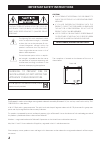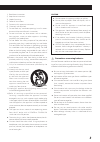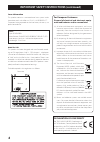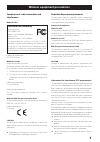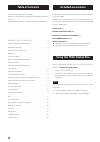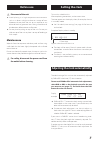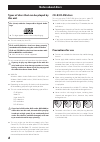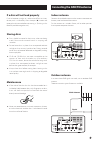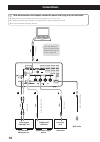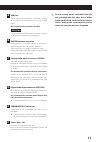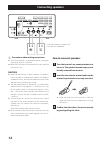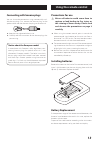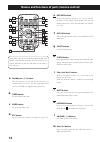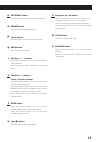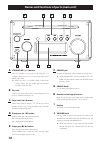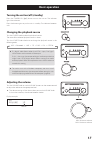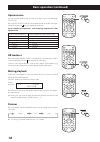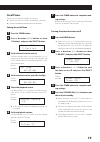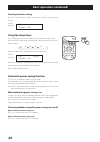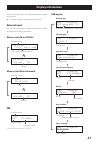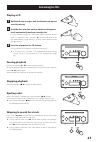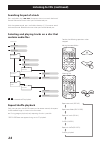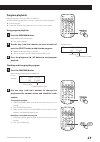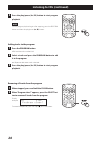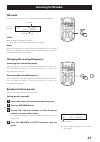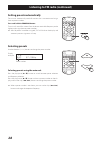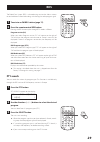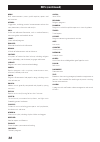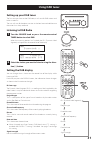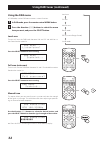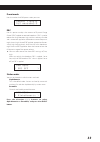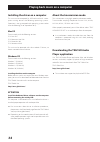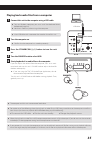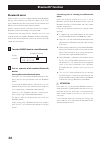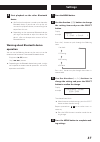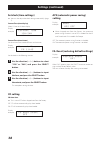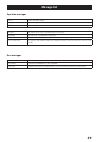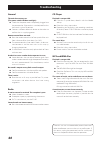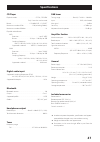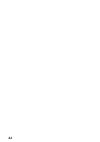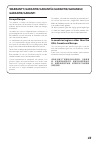Z cr-h101dab cd receiver reference manual.
2 caution: to reduce the risk of electric shock, do not remove cover (or back). No user-serviceable parts inside. Refer servicing to qualified service personnel. The lightning flash with arrowhead symbol, within an equilateral triangle, is intended to alert the user to the presence of unin- sulated ...
3 1) read these instructions. 2) keep these instructions. 3) heed all warnings. 4) follow all instructions. 5) do not use this apparatus near water. 6) clean only with dry cloth. 7) do not block any ventilation openings. Install in accor- dance with the manufacturer's instructions. 8) do not install...
4 important safety instructions (continued) laser information this product contains a semiconductor laser system inside the cabinet and is classified as a “class 1 laser product”. To prevent being exposed to the laser beam, do not try to open the enclosure. Laser: type: ep-hd870pb manufacturer: guan...
5 compliance of radio transmitter and interference model for usa declaration of conformity responsible party: teac america, inc. Address: 1834 gage road, montebello, california, u.S.A. Telephone number : 1-323-726-0303 this device complies with part 15 of the fcc rules. Operation is subject to the f...
6 included accessories table of contents check to be sure the box includes all the supplied accesso- ries shown below. Please contact the store where you purchased this unit if any of these accessories are missing or have been damaged during transportation. Power cord × 1 remote control (rc-1324) × ...
7 setting the clock before use this unit has a clock built-in. After completing connections, set the current time. The time appears on the display when, for example, the unit is in standby mode. O see “set clock (time settings)” on page 38 for how to set the clock. Example of display when in standby...
8 notes about discs types of discs that can be played by this unit cds (12cm) with the compact disc digital audio logo o this logo appears on disc labels and packaging. O this unit cannot play 8cm cds. Cd-r and cd-rw discs that have been properly recorded and finalized using the audio cd format. Cd-...
9 if a disc will not load properly if a disc becomes caught or is otherwise difficult to insert, do not push it in forcefully. Press the eject (-) button and remove the disc once before reinserting it. (pushing a disc forcefully could damage the unit.) storing discs o discs should be stored in their...
10 connections v after all connections are complete, connect the power cord’s plug to the ac wall outlet. O read the instructions of each device that you intend to use with this unit. O do not bundle connecting cables with power cords. Doing so could cause noise. O be sure to connect each plug secur...
11 a usb port use to input digital audio from a computer. Connect to the usb port of a computer to input digital audio from it. Use a commercially-available usb cable. Attention install the dedicated teac driver software on the com- puter before connecting the unit (page 34). B dab/fm antenna connec...
12 connecting speakers v precautions when making connections o after all connections are complete, connect the power cord’s plug to the ac wall outlet. O read the instructions of each device that you intend to use with this unit. Caution o when not connecting ls-101hr speakers, use speakers with 4–8...
13 connecting with banana plugs you can also make connections using commercially-avail- able banana plugs. First, connect the banana plugs to the speaker cables and then connect the plugs to the terminals. O keep the caps tightened when in use. O carefully read the instructions for the banana plugs ...
14 a standby/on (¤) button press this button to turn the unit on and put it in standby. When the unit is on, the ring around the main unit standby/on (¤) button lights blue. B timer button use to set the on/off timer. C sleep button use to set the sleep timer. D pty button use to search for stations...
15 n upconvert button press this button to turn upconversion on and off. O dimmer button press to change the display brightness. P source buttons use these buttons to select the playback source. Q menu button press to enter setting mode. R direction (k/j) buttons when the playback source is cd, use ...
16 names and functions of parts (main unit) a standby/on (¤) button press this button to turn the unit on and put it in standby. When the unit is on, the ring around the button lights blue. O when this unit is in standby mode, it consumes standby power. For this reason, we use the term “standby” rat...
17 basic operation turning the unit on/off (standby) press the standby/on (¤) button to turn the unit on. The indicator lights blue when on. Press the button again to put the unit in standby. The indicator becomes unlit. Changing the playback source turn the source knob to select the playback source...
18 upconversion you can use the upconversion function with digital input (usb, bluetooth, cd, optical). Press the upconvert button on the remote control to enable the upcon- version function. The icon will appear on the display. Input sampling frequencies and sampling frequencies after upconversion ...
19 on/off timer the unit can turn on/off (standby) at a set time. O confirm that the unit's clock is set correctly in advance. O use the included remote control to set the timer. Setting the on/off time 1 press the timer button. 2 press a direction (l/;) button to show “2.Setting”, and press the sel...
20 checking the timer setting press the clock button to show the current time and then the timer setting. Display example cd timer on using the sleep timer this function puts the unit in standby after a set amount of time passes. Press the sleep button to set the amount of time (in minutes) until th...
21 display information press the display button to change the information shown on the display. O the display contents shown below are examples. External input press the display button to change the information shown on the display for about two seconds. When set to usb or optical optical fs: 44.1 k...
22 cd audio cd stopped cd stop 08 60:43 total number of tracks total playback time (minutes/seconds) playback source status playing back cd play 05 00:01 number of track being played elapsed time of track being played (minutes/seconds)/ status cd track-r 05 04:53 remaining time of track being played...
23 playing a cd 1 hold the disc by its edges with the labeled side up and insert it partway. 2 push the disc in further until just before it disappears. It will automatically be drawn in to the slot. If a disc becomes caught or is otherwise difficult to insert, do not push it in forcefully. Press th...
24 searching for part of a track press and hold a skip (.//) button on the unit to search backward/ forward. Release the button when you find the desired part. With the remote control, press and hold a direction (l/;) button to search backward/forward. Release the button when you find the desired pa...
25 program playback program playback is only possible with audio cds. Any of the following operations will clear all the tracks from the program. O ejecting the disc o using the standby/on button on the unit to put it into standby using program playback 1 press the program button. Mem and the track ...
26 3 press the play/pause (y/9) button to start program playback. Note to start program playback again after stopping, press the program button and then the play/pause (y/9) button. Adding tracks to the program 1 press the program button. Mem and the track number blink. 2 select a track and press th...
27 listening to fm radio fm mode press the mode button to switch between stereo and mono reception. Display example fm stereo 107.90mhz fm mode frequency range stereo receive stereo fm broadcasts in stereo. O “stereo” will be shown when receiving in stereo. Mono receive fm broadcasts in mono. When t...
28 setting presets automatically the unit can automatically search for stations that it can receive and assign them to preset numbers. Press and hold the program button. The unit will search for stations from the lowest receivable frequency to the highest and assign them to preset numbers. O after 2...
29 rds the radio data system (rds) is a broadcasting service that allows stations to send additional information along with the regular radio program signal. 1 tune in to an fm rds station (page 17). 2 press the remote control rds button. Pressing the rds button cycles through rds modes as follows: ...
30 rds (continued) news: brief announcements, events, public opinion, reports and real situations. Affairs: suggestions, including practical announcements other than news, documents, discussion and analysis. Info: useful and reference information, such as weather forecasts, consumer guides and medic...
31 using dab tuner setting up your dab tuner the first time you listen to the dab radio, it will scan for dab stations and build a station list. The unit will scan for broadcast services in the local area and add them to the station list as they are found. Listening to dab radio 1 turn the source kn...
32 using dab tuner (continued) using the dab menu in dab mode, use the dab menu to access various functions. 1 in dab mode, press the remote control menu button. 2 press the direction (l/;) buttons to select the menu item you want, and press the select button. Local scan the unit will scan the dab b...
33 preset mode use this to select the dab preset station you want. Dabp01 classic dls message2/5 drc use this option to adjust the amount of dynamic range control (drc) applied to received broadcasts. Drc is used to reduce the range between high and low volumes of audio and is sometimes applied at t...
34 playing back music on a computer installing the driver on a computer this unit can be connected by usb and used with a com- puter running one of the following operating systems. Operation is not guaranteed with operating systems other than the following (as of september 2015). Mac os the unit wor...
35 playing back audio files from a computer 1 connect this unit to the computer using a usb cable. O to use a windows computer, you must install the dedicated driver beforehand (page 34). O no driver is necessary when using a mac computer. O use a usb cable with a connector that matches that of this...
36 bluetooth® function bluetooth notes when using this unit with a mobile phone or other bluetooth devices, they should be no more than about 10 m (33 ft) apart. Depending on the circumstances of use, however, the effective transmission distance might be shorter. Wireless communication with every de...
37 3 start playback on the other bluetooth device. O confirm that the volume is turned up on the other bluetooth device. If you do not turn up the vol- ume on the playback device, no sound might be output from this unit. O depending on the connected bluetooth device, you might not be able to adjust ...
38 settings (continued) set clock (time settings) o you can also adjust the clock setting automatically (page 7). Current time (time display) select 12-hour or 24-hour display. Display example current time 12h/24h current time (time shown) set the current time in order of hours and minutes. Display ...
39 message list operation messages no disc no disc has been loaded. Reading a disc is being read. Eject a disc is being ejected. No signal the usb/optical input is not receiving an input signal. Connected the usb input is connected to a computer. Fs: *** khz this shows the sampling frequency (fs) of...
40 since this unit uses a microcontroller, external noise and other interference can cause the unit to malfunction. If this occurs, unplug the power cord, wait for a while, and then turn the power back on to restart operations. Troubleshooting general the unit does not turn on. (the power switch led...
41 specifications cd player playback media . . . . . . . . . . . . . . . . . . . . . . . . . . . . Cd-da, cd-r/rw only 12cm discs can be used format . . . . . . . . . . . . . . . . . . . . . . . . . . . Iso9660 level 1/2/joliet maximum number of files . . . . . . . . . . . . 250 (including folders) ...
42.
43 warranty/garantie/garantÍa/garantie/garanzia/ garantie/garanti europe/europa this product is subject to the legal warranty regula tions of the country of purchase. In case of a defect or a problem, please contact the dealer where you bought the product. Ce produit est sujet aux réglementations c...
0216 ma2264a this device has a serial number located on its back panel. Please record the serial number and retain it for your records. Model name: crh101dab serial number teac corporation 1-47 ochiai, tama-shi, tokyo 206-8530, japan phone: +81-42-356-9156 teac america, inc. 1834 gage road, monteb...