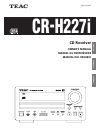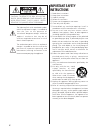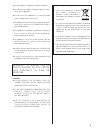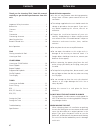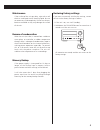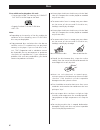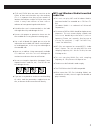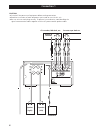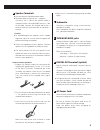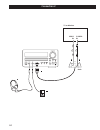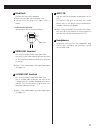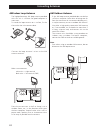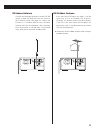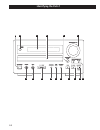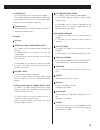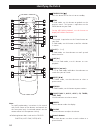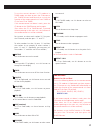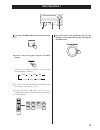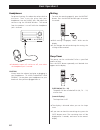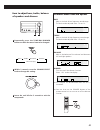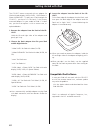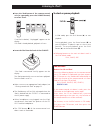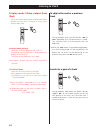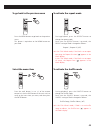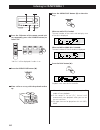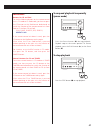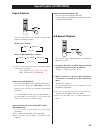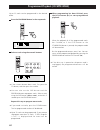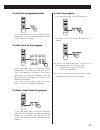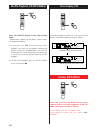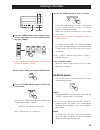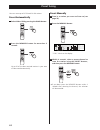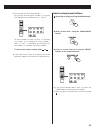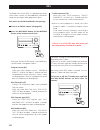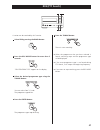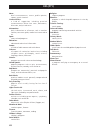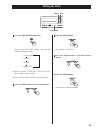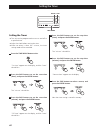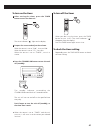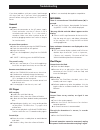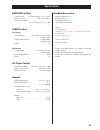- DL manuals
- Teac
- Car Receiver
- CR-H227i
- Owner's Manual
Teac CR-H227i Owner's Manual
Summary of CR-H227i
Page 1
Cr-h227i z cqx1a1192z cd receiver owner’s manual manuel du propriÉtaire manual del usuario english franÇais espaÑol.
Page 2: Important Safety
2 the lightning flash with arrowhead symbol, within an equilateral triangle, is intended to alert the user to the presence of uninsulated “dangerous voltage” within the product’s enclosure that may be of sufficient magnitude to constitute a risk of electric shock to persons. The exclamation point wi...
Page 3
3 caution do not remove the external cases or cabinets to expose the electronics. No user serviceable parts are within! If you are experiencing problems with this product, contact teac for a service referral. Do not use the product until it has been repaired. Use of controls or adjustments or perfor...
Page 4: Contents
4 contents thank you for choosing teac. Read this manual carefully to get the best performance from this unit. Important safety instructions. . . . . . . . . . . . . . . . . . . 2 before use . . . . . . . . . . . . . . . . . . . . . . . . . . . . . . . . 4 contents. . . . . . . . . . . . . . . . . ....
Page 5
5 maintenance if the surface of the unit gets dirty, wipe with a soft cloth or use diluted neutral cleaning liquid. Be sure to remove any fluid completely. Do not use thinner, benzine or alcohol as they may damage the surface of the unit. Beware of condensation when the unit (or a disc) is moved fro...
Page 6: Discs
6 discs which can be played on this unit: • conventional audio cds bearing the compact disc digital audio logo on the label: • properly finalized cd-r and cd-rw discs • mp3 cds note: depending on the quality of the disc and/or the condition of the recording, some cd-r/cd-rw discs may not be playable...
Page 7
7 cd-r and cd-rw discs are more sensitive to the effects of heat and ultraviolet rays than ordinary cds. It is important that they are not stored in a location where direct sunlight will fall on them, and which is away from sources of heat such as radiators or heat-generating electrical devices. Pri...
Page 8: Connection 1
8 caution: switch off the power to all equipment before making connection. Read the instructions of each component you intend to use with this unit. Be sure to insert each plug securely. To prevent hum and noise, avoid bundling the signal interconnection cables together with the ac power cord or spe...
Page 9
9 4. Make sure it is fastened firmly by pulling the cable lightly. Subwoofer connect a subwoofer using a commercially- available rca cable. Use a subwoofer with built-in amplifier referred to as a “powered subwoofer”. Tape/aux1/aux2 jacks analog 2-channel audio signal is input or output from these j...
Page 10: Connection 2
10 s-video in video in f i j g h connection 2 tv or monitor dock.
Page 11
11 ipod dock connect the dock to the ipod port. Make sure the label side of the plug is up. Securely insert the plug until a slight “click” is heard. To disconnect the dock: squeeze both sides of the plug and pull. Video out terminal this terminal outputs video signal from ipod. Use an rca (pin) vid...
Page 12: Connecting Antennas
12 am indoor loop antenna the high-performance am loop antenna provided with this unit is sufficient for good reception in most areas. To stand the loop antenna on a surface, fix the claw to the slot in the antenna base. Connect the loop antenna’s wires to the am antenna terminals. Make sure to conn...
Page 13
13 fm indoor antenna connect the lead-type fm antenna to the fm 75Ω socket, extend the lead and tune the tuner to your favorite station (see page 33). Adjust the antenna in a suitable location like a window frame or wall until the reception is best and then affix the antenna in that position using t...
Page 14: Identifying The Parts 1
14 identifying the parts 1 a e b c d f h g i j k l m n o p.
Page 15
15 standby/on press this button to turn the unit on or standby. The standby indicator surrounding the stanby/on button lights when the unit is in the standby mode. When the unit is turned on, it goes off. Remote sensor when operating the remote control unit, point it towards the remote sensor. Displ...
Page 16: Identifying The Parts 2
16 note: to simplify explanations, instructions in this manual refer to the names of the buttons and controls on the front panel only. Associated controls on the remote control will also operate similarly. Following buttons don’t work on the cr-h227i. Function, auto tune, enter, info identifying the...
Page 17
17 to use the numeric buttons in cd mode or in tuner mode, you have to press the cd button or the tuner button beforehand to switch the function of the remote control unit from tuner to cd (or from cd to tuner). If the remote control unit doesn’t work, press the cd button or the tuner button and try...
Page 18: Remote Control Unit
18 remote control unit battery replacement if the distance required between the remote control unit and main unit decreases, the batteries are exhausted. In this case replace the batteries with new ones. Precautions concerning batteries be sure to insert the batteries with correct positive “+” and n...
Page 19: Basic Operation 1
19 basic operation 1 press the standby/on button to turn the unit on. Select a source by pressing the source button. Each time the source button is pressed, the source changes as follows: to listen to an external source connected to the aux in jack, select aux (1, 2 or 3). You can use the cd, ipod, ...
Page 20: Basic Operation 2
20 sleep timer the power can be switched off after a specified amount of time. Press the sleep button repeatedly until desired time appears on the display. Sleep 90 (80, 70 ... 10) the power will be switched off 90 (80, 70 ... 10) minutes later. (normal display) the sleep timer is off. The display i...
Page 21
Available menu item and options bass adjusts the level of low frequency sound range. The level can be adjusted from –10 to +10. Treble adjusts the level of high frequency sound range. The level can be adjusted from –10 to +10. Balance adjusts the balance of the volume level between left and right sp...
Page 22: Getting Started With Ipod
22 getting started with ipod the cr-h227i comes mounted with an adapter for ipod with color display (40gb, 60gb), “60gb (color) + photo 40gb/60gb”. To play your ipod through the cr-h227i, you have first to check if the factory mounted adapter fits your model of ipod. If it does not, you have to repl...
Page 23: Listening to Ipod 1
23 listening to ipod 1 press the ipod button of the remote control unit (or repeatedly press the source button) to select “ipod”. If no ipod is docked, “unplugged” appears on the display. If an ipod is already docked, playback will start. Insert the ipod into the dock of the cr-h227i. “the ipod is c...
Page 24: Listening to Ipod 2
24 during playback, press the skip button (. Or / ) repeatedly until the desired track is found. The selected track will be played from the beginning. When the . Button is pressed during playback, the track being played will be played from the beginning. To return to the beginning of the previous tr...
Page 25
25 to activate the shuffle mode during playback, press the shuffle button to change the shuffle mode. Each time the shuffle button is pressed, the shuffle setting of ipod is changed as follows: shuffle songs, shuffle albums, (off) in the click wheel mode, if ipod is set to shuffle songs or albums, t...
Page 26: Listening to Cd/mp3/wma 1
26 press the open/close button (l) to close the tray. When an audio cd is loaded: the total number of the tracks and total play time of the disc is displayed. When an mp3 or wma disc is loaded: the total number of files of the disc is displayed. Press the play button (g). Playback starts from the fi...
Page 27
27 to suspend playback temporarily (pause mode) press the pause button (j ) during playback. Playback stops at the current position. To resume playback, press the play button (g) or the pause button (j). To stop playback press the stop button (h) to stop playback. Important buttons for cd and ipod t...
Page 28: Direct Playback (Cd/mp3/wma)
28 while in stop or playback mode, you can use the numeric buttons of the remote control to select a track. When you use the numeric buttons, press the cd button of the remote control first. Press the numeric buttons to select a track. Playback starts from the selected track. For instance, to select...
Page 29: Repeat Playback (Cd/mp3/wma)
29 each time the repeat 1/all button is pressed, the mode is changed as follows: when a cd is loaded: when an mp3/wma disc is loaded. If one of the following buttons is pressed, repeat mode will be canceled: stop, source (aux, tuner, tape, ipod) , band, open/close, standby/on repeat 1 rpt folder rep...
Page 30
30 select a track using the numeric buttons. 2 up to 32 tracks can be programmed in the desired order. Press the program button in the stop mode. 1 when programming has been finished, press the play button (y) to start programmed playback. 3 programmed playback (cd/mp3/wma) if the numeric buttons do...
Page 31
31 to check the programmed order in the stop mode, press the program button repeatedly. The track number and program number will be shown on the display. To add a track to the program in the stop mode, press the program button repeatedly until the program number you want to insert a track appears on...
Page 32: Time Display (Cd)
32 elapsed time of the current track remaining time of the current track time display (cd) when playing back an audio cd, each time the time button is pressed the display changes as follows: shuffle playback (cd/mp3/wma) press the shuffle button in the stop or play mode. “random play” appears on the...
Page 33: Listening to The Radio
33 press the tuning button to tune in a station. In the auto tune mode, the unit starts searching for a station. When a station is tuned in, the tuning process will stop automatically. Repeat this step until the station you want to listen to is found. If you want to stop the tuning process, press th...
Page 34: Preset Tuning
34 you can store up to 30 fm and 30 am stations. Preset automatically select am or fm by pressing the band button. Press the memory button for more than 3 seconds. Up to 30 of the best received stations in your area will be stored automatically. 2 1 preset manually tune in a station you want to list...
Page 35
35 how to select preset stations select am or fm by pressing the band button. Select “preset tune” using the tuning mode button. Select a preset channel using the preset buttons or the numeric buttons. If the numeric buttons don’t work, first press the tuner button, and then press the number. When u...
Page 36: Rds
36 the radio data system (rds) is a broadcasting service which allows stations to send additional information along with the regular radio programme signal. Rds works on the fm waveband in europe only. Tune in an fm rds station (see page 33). Press the rds mode button (or the info/rds button of the ...
Page 37: Rds (Pty Search)
37 rds (pty search) a station can be searched by this function. Select fm by pressing the band button. Press the rds mode button for more than 3 seconds. “rds program type” appears on the display. Select the desired programme type using the tuning button. You can select from 31 kinds. The programme ...
Page 38: Rds (Pty)
38 rds (pty) news: brief announcements, events, public opinion, reports, actual situations. Current affairs: a kind of suggestion including practical announcements other than news, documents, discussion, analysis and so on. Information: daily information or reference such as weather forecast, consum...
Page 39: Setting The Clock
39 press the enter button. The “minute” value blinks. Press the skip buttons to set the current minute. Press the enter button. The clock starts from 00 seconds. 5 4 3 press the time mode button once. Each time the time mode button is pressed, the mode is changed as follows: when no action is taken ...
Page 40: Setting The Timer
40 setting the timer the unit can be programmed to turn on and off at a specified time. Adjust the clock before setting the timer. When no action is taken for 1 minute, the timer setting mode will be cancelled. Press the time mode button twice. “on time” appears on the display, and the “hour” value ...
Page 41
41 to turn on the timer after setting the timer, press the timer button to turn the timer on. The timer indicator “ ” lights on the display. Prepare the source and adjust the volume. When the source is set to “ipod”, insert an ipod. When the source is set to “cd”, set a disc. When the source is set ...
Page 42: Troubleshooting
42 troubleshooting if you have problems with your system, look through this chart and see if you can solve the problem yourself before calling your dealer or teac service center. General no power e check the connection to the ac power supply. Check and make sure the ac source is not a switched outle...
Page 43: Specifications
43 amplifier section output power . . . . .25 w/ch (6 ohms, 0.5 %,1 khz) input sensitivity . . . . . . . . . . . . . 400 mv/47 kohms frequency response 20 hz to 60,000 hz (+1/–3 db) tuner section fm section tuning range . . . . . . . . 87.50 mhz to 108.00 mhz (50 khz steps) signal-to-noise ratio . ....