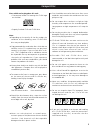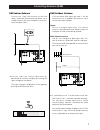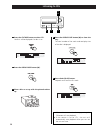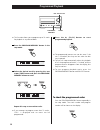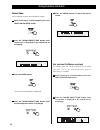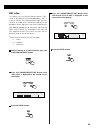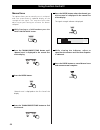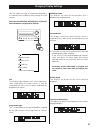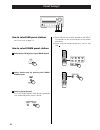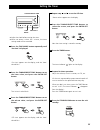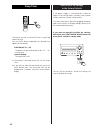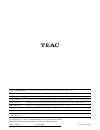- DL manuals
- Teac
- Car Receiver
- CR-H250
- Owner's Manual
Teac CR-H250 Owner's Manual - Listening to Fm/am
28
Listening to FM/AM
Selecting stations which cannot be tuned
automatically (Manual tune)
Select ‘Manual tune’ in step .
Repeatedly press the TUNING/PRESET/TIME button
until the station you want to listen to is found. Or
hold down the TUNING/PRESET/TIME button until
the station you want to listen to is found and
release the button.
FM: 50 kHz steps, AM: 9 kHz steps
‘STEREO’ is displayed when a stereo broadcast is
tuned in.
‘TUNED’ is displayed when a broadcast is correctly
tuned in.
3
FM MODE Button
Pressing this button alternates between Stereo
mode and Mono mode.
Stereo
FM stereo broadcasts are received in stereo and the
STEREO indicator lights in the display.
Mono
To compensate for weak FM stereo reception,
select this mode. Reception will now be forced
monaural, reducing unwanted noise.
1
2
4
3
Press the TUNER/AUX 1/2 button to select
‘TUNER’.
1
Press the BAND button to select FM or AM.
2
Press the TUNING MODE button to select the
‘Auto tune’ mode.
3
Each time the TUNING MODE button is pressed, the
mode is changed as follows.
Select the station you want to listen to (auto
selection).
4
When a station is tuned in, the tuning process will
stop automatically.
If you want to stop the tuning process, press the
TUNING/PRESET/TIME button.
Manual tune
Auto tune
Preset tune
Summary of CR-H250
Page 1
9a10001300 cr-h250 owner’s manual cd/receiver micro-system z.
Page 2: Contents
2 contents thanks you for choosing teac. Read this manual carefully to get the best performance from this unit. Before use . . . . . . . . . . . . . . . . . . . . . . . . . . . . . . . . 2 compact disc . . . . . . . . . . . . . . . . . . . . . . . . . . . . . . 3 connections . . . . . . . . . . . . ...
Page 3: Compact Disc
3 compact disc discs which can be played on this unit: • conventional audio cds bearing the cd-da logo on the label: • properly finalized cd-r and cd-rw discs note: depending on the quality of the disc and/or the condition of the recording, some cd-r/cd-rw discs may not be playable. Copy-protected d...
Page 4: Connections
4 connections subwoofer speaker a b line in speaker connections caution: to avoid damaging the speakers by inputting a sudden high-level signal, be sure to switch the power off before connecting the speakers. Check the impedance of your speakers. Connect speaker with an impedance of 6 ohms or more. ...
Page 5
5 remote control c line out line in r l r l cassette deck (r-h300mk @) md, cd-r, etc. R l r l line out l r vcr, dvd, etc. F line out digital in (optical) line in e d ac power cord plug this ac power cord into an ac wall socket. Remote control jack you can use the system remote control unit rc- 956 (...
Page 6: Connecting Antennas (Am/fm)
6 connecting antennas (am/fm) if the am loop antenna provided does not deliver sufficient reception (often due to being too far from the transmitter or in a concrete building, etc.), it may be necessary to use an outdoor am antenna. Use either a high quality commercial am antenna or, if not availabl...
Page 7: Connecting Antennas (Dab)
7 connecting antennas (dab) dab indoor antenna connect the t-type dab antenna to the dab socket, extend the lead vertically and attach it to a window frame or wall with thumbtacks, or the like, where reception is best. You can check the antenna adjustment or positioning for the best reception by vie...
Page 8: Names of Each Control 1
8 names of each control 1 q p o n m l k j i h g f b a d e c remote sensor when operating the remote control unit, point it towards the remote sensor. Display disc tray open/close (l), auto tuning in cd mode, use this button to open and close the disc tray. In dab mode, press this button to activate ...
Page 9
9 pause (j), function, fm mode in cd mode, use this button to pause playback. In dab mode, activates features such as station order, manual tune, drc value, sw version indication, signal error rate. It is also possible to ‘tidy’ the station list to remove stations which are in the memory but have no...
Page 10: Names of Each Control 2
Names of each control 2 info, rds in dab mode, this button is used to change the text content on the second line of the display, to show dls (dynamic label segment, info text supplied by each radio station), programme type (classification given by the radio station ie: pop music or rock), multiplex ...
Page 11: Remote Control Unit
Band in tuner mode, use this button to select fm, am or dab. Skip ( . // ) in cd mode, use these buttons to skip tracks. Play (y) in cd mode, use this button to start playback. Pause (j) in cd mode, use this button to pause playback input selector use these buttons to select a sauce. Sleep use this ...
Page 12: Basic Operation
12 a b c how to select cd/tape every time the cd/tape button is pressed, the mode is changed as follows: a basic operation how to select tuner/aux 1/2 every time the tuner/aux 1/2 button is pressed, the mode is changed as follows: b adjust the volume to protect speakers from a sudden high-level sign...
Page 13
Bass control this control is used for adjusting the level of the low frequency sound range. Treble control this control is used for adjusting the level of the high frequency sound range. Balance control this control is used for adjusting balance of the volume level between the left and right channel...
Page 14: Listening to Cds
14 listening to cds press the open/close button (l). 2 place a disc on a tray with the printed surface up. 3 press the open/close button (l) to close the tray. The total number of the tracks and total play time of the disc is displayed. 4 press the g(play) button. Playback starts from the first trac...
Page 15
15 to stop playback press the h (stop) button to stop playback. A a b c d to suspend playback temporarily (pause mode) press the j (pause) button. Playback stops at the current position. To resume playback, press the g(play) button or j (pause) button. B to skip to the next or a previous track press...
Page 16: Programmed Playback
16 programmed playback press the program/memory button in the stop mode. 1 select the desired track by pressing the . Or/ (skip) button and press the program/ memory button to enter. 2 repeat this step to store other tracks. If you attempt to program more than 32 tracks, ‘full’ is displayed and no m...
Page 17: Shuffle Playback
To clear the program 1. In the stop mode, press the program/memory button. 2. Hold down the clear button for more than 2 seconds. If the open/close button is pressed, the programmed contents will also be cleared. To add a track to the program in the stop mode, press the program/memory button repeate...
Page 18: Repeat Playback
18 repeat playback repeat all [ra] all the tracks of the selected disc will be played repeatedly. Repeat a-b this function allows repeat playback of any desired portion of the disc. 1. Designate the point at which repeat playback should start by pressing the a-b button. ‘rs’ blinks. 2. When the poin...
Page 19: Time Display
19 time display each time the time button is pressed during playback,the display changes as follows:. Elapsed time of the current track remaining time of the current track remaining time of the disc listening to the external sources you can connect external sources such as vcr deck or tv to the aux ...
Page 20: Setting Up Your Dab Tuner
20 the following screen will display for 2 seconds. The unit will scan for broadcast services in the local area and add them to the channel list as they are found. The scan should take about 10 seconds. As channels are added to the channel list the number of channels found is displayed. After broadc...
Page 21: Using The Channel List
21 to display the signal strength of a channel, press the enter button again. The signal strength is displayed. Press the enter button once again to cancel the signal strength display. Channels are displayed in alphanumeric order in the channel list, with numbers coming first. So, stations such as 6...
Page 22: Using Function Control 1
Using function control 1 in dab mode, use function control to set system options. There are 6 options in the function control. Station order signal error rate preset tune software version drc value manual tune station order use station order to set the order in which stations are listed. There are f...
Page 23
Press the enter button. 5 fav station (favourite station) as you tune in stations and listen to them the unit will memorize the top ten stations you listen to and list them at the top of the channel list. A favourite station in the channel list has ‘ ’ displayed after the station name on the first l...
Page 24: Using Function Control 2
24 sw version (software version) this option shows the version number of the installed software. This is for information only and no adjustment is available. While listening to a dab broadcast press the function/fm mode button. Press the tuning/preset/time button until ‘sw version’ is displayed in t...
Page 25
25 drc value this option sets the dynamic range control (drc) value to be applied to received broadcasts. Drc is used to reduce the range between high and low volumes of audio and is sometimes applied at the broadcast source. Pop music may have a high value of drc applied, appropriate for constantly...
Page 26: Using Function Control 3
26 manual tune this option allows you to manually tune in a channel and view a continuously updated display of the strength of the signal. This may be useful when adjusting or positioning an antenna for better reception. While listening to a dab broadcast press the function/fm mode button. 1 press t...
Page 27: Changing Display Settings
27 changing display settings you can choose the type of information displayed in the second line of the display while listening to a dab channel. Each time the info/rds mode button is pressed, the information is displayed as follows. Multiplex name this displays the name of the mulitplex that is bro...
Page 28: Listening to Fm/am
28 listening to fm/am selecting stations which cannot be tuned automatically (manual tune) select ‘manual tune’ in step . Repeatedly press the tuning/preset/time button until the station you want to listen to is found. Or hold down the tuning/preset/time button until the station you want to listen t...
Page 29: Preset Tuning 1
Fm or am dab ‘ch01’ or ‘01’ blinks on the display. 29 preset tuning 1 you can store up to 30 fm, 30 am and 10 dab stations. Preset manually (fm/am/dab) band tuning/preset/time memory select dab, am or fm by pressing the band button. 1 tune the station you would like to store. Press the program/memor...
Page 30: Preset Tuning 2
30 preset tuning 2 1 3 2 preset channels can also be selected by the preset call buttons or the numeric buttons of the remote control unit. When using the remote control unit, you can skip step . 2 select a preset channel. Press the tuning/preset/time button repeatedly until the desired preset stati...
Page 31: Rds
31 rds the radio data system(rds) is a broadcasting service which allows stations to send additional information along with the regular radio programme signal. Rds works on the fm waveband in europe only. Tune in an fm station (see steps to of page 28). Press the rds mode button. Each time the rds m...
Page 32: Pty Search
32 1 5 3 2 4 pty search you can search for stations by programme type. Select fm by pressing the band button. 1 press the info/rds modebutton for more than 3 second. 2 select the desired pty programme using the tuning/preset/time buttons. 3 select your desired one from among 31 kinds of pty programm...
Page 33: About Dab
News : brief announcements, events, public opinion, reports, actual situations. Affairs : a kind of suggestion including practical announcements other than news, documents, discussion, analysis and so on. Info : daily information or reference such as weather forecast, consumer guide, medical assista...
Page 34: Setting The Clock
34 every time the time mode button is pressed, the mode is changed as follows. The unit uses the 24 hour ‘military’ clock. When no action is taken for 1 minute, the time adjust mode will be cancelled. Press the tuning/preset/time buttons to set the current hour. 2 press the enter/set button. 3 press...
Page 35: Setting The Timer
35 tuning/preset/time time mode enter/set setting the timer adjust the clock before setting the timer. When no action is taken for 1 minute, the timer setting mode will be cancelled. Press the time mode button repeatedly until ‘on time’ is displayed. 1 the ‘minute’ value blinks. ‘off time’ appears o...
Page 36: Sleep Timer
36 how to reset the settings to the factory defaults the unit will be turned on, and all the settings are reset to the default settings. If the power supply is interrupted for 14 days or longer, all the settings kept in memory (such as preset stations and timer settings) will be erased. It will take...
Page 37: Specifications
37 specifications general power requirements . . . . . . . . . . 230 v ac, 50 hz power consumption . . . . . . . . . . . . . . . . . . . 75 w (standby) . . . . . . . . . . . . . . . . . . . . . . . . . . . . 2 w dimension (w x h x d) . . . . . .215 x 110 x 359 mm weight . . . . . . . . . . . . . . ....
Page 38: Troubleshooting
38 troubleshooting amplifier no power e check the connection to the ac power supply. No sound from speakers. E check the connection to the speakers. E adjust the volume. E select proper source. E pull out the headphone plug from phones jack. E if muting is on, press the muting button. The sound is n...
Page 39
39 cd player cannot play. E load a disc with label side up. E if the disc is dirty, clean the surface of the disc. E a blank disc has been loaded. Load a prerecorded disc. E unfinalized cd-r/cd-rw disc is not playable. Finalize the disc properly. Sound skips. E place the unit on a stable place to av...
Page 40
0704.Ma-0906a z this appliance has a serial number located on the rear panel. Please record the model number and serial number and retain them for your records. Model number serial number teac corporation 3-7-3, nakacho, musashino-shi, tokyo 180-8550, japan phone: (0422) 52-5081 teac america, inc. 7...