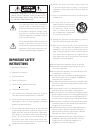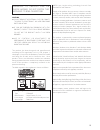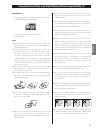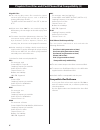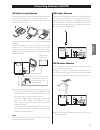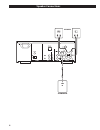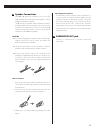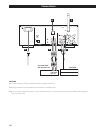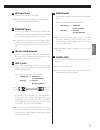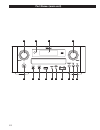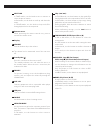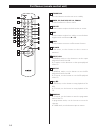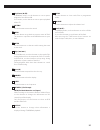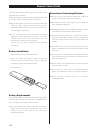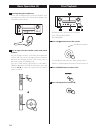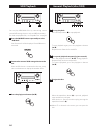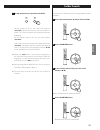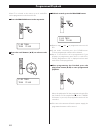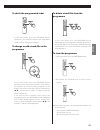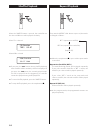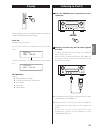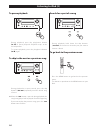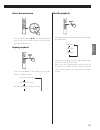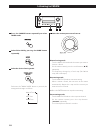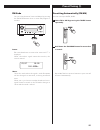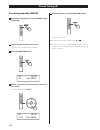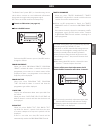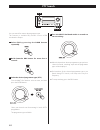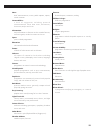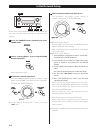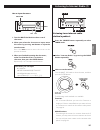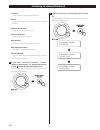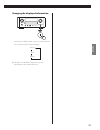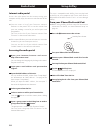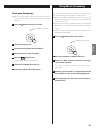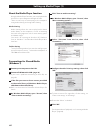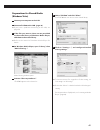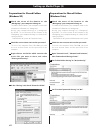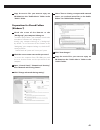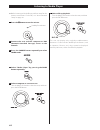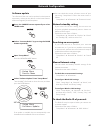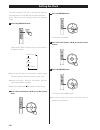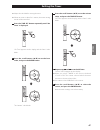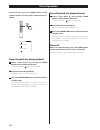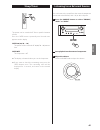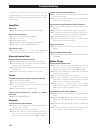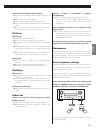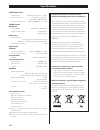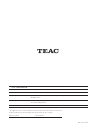- DL manuals
- Teac
- Car Receiver
- CR-H700
- Owner's Manual
Teac CR-H700 Owner's Manual
Summary of CR-H700
Page 1
English fr anÇ ais esp aÑol cqx1a1631z z cr-h700 deut sch it aliano am/fm stereo cd receiver owner’s manual mode d’emploi manual del usuario bedienungsanleitung manuale di istruzioni.
Page 2: Important Safety
2 10) protect the power cord from being walked on or pinched particularly at plugs, convenience receptacles, and the point where they exit from the apparatus. 11) only use attachments/accessories specified by the manufacturer. 12) use only with the cart, stand, tripod, bracket, or table specified by...
Page 3
3 caution to expose the electronics. No user serviceable parts are within! Product, contact teac for a service referral. Do not use the product until it has been repaired. Performance of procedures other than those specified herein may result in hazardous radiation exposure. Warning: to pre v en t f...
Page 4: Before Use
4 before use features of cr-h700 music streaming is a function for using audio/visual devices, computers, or other information home appliances together in a network. Cr-h700 offers you “multi-room and multi-control- solution” by airplay, music streaming, and media player. Read this before operations...
Page 5
English 5 avoid dust and scratches that could cause the laser pickup to ”skip”. And temperature for extended periods. Long exposure to high temperatures will warp the disc. Damaged. Playing such discs may cause irreparable harm to the playing mechanisms. Effects of heat and ultraviolet rays than com...
Page 6
6 playable files: external usb storage devices such as usb flash memory, mp3 player or hdd. The hdd must be formatted fat 16 or fat 32, but not ntfs. Usb memory, the unit might not be able to play them correctly. Unit cannot display symbols and full-size or double- byte characters (such as japanese,...
Page 7
English 7 fm indoor antenna connect the lead-type fm antenna to the fm 75Ω socket, extend the lead and tune in your favourite station (see page 28). Adjust the antenna in a suitable location like a window frame or wall until the reception is best and then affix the antenna in that position using thu...
Page 8: Speaker Connections
8 line in b a subwoofer speaker speaker connections.
Page 9
English 9 a speaker connections cr-h700’s + (positive) terminals are red ( for the right speaker) and white (for the left speaker). The _ (negative) terminals are black. The + side of the speaker cable is marked to make it distinguishable from the negative side of the cable. Connect this marked side...
Page 10: Connections
10 connections f e d a line out line in l r l r b c turntable cassette deck, cd recorder, etc. Caution cord or speaker cable..
Page 11
English 11 a ac power cord plug this cord into an ac wall socket. Use the unit for long periods of time. B ethernet port to use a wired internet connection, connect the ethernet port of this unit to the ethernet network using a commercially available ethernet cable. While the unit is turned on, turn...
Page 12: Part Names (Main Unit)
12 part names (main unit) a b e c d f g h i j n m k l.
Page 13
English 13 a multi jog in tuner mode, use this knob to tune in stations or select the preset stations. In ipod mode, use this knob to scroll up and down the menu. In cd/usb mode, use this knob to skip tracks/files during playback or in the stop mode. B remote sensor when operating the remote control...
Page 14
14 a j w m l k b c d o n e f g h q v s u r t i p a standby/on press this button to turn the unit on or standby. B tuner, cd, ipod/usb, aux 1/2, phono use these buttons to select a source. C time set use this button to adjust the clock and to set a timer. D tone use this button to adjust bass, treble...
Page 15
English 15 k play/pause (y/j) in usb/ipod mode, use this button to start or pause playback of the ipod or usb. In cd mode, use this button to start or pause playback of the cd. L muting use this button to mute the sound. M menu use this button to go back to previous menu of ipod. This button is equi...
Page 16: Remote Control Unit
16 remote control unit the provided remote control unit allows the unit to be operated from a distance. When operating the remote control unit, point it towards the remote sensor on the front panel of the unit. Effective range, remote control operation may be impossible if there are any obstacles be...
Page 17: Basic Operation (1)
English 17 a b c a how to turn the unit on or off press the switch to turn the unit on or off. The standby/on indicator turns blue when the unit is turned on. Selected last time will start playback automatically. B how to select source every time the source button is pressed, the mode is changed as ...
Page 18: Disc Playback
18 f listening through headphones insert the headphone plug into the phones jack, and adjust the volume. The sound from speakers and subwoofer will be cut off. G how to adjust the bass/treble sound and sound balance you can change the bass and treble sound between “-10” to “+10”. You can also change...
Page 19
English 19 4 place a disc on the tray with the printed label facing up. The disc is not correctly loaded, it may not be possible to open the tray again once it has closed. 5 press the open/close button (l) to close the tray. Them. Buttons will work during loading. Wait until the total number of the ...
Page 20: Usb Playback
20 a to stop playback press the stop button (h) to stop playback. To start playback again, press the play/pause button (y/j). Playback starts from the first track/file. B to suspend playback temporarily (pause mode) press the play/pause button (y/j) during playback. Playback stops at the current pos...
Page 21: Folder Search
English 21 d to skip to the next or a previous track/file during playback, press the skip/scan buttons (.//) repeatedly until the desired track/file is found. The selected track/file will be played from the beginning. On the remote control unit use the skip buttons (.//). In the stop or pause mode, ...
Page 22: Programmed Playback
22 when cd is selected as the source, up to 32 tracks/files can be programmed in the desired order. 1 press the program button in the stop mode. P-00 t000 t016 72:00 2 press the scroll buttons (˙/¥) to select a track/ file. P-01 t002 t016 72:00 programmed playback 3 within 5 seconds, press the progr...
Page 23
English 23 to check the programmed order in the stop mode, press the program button repeatedly. The track/file number and programme number will be shown on the display. To change or add a track/file to the programme in the stop mode, press the program button repeatedly until the program number that ...
Page 24: Shuffle Playback
24 when the shuffle button is pressed, the tracks/files on the disc or usb device will be played randomly. When cd is selected cd/random t003 00:07 when usb is selected 86%5dqgrp :0$ next track/file will be randomly selected and played. If you press the .Button, the currently played track/ file will...
Page 25: Display
English 25 during playback, press the display button repeatedly to change the information on the display. Audio cd: display changes as follows: mp3/wma files: display display cd/play t003 00:42 current track number and elapsed time of the current track &'3od\ 7 current track number and remaining tim...
Page 26: Listening to Ipod (2)
26 to pause playback during playback, press the play/pause button (g/j) to pause playback. Playback stops at the current position. To resume playback, press the play/pause button (g/j) again. To skip to the next or a previous song during playback or in pause mode, press the skip buttons (.//) repeat...
Page 27
English 27 select the menu item press the scroll buttons (˙/¥) of the remote control unit to scroll to the menu item you want, and then press the enter button. Repeat playback every time the repeat 1/all button is pressed, the mode is changed as follows: play (normal playback) rpt all (repeat all th...
Page 28: Listening To Fm/am
28 listening to fm/am 1 press the source button repeatedly to select tuner mode. 2 select fm or am by pressing the band button repeatedly. 3 select the desired tuning mode. Each time the tuning mode button is pressed, the tuning mode changes as follows: manual tune auto tune preset tune 1 2 3 4 4 se...
Page 29: Preset Tuning (1)
English 29 fm mode you can select between stereo and mono by pressing the fm mode button when a stereo fm program is tuned in. Stereo: fm stereo broadcasts are received in stereo and “st” is displayed. When a broadcast signal cannot be tuned in, the sound is muted. Fm/st 10:00 108.00mhz mono: select...
Page 30: Preset Tuning (2)
30 presetting manually (am/fm) 1 select am or fm by pressing the tuner button repeatedly. 2 tune in the station you want to store. See page 28 for the procedure of tuning. 3 press the program button. Fm 10:00 ch__ 108.00mhz 4 within 4 seconds, select the preset number for this station. Press the scr...
Page 31: Rds
English 31 the radio data system (rds) is a broadcasting service which allows stations to send additional information along with the regular radio programme signal. Rds works on the fm waveband in europe only. 1 tune in an fm station (see page 28). 2 press the rds button. Each time the rds button is...
Page 32: Pty Search
32 pty search you can search for stations by programme type. This function is available only on rds services of fm waveband in europe. 1 select fm by pressing the band button repeatedly. 2 hold down the rds button for more than 3 seconds. 3 select the desired programme type (pty). Turn the multi jog...
Page 33
English 33 news: brief announcements, events, public opinion, reports, actual situations. Current affairs: a k in d o f su g g e s t i o n in c lu d in g p r a c t i c a l announcements other than news, documents, discussion, analysis and so on. Information: daily information or reference such as we...
Page 34: Initial Network Setup
34 initial network setup when you use the network function for the first time, the unit starts an initial setup procedure to connect to the internet. 1 press the source button repeatedly to select tuner mode. 2 select “internet radio” by pressing the band button repeatedly. Initial setup wizard star...
Page 35
English 35 listening to an internet radio station/a podcast 1 press the source button repeatedly to select tuner mode. 2 select “internet radio” by pressing the band button repeatedly. 3 select a search method. Turn the multi jog knob to select the item, and then press the enter button. The followin...
Page 36
36 5 select a station or a podcast you want to listen to. Turn the multi jog knob to select the item, and then press the enter button. ,qwhuqhw5dglr ,qwhuqhw5dglr ,qwhuqhw5dglr 03 listening to internet radio (2) location: search by the location of the broadcaster. Genre: search by the genre of music...
Page 37
English 37 changing the displayed information each time the info button is pressed, information on the second line of the display changes. Depending on the stations/podcasts. Station track album.
Page 38: Radio Portal
38 radio portal internet radio portal access the radio portal on the internet using your computer to fully enjoy the internet radio function of this unit. Podcasts on the portal. This list can be viewed from your unit, making it easier for you to find your usual programmes. You can see the list of y...
Page 39: Using Music Streaming
English 39 from your computer: connection. For details, see “initial network setup” on page 34. 1 press the button to turn the unit on. 2 turn your computer on. 3 connect your computer to the network. 4 start up itunes on your computer. 5 click the (airplay) icon. The available device list is displa...
Page 40: Setting Up Media Player (1)
40 5 click “turn on media streaming”. 6 on windows media player, open “stream”, then “more streaming options...”. 7 select “cr-h700” from the list, then click “customize...“. 8 configure detailed sharing settings, then click “ok“. “choose star ratings” to “all ratings”. 9 click “ok“. For the procedu...
Page 41
English 41 preparations for shared media (windows vista) 1 connect your computer to the lan. 2 connect cr-h700 to the lan. (page 10) page 50. 3 if the files you want to share are not yet added to the media library of windows media player, add them to the media library. Details. 4 on windows media pl...
Page 42
42 preparations for shared folders (windows vista) 1 check the name of the domain or the “workgroup” your computer belongs to. To enable shared folders, your computer needs to be a member of a domain or a “workgroup”. Usually, your computer belongs to a “workgroup” by default. To see the name of the...
Page 43
English 43 5 select “turn on sharing so anyone with network access can read and write files in the public folders” for “public folder sharing”. 6 click “save changes”. 7 copy the music files you want to enjoy on cr-h700 into the “public music” folder in the “public” folder. 6 copy the music files yo...
Page 44: Listening To Media Player
44 internet connection. For details, see “initial network setup” on page 34. 1 press the button to turn the unit on. 2 connect the unit and the computer or nas (network attached storage) server to the network. 3 press the source button repeatedly to select tuner mode. 4 select “media player” by pres...
Page 45: Network Configuration
English 45 software update the software of the unit can be updated via the internet connection, so that you are able to use the latest features of the unit. Regularly check for updates. 1 press the source button repeatedly to select tuner mode. 2 select “internet radio” by pressing the band button r...
Page 46: Setting The Clock
46 the clock setting of this unit is automatically adjusted according to the clock time data of an rds broadcast. If you adjust the clock manually, follow the following steps. 1 press the time set button. Each time the time set button is pressed, the mode is changed as follows. Current time on time ...
Page 47: Setting The Timer
English 47 setting the timer mode will be cancelled. 1 press the time set button repeatedly until “on time” is displayed. “on time” appears on the display, and the “hour” value blinks. 2 press the scroll buttons (˙/¥) to set the hour value, and press the enter button. The “minute” value blinks. 3 pr...
Page 48: Timer Operation
48 every time you press the timer button on the remote control unit, the timer mode changes as follows. Timer off timer daily timer once timer playback (for daily playback) 1 select “timer daily” by pressing the timer button on the remote control unit. The timer indicator “ ” lights on the display. 2...
Page 49: Sleep Timer
English 49 sleep timer the power can be switched off after a specified amount of time. Press the sleep button repeatedly until desired time appears on the display. Sleep-90 (80, 70 ... 10) the power will be switched off 90 (80, 70 ... 10) minutes later. Sleep off the sleep timer is off. Sleep button...
Page 50: Troubleshooting
50 in case of trouble with the unit, please take the time to look through this chart and see if you can solve the problem yourself before you call your dealer or teac service center. Amplifier no power. E check the connection to the ac power supply. No sound from speakers. E check the connection to ...
Page 51
English 51 cannot find a folder/file. (shared folders) e configure the folder/file sharing setting. (page 42 to 43) e add the file to the shared folder. E enter a correct password of the user account. E check the file format. Playable formats are mp3 and wma. E if you have antivirus security softwar...
Page 52: Specifications
52 specifications amplifier section output power . . . . . . . . . 40 w/ch (6 ohms, 0.5 % ,1 khz) input sensitivity . . . . . . . . . . . . . . . . Phono: 2.5 mv 47 kΩ aux1, aux2: 200 mv 47 kΩ frequency response . . . . 20 hz to 60,000 hz (+1/–3 db) tuner section fm section tuning range . . . . . . ...
Page 53
Z 0911 ma-1753a this appliance has a serial number located on the rear panel. Please record the model number and serial number and retain them for your records. Model number serial number teac corporation 1-47 ochiai, tama-shi, tokyo 206-8530, japan phone: (042) 356-9156 teac america, inc. 7733 tele...