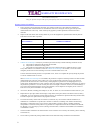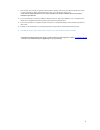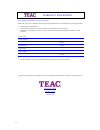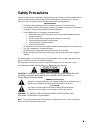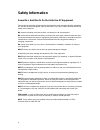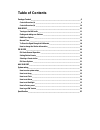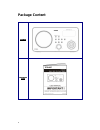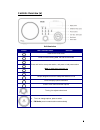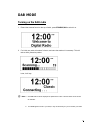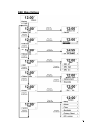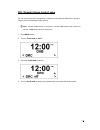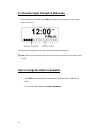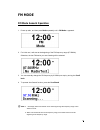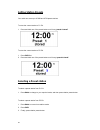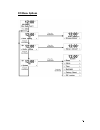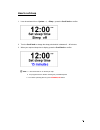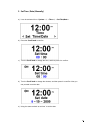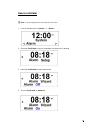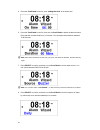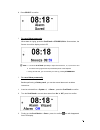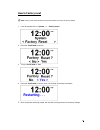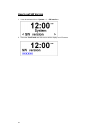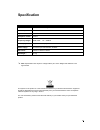- DL manuals
- Teac
- Clock Radio
- DAB800
- User Manual
Teac DAB800 User Manual
Summary of DAB800
Page 1
Dab800 dab+ / rds fm clock radio.
Page 2
Warranty registration please read this warranty card. Keep your purchase receipt to enable you to proceed quickly in the event of a warranty service. Warranty terms & conditions 1. Teac warrants to the original retail purchaser only, that this product is free from defects in material and workmanship...
Page 3
9. This warranty does not apply to equipment showing abuse, damage or that it may have been tampered with, altered or repaired outside any teac authorised service centre. If so, the warranty will be void. *your nearest authorised teac service centre is listed in your owner’s manual, please refer to ...
Page 4
Warranty procedures please keep this information for your own records. Please refer to the owner’s manual to ensure that you have followed the correct installation and operating procedures. 1. Read owner’s manual carefully 2. If you require warranty service, please contact the teac authorised servic...
Page 5: Safety Precautions
5 safety precautions to achieve the utmost in enjoyment and performance, and in order to become familiar with its features, please read this manual carefully before attempting to operate the unit, this will assure you years of faithful, trouble free performance and listening pleasure. Important note...
Page 6: Safety Information
6 safety information some do ’s and don’ts on the safe use of equipment this equipment has been designed and manufactured to meet international safety standards but, like any electrical equipment, care must be taken if you are to obtain the best results and safety is to be assured. Do read the opera...
Page 7: Table Of Contents
Table of contents package content______________________________________________________ 8 controls overview (a) _____________________________________________________ 9 controls overview (b) ____________________________________________________ 10 dab mode _____________________________________________...
Page 8: Package Content
8 package content main unit instruction menu.
Page 9: Controls Overview (A)
9 controls overview (a) unit front view control dab+ and dab mode fm mode standby/on press to turn on/off radio mode press to convert among dab, fm and aux in mode p1/5 press and hold to store preset station, and press to load preset station. (note : for detail please refer page 17) p2/6 p3/7 p4/8 s...
Page 10: Controls Overview (B)
10 controls overview (b) unit back view socket remark headphone socket: a. A 3.5mm headphone socket located on the rear of your radio is provided for use with either headphones or an earpiece. B. Inserting a plug automatically mutes the internal loudspeaker. Line out socket: a. Red/black rca line ou...
Page 11: Dab Mode
11 dab mode turning on the dab radio 1. Extend the antenna found on the top of radio, press standby/on to switch it on. 2. For initial use, radio will make a full scan, and store the stations in its memory. This will take a while, please be patient. Later, it will say: @ note : a. The dab stations w...
Page 12
12 3. Turn the scroll knob to cycle through stations list. When the desired station is display, press the knob to select it. 4. To find and add new stations, please refer to the following instructions. Finding and adding new stations @ note : to obtain maximum performance, it is highly recommended t...
Page 13: Dab Menu Options
13 dab menu options.
Page 14: Manual Tune
14 manual tune 1. Press menu at first. 2. Turn the scroll knob to manual tune >. 3. Press the scroll knob to confirm, the display will be show the channel number and frequency list. 4. Turn the scroll knob to step between the channels and pressitto select the current channel. @ note : if there is a ...
Page 15
15 drc (dynamic range control) value you can set the level of the compression of stations to eliminate the differences in dynamic range or sound level between radio stations. @ note: set drc to off indicates no compression, set drc to low indicates little compression, set drc to high shows maximum c...
Page 16
16 to change station order 1. Press menu at first. 2. Turn the scroll knob to station order >. 3. Press the scroll knob to confirm. @ note : there are two options available: alphanumeric and ensemble. Shows the corresponding option is currently applied. 4. Turn the scroll knob until your required op...
Page 17
17 prune order @ note : this operation will remove inactive stations from the station list. 1. Press menu at first. 2. Turn the scroll knob to prune >. 3. Press the scroll knob to confirm. 4. Turn the scroll knob to ‘yes’, press it to confirm..
Page 18
18 to show the signal strength in dab mode 1. While operating in dab mode, press info to display the signal strength of the current station on the lcd. The indicator on the signal bar shows the minimum acceptable signal level. @ note: stations with signal strength below the minimum signal level will...
Page 19: Fm Mode
19 fm mode fm mode general operation 1. Power up radio, and then press mode repeatedly until fm mode > appeared. 2. For initial use, it will start at the beginning of the fm frequency range (87.50mhz). Otherwise, the last fm station you were listening will be selected. 3. You can manually change the...
Page 20: Setting Station Presets
20 setting station presets your radio can store up to 8 dab and 8 fm preset stations. To store the current station to p1-p4: 1. Press and hold one of the preset buttons until it say ‘preset # stored’. To store the current station to p5-p8: 1. Press shift first. 2. Press and hold one of the preset bu...
Page 21: Fm Menu Options
21 fm menu options.
Page 22
Scan setting 1. Press menu, and unit will display such as below. 2. When cursor points at ‘scan setting’, press the scroll knob to select. @ note : there are only two options available ('strong stations only' and 'all stations'). 3. Turn the scroll knob to your required option, and then pressit to c...
Page 23: Aux In Mode
23 aux in mode 1. Switch radio on and press mode repeatedly until auxiliary input mode > is appeared. 2. By connecting your external music player via 3.5mm jack, your radio is transformed into a high quality audio speaker system. 3. Connect one end of the cable lead to the headphone (or auxiliary ou...
Page 24: System Setup
24 system setup how to enter system setup 1. Press menu at first, and then turn the scroll knob to system >. 2. Press the scroll knob to confirm. 3. Turn the scroll knob to cycle through options, by which you can find ‘sleep’, ‘alarm’, ‘time’ , ‘backlight’, ‘factory reset’ and ‘sw version’ available...
Page 25: How To Set Sleep
25 how to set sleep 1. It can be activated from system > à sleep >, press the scroll knob to confirm. 2. Turn the scroll knob to change the sleep period which is between 0 – 90 minutes. 3. When your required sleep time is display, press the scroll knob to confirm. @ note : a. The interval time is 15...
Page 26: How To Set Clock
26 how to set clock 1. It can be activated from à , press the scroll knob to confirm. @ note : below item c and item d will explain how to set the time. A. Set 12/24 hour format a. While cursor point to set 12/24 hour >, press the scroll knob to confirm. B. Turn the scroll knob to your required opti...
Page 27
27 c. Set time / date (manually) a.) it can be activated from system > à time >à set time/date >. B.) press the scroll knob to confirm. C.) turn the scroll knob to change the hour, and then press it to confirm. D.) turn the scroll knob to change the minutes, and then press it to confirm. Now you can...
Page 28
28 d. Auto update a.) it can be activated from system > à time >à auto update >. B.) press the scroll knob to confirm. @ note : there are two options available (‘auto update from dab’ and ‘no update’). C.) turn the scroll knob to ‘auto update from dab’, press it to confirm..
Page 29: How To Set Alarm
29 how to set alarm @ note : to do this setting, ensure successful set clock at first. 1. It can be activated from system > à alarm >. 2. Press the scroll knob to confirm, meanwhile, the alarm icon is blinking. 3. Press the scroll knob to enter setting mode. 4. Turn the scroll knob to ‘alarm on’,.
Page 30
30 5. Press the scroll knob to confirm, refer ‘setting the clock’ to set alarm time. 6. Press the scroll knob to confirm, then turn the scroll knob to adjust the alarm duration. Each step will increase duration by 15 minutes. You can adjust alarm duration between 15-90 minutes. @ note : after alarm ...
Page 31
31 9. Press select to confirm. L to cancel alarm temporarily: when alarm is ringing, press the scroll knob or standby/on to snooze alarm, the snooze icon will be display on the lcd. @ note : a. Press the scroll knob repeatedly to adjust snooze time 5, 10, 15, 30 mins in turn. B. The alarm will ring ...
Page 32: How To Set Backlight
32 how to set backlight a. At ‘power on’ condition 1. It can be activated from system > à backlight >. 2. Press the scroll knob to confirm. 3. Select ‘power on’, press the scroll knob to enter, and then turn it to cycle through options and select your required setting. @ note : there are three optio...
Page 33: How To Factory Reset
33 how to factory reset @ note : factory reset means delete all of the preset stations and return its factory settings. 1. It can be activated from system > à factory reset >. 2. Press the scroll knob to confirm. 3. Turn the scroll knob to ‘yes’. 4. Press the scroll knob to confirm, then unit will c...
Page 34: How To Get Sw Version
34 how to get sw version 1. It can be activated from system > à sw version >. 2. Press the scroll knob and sw version will be display on lcd screen..
Page 35: Specification
35 specification items description specifications: dab, dab + and fm digital radio audio output: 5wrms speaker: 8 ohm headphone socket: 32 ohm frequency ranges: fm: 87.5-108mhz dab, dab+ : 174 –240mhz lcd display: high resolution display power supply: ac power input: 230-240vac, 50-60hz dimension: 2...
Page 36
Teac customer care centre (tccc) free call: 1800 656 700 between monday to friday – est 9am to 5pm.