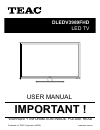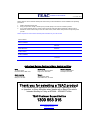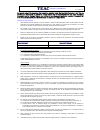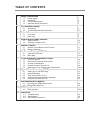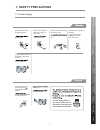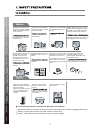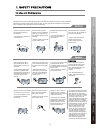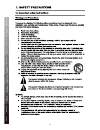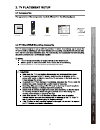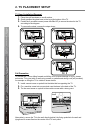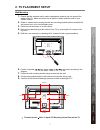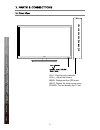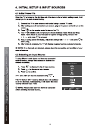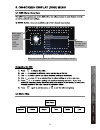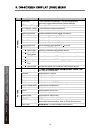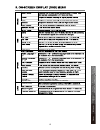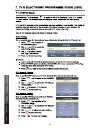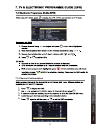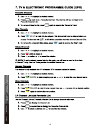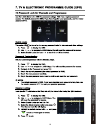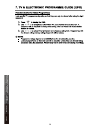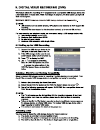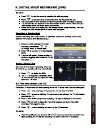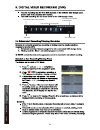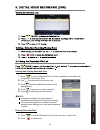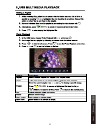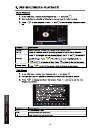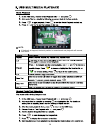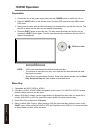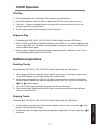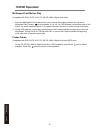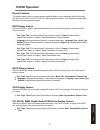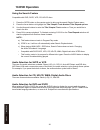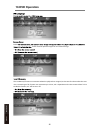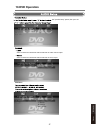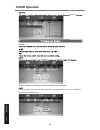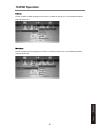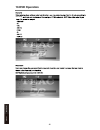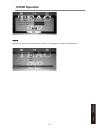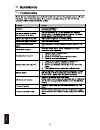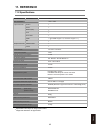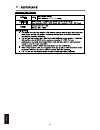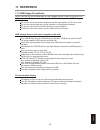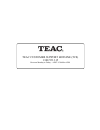- DL manuals
- Teac
- TV
- DLEDV3989FHD
- User Manual
Teac DLEDV3989FHD User Manual
Summary of DLEDV3989FHD
Page 1
User manual warranty information inside. Please read www.Teac.Com.Au important ! Dledv3989fhd led tv trademark of teac corporation japan.
Page 2
Warranty procedure v1.5.2: dec 2011 please read the owner’s manual carefully and ensure that you have followed the correct installation and operating procedures. 1. Please read this warranty card. 2. Keep your purchase receipt to enable you to proceed quickly in the event of a warranty service. 3. I...
Page 3
Warranty information v1.5.2: dec 2011 our goods come w it h guar ant ees t hat cannot be excluded under t he australian consumer law . You ar e ent it led to a replacement or ref und f or a major failur e and for compensat ion f or any ot her reasonably foreseeable loss or damage. You are also ent i...
Page 4: Table Of Contents
Table of contents 1 safety precautions 1 y l p p u s r e w o p 1 . 1 2 3 4 5 5-7 8 9 10 10 11 12 13 13-15 16 17 17 18 19-20 21 22 23 24 25 26 26 30-41 1.2 installation 1.3 use and maintenance 1.4 important safety instructions 2 tv placement setup 2.1 accessories 2.2 tv stand/wall mounting assembly 3...
Page 5: 1. Safety Precautions
1. Safety precautions 1.1 power supply it is the responsibility of the user to make sure all precautions and warnings are heeded and followed. Do not touch the power plug with wet hands. Do not bend the power cord excessively or place heavy objects on it. Do not use a damaged power cord or plug or a...
Page 6
Disconnect this device from power by turning the power off at the ac power outlet and unplugging the ac plug. Warning : ignoring this precaution may result in death or serious injury. Caution : ignoring this precaution may result in injury or property damage. Do not place a burning candle, burning i...
Page 7
Although the lcd screen is made with high-precision technology and 99.99% or more of the pixels are effective, black dots may appear or bright points of light (red, blue, or green) may appear constantly on the lcd screen. This is a property of the lcd screen and is not a malfunction. Disconnect the ...
Page 8
4 safety precautions parts & connections usb multimedia playback tv placement setup initial setup & input sources remote control on-screen display tv & electronic programme guide digital video recording (dvr) (osd) menu reference dvd operation.
Page 9
User’s guide 2 x aaa battery contact card quick start guide initial setup & 5 remote control 1 2 3 4 5 6 7 8 9 0 ok ch.Fav audio mute dtv/usb input picture sound aspect sleep exit display ch ch vol vol hold d.Menu d.Title vol tv/txt cancel reveal repeat d.Setup subtitle a-b goto size subpage index d...
Page 10: 2. Tv Placement Setup
2. Tv placement setup tv stand installation/removal 1. Place the unit face down on a soft surface. 2. Gently position the glass base to the leg at the bottom of the tv. 3. Fasten the 6 provided screws (screw size b4x12f) to secure the stand to the tv according to the diagram. 4. To remove the stand,...
Page 11: 2. Tv Placement Setup
2. Tv placement setup 200mm 200mm 100mm 100mm thread hole size m4 x 10 depth (tv mounting screw size) on the tv. Wall mounting 1. Ensure that the selected wall is made of appropriate material and can support the weight of the tv. Make sure there are no pipes or cables inside the wall on your chosen ...
Page 12
8 input: display the input source menu. Menu: display/exit the osd menu. Ch+/-: scan through channels. Vol+/-: adjust the volume. Power: turn on/standby the tv set. Parts & connections usb multimedia playback initial setup & input sources remote control on-screen display tv & electronic programme gu...
Page 13
Ac power in switch 9 pc-in rf part name function power switch turn on/off the power supply. Ac power in connect to the ac power supply headphone connect to headphones hdmi 1/2/3 connect to the hdmi socket of your dvd or satellite box ypbpr connect to the component ypbpr output of external devices pc...
Page 14
Input source move select quit ok exit av ypbpr 10 ok dvd ok ok usb multimedia playback initial setup & input sources remote control on-screen display tv & electronic programme guide digital video recording (dvr) (osd) menu reference dvd operation.
Page 15
Menu: switch the tv on or off standby mode. Subtitle: choose from available subtitles. Audio: choose from available audio tracks. Epg: access the electronic programme guide. Display: display detailed information or controls. : directional navigation buttons. Ok: confirm a setting. Ch+/-: browse next...
Page 16
12 1 2 3 4 5 6 7 8 9 0 ok ch.Fav audio mute dtv/usb input picture sound aspect sleep exit display ch ch vol vol hold d.Menu d.Title vol tv/txt cancel reveal repeat d.Setup subtitle a-b goto size subpage index delete rec.List sch.List screen menu epg 0118020315 d.Setup: function not available for thi...
Page 17
13 main menu channel picture sound time option lock submenu (channel menu for example) hint---you should operate the osd menu according to the hint. Channel edit ok ok usb multimedia playback on-screen display tv & electronic programme guide digital video recording (dvr) (osd) menu reference dvd ope...
Page 18
Menu option description channe l auto scan tune channels automatically. This will overwrite any previously saved channels and channel settings. Dtv manual tuning tune digital tv channels manually. Atv manual tuning tune analogue channels manually. Channel edit customize channel list display and chan...
Page 19
15 enable locks system info display detailed information or controls. Usb multimedia playback on-screen display tv & electronic programme guide digital video recording (dvr) (osd) menu reference dvd operation.
Page 20
16 ok ok ok ok ok ok usb multimedia playback tv & electronic programme guide digital video recording (dvr) reference dvd operation.
Page 21
17 7.3 channel customisation 1. 2. 3. 4. 5. Ok ok usb multimedia playback tv & electronic programme guide digital video recording (dvr) reference dvd operation.
Page 22
18 ok ch.Fav ch.Fav ch.Fav ch.Fav usb multimedia playback tv & electronic programme guide digital video recording (dvr) reference dvd operation.
Page 23
19 enable locks block channel ok ok usb multimedia playback tv & electronic programme guide digital video recording (dvr) reference dvd operation.
Page 24
20 usb multimedia playback tv & electronic programme guide digital video recording (dvr) reference dvd operation.
Page 25
21 ok usb multimedia playback digital video recording (dvr) reference dvd operation.
Page 26
22 ok ok usb multimedia playback digital video recording (dvr) reference dvd operation.
Page 27
23 ok usb multimedia playback digital video recording (dvr) reference dvd operation.
Page 28
The current state of the program the current time the name and number of the program the process of the program a-b mark 24 ok usb multimedia playback digital video recording (dvr) reference dvd operation.
Page 29
25 viewing and playing recorded files 1. Press to view the recorded file list. Press repeatedly to sort the files by programme, channel and time. 2. Use to browse the list and select a file. 3. Press to display detailed information on the highlighted file. 4. Press to show an on-screen control bar. ...
Page 30
26 9. Return to device list up folder preview information 9. Ok ok ok usb multimedia playback reference dvd operation.
Page 31
27 ok ok ok ok ok usb multimedia playback reference dvd operation.
Page 32
28 ok ok ok ok ok usb multimedia playback reference dvd operation.
Page 33
29 note: if playback is stopped, the track position is remembered and playback will resume from there. Ok ok ok ok ok ok usb multimedia playback reference dvd operation.
Page 34: 10.Dvd Operation
10.Dvd operation preparation 1. Connect the unit to the power supply and press the power button to switch the unit on. 2. Press the input button on the remote control to select dvd mode and press ok to select dvd mode. 3. Gently insert the disc, with the label side away from the television, into the...
Page 35: Additional Operations
Title play 1. Dvd disc dependant only, according to dvd manufacturer specifications. 2. During dvd playback, press title button to display the dvd title content and main menu. 3. Press the /\ / \/ buttons to highlight the title you would like to choose and press ok; you can also opt to press the num...
Page 36: 10.Dvd Operation
Multispeed fast motion play compatible with dvd, svcd, vcd, cd, hd-cd, wma, digital audio discs. 1. Press the multispeed fast forward button on the remote during play to search through a disc. Multispeed fast forward has four speeds: x2, x4, x8, x16, x32 . With each consecutive press of the button, ...
Page 37: 10.Dvd Operation
Display features this feature aids the user in viewing options readily available, and is compatible with the following disc types: dvd, svcd, vcd, cd, hd-cd, wma, digital audio discs. This display is available while the files on the disc are being played. Dvd display feature when the display button ...
Page 38: 10.Dvd Operation
Using the search feature compatible with dvd, svcd, vcd, cd, hd-cd discs. I. Press the goto button on the remote control to bring up the search display feature menu. Ii. Press the arrow buttons to highlight the title/ chapter/ track number/ time elapsed options. Iii. Use the numeric buttons to enter...
Page 39: 10.Dvd Operation
Press the power button on the tv or the remote control, then press the input button to select dvd mode. If there is no disc in the dvd player the screen will show "no disc". Do not touch the disc’s reflective surface. Hold the disc at the edges with your fingers and gently place the disc into the sl...
Page 40: 10.Dvd Operation
Enable screen saver will prevent image burn and screen damage. The last memory function can memorize where disc playback was stopped, and resume from there when the same disc is inserted again. This function can memorize up to 4 discs, and is dependent on the disc content. Select "on" to enable the ...
Page 41: 10.Dvd Operation
The "speaker setup" option, then press ok select to downmix multichannel audio soundtracks to lt/rt channel output. Select to downmix multichannel audio soundtracks to stereo output. Dual mono 10.Dvd operation 37 reference dvd operation.
Page 42: 10.Dvd Operation
Volume select to downmix multichannel audio soundtracks to stereo output. Choose a preferred language track to be played if it is available on the disc. If it is not available, the default language will be played. Tv type 10.Dvd operation 38 reference dvd operation.
Page 43: 10.Dvd Operation
Choose a preferred subtitle language to be used if it is available on the disc. If it is not available, the default language will be used. Choose a preferred menu language to be used if it is available on the disc. If it is not available, the default language will be used. 10.Dvd operation 39 refere...
Page 44: 10.Dvd Operation
Disc rating 10.Dvd operation 40 reference dvd operation.
Page 45: 10.Dvd Operation
Reset the dvd settings to the original factory settings by choosing reset and pressing the ok button. 10.Dvd operation 41 reference dvd operation.
Page 46
42 11 11 reference.
Page 47: 11. Reference
11. Reference 11.2 specifications 43 specifications are subject to change without notice. Weight and dimensions are approximate. Panel size lcd panel max. Resolution input connector output connector video ypbpr audio (l/r) pc/audio vga hdmi rf headphone coax power source tv receive system frequency ...
Page 48
44 reference 11 1920x1080
Page 49: 11. Reference
Never turn the unit off or disconnect a usb storage device (flash drive) when it is being accessed. Doing so could damage the tv and the connected usb storage device. Do not use a device that has a maximum current consumption of 100 ma or more. Do not use a device that has security functions or othe...
Page 50
7($&&86720(56833257+27/,1(7&6 %hwzhhq0rqgd\wr)ulgd\±$(67$0wr30