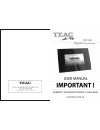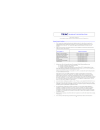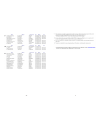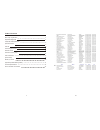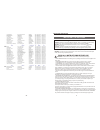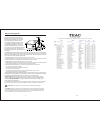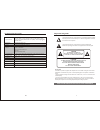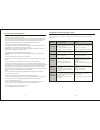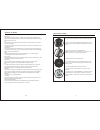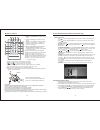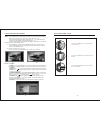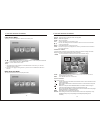Summary of DPF100
Page 1
Dpf100 digital picture frame.
Page 2
1.
Page 3
2 27.
Page 4
3 26.
Page 5
4 table of content important safeguards frequently asked questions quick start guide controls connecting to a tv set remote control insert the memory card control functions system setup glossary of terms appendix (troubleshooting guide) technical specifications service providers in australia 1 5 8 9...
Page 6
5 important safeguards important safeguards signal word definitions danger indicates an imminently hazardous situation, which, if not avoided, will result in death or serious injury. Usage of this signal word is limited to the most extreme situations. Warning indicates a potentially hazardous situat...
Page 7
6 important safeguards grounding of the lead-in wire to an antenna discharge unit, size of grounding conductors, location of antennadischarge unit, connection to grounding electrodes, and requirements for the grounding electrode. See figure below. • • lightning.For added protection for this product ...
Page 8
7 condensation if cold water is poured into a glass, water droplets form on the outside of the glass. This is called condensation. Condensation may occur on internal operating parts of the product. Condensation occurs: • when the product is brought from the outdoors into a warm room, or if it is in ...
Page 9
8 frequently asked questions q: how do 1 set up my digital picture frame? A: the digital picture frame setup is very easy from “out-of-the-box” to “up-and-running” in a few short minutes. Just plug the power adapter into the power in jack on the back of the digital picture frame and plug the power c...
Page 10
9 quick start guide to begin using the digital picture frame, follow these instructions: 1. Plug one end of the ac adapter into the digital picture frame and plug the other end into a standard 100-240 volt ac electrical outlet. 2. Insert a memory card into the appropriate slot. Note: the card will o...
Page 11
10 contents m e n u e n t e r a v o u t u s b c f m s s d / m m c - c + d c 7 -1 2 v on/off enter prev/up arrow /left arrow next/down arrow/ right arrow menu button sd/mmc slot cf/md slot put: flash drive usb audio/video output earphone ms, ms pro ac adapter jack speakers power switch 19 tv type: se...
Page 12
M e n u e n t e r a v o u t 11 video in audio in white red yellew connecting to a tv set 18 video setup: quality: sharpness: select high, medium, low brightness: tune the brightness with a progress bar by using left/right. Contrast: tune the brightness with a progress bar by using left/right. Hue: t...
Page 13
Remote control digital picture frame enter slide show setup menu zoom 4:3 16:9 audio subtitle display prog repeat mute / vol 1 2 3 4 5 6 7 8 9 10 11 12 13 14 16 15 19 18 17 20 21 22 23 1. Menu: press menu return to the previous menu. 2. Mute: press mute to temporary turns off sound. 3. Display: pres...
Page 14
Insert the memory card 1. Insert the sd/mmc memory card with the correct direction. 2. Insert the cf memory card with the correct direction. 3. Insert the ms/ms-pro memory card with the correct direction. 13 16 normal the aspect ratio the screen. Note: for wide mode and normal mode see' setup/tv dis...
Page 15
Card select menu at startup, a menu screen appears for selection of the memory card: : use the right and left arrows on the remote control or on the control panel to select the correct memory card type or usb flash driver. Mode selection menu the next menu allows selection of the playback mode. Note...