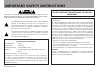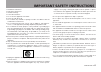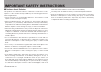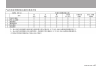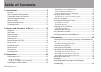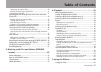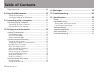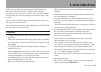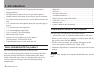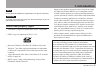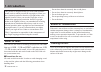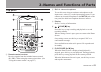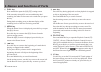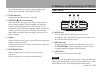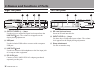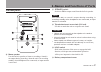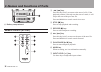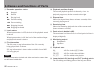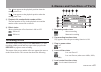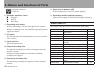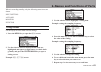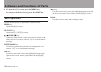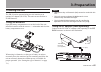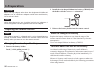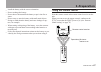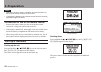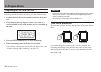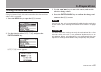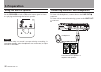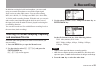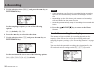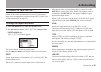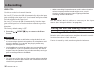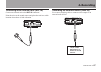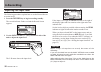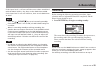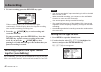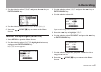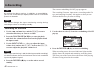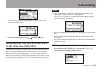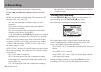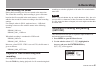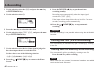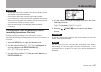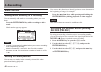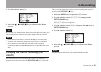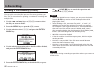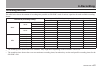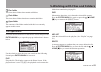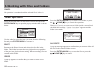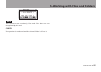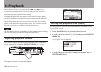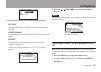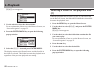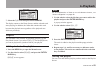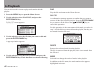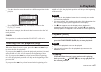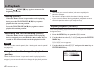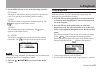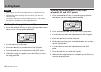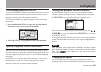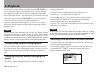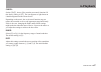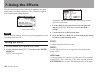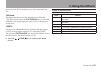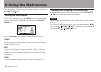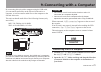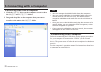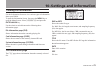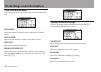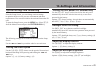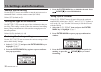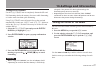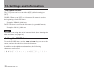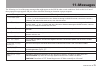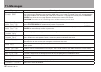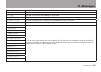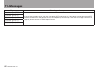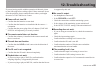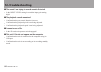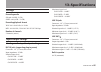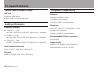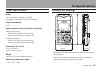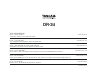- DL manuals
- Teac
- Voice Recorder
- DR-2d
- Owner's Manual
Teac DR-2d Owner's Manual
Summary of DR-2d
Page 1
Dr-2d linear pcm recorder d01101220b owner’s manual this device has a serial number located on the bottom panel. Please record it and retain it for your records. Serial number: __________________.
Page 2
2 tascam dr-2d caution: to reduce the risk of electric shock, do not remove cover (or back). No user-serviceable parts inside. Refer servicing to qualified service personnel. The lightning flash with arrowhead symbol, within equilateral triangle, is intended to alert the user to the presence of unin...
Page 3
Tascam dr-2d 3 important safety instructions 1 read these instructions. 2 keep these instructions. 3 heed all warnings. 4 follow all instructions. 5 do not use this apparatus near water. 6 clean only with dry cloth. 7 do not block any ventilation openings. Install in accordance with the manufacturer...
Page 4
4 tascam dr-2d cautions about batteries ª this product uses batteries. Misuse of batteries could cause a leak, rupture or other trouble. Always abide by the following precautions when using batteries. Never recharge non-rechargeable batteries. The batteries could • rupture or leak, causing fire or i...
Page 5
Tascam dr-2d 5.
Page 6: Table of Contents
6 tascam dr-2d 1–introduction ....................................................... 9 features .................................................................................. 9 items included with the product ........................................... 10 conventions used in this manual ..........
Page 7: Table of Contents
Tascam dr-2d 7 table of contents setting the file type to wav ................................................. 40 monitor the input signal (monitor) ................................... 41 recording an overdub .......................................................... 42 recording two files with dif...
Page 8: Table of Contents
8 tascam dr-2d table of contents effects preset list .................................................................. 69 8–using the metronome ..................................... 70 setting the metronome ........................................................ 70 starting and stopping the metron...
Page 9: Features
Tascam dr-2d 9 thank you very much for purchasing the tascam dr-2d linear pcm recorder. Please read this owner’s manual carefully in order to maximize your use of all the unit’s features. We hope that you will enjoy using this recorder for many years to come. After you have finished reading this man...
Page 10: 1–Introduction
10 tascam dr-2d repeat playback and in-out loop playback functions • playlist function • divide function allows files to be split where desired • mark function convenient for moving to specific locations • file name format can be set to use a user-defined word or the • date 1/8” external stereo micr...
Page 11: Intellectual Property Rights
Tascam dr-2d 11 note a note provides additional explanations for special situations. Caution a caution shows that you may lose data (recordings) if you do not follow the instructions. Intellectual property rights tascam is a registered trademark of teac corporation. • sdhc logo is a trademark of sd-...
Page 12: About Sd Cards
12 tascam dr-2d this product is designed to help you record and reproduce sound works to which you own the copyright, or where you have obtained permission from the copyright holder or the rightful licensor. Unless you own the copyright, or have obtained the appropriate permission from the copyright...
Page 13: Top Panel
Tascam dr-2d 13 top panel 1 remote control receiver receives signals from the included remote control (rc-dr2). When using the remote point it here. (see “using the remote control” on page 27.) 2 built-in stereo microphone to use this stereo electret condenser microphone as the input source, select ...
Page 14
14 tascam dr-2d 6 dual key press and hold to open the dual rec setting screen. If the currently selected file was recorded using dual recording, the other file becomes active each time you press this key. During dual recording, press to alternate display of the recording levels of the two files bein...
Page 15: Rear Panel
Tascam dr-2d 15 press and hold this key to open a pop-up window that allows you to manually set in and out points. W peak indicator lights when the input volume is too high. E record [º] key and indicator when playback is stopped, press this key to put the unit into recording standby. When in standb...
Page 16: Right Side Panel
16 tascam dr-2d 2–names and functions of parts right side panel o output level (+, –) keys use these keys to adjust the signal level output from the line out/ jack. The volume level appears on the display during adjustment. P usb port use the included usb cable to connect with a computer usb port. A...
Page 17: Bottom Panel
Tascam dr-2d 17 2–names and functions of parts bottom panel h mono speaker use this built-in speaker to listen to recordings. Sound is not output during recording, when the unit is in recording standby, when headphones are connected, or input monitor is activated. J speaker switch set this to on to ...
Page 18: Remote Control (Rc-Dr2)
18 tascam dr-2d z battery compartment remote control (rc-dr2) 1 Ô [] key press this key briefly to return to the start of a file. If the playback position is already near the start of a track, it will skip to the start of the previous file. Press and hold this to search a track in reverse. 2 stop [ª...
Page 19: Home Screen
Tascam dr-2d 19 home screen this screen appears when the unit’s power is turned on. Press the /home [ª] key at any time to open this screen. 1 playback speed setting status off on playback speed x1.0 x1.1 - x2.0 x0.5 - x0.9 2 loop/repeat playback status single playback single track repeat playback a...
Page 20
20 tascam dr-2d 7 recorder operation status · stopped π paused Á playing back fast-forwarding Ô fast-rewinding ¯ skipping forward skipping backward 8 level meters when input monitor is off, the level of the playback sound is shown. When input monitor is on, the level of the combined input and playba...
Page 21: Recording Screen
Tascam dr-2d 21 the icon appears at the playback position when the starting point is set. The icon appears at the playback position when the ending point is set. U playback file number/total number of files the total number of files in the playback area and the number of the current file are shown. ...
Page 22: Menu Item List
22 tascam dr-2d 2–names and functions of parts : auto gain control on : limiter on 6 recorder operation status ª stopped π paused º recording 7 recording level meters when overdubbing is off, the input signal level is shown. When over dubbing is on, the combined input and playback signals are shown....
Page 23: Using Menus
Tascam dr-2d 23 2–names and functions of parts when in recording standby, only the following menu items are shown. Input setting auto rec monitor effector using menus use the menu screen to make various settings. 1 press the menu key to open the menu screen. 2 use the wheel to select a menu (selecte...
Page 24: Basic Operation
24 tascam dr-2d 8 to open the menu screen, press the menu key. To return to the home screen, press the home key. Basic operation use the following keys to operate the various screens. Menu key: opens the menu screen. Pb cont key: opens the pb control screen. /home [ª] key: when any other screen is o...
Page 25: Powering The Unit
Tascam dr-2d 25 powering the unit the dr-2d can be operated using two aa batteries or an optional ac adapter (ps-p520). This unit can use alkaline or ni-mh batteries. Using aa batteries open the battery compartment cover on the back of the unit, install the batteries with the correct +/– orientation...
Page 26: 3–Preparation
26 tascam dr-2d 3–preparation caution never use any adaptor other than the designated ps-p520 ac adaptor. Use of a different adaptor could cause malfunction, fire or electric shock. Note when both batteries are installed and the ac adaptor is connected, power will be supplied from the ac adaptor. Pr...
Page 27: Using The Remote Control
Tascam dr-2d 27 install the battery with the correct orientation. • do not recharge the battery. • do not heat or disassemble the battery or put it into fire or • water. Do not carry or store the battery with small metal objects. • doing so could short the battery and cause leakage or rup- ture, for...
Page 28: Start-Up & Shutdown
28 tascam dr-2d note operation distance varies according to the orientation of • the remote control relative to the sensor. If anything is between the remote control and the receiver, • operation might not work. Precautions for use of the remote control remove the battery when you are not using the ...
Page 29: 3–Preparation
Tascam dr-2d 29 caution always use the /home [ª] key to shutdown the unit. Do not remove the batteries or disconnect the power cable accidently while the unit is operating. If you do so, the unit cannot shut down properly and all recordings, settings and other data will be lost. Lost data cannot be ...
Page 30: Preparing An Sd Card For Use
30 tascam dr-2d preparing an sd card for use in order to use an sd card in this unit, you must format it first. 1 confirm that an sd card is installed and turn the power on. 2 the following message appears when a new card or a card formatted for use with another device is installed in the unit. 3 pr...
Page 31: Setting The Date and Time
Tascam dr-2d 31 setting the date and time using its internal clock, this unit remembers the date and time when a file is recorded. 1 press the menu key to open the menu screen. 2 use the wheel to select date/time , and press the enter/mark key. Date/time screen appears. 3 use the /¯ keys to move the...
Page 32: Using The Built-In Speaker
32 tascam dr-2d using the built-in speaker set the speaker switch to on on the bottom panel to listen to a playing track through the built-in speaker. Note even when on, no sound is output during recording, in recording standby, when headphones are connected, or input monitor is activated. Connectin...
Page 33: And Maximum File Size
Tascam dr-2d 33 in addition to using the built-in microphone, you can record using an external microphone or record the output signal from a mixer or other audio source. You can select among mp3 (44.1/48 khz, 32–320 kbps) and wav (44.1/48/96 khz, 16/24-bit) audio recording formats. With this unit, y...
Page 34: 4–Recording
34 tascam dr-2d 5 use the wheel to select sample , and press the ¯ key or enter/mark key. Set the sampling frequency to one of the following options. 44,1k (default), 48k , 96k 6 press the key to select the other item. 7 use the wheel to select size , and press the ¯ key or enter/mark key. Set the m...
Page 35: Set Where to Save The File
Tascam dr-2d 35 set where to save the file set the folder where recorded files are saved. If no setting is made, new recording files are placed in the music folder. (see “folder operations” on page 54.) setting the input functions 1 press the menu key to open the menu screen. 2 use the wheel to sele...
Page 36: 4–Recording
36 tascam dr-2d level ctrl: use this to set the level control function. Set it to auto to have the dr-2d automatically adjust the input gain according to the input level. Loud sounds and quiet sounds are both adjusted to the same level. Set it to lmt to have the dr-2d automatically limit the input g...
Page 37: 4–Recording
Tascam dr-2d 37 recording with external mics (mic in) connect an external mic to the mic in connector. Point the mics at the sound source and place the unit in a stable location where there is little vibration. Recording an external device (line in) use a stereo miniplug cable to connect to the outp...
Page 38: Adjusting The Input Level
38 tascam dr-2d adjusting the input level the following procedures explain how to use the record screen to set the levels. 1 press the record key to begin recording standby. The record indicator flashes red and the record screen appears. 2 use the input level (+, –) keys on the left side of the unit...
Page 39: Recording
Tascam dr-2d 39 if the input level is still not sufficient even when maximized with the input level + key, then set the gain item to mid. If the input level is still not sufficient, then set the gain item to high. Note press the • /home [ª] key to exit recording standby. If the input switch is set t...
Page 40: Together (Overdubbing)
40 tascam dr-2d 2 to start recording, press the record key again. When recording starts, the record indicator lights continuously, and the display shows the elapsed recording time and the remaining recording time. 3 press the /home [ª] key to end recording and create the audio file. To pause recordi...
Page 41: 4–Recording
Tascam dr-2d 41 3 use the wheel to select format and press the ¯ key or enter/mark key. 4 use the wheel to select wav 16-bit or wav 24-bit . 5 press the /home [ª] key to return to the home screen. Monitor the input signal (monitor) 1 press menu to open the menu screen. 2 use the wheel to select moni...
Page 42: 4–Recording
42 tascam dr-2d 4–recording tip by making the above settings, in addition to overdubbing, you can use a recorded (or copied) audio track for instrument practice or karaoke. Note you cannot change the input monitoring setting during recording or when in recording standby. Recording an overdub 1 use t...
Page 43: 4–Recording
Tascam dr-2d 43 4–recording the following error message appears if the selected file cannot be played back. 7 to stop recording, press the /home [ª] key. Recording two files with different levels at the same time (dual rec) in addition to ordinary recording, this unit can simultaneously make a secon...
Page 44: 4–Recording
44 tascam dr-2d the following settings can be made on this screen. Use the and ¯ keys and the wheel to set each item. Mode: set the dual recording mode. The options are off (default), dual , mix and line . Off : no dual recording is enabled. (only one file is recorded.) dual : dual recording is enab...
Page 45: Auto Rec)
Tascam dr-2d 45 dual recording file names during dual recording, two files are created at the same time. The second file created by dual recording is given a file name based on the file recorded in the usual manner. A suffix is added to the second file’s name according to the dual recording settings...
Page 46: 4–Recording
46 tascam dr-2d 3 use the wheel to select the mode and press the ¯ key or enter/mark key. 4 use the wheel to select on . 5 press the key to select the other item 6 use the wheel to select start level and press the ¯ key or enter/mark key. 7 use the wheel to select the level that signal is judged to ...
Page 47: 4–Recording
Tascam dr-2d 47 caution a new file cannot be created if the total number of files • and folders would exceed 5000. Files shorter than two seconds cannot be created. • if the name of a newly created file would be the same as • that of an existing file, the number will be incremented until the new fil...
Page 48: Mark Function
48 tascam dr-2d mark function adding marks manually to a recording you can manually add marks to a recording where you want them. Press the enter/mark key while recording to add a mark. Mark number pop-up appears. Note a mark is automatically added when you restart recording • after temporarily paus...
Page 49: 4–Recording
Tascam dr-2d 49 4–recording 4 use the wheel to select on . 5 press the /home [ª] key to return to the home screen. Tip by using this in combination with the auto rec function, you can record events without losing the beginnings of sounds. Note if the amount of time in record standby is less than two...
Page 50: 4–Recording
50 tascam dr-2d 4–recording dividing a file manually (divide) you can split a recorded file into two files at any position you like. This is convenient for splitting a continuous recording into multiple files. 1 use the and ¯ keys or browse screen to select the file you want to divide. 2 press the m...
Page 51: Recording Duration
Tascam dr-2d 51 recording duration the table below shows the amount of recording time possible on sd/sdhc cards of various capacities for each available recording format. File format (recording setting) sd/sdhc card capacity (hours:minutes) 1 gb 2 gb 4 gb 8 gb wav 16 bit 44.1 khz 1:41 3:22 6:44 13:2...
Page 52: Screen Navigation
52 tascam dr-2d on the browse screen, you can view the contents of the music folder, which contains the audio files on the sd card that you can use with the dr-2d. On this screen, you can also play and erase selected audio files, create folders, add tracks to the playlist and so on. (see “playlist” ...
Page 53: File Operations
Tascam dr-2d 53 5–working with files and folders plus folder this icon shows folders that contain subfolders. Plain folder this icon shows folders that do not contain subfolders. Open folder the contents of the folder marked with this icon currently appear on this screen. File operations select the ...
Page 54: Folder Operations
54 tascam dr-2d cancel no operation is conducted and the selected file is left as is. Folder operations select the desired folder on the browse screen and press the enter/mark key to open the pop-up window that is shown below. Use the wheel to select the item you want from the following list and pre...
Page 55
Tascam dr-2d 55 note you cannot erase read-only files and files that are not recognized by this unit. Cancel no operation is conducted and the selected folder is left as is. 5–working with files and folders.
Page 56: Adjusting Playback Volume
56 tascam dr-2d on the home screen, you can use the and ¯ keys to select the playback track. The files that you can select are determined by the playback area setting. Limiting the playback area makes track selection easier when you have numerous recorded and copied tracks on the sd card. On the pla...
Page 57: (1)
Tascam dr-2d 57 4 set the playback area to one of the following options. All files set the playback area as all files in the music folder on the sd card. Folder (default) set the playback area as all the files in the currently selected folder. Playlist set the playback area as the tracks in the play...
Page 58: (2)
58 tascam dr-2d browse screen appears. 3 use the wheel to select the desired folder. For an explanation of how to use the browse screen, see “screen navigation” on page 52. 4 press the enter/mark key to open the following pop-up window. 5 select the select item and press enter/mark. The display retu...
Page 59: Playlist
Tascam dr-2d 59 7 select the play item and press enter/mark. The display returns to the home screen, and the selected track starts playing. In addition, the folder that contains this track becomes the playback area regardless of the playback area folder set previously. Playlist you can make a list o...
Page 60: 6–Playback
60 tascam dr-2d 6–playback you can also use this screen to play tracks and to edit the playlist. 1 press the menu key to open the menu screen. 2 use the wheel to select playlist, and press the enter/mark key. Playlist screen appears. 3 use the wheel to select the file that you want to edit and press...
Page 61: 6–Playback
Tascam dr-2d 61 6–playback use the wheel to move the track to a different position in the • playlist. Press • enter/mark key. The display returns to the playlist screen. In the above example, the 4th track has been moved to the 3rd track position. Cancel no operation is conducted and the playlist is...
Page 62: 6–Playback
62 tascam dr-2d 6–playback press the /home [ª] key again to return to the beginning of the file. Pausing (pause) when the home screen is open and a track is playing back, press the play/pause (¥/π) key to pause playback at the current position. Press the play/pause (¥/π) key again to restart playbac...
Page 63: 6–Playback
Tascam dr-2d 63 6–playback 4 set the repeat item to one of the following selections. Off (default): all tracks in the playback area are played in sequence one time. (this setting is the ordinary playback mode.) single : the selected track is played once without repeating. The icon appears on the hom...
Page 64: 6–Playback
64 tascam dr-2d 6–playback note you cannot set the in and out points in different files. • in and out point settings are lost when you select a • different file. Accurate assignment of in and out points is not always • possible for variable bit rate (vbr) mp3 files. Setting the loop point manually 1...
Page 65: 6–Playback
Tascam dr-2d 65 turning loop playback on/off if you press the i/o key when a loop interval has been set, loop playback is turned off. The loop in and out points are not displayed, but they are still retained in memory. If you want to enable loop playback again, use the following procedures. 1 press ...
Page 66: 6–Playback
66 tascam dr-2d function active. After setting it, briefly press the pb cont key to turn the speed control on, making it active. When on, the icon appears as light letters on a dark background in the upper part of the home screen. You can turn the speed control on and off by briefly pressing the pb ...
Page 67: 6–Playback
Tascam dr-2d 67 cancel: set the cancel item to on to turn the part cancel function on (the factory setting is off ). The icon appears as light letters on a dark background on the home screen. Depending on the music, the vocal cancel function may not reduce the recorded vocal or solo instrument sound...
Page 68: 7–Using The Effects
68 tascam dr-2d 7–using the effects the dr-2d has built-in effects that can be applied to the input signal during recording and practice. They can also be applied to the output signal during playback. Effects off indication note during dual recording, effects can only be applied to the recording of ...
Page 69: Effects Preset List
Tascam dr-2d 69 part of the icon. The level can be set to values between 0 and 100. Time knob: this adjusts the character of the selected preset. Select the time knob icon and press the enter/mark key to select the numerical value in the upper part of the icon. Use the wheel to set the value. Source...
Page 70: 8–Using The Metronome
70 tascam dr-2d the dr-2d has a built-in metronome that outputs its sound from the line out/ jack. Setting the metronome to use the metronome, press the menu key to open the menu screen. Select the metronome item and press the enter/ mark key. Use the , ¯, and wheel to set the following items. Tempo...
Page 71
Tascam dr-2d 71 by connecting this unit with a computer using the usb cable, you can transfer audio files on the sd card in the unit to a computer, as well as transfer audio files on the computer to the sd card in the unit. This unit can handle audio files of the following formats (only stereo files...
Page 72
72 tascam dr-2d transferring files from a computer 1 click the “ dr-2d ” drive on the computer screen to show the “ music ” and “ utility ” folders. 2 drag and drop files on the computer that you want to transfer to the unit to the “ music ” folder. Tip you can manage the music folder from the compu...
Page 73: Viewing File Information
Tascam dr-2d 73 viewing file information use the information screen to view various types of information about your dr-2d. To open the information screen, first press the menu key to open the menu screen. Select information and press the enter/mark key. Use the wheel to switch between the following ...
Page 74
74 tascam dr-2d card information page the card page shows the status of the currently inserted sd card. Total music shows the number of playable files contained by the music folder. Total folder shows the total number of folders in the music folder. Total size shows the total sd card capacity. Remai...
Page 75
Tascam dr-2d 75 system settings and formatting from the setup screen, you can change various settings to optimize the device for your use environment and other requirements. You can also initialize the unit and format the sd card. To open the setup screen, press the menu key. Select setup from the m...
Page 76
76 tascam dr-2d remote control setting use the remote item to set whether or not the unit can receive commands from a wireless remote control (rc-dr2). Values: off (default) or on setting the type of aa batteries use battery type to set the type of the aa batteries that you are using. This setting i...
Page 77
Tascam dr-2d 77 using full format use the full format item to completely format the sd card. Full formatting checks the memory for errors while formatting, so it takes more time than quick formatting. Using full format erases all music files on the card and automatically creates new “ music ” and “ ...
Page 78
78 tascam dr-2d file name format the type item can be set to either word (default setting) or date . Word: when set to word , a 6-character file name is used as the beginning of each file name. Example: dr0000_0000.Wav date: the date is used as the file name (in yymmdd format). Example: 090101_0000....
Page 79: 11–Messages
Tascam dr-2d 79 the following is a list of the popup messages that might appear on the dr-2d under certain conditions. Refer to this list if one of these popup messages appears and you want to check the meaning or determine a proper response. Message meaning and response file name err the divide fun...
Page 80: 11–Messages
80 tascam dr-2d message meaning and response format error format card the fat formatting of the card is abnormal or broken. This message also appears if you fat formatted the card using a computer connected by usb and if a new card is inserted in the unit. Always use the dr-2d to conduct fat formatt...
Page 81: 11–Messages
Tascam dr-2d 81 message meaning and response file protected the file is read only and cannot be erased. No card no card is in the unit, so recording is not possible. No pb file there is no file that can be played back. The file might be damaged. No music file there is no playback file, so divide and...
Page 82: 11–Messages
82 tascam dr-2d message meaning and response system error 5 if any of these errors occur, turn the unit power off and restart it. If the power cannot be turned off, remove the batteries and disconnect the ac adaptor (if connected). If the error message continues to appear, please contact a teac repa...
Page 83: 12–Troubleshooting
Tascam dr-2d 83 12–troubleshooting if you are having trouble with the operation of this unit, please try the following before seeking repair. If these measures do not solve the problem, please contact the store where you bought the unit or a tascam service center. Power will not turn on. ª confirm t...
Page 84: 12–Troubleshooting
84 tascam dr-2d the sound i am trying to record sounds distorted. ª is the input level setting low and the input gain setting • high? The playback sounds unnatural. ª confirm that the part cancel function is not on. • confirm that the playback pitch is not being adjusted. • confirm that the playback...
Page 85: Ratings
Tascam dr-2d 85 ratings recording media sd card (64 mb - 2 gb) sdhc card (4 gb - 32 gb) recording/playback format wav: 44.1/48/96 khz, 16/24-bit mp3: 44.1/48 khz, 32/64/96/128/192/256/320 kbps number of channels 2 channels (stereo) input/output ratings analog audio input/output ratings mic in jacks ...
Page 86: Audio Performance
86 tascam dr-2d control input/output ratings usb jack connector: mini-b type format: usb 2.0 mass storage class audio performance frequency response 20 - 20 khz +1/–3 db (44.1 kh, line in to line out, input level = nominal) 20 -22 khz +1/–3 db (48 khz, line in to line out, input level = nominal) 20 ...
Page 87: Other Specifications
Tascam dr-2d 87 other specifications power two aa batteries (alkaline or ni-mh) ac adaptor (tascam ps-p520, not supplied) power consumption 0.9 w battery operation time (continuous operation) alkaline type battery about 6 hours (jeita playback time) about 6 hours (jeita recording time) ni-mh type ba...
Page 88: Dr-2D
Dr-2d teac corporation phone: +81-42-356-9143 www.Tascam.Jp 1-47 ochiai, tama-shi, tokyo 206-8530 japan teac america, inc. Phone: +1-323-726-0303 www.Tascam.Com 7733 telegraph road, montebello, california 90640 usa teac canada ltd. Phone: +1905-890-8008 facsimile: +1905-890-9888 www.Tascam.Com 5939 ...