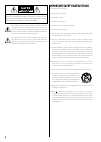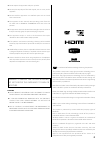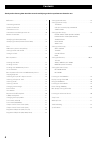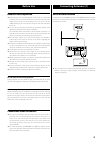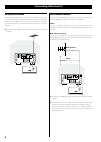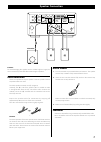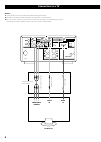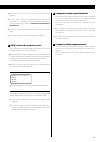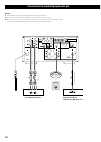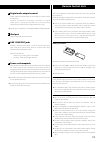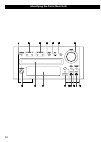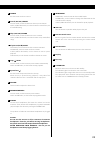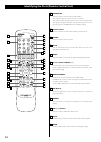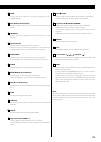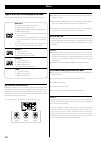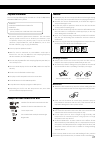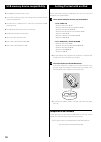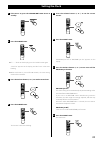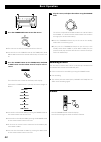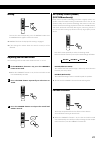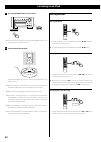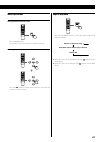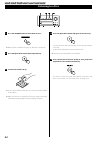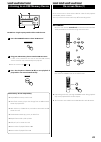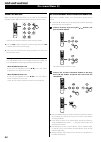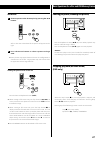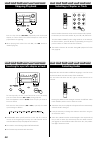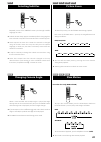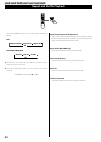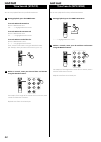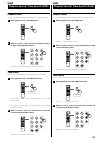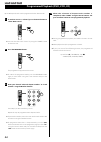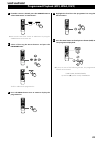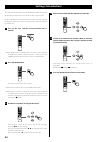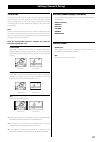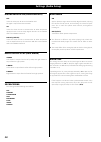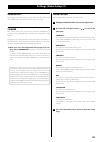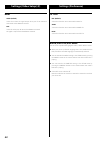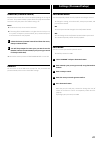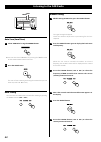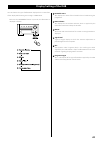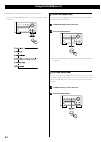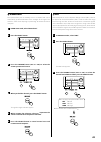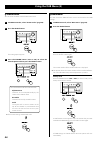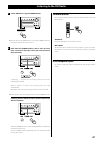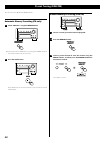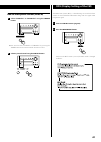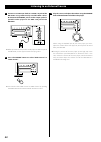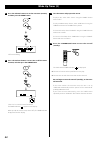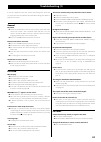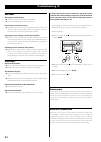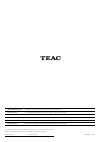- DL manuals
- Teac
- DVD Player
- DR-H358i
- Owner's Manual
Teac DR-H358i Owner's Manual
Summary of DR-H358i
Page 1
41008477 z dr-h358i dvd receiver owner’s manual.
Page 2
2 caution: to reduce the risk of electric shock, do not remove cover (or back). No user-serviceable parts inside. Refer servicing to qualified service personnel. The lightning flash with arrowhead symbol, within an equilateral triangle, is intended to alert the user to the presence of uninsulated “d...
Page 3
3 apparatus. Case or similar unit. Ac outlet with its power or standby/on switch not in the on position. That you can easily grasp the power cord plug at any time. Disconnect device shall remain readily operable. Batteries), they should not be exposed to sunshine, fire or excessive heat. Is danger o...
Page 4: Contents
4 contents thank you for choosing teac. Read this manual carefully to get the best performance from this unit. Before use . . . . . . . . . . . . . . . . . . . . . . . . . . . . . . . . . . . . . . . . . . . . . . . . . . . . 5 connecting antennas . . . . . . . . . . . . . . . . . . . . . . . . . . ...
Page 5: Before Use
5 read this before operation broadcast, if a tv is turned on near this unit while it is also on, lines might appear on the tv screen. Neither this unit nor the tv are malfunctioning. If you see such lines, keep this unit well away from the tv set. Sufficient space around the unit for ventilation. Th...
Page 6: Connecting Antennas (2)
6 connecting antennas (2) fm outdoor antenna in an area where fm signals are weak, it will be necessary to use a 75 Ω unbalanced-type outdoor fm antenna. Generally, a 3-element antenna will be sufficient; if you live in an area where the fm signals are particularly weak, it may be necessary to use o...
Page 7: Speaker Connection
7 speaker connection caution: to avoid damaging the speakers with a sudden high-level signal, be sure to switch the power off before connecting the speakers. Before connection check the impedance of your speakers. Connect speaker with an impedance of 4 Ω or more. The black speaker terminals are “_” ...
Page 8: Connection to A Tv
8 connection to a tv caution: interconnection cables together with the ac power cord or speaker cables. A b c video in hdmi in component video in c b y c r connect one of these cables. Tv (monitor) h d m i c ab le rc a v id eo c ab le co m po ne nt v id eo c ab le.
Page 9
9 b component video output terminals use commercially available component video cables to connect the unit to the component video inputs of a suitably equipped television or monitor to enjoy a high-quality picture. Use these terminals in preference to composite video connections. With progressive sc...
Page 10
10 connection to audio equipments etc. E d f g o pti ca l d ig ita l c ab le cassette tape deck etc. Digital audio device (cd recorder, md deck, etc.) rc a c ab le caution: interconnection cables together with the ac power cord or speaker cables..
Page 11: Remote Control Unit
11 d digital audio output terminal digital audio from dvd-video, cd and video cd is output from this terminal. Connect an amplifiers including a decoder, or digital audio devices such as cd recorders, etc. To this jack using commercially-available optical digital audio cable (tos). E ipod port conne...
Page 12
12 identifying the parts (main unit) a p n d c b e g f h i j k l m o.
Page 13
13 a source use this button to select a source. B search (m/,)/preset in tuner mode, use these buttons to select a preset channel. In disc, usb or ipod mode, use these buttons to search for a part of a track/file/song. C skip (.//)/tuning in tuner mode, use these buttons to tune in a station. In dis...
Page 14
14 identifying the parts (remote control unit) a c p s g j f x y d b i e k m l n o h q r t v a b c d u w z a standby/on use this button to turn the unit on and standby. The indicator lights blue when the unit is turned on. The indicator lights orange when the unit is in the standby mode. The equipme...
Page 15
15 m tone use this button to adjust bass and treble together with the volume buttons. N dvs (dolby virtual speaker) in disc or usb mode, use this button to select the listening mode. O loudness use this button to compensate for the loss of bass at low volumes. P open/close ( l) use this button to op...
Page 16: Discs
16 type of discs that can be played on this unit this player can playback discs bearing any of the following logos: dvd video m single-sided or double-sided discs m single layer or dual layer discs m dolby digital, mpeg or linear pcm digital audio m mpeg-2 digital video m this unit can play dvd-r di...
Page 17
17 playable file format this unit can play following files recorded on a cd-r, cd-rw, dvd-r, dvd-rw or usb memory device: m mp3 files m windows media-formatted audio files m jpeg files m divx video files (divx 5, divx 4, divx 3 and divx vod video content) display symbols and full-size or double-byte...
Page 18: Getting Started With An Ipod
18 getting started with an ipod to play your ipod through the dr-h358i, you must first insert the adapter for your model of ipod. 1 select the dock adapter that fits your ipod/iphone. No.4 : 20 gb + u2 ipod with click wheel 20 gb, ipod with click wheel u2 special edition 20 gb, ipod with color displ...
Page 19: Setting The Clock
19 setting the clock 1 if the unit is on, press the standby/on button to turn it standby. 2 press the clock button. “clock set” appears on the display, and the “hour” value starts blinking. Mode will be cancelled. 3 press the volume buttons (+ or –) to set the current hour. 4 press the clock button....
Page 20: Basic Operation
20 3 play the source, and adjust the volume using the volume knob. The volume is adjustable from min to max. You can hold down the volume – or + buttons on the remote control unit to reduce or bring up the volume continuously. Mode when it is not being used. Standby mode when source is set for aux1 ...
Page 21
21 dvs (dolby virtual speaker) (disc/usb mode only) dolby virtual speaker technology simulates a highly realistic 5.1- speaker surround sound listening environment from as few as two speakers. Dolby virtual speaker technology also creates a wider two- channel environment during playback of stereo cd...
Page 22: Listening To An Ipod
22 basic operations pausing playback during playback, press the play/pause button (g/j). Playback stops at the current position. Skipping playback during playback, press the skip buttons (.//) repeatedly until the desired song is found. Current song will be played from the beginning. If you want to ...
Page 23
23 menu operations going back to the previous menu press the menu button. This button has the same functions as its ipod counterpart. Selecting the menu item press the b/5 buttons to scroll to the menu item you want, and then press the enter button. Repeat playback each time the repeat button is pre...
Page 24: Listening To A Disc
24 dvd vcd cd mp3 wma jpeg divx listening to a disc 1 press the source button to select “disc source”. 2 press the open/close button (l) to open the tray. 3 insert the disc label side up. Be face down. Malfunction or jamming of the tray or damage to the disc. 1 5 3 2 4 4 press the open/close button ...
Page 25: On-Screen Menu (1)
25 an on-screen menu is shown when a dvd or video cd with playback control (pbc) content is loaded. The way in which the menu works may differ according to disc. Dvd menus use the cursor buttons (5/b/t/g) to select the menu item from a dvd, and confirm the selection using the enter button. Returning...
Page 26: On-Screen Menu (2)
26 mp3 and windows media-formatted audio files when a disc or usb is loaded, a list of directories appears on the screen. On the disc you are playing back. 1 select a directory by pressing the 5/b buttons and press the enter button. File names will appear on the screen. 2 select a file and press the...
Page 27
27 pausing playback (freezing the picture) press the play/pause button (y/j) to pause audio playback. Any dvd or video cd image is frozen. Press the play/pause button (y/j) again to restart playback. Caution: do not leave player in the “pause” mode for extended periods of time. Damage to your televi...
Page 28: Skipping Playback
28 searching for a part of a chapter or track skipping playback press the skip button (.//) repeatedly until the desired chapter or track is found. The selected chapter or track will be played from the beginning. Disabled (page 26). To search quickly the disc in the forward or reverse direction, pre...
Page 29: Changing Camera Angle
29 changing camera angle when a scene recorded with multiple angles is played, the angle icon appears on the screen. Each time you press the angle button while the angle icon is displayed, the camera angle changes. Angle is recorded, the prohibit icon “a” will be displayed. Slow motion selecting sub...
Page 30: Repeat and Shuffle Playback
30 each time the repeat button is pressed, the mode is changed as follows: dvd repeat chapter repeat title repeat all off vcd/cd/mp3/wma/divx rep one rep all shuffle off shown on screen in such cases. Canceled: standby/on, open/close (l), source repeat and shuffle playback repeat chapter/repeat trac...
Page 31: A-B Repeat Playback
31 a-b repeat playback you can repeat playback of a designated section. 1 start playback and designate the point at which the a-b repeat should start (point a) by pressing the a-b button. “a” appears on the screen. 2 when the point at which repeat playback should end (point b) is reached, press the ...
Page 32: Time Search (Vcd/cd)
32 time search (vcd/cd) you can start playback from the specified hour/minute. 1 during playback, press the time button twice. Press twice “- - : - -” is highlighted on the screen. 2 within 7 seconds, enter your desired hour and minute using the number buttons. For example, if the length of the curr...
Page 33
33 chapter search/ time search (dvd) chapter search you can start playback from the beginning of the specified chapter. 1 during playback, press the time button. 2 within 7 seconds, enter your desired chapter number (2 digit) using the number buttons. Playback starts from the beginning of selected c...
Page 34
34 programmed playback (dvd, vcd, cd) up to 20 chapters/tracks can be programmed in the desired order. 1 if another source is selected, press the disc button to select “disc source”. On the main unit. 2 press the program button. The programme list appears on the screen. Again, or select “exit” using...
Page 35
35 programmed playback (mp3, wma, divx) 1 if another source is selected, press the source button to select “disc source” or “usb source”. Or source button on the main unit. 2 select a file using the cursor buttons and press the program button. The file is added to the programme list. 3 press the men...
Page 36: Settings (Introduction)
36 settings (introduction) 4 enter the menu item with the right cursor button (t). 5 use the up and down cursor buttons (5/b) to select the options within the menu item, and press the enter button to confirm the entry. Individual menu functions are described on pages 37 through 41. Repeat steps 3 th...
Page 37: Settings (General Setup)
37 settings (general setup) tv display the shape of the television or monitor may not match the shape of the movie frame. To avoid distortion on older televisions, you may need to change the way in which the image is displayed. Televisions use a 4:3 aspect ratio; high-definition televisions use 16:9...
Page 38: Settings (Audio Setup)
38 digital audio setup (digital output) off select this when you do not use the digital out. No signal is output from these terminals. All select this when the unit is connected to an audio component equipped with a built-in dolby digital decoder via the digital out or the hdmi out terminal. Pcm onl...
Page 39
39 video output this setting is for selecting the output terminal of the video. Only the “y cb/pb cr/pr” (component output) can be selected. Tv mode this setting allows the selection of interlaced (interlace) or progressive-scan (progressive) video from the component video outputs. Progressive-scan ...
Page 40: Settings (Preference)
40 hdmi auto (default) select this to have the signal output when your tv or monitor is connected to the hdmi out terminal. Off select this when you do not use the hdmi out terminal. No signal is output from the hdmi out terminal. Settings (preference) tv type pal (default) select this when the unit...
Page 41: Settings (Password Setup)
41 password mode you can temporarily unlock discs for playback according to the level. To change this setting, select on or off, enter your password, and press the enter button. On you need a password to change the level of parental control. Off you can change the level of parental control without a...
Page 42
42 listening to the dab radio memory tuning scan select auto scan (local scan) 1 select “dab radio” using the source button. On the remote control unit once or twice. 2 press the scan button. The unit will start scanning and listing the stations that you can listen to. (local scan: 10a to 13f) auto ...
Page 43: Display Setting of The Dab
43 display setting of the dab you can choose the type of information displayed in the second line of the display while listening to or tuning in a dab station. Each time the info/repeat button is pressed, the information is displayed as follows: 1 ensemble name this displays the name of the ensemble...
Page 44: Using The Dab Menu (1)
44 in dab mode, use the dab menu to access various functions. Each time the info/repeat button is pressed, the options change as follows: 1 local scan (auto scan) the unit will scan the dab bands between 10a to 13f and add the channels found to the channel list. 1 in dab menu mode, select “local sca...
Page 45
45 3 manual tune this option allows you to manually tune in a channel and view a continuously updated indication of the strength of the signal. This could be useful when adjusting or positioning an antenna for better reception. 1 in dab menu mode, select “manual tune”. 2 press the select button. 3 p...
Page 46: Using The Dab Menu (2)
46 5 station order you can select the order in which stations are listed. 1 in dab menu mode, select “station order” (page 44). 2 press the select button. The setting option appears. 3 press the tuning button (. Or /) to select the desired option and then press the select button. * ”. You can choose...
Page 47
47 listening to the fm radio 1 select “fm radio” using the source button. The remote control unit once or twice. 2 hold down the tuning button (. Or /) for more than 1 seconds to select the station you want to listen to (auto selection). “searching . . .” appears on the display, and the unit starts ...
Page 48: Preset Tuning (Dab/fm)
48 preset tuning (dab/fm) manual memory presetting (dab/fm) 1 tune in a station you want to listen to (page 44). 2 press the memory button. 3 select a preset channel to store the station using the preset buttons, and then press the memory button for more than 4 seconds. The station is stored. You ca...
Page 49
49 the radio data system (rds) is a broadcasting service which allows stations to send additional information along with the regular radio programme signal. 1 tune in an fm rds station (page 47). 2 press the info/repeat button. Each time the rds button is pressed, the rds mode is changed as follows:...
Page 50
50 listening to an external source 1 connect a cassette tape deck etc. To aux 1 in jack of the dr-h358i using commercially-available rca cables. Or connect the phones jack or audio output jack of a portable audio player to the aux 2 in jack of the dr-h358i. The dr-h358i, use the supplied stereo mini...
Page 51: Sleep Timer
51 the unit can be programmed to turn on at a specified time. 1 if the unit is on, press the standby/on button to turn it off (standby). 2 press the clock button. 3 press the timer button. “timer set” appears on the display, and the “hour” value starts blinking. Mode will be cancelled. 4 press the v...
Page 52: Wake Up Timer (2)
52 7 turn the unit on and prepare the source. To play a disc, select “disc source” using the source button and set a disc. To play an usb memory device, select “usb source” using the source button and set an usb memory device. To listen to the fm, select “fm radio” using the source button and tune i...
Page 53: Troubleshooting (1)
53 if you have problems with your system, look through this chart and see if you can solve the problem yourself before calling your dealer or teac service center. General no power. E check the connection to the ac power supply. Check and make sure the ac source is not a switched outlet and that, if ...
Page 54: Troubleshooting (2)
54 dab tuner ‘n/a’ appears on the display. E make sure the antenna is properly connected. E ensure that dab coverage exists in your area. Cannot access secondary services. E secondary service is part-time programme transmitted as a side channel of the primary station. When you want to listen to a se...
Page 55: Specifications
55 specifications dvd player pickup . . . . . . . . . . . . Semiconductor laser, wave length 650/790 nm signal system . . . . . . . . . . . . . . . . . . . . . . . . . . . . . . . . . . . . . . . . . Ntsc/pal video signal horizontal resolution . . . . . More than 480 lines (dvd) video signal-to nois...
Page 56
Z 0909 .Ma-1497a this appliance has a serial number located on the rear panel. Please record the model number and serial number and retain them for your records. Model number serial number teac corporation 1-47 ochiai, tama-shi, tokyo 206-8530 japan phone: (042) 356-9156 teac america, inc. 7733 tele...