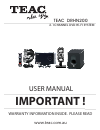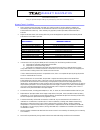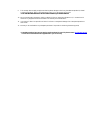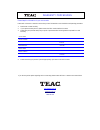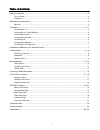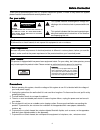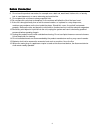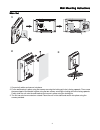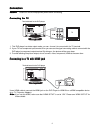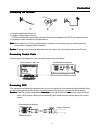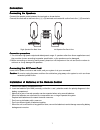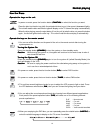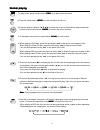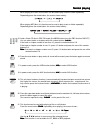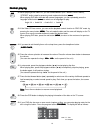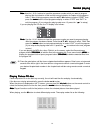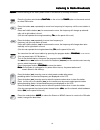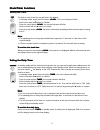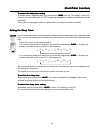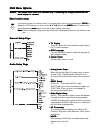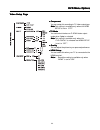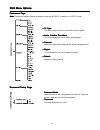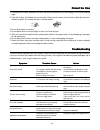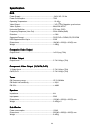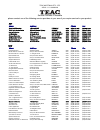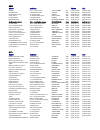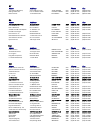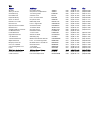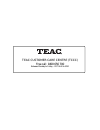- DL manuals
- Teac
- Stereo System
- DRHN200
- User Manual
Teac DRHN200 User Manual
Summary of DRHN200
Page 1
User manual important ! Warranty information inside. Please read www.Teac.Com.Au teac drhn200 2.1channel dvd hi-fi system.
Page 2
Warranty registration please read this warranty card. Keep your purchase receipt to enable you to proceed quickly in the event of a warranty service. Warranty terms & conditions 1. Teac warrants to the original retail purchaser only, that this product is free from defects in material and workmanship...
Page 3
9. This warranty does not apply to equipment showing abuse, damage or that it may have been tampered with, altered or repaired outside any teac authorised service centre. If so, the warranty will be void. *your nearest authorised teac service centre is listed in your owners manual 10. No one is auth...
Page 4
Warranty procedures please keep this information for your own records. Please refer to the owner’s manual to ensure that you have followed the correct installation and operating procedures. 1. Read owner’s manual carefully 2. If you require warranty service, please contact the teac authorised servic...
Page 5
1 t t t t table of contents able of contents able of contents able of contents able of contents before connection .................................................................................................................................. 2 3 for your safety ......................................
Page 6
2 before connection before connection before connection before connection before connection thank you for purchasing this dvd 2.1 channel component system, in order to fully utilize this system, please read this instruction book carefully before use it. For your safety for your safety for your safet...
Page 7
3 8. Do not use this product near water, for example near a bath tub, wash bowl, kitchen sink, or laundry tub; in a wet basement; or near a swimming pool and the like. 9. Do not place this unit close to strong magnetic field. 10.Do not place this unit close to dampness, or the moisture will affect t...
Page 8
4 w w w w wall mounting instructions all mounting instructions all mounting instructions all mounting instructions all mounting instructions 1. Connect all cables and secure into place. 2. Fix the wall bracket in place using two screws ensuring the locking pin hole is facing upwards. Then screw the ...
Page 9
5 connection connection connection connection connection caution: caution: caution: caution: caution: please turn off all the equipment power before connecting. Connecting the tv connecting the tv connecting the tv connecting the tv connecting the tv 1. This dvd player has video output mode, you can...
Page 10
6 connecting the antenna connecting the antenna connecting the antenna connecting the antenna connecting the antenna 1. Using the supplied wire antenna. 2. Using the coaxial type connector . A 75ohm antenna with coaxial type connector should be connected to the fm 75 ohm coaxia terminal. 3. If recep...
Page 11
7 connecting the speakers connecting the speakers connecting the speakers connecting the speakers connecting the speakers connect the speaker cords between the terminals as shown below. Connect the cords with a red line to the (+) (l) (r) terminals and cords with a silver line to the (-) (g) termina...
Page 12
8 c c c c control section ontrol section ontrol section ontrol section ontrol section dvd player (main set) dvd player (main set) dvd player (main set) dvd player (main set) dvd player (main set) face view face view face view face view face view t t t t top v op v op v op v op view iew iew iew iew b...
Page 13
9 remote control remote control remote control remote control remote control 1. Standby button 2. Dvd function button 3. Tuner function button 4. Dim button 5. Preset equalizer button 6. Subtitle button 7. Title button 8. Setup button 9. Direction button ( , , , ) enter button 10. Clock button 11. N...
Page 14
10 normal playing normal playing normal playing normal playing normal playing use the discs use the discs use the discs use the discs use the discs operate the keys on the unit operate the keys on the unit operate the keys on the unit operate the keys on the unit operate the keys on the unit in powe...
Page 15
11 7. In play mode, press the title button ( title title title title title ) to go back to the title menu. 8. Press the setup button ( setup setup setup setup setup ) to set the function of this unit. 9. Press the direction buttons (s,t,w,x) to move the cursor to illuminate the desired selection. Pr...
Page 16
12 when playing a cd disc, this function can be used to play a track or folder repeatedly. Repeatedly press the mode button, the screen shows orderly: when playing mp3 disc, this function can be used to play a track or folder repeatedly. Repeatedly press the mode button, the screen shows orderly: 15...
Page 17
13 22. When playing a the video cd, you can choose mono (left mono, right mono), “stereo” audio output by pressing vocal mode select button ( audio audio audio audio audio ). When playing dvd disc recorded with several languages, you can repeatedly press the language select button ( audio audio audi...
Page 18
14 note: note: note: note: note: use the 1-9,10+ buttons to input the sequence number which you want to program playing (the first selection is title and the second selection is chapter of the programs menu.). After finishing program, press the s,t,w,x buttons to select “start” then press the enter ...
Page 19
15 note: note: note: note: note: when playing a picture cd, press the l button to enter the “thumbnail mode”, use the s,t,w, xbuttons to move the cursor to illuminate the “menu” then press the enter enter enter enter enter button to enter the “remode key function” list. Stop : thumbnail mode h : pre...
Page 20
16 listening to radio broadcasts listening to radio broadcasts listening to radio broadcasts listening to radio broadcasts listening to radio broadcasts caution: caution: caution: caution: caution: before listening to the radio, please check if fm antenna is correctly connected. Press the function s...
Page 21
17 clock/t clock/t clock/t clock/t clock/timer functions imer functions imer functions imer functions imer functions setting the clock the built-in clock shows the correct time in the display. - in standby mode, press the clock button ( clock clock clock clock clock ) , the hour indicator will blink...
Page 22
18 t t t t to cancel the daily timer setting o cancel the daily timer setting o cancel the daily timer setting o cancel the daily timer setting o cancel the daily timer setting in standby mode, repeatedly press the timer button ( timer timer timer timer timer ) until the “on” display on the vfd, the...
Page 23
19 dvd menu options dvd menu options dvd menu options dvd menu options dvd menu options caution: caution: caution: caution: caution: the content of this chart is for reference only. If something has changed, please take the the content of this chart is for reference only. If something has changed, p...
Page 24
20 video setup page video setup page video setup page video setup page video setup page component component component component component you can setup this according to tv video output type. Note: note: note: note: note:this setting is available only when the hdmi setup is set to “off”. Tv mode tv ...
Page 25
21 preference page preference page preference page preference page preference page note: note: note: note: note: preference features can be selected only during “no disc” condition or full stop mode. Tv t tv t tv t tv t tv type ype ype ype ype this menu allows the user to select the colour system. A...
Page 26
22 protect the disc protect the disc protect the disc protect the disc protect the disc 1. To keep the disc clean, please do not touch the disc’s surface when you are holding it. You should hold the edge. 2. If the disc is dirty, it will affect the sound quality. Please use the clean and soft cloth ...
Page 27
23 specification specification specification specification specification dvd dvd dvd dvd dvd power supply ..................................................................... ~240v ac / 50 hz power consumption .......................................................... 75w operating temperature .......
Page 28
24 specification specification specification specification specification amplifier amplifier amplifier amplifier amplifier output power output power output power output power output power subwoofer(100hz,10%thd) ............................................. 100w l/r (1khz,10%thd) ......................
Page 29
Teac australia pty.,ltd. A.B.N.: 11 113 998 048 service providers in australia please contact one of the following service providers in your area if you require service for your product. Act name address phone fax associated electronics 7 molonglo mall fyshwick 2609 (02)62 80 4698 (02)62 80 5437 tea...
Page 30
Nsw name address phone fax videotel unit 1/17 quinns lane south nowra 2541 (02)44 21 5250 (02)44 23 3280 ideal electronics 145 woodward street orange 2800 (02)63 62 8270 (02)63 62 8270 parkes sight 'n' sound 67 clarinda street parkes 2870 (02)68 62 4475 (02)68 63 4209 vickery sound 171 brisbane wate...
Page 31
Nt name address phone fax the television workshop shop 4 elder st centre alice springs 0870 (08)89 52 8555 (08)89 52 5557 new age electronics unit 1/21 delatour street coconut grove 0810 (08)89 48 1755 (08)89 48 1766 eletech service 13 sandalwood ave nhulunbuy 0880 (08)89 87 3828 (08)89 87 3828 sa n...
Page 32
Wa name address phone fax ab video 50 cockburn road albany 6330 (08)98 42 1270 (08)98 42 2728 albany tv service shop 8 35-37 campbell road albany 6330 (08)98 41 1573 (08)98 42 5958 camtec bunbury 1/31 denning road bunbury 6230 (08)97 91 7277 (08)97 91 7377 excel electronics 3 newman court nickol 672...
Page 33
Teac customer care centre (tccc) free call: 1800 656 700 between monday to friday – est 9am to 5pm.