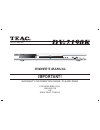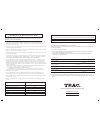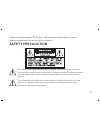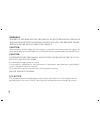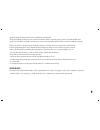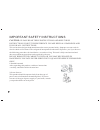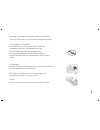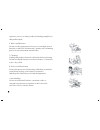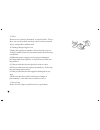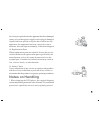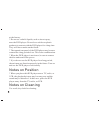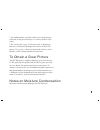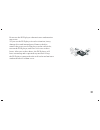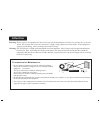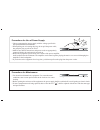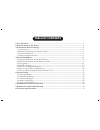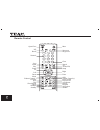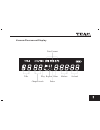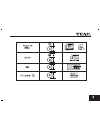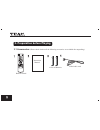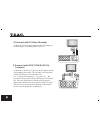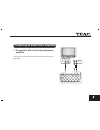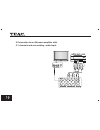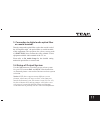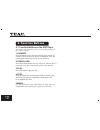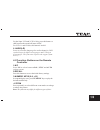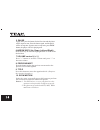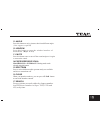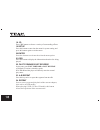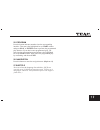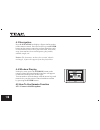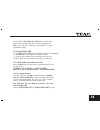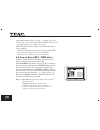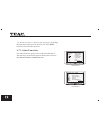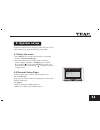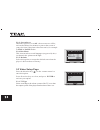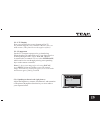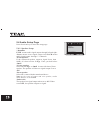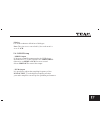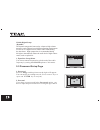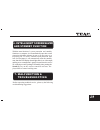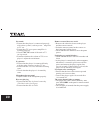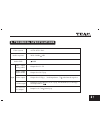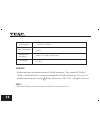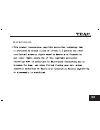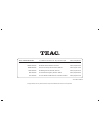- DL manuals
- Teac
- DVD Player
- DV-2170
- Owner's Manual
Teac DV-2170 Owner's Manual
Summary of DV-2170
Page 1
Dv-2190k dv-2190k dvd player owner's manual important! Warranty information inside. Please read for inquiries call 1800 656 700 or www.Teac.Com.Au dvd dvd.
Page 2
Please read this warranty card. Keep your purchase receipt to enable you to proceed quickly in the event of a warranty service. Warranty terms & conditions warranty registration 1. Teac warrants to the original retail purchaser only, that this product is free from defects in material and workmanship...
Page 3: Attention For Parents:
Attention for parents: in order to avoid the situation that you forget the parental lock code and can not enter into the operation of parental lock setting, here we offer you the super secret code: . You may use this code to enter into the operation of parental setting. To prevent the young children...
Page 4: Safety Precauction
Safety precauction the exclamation point within an equilateral triangle is intended to alert the user to the presence of important operating and maintenance (servicing) instructions in the literature accompanying the appliance. The lighting flash with arrowhead symbol, within an equilateral triangle...
Page 5
Warning: caution: to reduce the risk of electric shock, do not expose the appliance to rain or moisture. Dangerous high voltages are present inside the enclosure. Do not open the cabinet. When replacing the direct plug-in power supply or a separable cord-connected power supply, the replacement must ...
Page 6
However, there is no guarantee that interference will not occur in a particular installation. If this equipment does cause harmful interference to radio or television reception, which can be determined by turning the equipment off and on, the user is encouraged to try to correct the interference by ...
Page 7
Important safety instructions caution: please read these instructions and keep these instructions for future reference. Please heed all warnings and follow all instructions. Do not remove the cabinet cover, or you may be exposed to dangerous voltage. Refer servicing to qualified service personnel on...
Page 8
Company. For products intended to operate from battery power, or other sources, refer to the operating instructions. 4.Ventilation do not block any ventilation openings. Install in accordance with the manufacturers instructions. The openings should never be blocked by placing the product on a bed, s...
Page 9
Registers, stoves, or other products(including amplifiers) that produce heat. 6.Water and moisture do not use this apparatus near water, for example, near a bath tub, wash bowl, kitchen sink, laundry tub,swimming pool or in a wet basement and such like. 7.Cleaning unplug this product from the wall o...
Page 10
10.Lightning unplug this apparatus during lightning storms, or when unused for long periods of time. This will prevent damage to the product due to lightning and power-line surges. 11.Object and liquid entry never push objects of any kind into this product through openings as they may touch dangerou...
Page 11
15.Disc do not use a cracked, deformed, or repaired disc. These discs are easily broken and may cause serious personal injury and product malfunction. 16.Damage requiring service unplug this product from the wall outlet and refer ser- vicing to qualified service personnel under the following conditi...
Page 12
Servicing is required when the apparatus has been damaged in any way, such as power-supply cord or plug is damaged, liquids has been spilled or objects have fallen into the apparatus, the apparatus has been exposed to rain or moisture, does not operate normally, or has been dropped. 18.Replacement p...
Page 13
At the factory. * do not use volatile liquids, such as insect spray, near the dvd player. Do not leave rubber or plastic products in contact with the dvd player for a long time. They will leave marks on the finish. * the top and rear panel of the dvd player may become warm after a long period of use...
Page 14
* for stubborn dirt, soak the cloth in a weak detergent solution, wring well and wipe. Use a dry cloth to wipe it dry. * do not use any type of solvent, such as thinner or benzine, as they may damage the surface of the dvd player. If you use a chemical saturated cloth to clean the unit, follow that ...
Page 15
Please read the following carefully. Moisture condensation occurs, for example, when you pour a cold drink into a glass on a warm day. Drops of water form on the outside of the glass. In the same way, moisture may condense on the optical pick-up lens inside this unit, one of the most crucial interna...
Page 16
Do not use the dvd player when moisture condensation may occur: *if you use the dvd player in such a situation, it may damage discs and internal parts. Remove the disc, connect the power cord of the player to the wall outlet, turn on the dvd player, and leave it for two or three hours. After two or ...
Page 17: Attention
Attention warning: do not expose the equipment to the rain or put it in the humid place in order to avoid any fire or electric shock. Do not open the enclosure since there is high voltage and a laser beam inside. If the equipment requires maintaining, turn to some professionals for help. Warning: th...
Page 18
* choose an appropriate power supply with the voltage specified in the operation instruction manual. When pulling out or inserting the plug, do not pull the power cable, but grasp the plug to pull out or insert. Make it sure that all connections and power cords are appropriately connected before the...
Page 19
1.User interface-------------------------------------------------------------------------------------1 2.Playable discs for the player--------------------------------------------------------------------4 3.Preparation before playing--------------------------------------------------------------------...
Page 20
1. User interface front panel: back panel ports: audio outputs audio outputs video outputs video outputs video outputs standby disc tray open/close audio mic jack 1 mic jack 2 play stop menu mic volume echo sr.
Page 21
Remote control open/close n/p recall numeric stop zoom play pause up left down menu volume control(-) previous next title slow motion angle window standby mute spectrum progressive clear search 3d audio(l/r) setup right enter osd volume control(+) fast forward fast reverse a-b repeat repeat program ...
Page 22
Vacuum fluorescent display disc format title chapter/track play repeat pause hour minute second.
Page 23
2. Playable discs for the player disc type dimensions symbol.
Page 25
3. Preparation before playing 3.1 accessories (please check whether all the following accessories are available after unpacking.) remote control instruction manual a pair of batteries video/audio cord.
Page 26
3.2 battery installation for remote control open the battery compartment lid and insert a pair of aaa batteries with correct polarity as indicated. Please point at the remote sensor on the player while using the remote control. 3.3 system connection 1.Turn off the power before connection. 2.Turn on ...
Page 27
Connect the y, pb/cb, pr/cr jacks on the disc player and the corresponding jacks on the tv with audio cord. After that, connect disc player to tv with audio cord. 3.Connect with yuv (y pb/cb pr/cr) terminal for a progressive scanning tv set, press the key on the remote control after the dvd player h...
Page 28
The specific connection is indicated in the picture on the right. Connecting an audio power amplifier 1. Connection with a dual-channel power amplifier..
Page 29
2.Connection to an av power amplifier with 5.1 channels and surrounding audio input..
Page 30
3. Connection to digital audio optical fiber or coaxial terminal. Directly connect the optical fiber cord or the coaxial cord of the av amplifier with the optical fiber or coaxial terminal of this equipment (this equipment has a factory-setting mode of .) spdif-pcm , then, connect the video terminal...
Page 31
Press this button to play the disc. 3.Play 4. Function buttons 4.1 function buttons on the dvd player (the same as the function of the corresponding buttons on the remote control) press the button for the first time and the player will be in standby state and reduce the power consumption. Press the ...
Page 32
4.2 function buttons on the remote controller 1.N/p 3.Numeric keys (0-9, +10) 6. Audio(l/r) for the super vcd and vcd 2.0 disc, press this button to shift between the on and off states of pbc. For vcd 1.1 and cd disc, this button is invalid.. 2.Recall press this button to recover the initial factory...
Page 33
Press these keys to move the highlighted bar or cursor to the desired item. 6.Arrow keys (up, down, left and right) 5. Pause press "+" button to increase volume and press "-" to decrease volume. 7.Volume control (+) / (-) 8. Previous/next press the button to play the previous or next track or the pr...
Page 34
Press to select different audio spectrum analyzers available and also to return them off. 15.Spectrum 13. Mute press this button once to turn off the sound and press it again to turn on the sound. 14.Ps(progressive scan) when you input the numbers, you can press button to cancel the numbers entered....
Page 35
Press this button to enter into the menu for system setting and press this button again to exit the menu. 19.Setup 20.Enter 21.Osd press this button to display the information about the disc being played. 23. A-b repeat press this key twice to repeat the segment from to . A b 24. Repeat 22. Fast for...
Page 36
25. Program 26. Navigation press this button to enter the navigation state. (refer to 4.3) 27.Subtitle press the button and enter numbers into the corresponding interface. Then move the highlighted bar to column and press or button to perform the programmed play function. If you don't want a program...
Page 37
4.3 navigation 4.4 window display window enter in the play state, press the button on the remote control and a multimedia interface will appear as indicated in the picture on the right. You can make a desired change with the arrow keys and numeric keys on the remote control and then confirm by press...
Page 38
Turn the mic and knobs on the front panel to the minimum and then connect microphones to jacks. You may connect two microphones to enjoy antiphonal singing. (1) turn knob to adjust the volume of microphone. (2) turn knob to adjust the volume of echo. (3) you may press numeric keys on the remote cont...
Page 39
4.6 how to enjoy mp3 / wma discs auto replace karaoke (when person is singing, the player doesn't sing; vice versa) (when person or auto follow karaoke is singing, the player is singing; vice versa). Note: this function doesn't apply to dvd and svcd discs. Noise handling: *take the microphone far aw...
Page 40
4.7 how to enjoy the digital album of picture cd 4.7.1 multi picture browse in play state, press button to enter into twelve picture browse , then you can press arrow keys to move the cursor for a choice and then confirm by pressing key. Or --turn to the previous or next page for browsing. --select ...
Page 41
4.7.2 other functions for other functions, please refer to the introduction of function keys in the instruction on multi picture browse. (as shown in picture 1 and picture 2 ) picture 1 picture 2 remote key function program transition effect stop thumbnail mode next picture previous picture play pic...
Page 42
With powerful functions, the player can bring you perfect video-audio enjoyment after the following setup. 5.1 enter the menu 5. System setup * press key on the remote control to enter the menu of . * press the direction keys on the remote control to select or adjust, and press key to confirm. By se...
Page 43
5.2.3. Screen saver 5.2.4. Disc menu this item can select several languages . As shown in the picture on the right: (supported by disc) 5.2.5. Default select this option to resume the default state when the player is delivered out of factory. 5.3 video setup page general setup page osd lang eng capt...
Page 44
5.3.2. Tv display 5.3.3.Component p-scan interlace here you can select the screen formate of the tv set, normal/ps , normal/ lb , or wide screen. Set the yuv output to progressive or interlacing. When the player is connected to a tv set of progressive scanning though ypbpr, select . When it is conne...
Page 45
5.4 audio setup page press direction keys to enter the setup page. Means audio signal output through left and right . Means stereo signal output. And means audio signal output through 5.1 channels. If the connected speaker supports signal lower than 100hz, it is best to select . If not, you shall se...
Page 46
It is used to enhance definition of dialogue. *dialog 5.4.2.Spdif setup note:this function is unavailable if the audio mode is set to 5.1ch. If the power amplifier connected to the dvd player includes an ac-3 otherwise set to for stereo sound. Select to cancel the output. Spdif toraw . Spdif pcm spd...
Page 47
Select and the picture on the right will appear. You can modify according to need. If you have set a password in the option, you have to input the password before setting the age control. 5.5 password setup page 1. Password change 2. Parental password (press numeric keys to input and key to confirm)...
Page 48
6. Intelligent screensaver and standby function 7. Malfunction & troubleshooting with the same function of screen protection and stand-by function as a computer, it will automatically enter into screen protection after three minutes in stop or no disc state, so as to protect your tv screen. After th...
Page 49
No sound: mute * ensure that the player is connected properly with other systems, such as power amplifier or tv set. * ensure that tv set or power amplifier is working properly. * check if button of the unit or tv set is pressed. * examine whether the volume of tv set or player is adjusted to minimu...
Page 50
8. Technical specifications video system auto/ntsc/pal audio response 20hz~20khz 1db audio snr 90db output audio output (analog audio) audio output (digital audio) video output s-video output yuv(y, cb, cr) output output level:1~2v output level:0.5vp-p output level:1vp-p load impedance: 75 unbalance...
Page 51: Dolby:
Power supply ~110-242v 50/60hz power consumption dimensions of bare player 420(l) x 274(w) x 41(h) mm net weight * producing under the authorization of dolby laboratory. The symbol of , dolby and double d are registered trademarks of dolby laboratory. It is a secret product and cannot be issued. C d...
Page 52
Macrovision:.
Page 53
Teac total care info teac.Com.Au @ or visit our website at http://www.Teac.Com.Au freecall telephone 1800-656700 between monday to friday-est 9am to 5pm [ new zealand: toll free 0508 347328,8am to 4:30pm ].
Page 54
Teac corporation 3-7-3,nakacho, musashino-shi, tokyo 180-8550, japan. Phone:(0422)52-5081 teac australia pty.,ltd. A.B.N.80 005 408 462 head office 280 william street, melbourne vic 3000. Phone:(03)9672 2400 nsw office unit 8,20-22 foundry rd,seven hills, nsw 2147. Phone:(02)8811 4000 qld office 335...