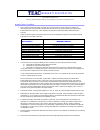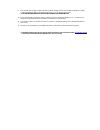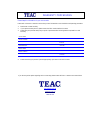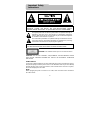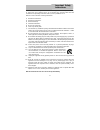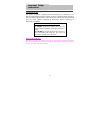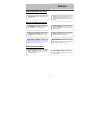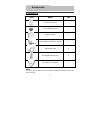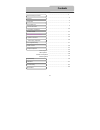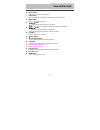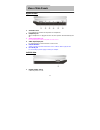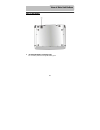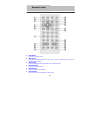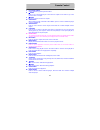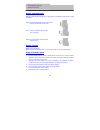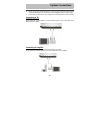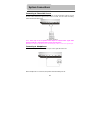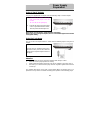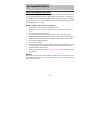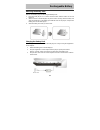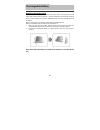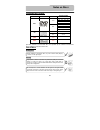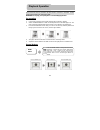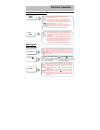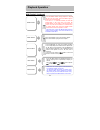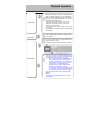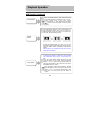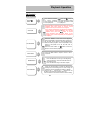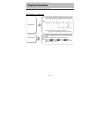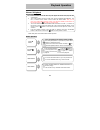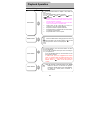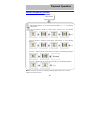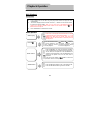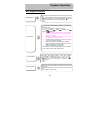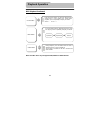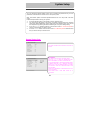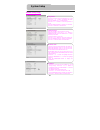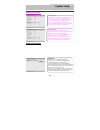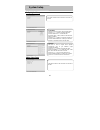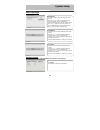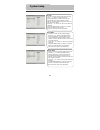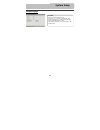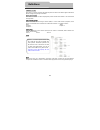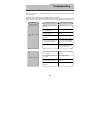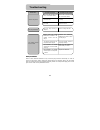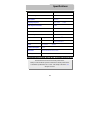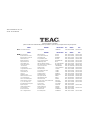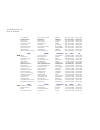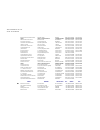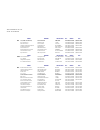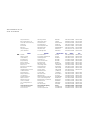- DL manuals
- Teac
- Portable DVD Player
- DV-P701
- User Manual
Teac DV-P701 User Manual
Summary of DV-P701
Page 1
Lcdv1001m player dv-p701 dv-p701 portable dvd player dv-p701 lcdv1001m player dv-p701 dv-p701 portable dvd player dv-p701.
Page 2
Warranty registration please read this warranty card. Keep your purchase receipt to enable you to proceed quickly in the event of a warranty service. Warranty terms & conditions 1. Teac warrants to the original retail purchaser only, that this product is free from defects in material and workmanship...
Page 3
9. This warranty does not apply to equipment showing abuse, damage or that it may have been tampered with, altered or repaired outside any teac authorised service centre. If so, the warranty will be void. *your nearest authorised teac service centre is listed in your owners manual 10. No one is auth...
Page 4
Warranty procedures please keep this information for your own records. Please refer to the owner’s manual to ensure that you have followed the correct installation and operating procedures. 1. Read owner’s manual carefully 2. If you require warranty service, please contact the teac authorised servic...
Page 5
1 caution: use of any controls, adjustments, or procedures other than those specified herein may result in hazardous radiation exposure. Power supply: connect the supplied adapter to the side of the dvd player in the slot marked “power in”. Plug the two-prong end of the power cord to an ac100-240v o...
Page 6
2 caution: these servicing instructions are for use by qualified service personnel only. To reduce the risk of electric shock, do not perform any servicing other than that contained in the operating instructions unless you are qualified to do so. Refer to service manual for servicing instructions. 1...
Page 7
3 copyright protection this product incorporates copyright protection technology that is protected by u.S. Patents and other intellectual property rights. Use of this copyright protection technology must be authorized by macrovision, and is intended for home and other limited viewing uses only unles...
Page 8
4 high-quality audio and video advanced playing functions other special functions excellent sound: dolby decoder delivers great sound. Av in: external audio, video input can be connected to most external av sources. Av out: analog audio output and video output. High resolution: mpeg-2 decoding forma...
Page 9
5 accessories list item name qty remote control unit 1 cell for remote control 1 owner’s manual 1 power-supply cord with ac adapter 1 audio/video cable 1 rechargeable battery pack 1 dc adapter (car adapter) 1 note accessories and their parts numbers are subject to modification without prior notice d...
Page 10
6 dvd playback cd playback picture cd playback divx playback contents important safety instructions features troubleshooting specifications definitions system setup view of side panels view of main unit bottom power supply preparation rechargeable battery notes on discs playback operation remote con...
Page 11
7 front view 1. Tft lcd 7” color tft screen presents high resolution picture. 2. Speakers two speakers output high quality sound. 3. +/- button press to increase/decrease the level of the selected item. 4. Mode button press to change the aspect ratio or change the brightness, contrast and color leve...
Page 12
8 6. Setup button press to access the dvd setup menu. 7. Title button press to display the disc title menu if the titles are coded in the disc 8. Menu button press to enter to the disc menu 9. /,/ button / :press the direction buttons to select items. /: press to fast search backward and forward dur...
Page 13
9 right side view 1. Volume control for regulating the sound level of speakers or headphones. 2. Headphone jack when headphones are plugged into the unit, the speakers will automatically turn off. 3. Audio input/output jack for connecting to an external amplifier or audio source 4. Video input/outpu...
Page 14
10 view of the bottom 1. Rechargeable battery contacting point for connecting with the rechargeable battery pack. View of main unit bottom.
Page 15
11 1. Pwr button press to turn unit on or off 2. Info button press for detailed information on the disc. Press the button again to remove information from screen. 3. Title button press to display title menu if the titles are coded in the disc. 4. Direction button press to select menu items. 5. Enter...
Page 16
12 7. 0-9 number buttons select numbers by pressing these buttons. 8. Button press to go to the beginning of current track or chapter. Press twice to go to the previous track or chapter. 9. Button press to go to the next track or chapter. 10. Subt button when playing a dvd coded with multi-subtitles...
Page 17
13 battery installation step with the remote control unit placed on a flat surface and follow the steps below to install the battery. Step1: pull the battery holder out from the remote control in the direction of the arrow. Step 2: load a new battery properly with its (+) sided up. Step3: insert the...
Page 18
14 before connection z always ensure that the dvd player, tv and any other electrical equipment that connecting with dvd player is switched off and unplugged from the power supply. Z ensure that you observe the color coding when connecting audio and video cables. Connecting to tv audio/video connect...
Page 19
15 connecting to external av source the unit supports av signal input function. Please use the audio/video cable to connect the unit to the external av signal source such as a dvd, vcr etc. After connecting, switch the dvd/av in to av in. Notes: noise may occur in speakers when input an external aud...
Page 20
16 using of the ac adapter the player is supplied with an adapter. Take the following steps to use the adapter. Note: please turn the player's power off before unplugging. Note: in the case of using the adapter, the lcd screen will be lighter than with the rechargeable battery. Using the car adapter...
Page 21
17 about rechargeable battery pack your portable dvd player comes with a lithium ion rechargeable battery that attaches to the rear of the dvd player. Charge the battery fully before initial use. Charging time is normally about 5 hours. A fully charged battery delivers about 3 hours of use, but play...
Page 22
18 attaching the battery pack refer to the following steps for attaching the battery pack: 1. Place the dvd player on a soft and smooth surface with the bottom of the unit facing up. 2. With one hand on the dvd player to prevent it from moving, take the battery and align the plastic tabs on the batt...
Page 23
19 detaching the battery pack if the dvd player is not going to be used for long periods of time, the battery pack should first be fully charged and then detached. When the dvd player is turned off, the dvd player is still consuming some power in standby mode. This will eventually discharge the batt...
Page 24
20 compatible disc formats disc logo diameter playback time/ playable sides 1 3 3 m i n ( s s - s l ) 2 4 2 m i n ( s s - d l ) 2 6 6 m i n ( d s - s l ) 12cm 4 8 4 m i n ( d s - d l ) 41 min (ss-sl) 75 min (ss-dl) 82 min (ds-sl) dvd 8cm 150 min (ds-dl) 12cm 74 min cd 8cm 20 min jpeg 12cm divx 12cm ...
Page 25
21 please read the following instructions carefully before using your dvd player for the first time. Warning: do not play poor-quality discs to avoid damaging the lens. Pre-operation 1. Connect the unit to the power supply through the provided ac adaptor. 2. Switch “power on/off” to “on” on the left...
Page 26
22 general buttons (continued) dvd playback buttons operation playback operation stop/ during playback, press the stop button once to stop playback, then press the play button to resume normal playback from the place where it was stopped. Press it twice repeatedly to stop playback completely. During...
Page 27
23 dvd playback (continued) playback operation audio button dvd discs can contain up to 8 audio bit streams. For example: english, french etc. To select the audio bit stream you prefer, press the audio button during playback. The dvd player will play the next audio bit stream every time you press th...
Page 28
24 dvd playback (continued) during dvd playback, press the subt button to select a subtitle language or to turn subtitle off. A dvd disc can be recorded with at most 32 subtitles. Press the subt button repeatedly, the mode of subtitles will recycle as follows: subtitle 1/n: subtitle 1 appears on the...
Page 29
25 dvd playback (continued) press the angle button to access multi-angles on a disc. Multi-angle means that a scene is shot from different angles so that the audience can watch from any angle, like the drawings below: if there are multiple angles in a scene, you can use the angle button to select th...
Page 30
26 cd playback button operation rep button press the rep button to repeat a track or all in sequence. Goto button press the goto button to select the desired disc starting time, track starting time or track. During cd playback, press it repeatedly to display as follows: disc go to:--:-- track go to:...
Page 31
27 cd playback (continued) playback operation press the info button for detailed information on the disc playing. Press it repeatedly to display as follows: note: * refers to the playing track number. N refers to the total track numbers of the disc. Info button audio button press the audio button to...
Page 32
28 picture cd playback pre-operation note: many discs have other items besides pictures. Buttons operation playp playback operation 1. Load a picture cd in the disc tray, the player will search and play the disc automatically. 2. The screen displays the root folder with several subdirectories/subfol...
Page 33
29 picture cd playback (continued) playback operation during playback, press the goto button to select the desired file. Press the 0-9 buttons directly to select according to your preference. Press the enter button (or the ok button on the front panel) to confirm. In folder mode, press it to highlig...
Page 34
30 picture cd playback (continued) note: some picture cd discs are restricted by their designing method, and so have no rotating, zooming etc. Function. Playback operation picture rotate while browsing pictures, you can press the direction buttons ,,, to rotate the current picture. Press thebutton t...
Page 35
31 divx playback pre-operation buttons operation start playing load a disc in, the player will search the disc and play it automatically, press the direction buttons to highlight the item that you prefer and press the enter button (or the ok button on the front panel) to start playback. Pause/ press...
Page 36
32 divx playback continued menu button press the menu button during playback to return to the root folder. Press the play button or (on the front panel) to resume normal playback. Press the rep button to repeat a file, folder in sequence. Press it repeatedly to display as follows: shuffle random sin...
Page 37
33 divx playback continued note: some divx discs may not support subt, angle or audio function. Press the info button for detailed information on the disc playing. Press it repeatedly to display as follows: info button goto button press the goto button to select the desired discs starting track or t...
Page 38
34 general setup page you can change the default settings of this unit to customize its performance to your own preference. Read this section to learn how to set up the system. Note: the setup options should be adjusted while the disc is in stop mode or no disc mode. Follow the steps below to set up...
Page 39
35 general setup page system setup 2.Angle mark this item is used to turn the angle mark on or off. Press the or button to highlight this item. Press the enter or to enter the item. Press the or button to choose angle mark on or off. Press the enter button to confirm your selection. Press the direct...
Page 40
36 general setup page speaker setup page 1.Downmix this item is used to set downmix mode. Press the or button to highlight this item. Press the enter or to enter the item. It includes lt/rt and stereo, stereo by default. Note: the function of lt/rt is to output mixed audio in the format provided by ...
Page 41
37 dolby digital setup video setup page 1. Dual mono this item is used to set the channel output mode. Press the or button to highlight this item. Press the enter or to enter the item. It includes stereo, l-mono, r-mono and mix-mono, stereo by default. Press the or button to choose the proper one. P...
Page 42
38 video setup page preference page note: to access this page of the menu please ensure there is no disc playing. 2. Brightness this item is used to adjust brightness level of the screen. Press the or button to highlight this item. Press the enter or to enter the item. Press the or button to adjust ...
Page 43
39 4. Disc menu this item is used to set the language of disc menu. Press the or button to highlight this item. Press the enter or button to enter the item. The available languages are english, french, spanish, chinese, japanese, korean, russian and thai, english by default. Press the or button to c...
Page 44
40 preference page 5. Default this item is used to reset the unit. Press the or button to highlight this item. Press the enter or button to enter this item. Press the enter button to reset. Then all the settings of your unit will return to the original status. System setup.
Page 45
41 letterbox screen this refers to a screen on which the playback picture of wide-screen dvds appears with black bands running along the top and bottom. Pan & scan screen this refers to a screen on which the playback picture of wide-screen dvds is cut off at the left and right sides. Title, chapter ...
Page 46
42 take steps described in the tables below to solve simple problems before contacting after-sales service. If you suspect something wrong, immediately turn the power off. Disconnect the power connector and check that there is neither smoke nor heat from the unit before asking for repairs. Never try...
Page 47
43 other possibilities: static or other external interference may cause the player function abnormally. In order to recover normal status, please unplug the power-supply cord and then plug it into the outlet again to reset the player. If the problems still exist, please cut off the power supply and ...
Page 48
44 design and specifications are subject to change without notice tft screen size 7 inches laser wavelength 780/650 nm video system pal/ntsc frequency response 20hz~20khz ±2.5db audio signal-to-noise rate ≥85db audio distortion+noise ≤-70db (1khz) channel separation ≥70db (1khz) dynamic range ≥80db ...
Page 49
Teac australia pty.,ltd. A.B.N.: 11 113 998 048 name address service area p c phone fax act associated electronics 7 molonglo mall canberra 2609 (02)62 80 4698 (02)62 80 5437 name address service area p c phone fax nsw b & h electronics 466 david street albury 2640 (02)60 41 3911 (02)60 21 7455 bord...
Page 50
Teac australia pty.,ltd. A.B.N.: 11 113 998 048 inverlec electronics shop 1,20 glen innes road inverell 2360 (02)67 22 4522 (02)67 22 4522 maxwell electronics 106 bath road kirrawee 2232 (02)95 42 300 (02)95 42 3377 avl electronics 2/87 bold street laurieton 2443 (02)65 59 6330 (02)65 59 6330 leeton...
Page 51
Teac australia pty.,ltd. A.B.N.: 11 113 998 048 bowen retravision (northern elect) 40 bowen street bowen 4805 (07)47 86 1633 (07)47 86 2257 telefix unit 9, 19 lensworth street coopers plains 4108 (07)33 23 2700 (07)33 23 2730 nielsons radio & tv service 68 gavin street bundaberg 4670 (07)41 53 1377 ...
Page 52
Teac australia pty.,ltd. A.B.N.: 11 113 998 048 name address service area p c phone fax sa tcs (total care services) 62 leader street adelaide 5035 (08)83 51 1044 (08)83 51 1043 e.K. Dunstan & co 255 main street clare 5453 (08)88 42 2144 (08)88 42 3942 peter's electronics 25 lorna street loxton 5333...
Page 53
Teac australia pty.,ltd. A.B.N.: 11 113 998 048 ferguson electronics 116 orange avenue mildura 3500 (03)50 23 5846 (03)50 21 2690 bensi tv electrical pty. Ltd. 128 nicholson street orbost 3888 (03)51 54 1454 (03)51 54 1344 g & r video & tv services pty. 24 dunkirk avenue shepparton 3630 (03)58 21 02...
Page 54
Teac customer care centre (tccc) free call: 1800 656 700 between monday to friday – est 9am to 5pm.