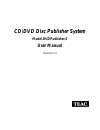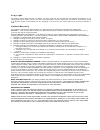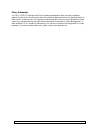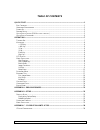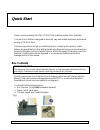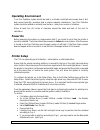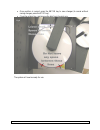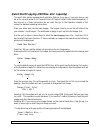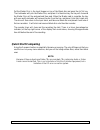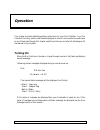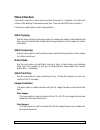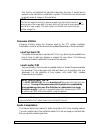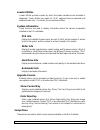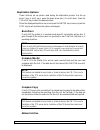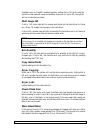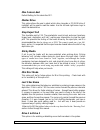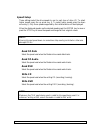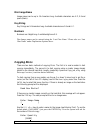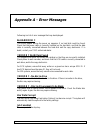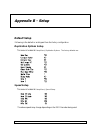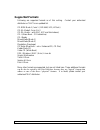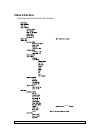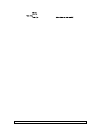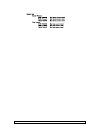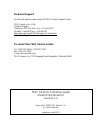- DL manuals
- Teac
- Accessories
- DVDPublisher/2
- User Manual
Teac DVDPublisher/2 User Manual
Summary of DVDPublisher/2
Page 1
Cd\dvd disc publisher system model dvdpublisher/2 user manual revision 1.0
Page 2
Ii c o p y r i g h t copyright © 2005 teac america, inc.(teac). All rights reserved. This manual and the software described in it are copyrighted with all rights reserved. No part of this publication may be reproduced, transmitted, transcribed, stored in a retrieval system or translated into any lan...
Page 3
Iii piracy statement the teac cd\dvd publisher and printer systems are designed to help you easily reproduce material for which you own the copyright or have obtained permission from the copyright owner to make copies. Unless you own the copyright or have permission from the copyright owner to make ...
Page 4
Iv table of contents quick start ............................................................................................................................................ 1 b ox c ontents ................................................................................................................
Page 5: Quick Start
1 quick start thank you for purchasing the teac cd\dvd disc publisher system (disc publisher). Your new disc publisher is designed to allow fast, easy and reliable duplication and thermal printing of cd\dvd discs. The following sections will get you started copying or comparing discs quickly. Useful...
Page 6: Other Requierments
2 note: if your disc publisher is damaged during shipment, please contact the freight carrier first, then contact your distributor or teac. You should save your shipping materials so that if the need arises you can return your disc publisher for service. This packaging was designed specifically for ...
Page 7: Operating Environment
3 operating environment your disc publisher system should be used in a climate controlled environment free of dirt, dust, excess humidity, excessive heat or electro-magnetic interference. Your disc publisher system should be placed on a sturdy level surface –away from sources of vibration. Allow at ...
Page 8
4 once position is correct, press the enter key to save changes (to cancel without saving changes, press the stop key). close the printer tray, and remove the disc from the pick arm. The system will now be ready for use. Fig. 6.
Page 10: Quick Start Comparing
6 put the master disc in the input hopper on top of the blank disc and press the enter key. The autoloader will pick the master disc, and place it in the drive tray, the tray will close and the master disc will be analysed and then read. When the master read is complete, the tray will open and autol...
Page 11: Operation
7 operation this chapter provides detailed operating instructions for your disc publisher. Your disc publisher has many options and features designed to make it more productive and easier to use. Please read through this chapter carefully so that you can take full advantage of all the features of yo...
Page 12: Keyboard
8 keyboard following is the function of each key on the keyboard: left arrow or yes –if being prompted to enter a number or character this key moves the cursor 1 character to the left. If prompted with a question this key answers yes. > no key right arrow or no –if being prompted to enter a number o...
Page 13: Menu Structure
9 menu structure use the up /\ and down \/ arrow keys to position the cursor (a > character on the left most column of the display) to the desired menu item. Then use the enter key to select it. Following is a description of each menu selection. Start copying use this menu option to start copying di...
Page 14
10 network mode the network mode allow you to connect to pc using the truenet software. Giving you additional options you have use (see truenet manual for details). Utilities menu the utilities menu provides several useful functions required to maintain and set up your disc publisher system. Hard di...
Page 15
11 this function re-initialises the hard drive directory structure. It should be run anytime a new hard drive is installed in a system. This function can also be used to quickly erase all images in the hard drive. Note: this function does not actually remove images from the hard drive and is not a s...
Page 16
12 loader utilities loader utilities provide a means by which the loader mechanism can be tested or diagnosed. These utilities are meant for teac approved service personnel and advanced users only. If in doubt, do not use these utilities. System information these functions are used to display inform...
Page 17
13 duplication options these functions set up options used during the duplication process. Use the up arrow /\ key to scroll up or press the down arrow key \/ to scroll down. Press the yes or no key to select the desired values. When the displayed selections are correct press the enter key to save o...
Page 18
14 available only on truenet enabled systems, setting this to yes will cause the system to enter network mode immediately on power on. Set to no, the system will run in stand-alone mode. Multi image hd if set to yes discs read will be named and stored on the hard drive for future use. Many cd images...
Page 19
15 max consec.Bad default setting for this should be off. Master drive this option allows the user to select which drive (recorder or cd-rom drive if installed) will be used to read the master. Use the left and right arrow keys to select the desired drive. Stop reject full this should be sent to yes...
Page 20
16 speed setup these settings select the drive speeds to use for each type of drive i/o. To select higher speeds press the up arrow key /\. To select lower speeds press the down arrow key \/. Only those speeds supported by the installed drive will be displayed. When the displayed speeds are the desi...
Page 21: Password Menu
17 password menu the tcp series copiers allow access to be restricted by passwords. A different password can also be set for general use (operator password), and for system setup (setup password). The passwords operate independently of each other, so it is possible, for instance, to have a password ...
Page 22: Copying Discs
18 disc image name image names can be up to 14 characters long. Available characters are a-z, 0-9 and space (blank). Key string key strings are 14 characters long. Available characters are 0-9 and a-f. Numbers numbers are 4 digits long. Available digits are 0-9. Di s c i ma ge na me s c a n be e nt ...
Page 23
19 place the desired number of blank discs into the input stack of the loader. Then, using the /\, \/, keys enter the required quantity to copy (see entering numbers). When the display shows the required count, press the enter key. The top drive tray will open and the following prompt will be displa...
Page 24: Comparing Discs
20 comparing discs comparing discs allows a copy to be compared against a master image, to make sure there are no detectable differences. This feature is not available for audio or video tracks, because audio/video tracks do not have ecc (error correction codes) to guarantee data integrity. Only dat...
Page 25
21 appendix a - error messages following is a list of error messages that may be displayed. No hard disk !! This would appear during the power up sequence if no hard disk could be found. Check that the power cable is correctly installed on the hard disk, and that the data cable is correctly connecte...
Page 28: Supported Formats
24 supported formats following are supported formats as of this writing. Contact your authorized distributor or teac for an updated list. Cd-rom mode 1, form 1 (iso 9660, ufs, hfs etc) cd-xa mode 2, form 1 & 2 cd-da (audio –with isrc, upc and sub indexes) cd-i (green book –cd-interactive) cd-i ready...
Page 29: Menu Structure
25 menu structure following is the disc publisher menu structure. Truecopy.
Page 30
26.
Page 31
27.
Page 32: Cds For Distribution
28 appendix c –cd creation hints & tips cds for distribution many users ask how they should make cds suitable for mass distribution. There are many software packages available for cd mastering. Teac does not recommend any specific package over another. However there are some basic recommendations. T...
Page 33
Technical support for technical support, please contact the teac america support center teac america, inc. (usa) technical support telephone: (323) 727-4 860 • fa x: ( 323) 869-8751 monday - friday 8:00 a.M. - 5:00 pm pst http://www.Teac.Com/dspd/techsupport-america.Htm e-mail: dspdtsg@teac.Com to c...