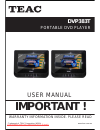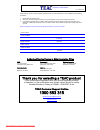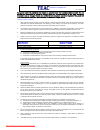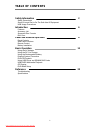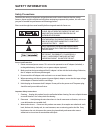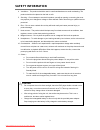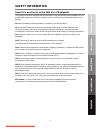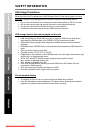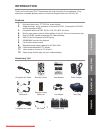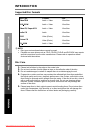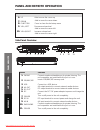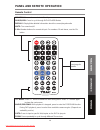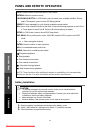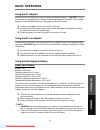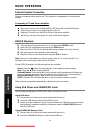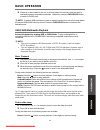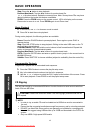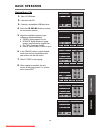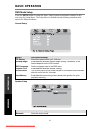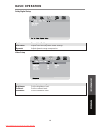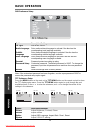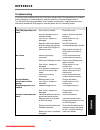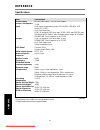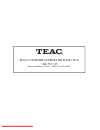- DL manuals
- Teac
- Portable DVD Player
- DVP383T
- User Manual
Teac DVP383T User Manual
Summary of DVP383T
Page 1
User manual warranty information inside. Please read www.Teac.Com.Au important ! Dvp383t portable dvd player trademark of teac corporation japan downloaded from disc-player.Com teac manuals.
Page 2
Warranty procedure v1.5.2: dec 2011 please read the owner’s manual carefully and ensure that you have followed the correct installation and operating procedures. 1. Please read this warranty card. 2. Keep your purchase receipt to enable you to proceed quickly in the event of a warranty service. 3. I...
Page 3
Warranty information v1.5.2: dec 2011 our goods come with guarantees that cannot be excluded under the australian consumer law. You are entitled to a replacement or refund for a major failure and for compensation for any other reasonably foreseeable loss or damage. You are also entitled to have the ...
Page 4: Table Of Contents
Table of contents 1 safety information safety precautions some do ‟ s and don ‟ ts on the safe use of equipment usb usage precautions 2 introduction features accessory list supported disc formats disc care 6 panel and remote operation panel controls side panel overview remote control battery install...
Page 5: Safety Information
Safety information 2 safety precautions to achieve the utmost in enjoyment and performance, and in order to become familiar with its features, please read this manual carefully before attempting to operate this product, this will assure you years of trouble free performance and listening pleasure. P...
Page 6: Safety Information
Safety information 3 4. Ventilation – the product should be used in a well-ventilated area to avoid overheating. The product should not be placed on the bed or sofa. 5. Servicing – do not attempt to service this product yourself as opening or removing the cover may expose you to dangerous voltage or...
Page 7: Safety Information
Safety information 4 some do’s and don’ts on the safe use of equipment this equipment has been designed and manufactured to meet international safety standards but, like any electrical equipment, care must be taken if you are to obtain the best results and safety is to be assured. Do read the operat...
Page 8: Safety Information
Safety information 5 usb usage precautions never turn the unit off or disconnect a usb storage device (flash drive) when it is being accessed. Doing so could damage the unit and the connected usb storage device. Do not use a device that has a maximum current consumption of 100 ma or more. Do not use...
Page 9: Introduction
Introduction 6 thank you for choosing teac. Please retain this user manual for future reference. If any assistance is needed, please contact our customer support hotline at 1300 553 315. Features 1. High resolution colour tft lcd full screen display 2. Super electronic shock resistance (3 seconds fo...
Page 10: Introduction
Introduction 7 supported disc formats disc type content size video dvd audio + video 12cm/8cm dvd r/rw audio + video 12cm/8cm video cd/ super vcd audio + video 12cm/8cm audio cd audio 12cm/8cm jpeg video (photo) 12cm/8cm picture cd video (photo) 12cm/8cm cd r/rw audio + video 12cm/8cm note: disc typ...
Page 11
Panel and remote operation 8 panel controls button function 1. Dvd/usb/sd press to cycle through the following modes: dvd>usb>sd 2. Setup press to show the dvd setup menu 4. Vol- decrease volume level safety informa tion introductio n pane l & remote unit oper ation reference setup menu vol- vol dvd...
Page 12
Panel and remote operation 9 side panel overview button function 1. Phone connect earphones/headphones for private listening. The unit’s speakers are muted while this jack is in use. 2. Sd/mmc/ms insert a sd/mmc/ms memory card. 3. Usb connect to a usb device. 4. Av out av output terminal to connect ...
Page 13
Panel and remote operation 10 remote control standby: turns unit on or back to standby dvd/sd/usb: press to cycle through dvd>sd>usb modes display: display/hide detailed information about the current played media mute: turn sound on/off 1-10+: number buttons for numerical input. For numbers 10 and a...
Page 14
Panel and remote operation 11 battery installation 1. Open the battery compartment by taking out the battery cover. 2. Insert 2 aaa batteries, making sure to match +/- polarities correctly. 3. Close the battery compartment securely. Caution to prevent damage to the remote control, make sure to insta...
Page 15: Basic Operation
Basic operation 12 using the ac adaptor connect the unit to a wall power outlet using the provided ac adaptor. Caution: turn off the unit before unplugging the ac adaptor to avoid damaging the unit. Make sure the power supply is turned off before making or changing any cable connections. 1. Insert t...
Page 16: Basic Operation
Basic operation 13 external system connection connect to external output devices like tvs, amplifiers or headphones. Ensure that the settings connecting to tv and stereo amplifier mini-plug: connect to the audio/video out jack of the portable dvd player. Yellow plug: connect to the video in jack of ...
Page 17: Basic Operation
Basic operation 14 3. If there is no disc loaded in the unit, it will auto-detect the memory card and start to read and playback compatible media files. Otherwise, press the dvd/usb/sd button to switch to card input. Note: if another usb stick/memory card is already inserted, the unit will not auto-...
Page 18: Basic Operation
Basic operation 15 stop: press the button to stop playback. Previous/next track: tap the / buttons for previous/next file. Direction buttons: rotate the current picture. Note: some picture cds may have design limitations that make this feature unavailable. Zoom: press the zoom button on the remo...
Page 19: Basic Operation
Basic operation 16 ripping music cds 1. Start in dvd mode. 2. Load an audio cd. 3. Connect a compatible usb flash drive. 4. Press the cd ripping button to access the conversion function. 5. Adjust the available options to your preference (described below). A. Speed: ripping speed 1x or 4x b. Bitrate...
Page 20: Basic Operation
Basic operation 17 dvd mode setup general setup option description/settings tv display set screen aspect ratios (4:3, 16:9 etc) viewing angle enable/disable alternate camera angle viewing. Availability of this feature depends on the dvd content. Osd language set the language used in the osd menu cap...
Page 21: Basic Operation
Basic operation 18 dolby digital setup option description/settings dual mono adjust dual mono/dynamic audio settings dynamic adjust dynamic range compression video setup option description/settings brightness set the brightness level. Contrast set the contrast level. Saturation set the saturation le...
Page 22: Basic Operation
Basic operation 19 dvd preference setup option description/settings tv type pal, ntsc, auto audio language set a preferred track language to activate if the disc has the corresponding track language available subtitle language set a preferred subtitle language to activate if the disc has the corresp...
Page 23: Reference
Reference 20 troubleshooting if you encounter problems using the dvd player, please refer to the table below for problem- solving measures. If problems persist, please contact the customer support hotline . Turn off the dvd player immediately if you suspect a malfunction. Unplug the power plug and c...
Page 24: Reference
Reference 21 safety informa tion introduction pane l & remote unit oper ation reference specifications item specification power supply ac100~240v input dc12v/1.5a output power consumption ≤10w input dvd player (supported formats: dvd ± r/rw, cdr/rw, vcd, audio cd, jpeg) av 3.5mm input jack usb 2.0 (...
Page 25
Teac customer support hotline (tcs) 1300 553 315 between monday to friday – aest 8.30am to 6pm downloaded from disc-player.Com teac manuals.