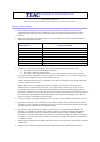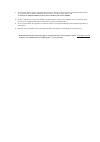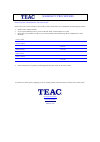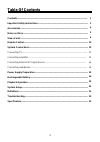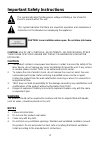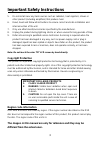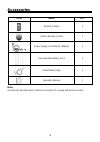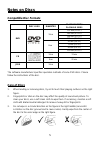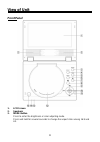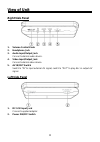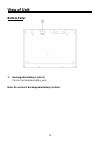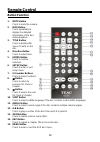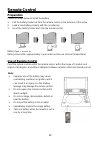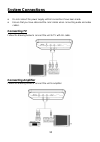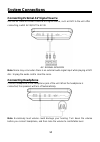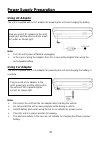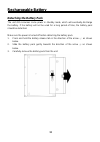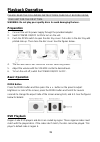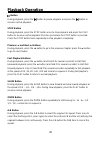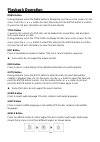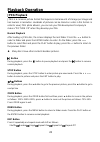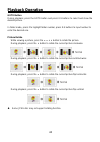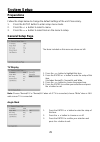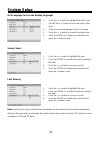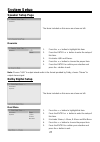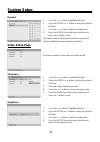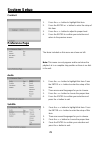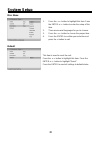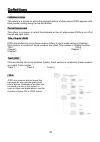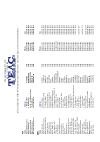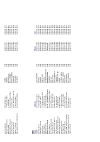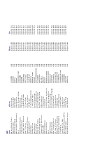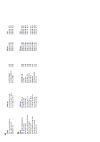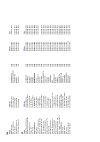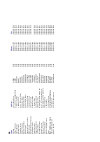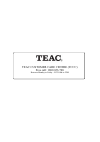Summary of DVP702
Page 1
Dvp702 portable dvd )mage 53%2 )-0/24!.4 7!22!.49 wwwteaccomau.
Page 2
Warranty registration please read this warranty card. Keep your purchase receipt to enable you to proceed quickly in the event of a warranty service. Warranty terms & conditions 1. Teac warrants to the original retail purchaser only, that this product is free from defects in material and workmanship...
Page 3
9. This warranty does not apply to equipment showing abuse, damage or that it may have been tampered with, altered or repaired outside any teac authorised service centre. If so, the warranty will be void. *your nearest authorised teac service centre is listed in your owners manual 10. No one is auth...
Page 4
Warranty procedures please keep this information for your own records. Please refer to the owner’s manual to ensure that you have followed the correct installation and operating procedures. 1. Read owner’s manual carefully 2. If you require warranty service, please contact the teac authorised servic...
Page 5: Table Of Contents
1 table of contents contents-------------------------------------------------------------------------------------------------- important safety instructions---------------------------------------------------------------------- accessories--------------------------------------------------------------...
Page 6: Caution
2 important safety instructions caution: use of any controls, adjustments, or procedures other than those specified herein may result in hazardous radiation exposure. Caution 1. The product contains a low-power laser device. In order to ensure the safety of the laser device, do not remove any cover ...
Page 7: Copyright Protection
3 important safety instructions 5. Do not install near any heat sources such as radiators, heat registers, stoves or other product (including amplifiers) that produce heat. 6. Read, heed and follow all instructions to ensure correct and safe installation and interconnection of the unit. 7. Only use ...
Page 8: Accessories
4 accessories item name qty remote control 1 cell for remote control 1 power supply cord with ac adaptor 1 rechargeable battery pack 1 audio/video cable 1 operation manual 1 note: accessories and their parts numbers are subject to change without prior notice..
Page 9: Notes On Discs
5 notes on discs compatible disc formats disc logo diameter playback time/ playable sides 133 min (ss-sl) 242 min (ss-dl) 266 min (ds-sl) 12cm 484 min (ds-dl) 41 min (ss-sl) 75 min (ss-dl) 82 min (ds-sl) dvd 8cm 150 min (ds-dl) 12cm 74 min cd 8cm 20 min jpeg 12cm the software manufacturer specifies ...
Page 10: View Of Unit
6 view of unit front panel 1. Lcd screen 2. Speakers 3. Mode button press to enter the brightness or color adjusting mode. Press and hold for several seconds to change the aspect ratio among 16:9 and 4:3..
Page 11: View Of Unit
7 view of unit 4. Setup button press to enter or exit the setup menu. 5. Title button press to display title menu if it exits in the disc. 6. Menu button press to enter or exit the disc menu during playback. 7. (stop) button press to stop playback. Then press the button to resume the normal playback...
Page 12: View Of Unit
8 view of unit right side panel 1. Volume control knob 2. Headphone jack 3. Audio input/output jack connect external audio device. 4. Video input/output jack connect external video device. 5. Av in/out switch switch to “in” to input external av signal; switch to “out” to play disc or output av signa...
Page 13: View Of Unit
9 view of unit bottom panel 1. Rechargeable battery contacts connect rechargeable battery pack. Note: do not touch rechargeable battery contacts..
Page 14: Remote Control
10 remote control button function 1. Mute button press to mute the volume. 2. Info button press repeatedly to display the detailed information of the disc during playback. 3. Title button press to display title menu if it exits on the disc. 4. Direction button press to select item. 5. Enter button p...
Page 15: Remote Control
11 remote control 16. Pause button press to pause playback and press the play button to resume normal playback. 17. Stop button press to stop playback and press the play button to resume normal playback. 18. Play button press to start playback. 19. Goto button press to select title, chapter or playb...
Page 16: Remote Control
12 remote control preparation follow the steps below to install the battery. 1. Pull the battery holder out from the remote control in the direction of the arrow. 2. Load a new battery properly with the (+) sided up. 3. Insert the battery holder back into the remote control. Battery type: cr2025 3v ...
Page 17: System Connections
13 system connections • do not connect the power supply until all connections have been made. • ensure that you have observed the color cables when connecting audio and video cables. Connecting tv follow the drawing below to connect the unit to tv with av cable. Connecting amplifier follow the drawi...
Page 18: System Connections
14 system connections connecting external av signal source use the av cable to connect external av signal source, such as dvd to the unit. After connecting, switch av in/out to av in. Note: noise may occur when there is an external audio signal input while playing a dvd disc. Unplug the audio cord t...
Page 19: Power Supply Preparation
15 power supply preparation using ac adaptor the unit is supplied with an ac adaptor for powering the unit and charging the battery. Note: turn the unit's power off before unplugging. In the case of using the adaptor, the lcd screen will be brighter than using the rechargeable battery. Using car ada...
Page 20: Rechargeable Battery
16 rechargeable battery about rechargeable battery pack the unit comes with a lithium polymer rechargeable battery that attaches to the bottom of the unit. Charge the battery fully before initial use. Charging time is normally about 3 hours. A fully charged battery delivers about 2.5 hours of use bu...
Page 21: Rechargeable Battery
17 rechargeable battery attaching the battery pack refer to the following steps for attaching the battery pack: 1. With one hand on the unit to prevent it from moving, take the battery and align the plastic tabs on the battery pack with holes on the unit, and push the battery pack into the unit. 2. ...
Page 22: Rechargeable Battery
18 rechargeable battery detaching the battery pack the unit still consumes some power in standby mode, which will eventually discharge the battery. If the battery will not be used for a long period of time, the battery pack should be detached. Make sure the power is turned off before detaching the b...
Page 23: Playback Operation
19 playback operation please read the following instructions carefully before using your unit for the first time. Warning: do not play poor quality discs to avoid damaging the lens. Preparation 1. Connect the unit to power supply through the provided adaptor. 2. Switch power on/off to on to turn on ...
Page 24: Playback Operation
20 playback operation button during playback, press the button to pause playback and press the button to resume normal playback. Stop button during playback, press the stop button once to stop playback and press the play button to resume normal playback from the spot where the stop button is pressed...
Page 25: Playback
21 playback operation menu button during playback, press the menu button to display the root menu on the screen. On the menu, press the button to select item and press the enter button to confirm. Or press the 0-9 and +10 buttons to select the item directly. Title button in general, the content of a...
Page 26: Playback Operation
22 playback operation cd playback after loading a cd disc, the unit will play all tracks on the disc by default. Button during playback, press the button to pause playback and press the button to resume normal playback. Stop button during playback, press the stop button once to stop playback and pre...
Page 27: Playback Operation
23 playback operation jpeg playback jpeg is a common picture format that requires small amounts of storage per image and has low loss in resolution. Hundreds of pictures can be stored on a disc in this format. In order to view jpeg photo albums, you can ask your film development company to make a ”p...
Page 28: Playback Operation
24 playback operation goto button during playback, press the goto button and press 0-9 buttons to select and show the desired picture. In folder mode, press it to highlight folder number, press 0-9 buttons to input number to enter the desired one. Picture rotate while viewing a picture, press the bu...
Page 29: System Setup
25 system setup preparations follow the steps below to change the default settings of the unit if necessary. 1. Press the setup button to enter setup menu mode. 2. Press the button to select a menu. 3. Press the button to select item on the menu to setup. General setup page the items included on thi...
Page 30: System Setup
26 system setup osd language (on screen display language) 1. Press the button to highlight this item. Press the enter or button to enter the setup of this item. 2. There are several languages for you to choose. 3. Press the button to choose the proper item. 4. Press the enter to confirm your selecti...
Page 31: System Setup
27 system setup speaker setup page the items included on this menu are shown as left. Downmix 1. Press the button to highlight this item. 2. Press the enter or button to enter the setup of this item. 3. It includes lt/rt and stereo. 4. Press the button to choose the proper item. 5. Press the enter t...
Page 32: System Setup
28 system setup dynamic 1. Press the button to highlight this item. 2. Press the enter or button to enter the setup of this item. 3. Press the button to adjust to proper level. 4. Press the enter to confirm your selection and press the button to exit. This item is used to adjust linear dynamic compr...
Page 33: System Setup
29 system setup contrast 1. Press the button to highlight this item. 2. Press the enter or button to enter the setup of this item. 3. Press the button to adjust to proper level. 4. Press the enter to confirm your selection and return to the previous menu. Preference page the items included on this m...
Page 34: System Setup
30 system setup disc menu 1. Press the button to highlight this item. Press the enter or button to enter the setup of this item. 2. There are several languages for you to choose. 3. Press the button to choose the proper item. 4. Press the enter to confirm your selection and press the button to exit....
Page 35: Definitions
31 definitions letterbox screen this refers to a screen on which the playback picture of wide-screen dvds appears with black bands running along the top and bottom. Pan & scan screen this refers to a screen on which the playback picture of wide-screen dvds is cut off at the left and right sides. Tit...
Page 36: Troubleshooting
32 troubleshooting if you suspect something wrong with this unit, immediately turn the power off and disconnect the power connector from the unit. Take steps described in the tables below to solve simple problems before contacting customer service. Never try to repair the unit yourself because it is...
Page 37: Specifications
33 specifications tft screen size 7 inches (16:9) screen resolution 480x234 laser wavelength 790/655nm video system pal/auto frequency response 20hz-20khz ±2.5db audio signal-to-noise rate ≥85db audio distortion + noise ≤ -70db (1khz) channel separation ≥70db (1khz) dynamic range ≥80db (1khz) audio ...
Page 38
Teac australia pty.,ltd. A.B.N.: 11 113 998 048 service pro viders in australia please contact one of the following service providers in your area if you require service for your product. Act name address phone fax a s s o cia ted ele c tronic s 7 molo ngl o mall fyshwick 2609 (02)62 80 4698 (02)62 ...
Page 39
Leeton appliances 99 grevillia stree t leeton 2705 (02)69 53 4151 (02)69 53 4151 hans electronic services 147 magellan street lismore 2480 (02)66 21 9311 (02)66 21 9711 robert peatfield 2 west street macksville 2447 (02)65 68 2867 (02)65 68 2867 mullumbimby tv service shop 3 97-99 st uart street mul...
Page 40
Qld name address phone fax mcmahon electrical traders 23 mabel street athert on 4883 (07)40 91 1788 (07)40 91 1741 beerw ah electro nics peachester roa d beerwah 4519 (07)54 94 0466 (07)54 94 0416 bremer televisio n service 36 station road booval 4304 (07)32 82 3593 (07)32 82 1214 bowen ret ravision...
Page 41
Nt name address phone fax the television workshop shop 4 elder st centre alice springs 0870 (08)89 52 8555 (08)89 52 5557 ne w age electro nics unit 1/21 delato ur street coc onu t gr ove 0810 (08)89 48 1755 (08)89 48 1766 eletech service 13 sandal w ood ave nhulunb u y 0880 (08)89 87 3828 (08)89 87...
Page 42
Tas name address phone fax r.M electronics 32 strahan st ree t burnie south 7320 (03)64 31 8922 (03)64 31 89 22 somerset elect ronics 16 douglas stre et east devonp ort 7310 (03)64 27 0016 d.J. Hingston 95 james road spreigh ton 7310 (03)64 27 2145 (03)64 27 2145 integrated comp onents 54a albert ro...
Page 43
Wa name address phone fax ab video 50 cockburn ro ad albany 6330 (08)98 42 1270 (08)98 42 2728 alban y tv se rvice shop 8 35-37 ca mpbell road albany 6330 (08)98 41 1573 (08)98 42 5958 camtec bunbury 1/31 denning ro ad bunbur y 6230 (08)97 91 7277 (08)97 91 7377 excel electronics 3 ne w m an c ourt ...
Page 44
Teac customer care centre (tccc) free call: 1800 656 700 between monday to friday – est 9am to 5pm.