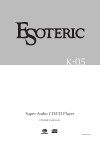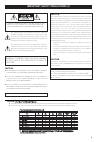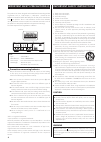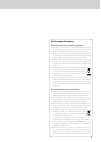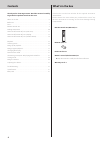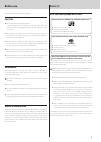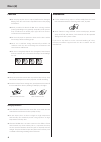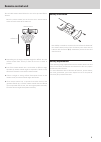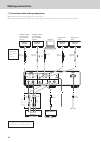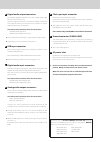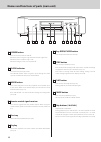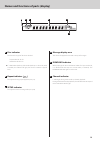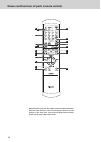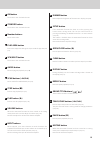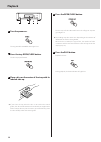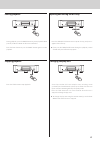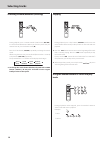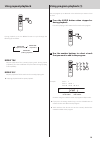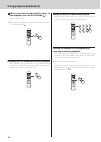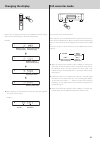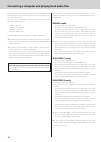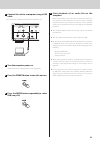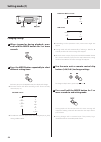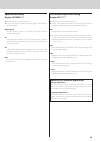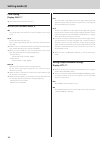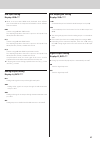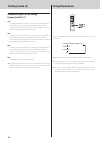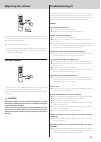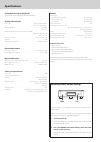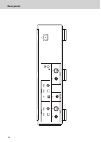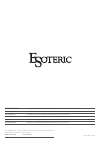Summary of Esoteric K-05
Page 1
D01163220a k-05 super audio cd/cd player owner’s manual.
Page 3
3 important safety precautions (1) caution do not remove the external cases or cabinets to expose o the electronics. No user serviceable parts are inside. If you are experiencing problems with this product, o contact teac for a service referral. Do not use the product until it has been repaired. Use...
Page 4
4 this product has been designed and manufactured according to fda regulations “title 21, cfr, chapter 1, subchapter j, based on the radiation control for health and safety act of 1968”, and is classified as class laser product. There is not hazardous invisible laser radiation during operation becau...
Page 5
5 for european customers disposal of electrical and electronic equipment (a) all electrical and electronic equipment should be disposed of separately from the municipal waste stream via collection facilities designated by the government or local authorities. (b) by disposing of electrical and electr...
Page 6: Contents
6 contents what’s in the box thank you for choosing esoteric. Read this manual carefully to get the best performance from this unit. Check to be sure the box includes all the supplied accessories shown below. Please contact the store where you purchased this unit if any of these accessories are miss...
Page 7: Before Use
7 before use read this before attempting any operations. Caution do not move the unit during playback. O during playback, the disc rotates at high speed. Do not lift or move the unit during playback. Doing so may damage the disc or the unit. The voltage supplied to the unit should match the voltage ...
Page 8: Discs (2)
8 caution do not play any disc that is warped, deformed or damaged. O playing such discs could cause irreparable harm to the playing mechanisms. While printable cd-r and cd-rw discs utilizing modern o printing technologies are generally acceptable, older systems that use adhesives to attach paper ty...
Page 9: Remote Control Unit
9 remote control unit the included remote control allows this unit to be operated from a distance. Point the remote control unit at the main unit’s remote sensor within 23 feet/7 meters of the main unit. Remote sensor 23 feet/7 m depending on the angle, reception might be difficult. Use the o remote...
Page 10: Making Connections
10 q precautions when making connections make all connection before plugging in the power cord. O carefully read the operation manuals of the other equipment and follow their instructions when connecting them. O stereo amplifier audio input (line in, etc.) digital out (optical) digital output device...
Page 11
11 a digital audio output connectors the digital output connectors will send a digital audio signal from cds played on this unit. Connect a digital audio output connector (coaxial or optical) to the digital audio input connector of an amplifier or digital recording device (e.G. Cd recorder). Use com...
Page 12
12 a power button press to turn the power on and off. When the power is on, the ring around the button lights blue. When the power is off, the ring is unlit. When not using the unit, turn its power off. B clock indicator this shows the clock sync status. The indicator flashes when a signal is input ...
Page 13
13 names and functions of parts (display) a disc indicator this shows the type of disc that is loaded. Super audio cd: sa-cd standard audio cd: cd if a dvd-video (dvd-v), dvd-audio (dvd-a) or video cd (vcd) o is loaded, the indicator will light, but the disc cannot be played back. B repeat indicator...
Page 14
14 names and functions of parts (remote control) c d f e a t g h i k j l m n o p r u b q s when the main unit and the remote control both have buttons with the same functions, this manual explains how to use the button on the main unit. The corresponding remote control button can be used in the same...
Page 15
15 l dimmer button use to adjust the brightness of the main unit's display (see p.28). M setup button if the attenuator function has been set to on, pressing this button enters setting mode. This has the same function as pressing and holding the mode button for 2 or more seconds (see p.24). This but...
Page 16: Playback
16 playback 4 press the open/close button. The disc tray will close. Be careful not to let a finger or any item get caught in it. Disc-loading may take some time depending on the amount of o information on the disc being loaded. When the disc is loaded, the type of disc, the number of tracks it cont...
Page 17
17 pausing playback during playback, press the pause button to pause playback. When paused, the play indicator on the main unit flashes. Press the play button or press the pause button again to restart playback. Stopping playback press the stop button to stop playback. Opening and closing the disc t...
Page 18: Selecting Tracks
18 selecting tracks skipping during playback, press a skip button (.//) on the main unit or the remote control to skip to the previous or next track and start playback. Press the o . Button once to return to the beginning of the track that is currently playing. Press the . Button repeatedly to skip ...
Page 19: Using Repeat Playback
19 using repeat playback using program playback (1) during playback, press the repeat button to cycle through the following repeat modes. Repeat trk (repeat one track) repeat dsc (repeat disc) repeat off (ordinary playback) repeat trk repeats playback of the currently playing track. During repeat pl...
Page 20: Using Program Playback (2)
20 using program playback (2) 3 when you have finished adding tracks to the program, press the play button (y). Program playback starts. If you created the program during playback, you do not need to o press the play button (y). Removing the last added track from the program when stopped or during p...
Page 21: Changing The Display
21 changing the display when a disc is playing or paused, press the display button to change what is shown on the display in the order shown below. Example: number of track currently playing elapsed time of track currently playing remaining time of track currently playing elapsed time of disc remain...
Page 22
22 connecting a computer and playing back audio files by connecting this unit's usb input connector using a usb cable with a computer, you can play back audio files stored on a computer using this unit's d/a converter. This unit can be connected by usb to computers that use the following operating s...
Page 23
23 1 connect this unit to a computer using a usb cable. Use a cable with a connector that matches that of this unit. 2 turn the computer power on. Confirm that the operating system has started properly. 3 press the power button to turn this unit on. 4 press the mode button repeatedly to select usb (...
Page 24: Setting Mode (1)
24 setting mode (1) changing settings 1 when stopped or during playback, press and hold the mode button for 2 or more seconds. 2 press the mode button repeatedly to select different setting items. Each time you press the mode button, the display will change. The items shown will differ according to ...
Page 25
25 upconversion setting display: upconv>*** this setting can be made for each input. O during super audio cd playback, the dsd signal is sent directly to o the d/a converter. Org (original) the original input signal is sent directly to the d/a converter without upconversion. 2fs 32khz, 44.1khz and 4...
Page 26: Setting Mode (2)
26 clock setting display: clk>*** this setting can be made for each input. O when the input is cd/sacd or usb(hs_2) int the unit operates with the built-in crystal oscillator as the master clock. W_in the unit operates with clock sync. Input a clock signal through this unit's clock sync input connec...
Page 27
27 usb input setting display: usb>*** when set to use a high speed mode, dedicated driver software o must be installed on the computer. Download the driver software from our website. Nor connect using usb full speed mode. The sampling frequencies that can be input are 32 khz, 44.1 khz, 48 khz, 88.2 ...
Page 28: Setting Mode (3)
28 automatic display (fl) off setting display (flaoff>***) 15m in cd/sacd mode, if playback is stopped and no operation is conducted for 15 minutes, the display automatically turns off. In d/a converter mode, after input has been locked for at least 15 minutes, the display automatically turns off. 3...
Page 29: Adjusting The Volume
29 adjusting the volume you can adjust the volume of the analog audio outputs with this unit. This is convenient when connecting the unit directly to a power amplifier without a pre-amplifier. Set the attenuator to on (see p.26). O press the remote control volume + button to increase the volume, and...
Page 30: Troubleshooting (2)
30 clock sync “no word!” appears on the display. E no clock signal is being input. Check the connection with the external master clock generator and its power and output status. E if clock cannot be input, set the clock to int. (see p.26). “wrd unlck!” appears on the display. E synchronization with ...
Page 31: Specifications
31 specifications compatible disc types (playback) super audio cd, cd (including cd-r and cd-rw ) analog audio outputs connectors . . . . . . . . . . . . . . . . . . . . . . . . . . . . . . . . . . . . . . . . . . . Xlr connector (2ch) × 1 rca connector (2ch) × 1 output impedance . . . . . . . . . ....
Page 32: Rear Panel
32 rear panel.
Page 33
33.
Page 34
34.
Page 36
0112.Ma-1781a teac corporation 1-47 ochiai, tama-shi, tokyo 206-8530, japan phone: (042) 356-9156 e-mail: eso-os@tec.Teac.Co.Jp teac america, inc. 7733 telegraph road, montebello, california 90640 u.S.A. Phone: (323) 726-0303 e-mail: esoteric_info@teac.Com teac canada ltd. 5939 wallace street, missi...