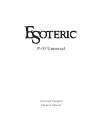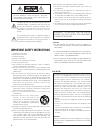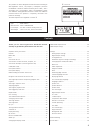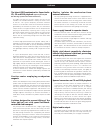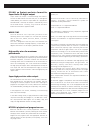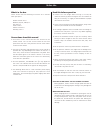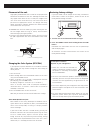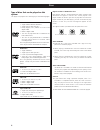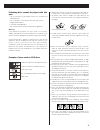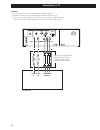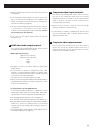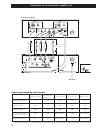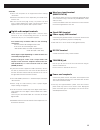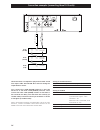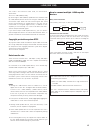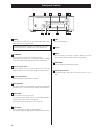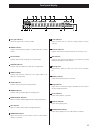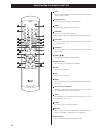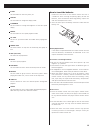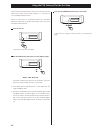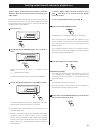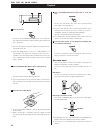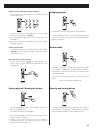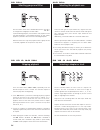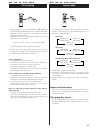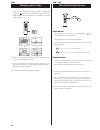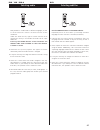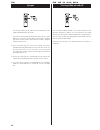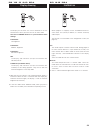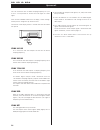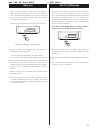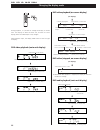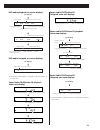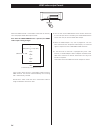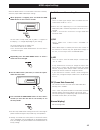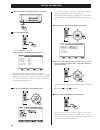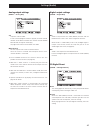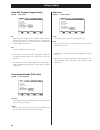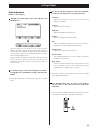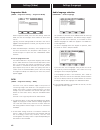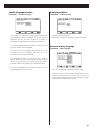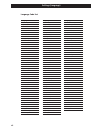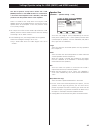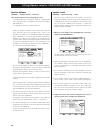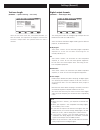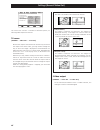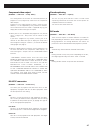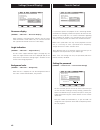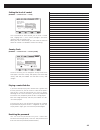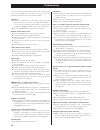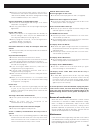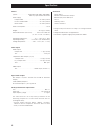- DL manuals
- Teac
- Other
- Esoteric P-03
- Owner's Manual
Teac Esoteric P-03 Owner's Manual
Summary of Esoteric P-03
Page 1
P-03 universal universal transport owner’s manual.
Page 2
Caution do not remove the external cases or cabinets to expose the electronics. No user serviceable parts are within! If you are experiencing problems with this product, contact teac for a service referral. Do not use the product until it has been repaired. Use of controls or adjustments or performa...
Page 3
3 this product has been designed and manufactured according to fda regulations “title 21, cfr, chapter 1, subchapter j, based on the radiation control for health and safety act of 1968“, and is classified as class 1 laser product. There is not hazardous invisible laser radiation during operation bec...
Page 4
4 the latest vrds mechanism for super audio cd, cd and dvd playback (specially developed ball bearings optimize the vrds mechanism.) the vrds mechanism securely clamps the disc to the turntable. The turntable diameter is exactly the same as that of the disc. This system completely eliminates vibrati...
Page 5
5 es-link, an esoteric-exclusive format for super audio cd digital output super audio cd output is routed through the esoteric- exclusive es-link format from the xlr jacks, or through the i.Link (audio) jacks. When a super audio cd is played back and xlr dual is selected, the output is automatically...
Page 6
6 what’s in the box please confirm that the following accessories are in the box when you open it. Remote control unit x 1 batteries (aa, r6, sum-3) x 2 felt sheet x 3 power cord x 1 owner’s manual x 1 warranty card x 1 conventions about this manual instructions in this manual describe the controls ...
Page 7
7 restoring factory settings if you have made a lot of changes to the setup, and want to restart from a known set of options, restore the unit to the factory default settings as follows: 1. Turn the unit off and wait 30 seconds or longer. 2. Press the power switch while holding down the stop button....
Page 8
8 dvd video: • single-sided or double-sided discs • single layer or dual layer discs • dolby digital, dts, mpeg or linear pcm digital audio • mpeg-2 digital video • this unit can play dvd-r discs recorded in the dvd video format. • this unit can play dvd-rw discs recorded in the dvd video format or ...
Page 9
9 following discs cannot be played with this unit: • cd-g, data part of cd-extra, photo cd, cd-rom and dvd-rom discs • discs recorded in a color system other than pal or ntsc • illegally produced discs • scratched or damaged discs • discs that are dusty, soiled or marked with fingerprints warning: i...
Page 10
Video in hdmi in component video in y p b p r a c b 10 connection to a tv caution: switch off the power to all equipment before making connections. Read the instructions of each component you intend to use with this unit. Be sure to insert each plug securely. To prevent hum and noise, avoid bundling...
Page 11
11 component video output terminals use commercially available bnc coaxial cables to connect the unit to the component video inputs of a suitably equipped television or monitor to enjoy high resolution video. If possible, use these terminals in preference to composite video connections. Note that th...
Page 12
P-03 universal d/a converter (d-03) h i f g d e j 12 connections to a d/a converter, amplifier, etc. I.Link cable bnc coaxial cable wall socket xlr digital cable rca coaxial cable xlr pin assignment connect one of these cables. Xlr digital cable *: audio signals output by the i.Link and the hdmi ter...
Page 13
13 caution: switch off the power to all equipment before making connections. Read the instructions of each component you intend to use with this unit. Be sure to insert each plug securely. To prevent hum and noise, avoid bundling the signal interconnection cables together with the ac power cord or s...
Page 14
14 word sync out word sync in i.Link(audio) d-03 (c/lfe) word sync out word sync in i.Link(audio) i.Link(audio) word sync out d-03 (l/r) i.Link(audio) i.Link(audio) d-03 (ls/rs) connection examples (connecting three d-03 units) three d-03 units are required to play multi-channel sound from super aud...
Page 15
15 i.Link (ieee 1394) the i.Link is also known as ieee 1394, an international specification. This unit is i.Link (audio) ready. By connecting an i.Link (audio)-capable device to the ieee 1394 (or i.Link (audio) terminal on this unit using an i.Link cable, you can transmit super audio cd multi-channe...
Page 16
16 front panel features power turns power on and off. The ring surrounding the button lights when the unit is powered on. Up convert use this button to convert the sampling frequency. Hold down this button for 2 seconds or more to engage “output terminal and priority playback area” setup mode. Remot...
Page 17
17 front panel display a b c d e f k l m n o p q r s g h i j disc type indicator shows the type of disc currently loaded. Group indicator indicates that the group number of a dvd audio disc is being shown. Title indicator indicates that the title of a dvd disc is being shown. Chapter indicator indic...
Page 18
18 understanding the remote control unit light use this to illuminate the white buttons on the remote control unit for several seconds. Number buttons use these for selecting tracks by number, etc. Hdmi use this to turn hdmi output on and off. Video off use this to turn all video on and off. When vi...
Page 19
19 clear use this button to clear entry errors, etc. Display use this button to change the display mode. Fl dimmer use this button to change the brightness of the front panel display. Repeat use this button to set a repeat playback mode. Lip sync use this to synchronize video and audio when playing ...
Page 20
20 using the p-03 universal for the first time when using the p-03 universal for the first time or after the p-03 universal has been reset to factory defaults, it is necessary to select the digital output terminal. When all connections are completed, perform the following operations. Note that no so...
Page 21
21 selecting output terminal and priority playback area select a digital output terminal according to connected terminals. Note that incorrect selection will result in no audio output. Perform the operations described in the section “using the p-03 universal for the first time” on the previous page ...
Page 22
22 dvd vcd cd sa-cd dvd-a playback press the open/close button (l) to open the tray. 2 in the case of double-sided discs, the side to be played should be face down. Make sure the disc is centered in the tray in order to avoid any malfunction or jamming of the tray or damage to the disc itself. The d...
Page 23
23 when the stop button is pressed with a video dvd or video cd, playback is stopped and the display shows “resume”. Pressing play continues playback from the location where you stopped playing. Pressing any of the following buttons cancels the resume mode: stop in the stop mode, open/close playback...
Page 24
24 dvd dvd-a selecting groups and titles use the remote control unit’s group/title buttons ( / ) to change titles and groups on dvd media. If pressed during playback, these buttons start playback at the selected group/title. If pressed during pause or stop mode, playback is paused at the start of th...
Page 25
25 fast scanning when playing back, use the scan button (m or ,) to move backwards and forwards (sound is muted for dvd video and video cd discs). Press play to restart playback at normal speed at the desired location. Repeated presses of the scan buttons changes the scanning speed. There are three ...
Page 26
Changing camera angle dvd when a scene recorded with multiple angles is played, the angle icon appears on the screen. Each time you press the angle button while the angle icon is displayed, the camera angle changes. When no other angle is available on the disc, the prohibit icon “a” will be momentar...
Page 27
27 selecting audio many dvd discs include audio in different languages, as well as stereo and multi-channel surround versions of the soundtrack. Video cds allow the left, right or stereo channels to be selected. This facility is not available for audio cds or super audio cds. Pressing the audio butt...
Page 28
28 dvd vcd cd sa-cd dvd-a turning video on and off use the video on/off button to turn video output to the television (monitor) on and off. It is not necessary to turn video off, but you may notice a slight improvement in audio quality if you turn off the video when playing back super audio cd discs...
Page 29
29 display dimming dvd vcd cd sa-cd dvd-a 2ch/multi ch when playback is stopped, use the 2ch/multi button to select either 2ch (stereo) or multi (5.1-channel surround) audio output. This function is also available in the configuration screen (see page 37). 2ch this mode outputs 2-channel stereo soun...
Page 30
30 dvd vcd cd dvd-a up convert you can convert the 44.1 or 48khz sampling frequency to 1x, 2x or 4x. It is also possible to convert the pcm signal to a dsd signal. Press the up convert button once to display current settings. Further presses change the up conversion rate. The normal screen display r...
Page 31
31 word sync use this feature to lock your entire system to a single sync signal (clock) by connecting this unit to the esoteric d-03, g- 0s or similar device that outputs a sync signal, or when you want to use any other precision external clock rather than the one inside the p-03 universal. Each pr...
Page 32
32 changing the display mode chapter 03/37 title 01 total elapsed 10:53 total remain 140:17 chapter 03/37 title 01 elapsed 0:03 remain 3:39 audio 1/2 : dolby digital 3/2.1 english subtitle : 01/03 japanese (no display) currently-playing title time remaining for current title number of chapters in cu...
Page 33
33 track 02/36 elapsed 00:09 remain 03:51 track 02/36 total elapsed 03:09 total remain 56:51 track 02/36 total elapsed 03:09 total time 60:00 (no display) number of tracks on disc elapsed time of current track currently playing track time remaining for current tracks total elapsed time total time re...
Page 34
34 (i=interlaced, p=progressive scan) select “auto” when the unit is connected to a device with an hdmi terminal. The format recommended by the receiving side is automatically selected. Do not select “auto” when the unit is connected to a device using an hdmi-dvi conversion cable. When the hdmi term...
Page 35
35 when the hdmi terminal is connected to a television or monitor, select the proper hdmi video output settings. When playback is stopped, press and hold the hdmi mode button for more than 2 seconds. 1 the unit enters a setup mode, and “h_rgb>***” appears on the display. (*** changes depending on yo...
Page 36
36 settings (introduction) if no cursor is visible on the screen, using the left and right buttons changes between the top tabbed menus. Use the up and down buttons to highlight menu items within these tabbed menus. Return returns the display to the top level. Enter the menu item with the right curs...
Page 37
37 settings (audio) analog output settings [audio q analog out] digital output settings [audio q digital out] 2ch outputs 2-channel audio. If multi-channel program material is played, the multi-channel material will be down mixed to two channels and the down mix indicator will light on the display. ...
Page 38
38 settings (audio) group playback mode (dvd audio) [audio q group playback] continue plays all groups. Moving between groups is not possible when the menu screen is displayed. Single plays the group selected using the menu. Fast forward, track skip, etc. Cannot be used to move between groups. Down ...
Page 39
39 settings (video) video adjustment [video q video adjust] highlight the video adjust menu item and press the enter button. 1 near the bottom of the display, a row of four options appears: reference and three memory settings (reference contains the factory default settings and the three memories ca...
Page 40
40 settings (video) progressive mode [video q progressive setting q progressive mode] within progressive mode, there are two settings: auto and video. Use the left and right cursor buttons to select these choices. Typically, the auto setting should be used but in the case of jagged or blurred playba...
Page 41
41 subtitle language selection [language q subtitle language] this provides an alternative to the subtitle button for selecting different subtitle languages. The default setting is english but you can also select japanese, or a number of other different languages for the subtitles to be displayed. T...
Page 42
Language code japanese (ja) 1001 english (en) 0514 french (fr) 0618 german (de) 0405 italian (it) 0920 spanish (es) 0519 chinese (zh) 2608 dutch (nl) 1412 portuguese (pt) 1620 swedish (sv) 1922 russian (ru) 1821 korean (ko) 1115 greek (el) 0512 afar (aa) 0101 abkhazian (ab) 0102 afrikaans (af) 0106 ...
Page 43
43 use these speaker setup menus when the i.Link (audio) terminal or the hdmi terminal is connected to a surround sound amplifier with a decoder, and when you don’t use the speaker menus of the amplifier. There is no need for this setup when not using the i.Link (audio) terminal or the hdmi terminal...
Page 44
The unit outputs a test tone from each channel in turn at the specified volume level for each channel. Setting the test tone at very high levels may not be good for your speakers. Make sure the master volume level of your system is turned down to a reasonable level before carrying out this operation...
Page 45
45 test tone length [general q speaker setting q test tone] select the test tone menu item, and choose between 2, 5 and 10 seconds. This represents the length of time that the test tone is output from each speaker when test start is selected. Settings (general) digital output formats [general q audi...
Page 46
46 settings (general/video out) this menu item contains a number of different options, all effecting video output from the unit. Tv screen [general q video out q tv screen] because the shape of the television or monitor may not match the shape of the movie frame, you may need to change the way in wh...
Page 47
47 component video output [general q video out q comp. Video] this setting allows the selection of interlaced (interlace) or progressive-scan (progressive) video from the component video outputs. Progressive-scan video provides a better, clearer picture. However, it is not supported by every televis...
Page 48
48 settings (general/display) on-screen display [general q video out q on screen display] when a button is pressed and this setting is on, the screen shows the button’s name and/or icon, etc. Turn this function off if you do not need to see this on-screen display. Angle indication [general q video o...
Page 49
49 as well as the level, you can change the country to which the level applies. Select the country code option, enter the 4-digit country code and press enter. The two-letter country code changes. Playing a controlled disc if you then attempt to play a disc whose level is greater than the level you ...
Page 50
50 troubleshooting in case you experience any problem with this unit, please take the time to look through this chart and see if you can solve the problem yourself before you call your esoteric dealer. No power e check the connection to the ac power supply. Check and make sure the ac source is not a...
Page 51
51 e output of multi-channel audio requires that the unit is connected to a multi-channel compliant d/a converter via the i.Link terminal (audio) and that the analog output setting (or the 2ch/multi button) is set to “multi ch”. Cannot output 96khz or 88.2khz digital audio. E check that the audio di...
Page 52
52 specifications general system . . . . . . . . . . . . . . Dvd-video, dvd-audio, dvd-r/rw, video-cd, super audio cd and cd power supply europe model . . . . . . . . . . . . . . . . . . . . . Ac 230 v, 50 hz u.S.A./canada model. . . . . . . . . . . . . . . . Ac 120 v, 60 hz korea model . . . . . . ...