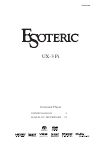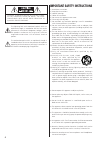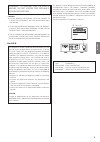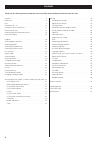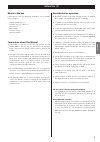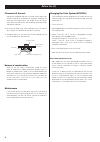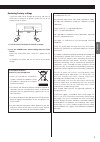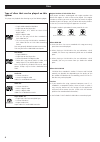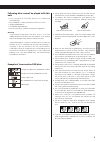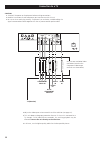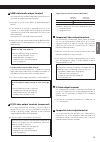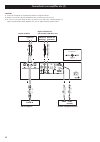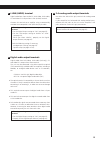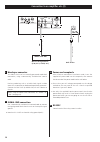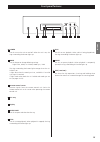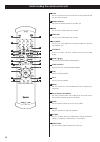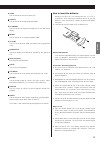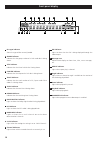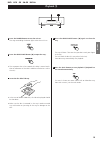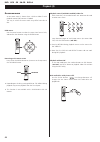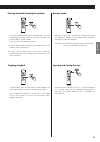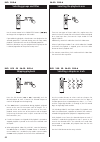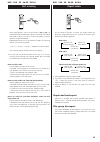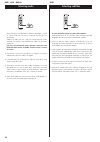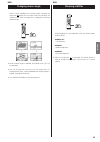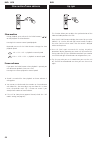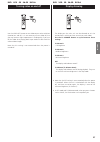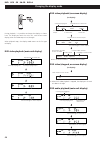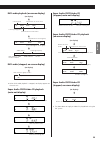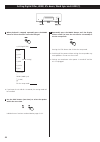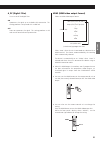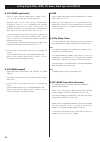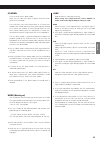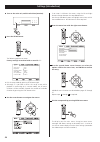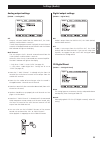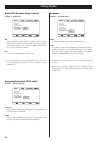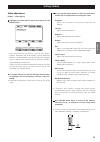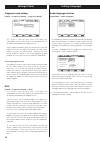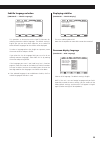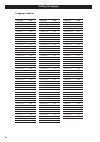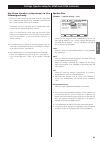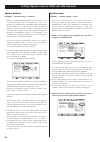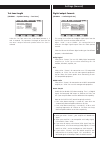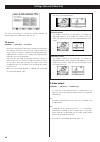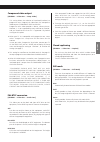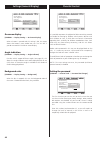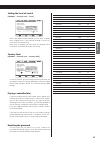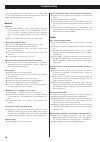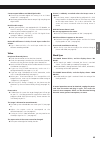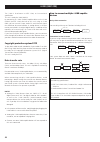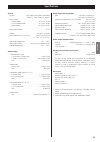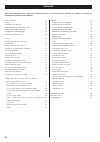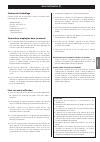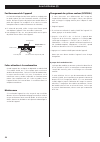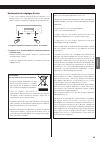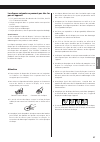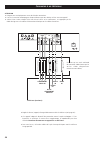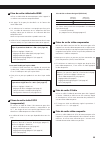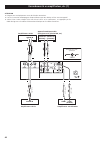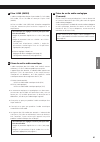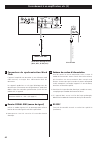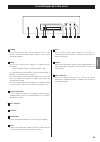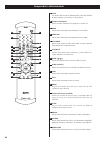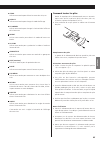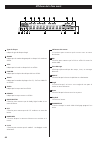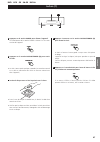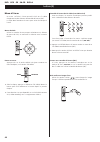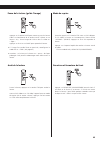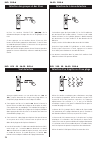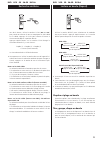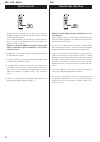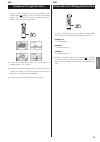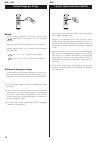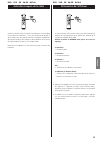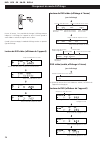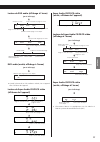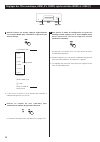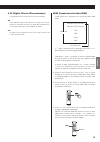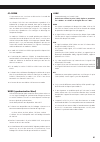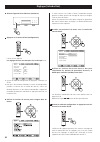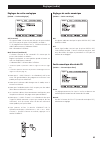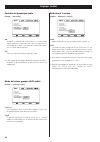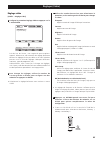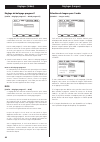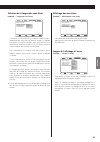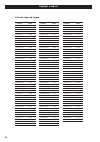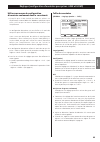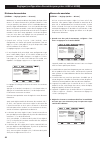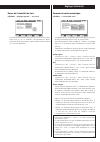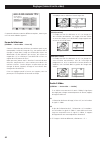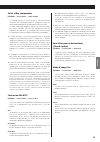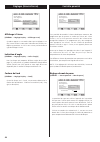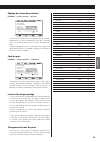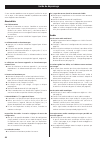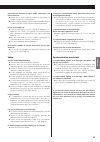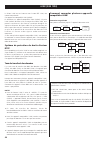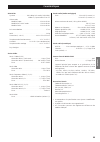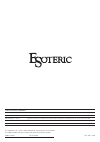- DL manuals
- Teac
- MP3 Player
- Esoteric UX-3 Pi
- Owner's Manual
Teac Esoteric UX-3 Pi Owner's Manual
Summary of Esoteric UX-3 Pi
Page 1
D00960800b universal player owner’s manual . . . . . . . . . . . . . . . 2 manuel du propriÉtaire . . . 52 ux-3 pi.
Page 2
Important safety instructions 1) read these instructions. 2) keep these instructions. 3) heed all warnings. 4) follow all instructions. 5) do not use this apparatus near water. 6) clean only with dry cloth. 7) do not block any ventilation openings. Install in accordance with the manufacturer’s instr...
Page 3
English 3 caution do not remove the external cases or cabinets to expose the electronics. No user serviceable parts are within! If you are experiencing problems with this product, contact teac for a service referral. Do not use the product until it has been repaired. Use of controls or adjustments o...
Page 4: Contents
4 contents thank you for choosing esoteric. Read this manual carefully to get the best performance from this unit. Contents. . . . . . . . . . . . . . . . . . . . . . . . . . . . . . . . . . . . . . . . . . 4 before use . . . . . . . . . . . . . . . . . . . . . . . . . . . . . . . . . . . . . . . . ...
Page 5: Before Use (1)
5 english before use (1) what’s in the box please confirm that the following accessories are in the box when you open it. Remote control unit x 1 batteries (aa, r6, sum-3) x 2 felt sheet x 3 power cord x 1 owner’s manual x 1 warranty card x 1 conventions about this manual instructions in this manual...
Page 6: Before Use (2)
Changing the color system (ntsc/pal) if you experience picture distortion or are unable to view the monitor image, you may need to change the color setting to match your tv. 1. Turn the unit off. 2. While holding down the pause button of the main unit, press the power button. 3. While “v set ntsc” (...
Page 7
7 english restoring factory settings if you have made a lot of changes to the setup, and want to restart from a known set of options, restore the unit to the factory settings as follows: 1. Turn the unit off and wait 30 seconds or longer. 2. Press the power button while holding down the stop button....
Page 8: Discs
8 type of discs that can be played on this system this player can playback discs bearing any of the following logos: region number of dvd video discs: dvd players and discs are designed with region numbers that dictate the regions in which a disc can be played. If the region number on the disc you w...
Page 9
9 english following discs cannot be played with this unit: • cd-g, data part of cd-extra, photo cd, cd-rom and dvd-rom discs • discs recorded in a color system other than pal or ntsc • illegally produced discs • scratched or damaged discs • discs that are dusty, soiled or marked with fingerprints wa...
Page 10: Connection to A Tv
S-video in video in hdmi in component video in d1/d2 component video in y p b p r a b c d e 10 connection to a tv caution: switch off the power to all equipment before making connections. Read the instructions of each component you intend to use with this unit. Be sure to insert each plug securely. ...
Page 11
11 english component video output terminals use commercially available bnc coaxial cables to connect the unit to the component video inputs of a suitably equipped television or monitor to enjoy high resolution video. Use these terminals in preference to s-video or composite video connections. Note t...
Page 12
Audio in r l audio in r l digital in (coaxial) digital in (optical) hdmi i.Link (audio) a f g h g h 12 connection to an amplifier etc. (1) caution: switch off the power to all equipment before making connection. Read the instructions of each component you intend to use with this unit. Be sure to ins...
Page 13
13 english i.Link (audio) terminal digital audio from super audio cd, dvd-video, dvd-audio, cd and video cd is output from i.Link (audio) terminal. Connect this terminal to an amplifier using a commercially available s400 compatible i.Link (ieee1394) 6 pin cable. Digital audio output terminals digit...
Page 14
I j k l word sync out 14 word sync connector this allows the use of an externally-generated word clock connection, using a commercially available bnc coaxial cable. Devices producing such a suitable clock signal include external d-a converters or dedicated word clock generators. Connect the sync out...
Page 15: Front Panel Features
15 english front panel features a b c e d g h i j f power use this to turn the unit on and off. When the unit is on, the ring surrounding the button lights up. Mode use this button to change following settings: digital filter, hdmi, 4% down, word sync, i.Link the ring surrounding the button lights o...
Page 16
16 understanding the remote control unit b c d e f i k m l g h a j o r x y z b p q s t v w u a n light use this to illuminate the white buttons on the remote control unit for several seconds. Number buttons use these for selecting tracks by number, etc. Hdmi use this to turn hdmi output on and off. ...
Page 17
17 english battery replacement if the distance required between the remote control unit and main unit decreases, the batteries are exhausted. In this case replace the batteries with new ones. Precautions concerning batteries be sure to insert the batteries with correct positive “+” and negative “_” ...
Page 18: Front Panel Display
18 front panel display a b c d e f k l m n o p q r s g h i j disc type indicator shows the type of disc currently loaded. Group indicator indicates that the group number of a dvd audio disc is being shown. Title indicator indicates that the title of a dvd disc is being shown. Chapter indicator indic...
Page 19: Playback (1)
19 english dvd vcd cd sa-cd dvd-a playback (1) press the open/close button (l) to open the tray. 2 insert the disc label side up. In the case of double-sided discs, the side to be played should be face down. Make sure the disc is centered in the tray in order to avoid any malfunction or jamming of t...
Page 20: Playback (2)
Playback control (with pbc enabled) video cds with these discs, the number buttons can sometimes be used to select menu items. 20 dvd vcd cd sa-cd dvd-a playback (2) on-screen menu an on-screen menu is shown when a dvd or video cd with playback control (pbc) content is loaded. The way in which the m...
Page 21
21 english when the stop button is pressed with a video dvd or video cd, playback is stopped, and the display shows “resume”. Pressing play continues playback. Pressing any of the following buttons cancels resume mode: stop in the stop mode, open/close pausing playback (freezing the picture) press t...
Page 22: Selecting Groups and Titles
22 dvd dvd-a selecting groups and titles use the remote control unit’s group/title buttons ( / ) to change titles and groups on dvd media. If pressed during playback, these buttons start playback at the selected group/title. If pressed during pause or stop mode, playback is paused at the start of th...
Page 23: Fast Scanning
23 english fast scanning when playing back, use the scan button (m or ,) to move backwards and forwards (sound is muted for dvd video and video cd discs). Press play to restart playback at normal speed at the desired location. Repeated presses of the scan buttons changes the scanning speeds. There a...
Page 24: Selecting Audio
24 selecting audio many dvd discs include audio in different languages, as well as stereo and multi-channel surround versions of the soundtrack. Video cds allow the left, right or stereo channels to be selected. This facility is not available for audio cds or super audio cds. Pressing the audio butt...
Page 25: Changing Camera Angle
25 english changing camera angle dvd when a scene recorded with multiple angles is played, the angle icon appears on the screen. Each time you press the angle button while the angle icon is displayed, the camera angle changes. When no other angle is recorded, the prohibit mark “a” will be displayed....
Page 26: Lip Sync
Dvd lip sync this function allows you to adjust the synchronization of the video and audio portions of a dvd. Press the lip sync button to display the current lip sync value (default is 0). Use the left and right cursor buttons to adjust the value. Positive values mean that the sound is delayed rela...
Page 27: Display Dimming
27 english display dimming dvd vcd cd sa-cd dvd-a the display on the main unit can be dimmed to suit the environment in which you listen to music or watch video. Use the fl dimmer button to cycle between these settings. Fl dimmer3: full brightness fl dimmer2: medium brightness fl dimmer1: minimum br...
Page 28: Changing The Display Mode
28 dvd vcd cd sa-cd dvd-a changing the display mode during playback, it is possible to change the display as shown here. The display on both the main unit, and the on-screen display (when the video output is on) changes. When playback stops, the display mode reverts to the first type of display. Cha...
Page 29
29 english track 02/36 elapsed 00:09 remain 03:51 track 02/36 total elapsed 03:09 total remain 56:51 track 02/36 total elapsed 03:09 total time 60:00 (no display) number of tracks on disc elapsed time of current track currently playing track time remaining for current tracks total elapsed time total...
Page 30
When playback is stopped, repeatedly press the mode button to select the menu item to be changed. If you leave the unit idle for 10 seconds, the setting mode will be cancelled. Use the skip buttons (.//) to select the options within the menu item. Individual menu functions are described on pages 31-...
Page 31
31 english hdmi cursor a_df (digital filter) turns on or off the digital filter. On upconverts the signal up to 8x before d/a conversion. This setting produces a crisp sound with a solid feel. Off does not upconvert the signal. This setting produces a rich and natural sound without up-conversion. Yo...
Page 32
32 setting digital filter, hdmi, 4% down, word sync and i.Link (2) h_rgb selects a video signal output from the hdmi terminal. Choose either “rgb” or “yc b c r ”. When units not supporting yc b c r are connected with an hdmi cable, or when units are connected with an hdmi-dvi conversion cable, rgb i...
Page 33
33 english i.Link used to select an i.Link output setting. When using the i.Link terminal, select “60958” or “pcm”, and set the digital output setting to “on”. 60958 when the disc is dvd-video/vcd/cd, the digital signal is output in the format (stream or pcm) you set in the audio digital out (see pa...
Page 34: Settings (Introduction)
34 settings (introduction) if no cursor is visible on the screen, using the left and right buttons changes between the top tabbed menus. Use the up and down buttons to highlight menu items within these tabbed menus. Return returns to the top level. Enter the menu item with the right cursor button. 4...
Page 35: Settings (Audio)
35 english settings (audio) analog output settings [audio q analog out] digital output settings [audio q digital out] 2ch outputs 2-channel audio from the audio out, the i.Link (audio)* and the hdmi** terminals. If multi-channel program material is played, the multi-channel material will be downmixe...
Page 36: Settings (Audio)
36 settings (audio) group playback mode (dvd audio) [audio q group playback] continue plays all groups. Moving between groups is not possible when the menu screen is displayed. Single plays the group selected using the menu. Fast forward, track skip, etc. Cannot be used to move between groups. Downm...
Page 37: Settings (Video)
37 english settings (video) video adjustment [video q video adjust] highlight the video adjust menu item and press the enter button. 1 near the bottom of the display, a row of four options appears: reference, and three memory settings (reference contains the factory default settings and the three me...
Page 38: Settings (Video)
38 audio language selection [language q audio language] this provides an alternative to the audio button for selecting alternative soundtracks. The default setting is english but you can also select japanese, or a number of other different languages as the audio track to be played from a multi-lingu...
Page 39
English 39 subtitle language selection [language q subtitle language] this provides an alternative to the subtitle button for selecting alternative subtitle languages. The default setting is english but you can also select japanese, or a number of other different languages for the subtitles to be di...
Page 40: Settings (Language)
40 language code japanese (ja) 1001 english (en) 0514 french (fr) 0618 german (de) 0405 italian (it) 0920 spanish (es) 0519 chinese (zh) 2608 dutch (nl) 1412 portuguese (pt) 1620 swedish (sv) 1922 russian (ru) 1821 korean (ko) 1115 greek (el) 0512 afar (aa) 0101 abkhazian (ab) 0102 afrikaans (af) 01...
Page 41
41 english settings (speaker setup for hdmi and i.Link terminals) use these speaker setup menus in the following case only: • when the i.Link (audio) or the hdmi terminal is connected to a surround sound amplifier with a decoder, and when you don’t use the speaker menus of the amplifier. The speaker...
Page 42
The unit outputs test tone from each channel in turn at the specified level for each channel. Test tone at very high levels may not be good for your speakers. Make sure the level of your system is turned down to a reasonable level before carrying out this operation. Test tone from subwoofer may be n...
Page 43: Settings (General)
43 english test tone length [general q speaker setting q test tone] select the test tone menu item, and choose between 2, 5 and 10 seconds. This represents the length of time that the test tone is output from each speaker when test start is selected. Move speaker setting audio digital out video out ...
Page 44: Settings (General/video Out)
44 settings (general/video out) this menu item contains a number of different options, all concerned with the video output from the unit. Tv screen [general q video out q tv screen] because the shape of the television or monitor may not match the shape of the movie frame, you may need to change the ...
Page 45
45 english component video output [general q video out q comp. Video] this setting allows the selection of interlaced (interlace) or progressive-scan (progressive) video from the component video outputs (component video and d1/d2). Progressive-scan video provides a better, clearer picture. However, ...
Page 46: Settings (General/display)
46 settings (general/display) on-screen display [general q display setting q on screen display] when a button is pressed and this setting is on, the screen shows that button’s name and/or icon, etc. Turn this off if you do not need this kind of on-screen display. Angle indication [general q display ...
Page 47
47 english as well as the level, you can change the country to which the level applies. Select the country code option, enter the 4-digit country code and press enter. The two-letter country code changes. Playing a controlled disc if you then attempt to play a disc whose level is greater than the le...
Page 48: Troubleshooting
48 troubleshooting in case you experience any problem with this unit, please take the time to look through this chart and see if you can solve the problem yourself before you call your dealer. General no power e check the connection to the ac power supply. Check and make sure the ac source is not a ...
Page 49
49 english cannot output 96khz or 88.2khz digital audio. E check that the audio digital out setting is set to “down sample off” (see page 43). E some copy protected discs do not output high sampling rate digital audio. No dts audio output. E when your amplifier is not equipped with dts decoder, set ...
Page 50: I.Link (Ieee1394)
50 the i.Link is also known as ieee 1394, an international specification. This unit is ready for i.Link (audio). By connecting an i.Link (audio)-capable device to the i.Link (audio) (or ieee 1394) terminal on this unit using an i.Link cable, you can transmit super audio cd multi-channel signals that...
Page 51: Specifications
51 english specifications general system . . . . . . . . . . . . . . Dvd-video, dvd-audio, dvd-r/rw, video-cd, super audio cd, and cd power supply europe model . . . . . . . . . . . . . . . . . . . . . Ac 230 v, 50 hz u.S.A./canada model. . . . . . . . . . . . . . . . Ac 120 v, 60 hz korea model . ....
Page 52: Sommaire
52 sommaire nous vous remercions pour l’achat d’un appareil esoteric. Lire ce manuel avec attention pour obtenir les meilleures performances possibles de cet appareil. Avant utilisation . . . . . . . . . . . . . . . . . . . . . . . . . . . . . . . . . . . 53 disques. . . . . . . . . . . . . . . . . ...
Page 53: Avant Utilisation (1)
53 franÇais avant utilisation (1) contenu de l’emballage veuillez vérifier que les accessoires suivants se trouvent dans l’emballage après l’avoir ouvert. Télécommande x 1 piles (aa, r6, sum-3) x 2 feutrines x 3 cordon d’alimentation x 1 mode d’emploi x 1 carte de garantie x 1 conventions employées ...
Page 54: Avant Utilisation (2)
54 avant utilisation (2) pin-point foot bottom plate of the unit steel foot cover foot retaining screws cover foot changement du système couleur (ntsc/pal) si vous constatez une déformation de l’image ou l’impossibilité d’obtenir une image à l’écran, vous pouvez avoir à changer le réglage couleur po...
Page 55
Pour l’europe mise au rebut de votre ancien appareil 1. Quand ce symbole de poubelle sur roues barrée d’une croix est joint à un produit, cela signifie que ce produit est couvert par la directive européenne 2002/96/ec. 2. Tous les produits électriques et électroniques doivent être jetés séparément d...
Page 56: Disques
56 nombre de plages audio enregistrées sur le disque nombre de sous-titres enregistrés sur le disque format (rapport) d’image disque contenant plusieurs angles de caméra code de zone exemples d’icônes utilisées sur les dvd types de disques lisibles par ce système ce lecteur peut lire les disques por...
Page 57
57 franÇais les disques suivants ne peuvent pas être lus par cet appareil • cd-g, partie contenant des données des cd-extra, photo cd, cd-rom et dvd-rom • disques enregistrés dans un système couleur autre que pal ou ntsc • disques produits illégalement • disques rayés ou endommagés • disques poussié...
Page 58: Connexion À Un Téléviseur
S-video in video in hdmi in component video in d1/d2 component video in y p b p r a b c d e 58 connexion à un téléviseur réglez le format (rapport) d’image vidéo comme celui du téléviseur (voir page 92). Cet appareil adopte le dispositif de protection contre la copie analogique. S’il est branché à u...
Page 59
59 franÇais prises de sortie vidéo composantes utilisez des câbles coaxiaux bnc du commerce pour relier l’appareil aux entrées vidéo composantes d’un téléviseur ou d’un moniteur équipé en conséquence pour bénéficier d’une image de haute qualité. Utilisez ces prises de préférence aux connexions s-vid...
Page 60
Audio in r l audio in r l digital in (coaxial) digital in (optical) hdmi i.Link (audio) a f g h g h 60 raccordement à un amplificateur, etc. (1) i.Link cable hdmi cable attention eteignez tous vos équipements avant de faire des connexions. Lisez les instructions accompagnant chaque élément que vous ...
Page 61
FranÇais 61 prise i.Link (audio) l’audio numérique des disques super audio cd, dvd vidéo, dvd audio, cd et cd vidéo est sorte par la prise i.Link (audio). Utilisez un câble i.Link (ieee1394) 6 broches compatible s400 du commerce pour brancher l’appareil à un amplificateur. Prises de sortie audio num...
Page 62
I j k l word sync out 62 connecteur de synchronisation word clock il permet l’emploi d’une connexion à une référence word clock externe, au moyen d’un câble coaxial bnc du commerce. Les appareils produisant un tel signal d’horloge sont des convertisseurs n/a externes ou des générateurs word clock dé...
Page 63
FranÇais 63 caractéristiques de la face avant a b c e d g h i j f power utilisez cette touche pour mettre l’appareil sous et hors tension. La circonférence de la touche s’allume à la mise sous tension de l’appareil. Mode utilisez cette touche pour modifier le réglage de ces paramètres: filtre numéri...
Page 64: Comprendre La Télécommande
64 b c d e f i k m l g h a j o r x y z b p q s t v w u a n light les touches blanches de la télécommande s’allument pendant quelque secondes à la pression sur cette touche. Touches numériques utilisez-les pour sélectionner les plages par numéro, etc. Hdmi utilisez cette touche pour activer/couper la...
Page 65
65 franÇais clear utilisez cette touche pour effacer les erreurs de saisie, etc. Display utilisez cette touche pour changer le mode d’affichage. Fl dimmer utilisez cette touche pour changer la luminosité de l’afficheur de la face avant. Repeat utilisez cette touche pour obtenir le mode de lecture en...
Page 66: Afficheur De La Face Avant
66 afficheur de la face avant a b c d e f k l m n o p q r s g h i j type de disque indique le type de disque chargé. Group indique que le nombre de groupe d’un disque dvd audio est affiché. Title indique que le titre d’un disque dvd est affiché. Chapter indique que le chapitre d’un disque dvd est af...
Page 67: Lecture (1)
67 franÇais dvd vcd cd sa-cd dvd-a lecture (1) appuyez sur la touche ouvrir/fermer (l) pour ouvrir le tiroir. 2 insérez le disque avec sa face imprimée vers le haut. Dans le cas de disques à double face, le côté à lire doit être tourné vers le bas. Vérifiez que le disque est bien centré dans le tiro...
Page 68: Lecture (2)
68 dvd vcd cd sa-cd dvd-a lecture (2) saut d’une page à l’autre dans les menus à plusieurs pages (sur certains cd vidéo) avec les touches de saut (.//). Appuyer sur return durant la lecture ramène au menu d’un cd vidéo à contrôle de lecture (pbc). Notez que les touches display et repeat n’ont pas d’...
Page 69
69 franÇais quand on appuie sur la touche stop avec un dvd vidéo ou un cd vidéo, la lecture est interrompue et l’écran affiche « resume » (reprise). Appuyer sur play fait reprendre la lecture. Appuyer sur n’importe laquelle des touches suivantes annule ce mode : stop en mode d’arrêt, open/close (ouv...
Page 70: Saut De Lecture
70 dvd dvd-a utilisez les touches group/title ( / ) de la télécommande pour changer de titre et de groupe sur un dvd. Si vous appuyez sur ces touches durant la lecture, elles lancent la lecture du groupe/titre sélectionné. Si vous le faites en mode de pause ou d’arrêt, la lecture est mise en pause a...
Page 71: Recherche Accélérée
71 franÇais dvd vcd cd sa-cd dvd-a dvd vcd cd sa-cd dvd-a recherche accélérée lors de la lecture, utilisez les touches scan (m ou ,) pour reculer ou avancer (le son est coupé pour les dvd vidéo et cd vidéo). Appuyez sur play pour relancer la lecture à vitesse normale depuis la position désirée. Appu...
Page 72: Sélection Du Son
72 dvd vcd dvd-a dvd sélection du son de nombreux dvd comprennent des pistes audio en différentes langues, ainsi que des versions stéréo et surround multicanal de la bande son. Les cd vidéo permettent de sélectionner les canaux gauche, droit ou stéréo. Cette possibilité n’existe pas pour les cd audi...
Page 73
73 franÇais dvd atténuation de l’affichage des tous-titres dvd lors de la lecture des disques dvd vidéo, la touche angle sert à atténuer la luminosité de l’affichage des sous-titres. Dimmer off: luminosité totale dimmer1: luminosité moyenne dimmer2: luminosité minimale pendant que l’icône d’angle de...
Page 74: Ralenti/image Par Image
Dvd 74 dvd vcd ralenti/image par image ralenti durant la lecture, appuyez sur l’une des touches slow ( / ) pour ralentir la lecture dans l’une ou l’autre des directions. Appuyer sur play fait reprendre la lecture à vitesse normale. Appuyer répétitivement sur les touches slow change la vitesse de ral...
Page 75
75 franÇais dvd vcd cd sa-cd dvd-a dvd vcd cd sa-cd dvd-a activation/coupure de la vidéo utilisez la touche video off pour activer/couper la sortie vidéo vers le téléviseur (moniteur). Il n’est pas nécessaire de couper la sortie vidéo, mais vous pouvez ressentir une légère amélioration de la qualité...
Page 76
76 dvd vcd cd sa-cd dvd-a changement du mode d’affichage durant la lecture, il est possible de changer l’affichage comme indiqué ici. L’affichage sur l’appareil et celui à l’écran (quand la sortie vidéo est activée) changent tous les deux. Quand la lecture stoppe, le mode d’affichage revient au prem...
Page 77
77 franÇais temps écoulé de la plage en cours plage en cours de lecture temps restant de la plage en cours temps écoulé total (disque) temps restant total (disque) nombre de plages sur le disque durée totale du disque track 02/36 elapsed 00:09 remain 03:51 track 02/36 total elapsed 03:09 total remai...
Page 78
Quand la lecture est arrêtée, appuyez répétitivement sur la touche mode pour sélectionner le paramètre de menu à changer. Si vous laissez ce lecteur inutilisé pendant dix secondes, le mode de configuration sera annulé. Utilisez les touches de saut (. // ) pour sélectionner les options du paramètre d...
Page 79
79 franÇais hdmi cursor a_df (digital filter ou filtre numérique) ce paramètre met en et hors circuit le filtre numérique. On cette position permet de convertir le signal vers le haut, jusqu’à un maximum de 8 fois, en amont de la conversion d- a. Ce qui en résulte est un son croquant et solide. Off ...
Page 80
80 réglages des filtre numérique, hdmi, 4% down, synchronisation word et i.Link (2) h_dcol (deep color) ce paramètre sert à mettre en et hors circuit la fonction deep color qui agit sur la résolution des images sorties par la prise hdmi. On si l’appareil relié à la prise de sortie hdmi est en mesure...
Page 81
81 franÇais i.Link ce paramètre agit sur la sortie i.Link. Quand vous utilisez la prise i.Link, réglez ce paramètre sur « 60958 » ou « pcm » et le digital out sur « on ». 60958 les signaux numériques du disque dvd vidéo, vcd ou cd sont sortis au format stream ou pcm en fonction du réglage du paramèt...
Page 82: Réglages (Introduction)
82 réglages (introduction) move analog out digital out cd digital direct audio drc group playback 2ch down mix 2ch * on * direct * off * single * lo/ro * return select exit move analog out digital out cd digital direct audio drc group playback 2ch down mix 2ch * multi channel return select exit si a...
Page 83: Réglages (Audio)
83 franÇais 2ch (2 canaux) les signaux audio à 2 canaux sont émis par les prises audio out, ainsi que par les prises i.Link (audio)* et hdmi**. Si un programme multicanal est lu, l’audio multicanal est réduit à deux canaux et l’indicateur down mix s’allume dans l’afficheur. Multi channel (multicanal...
Page 84: Réglages (Audio)
84 réglages (audio) on applique un contrôle de la dynamique sur l’audio dolby digital, réduisant le volume des sons forts, et augmentant le volume des sons calmes. C’est utile pour l’écoute de paroles, etc. Ainsi qu’en écoute nocturne. Off désactive la compression dynamique de l’audio. L’effet globa...
Page 85: Réglages (Vidéo)
85 franÇais réglages (vidéo) les réglages de sharpness et de gamma n’affectent que les images à balayage entrelacé. Notez pourtant que ces deux réglages n’ont pas d’effet sur l’image sortie par la prise hdmi. Appuyez sur return quand vous avez fini pour retourner à l’écran de sélection de mémoire, o...
Page 86: Réglages (Langue)
86 move return select exit audio language subtitle language subtitle display osd language english * japanese other move return select exit audio language subtitle language subtitle display osd language list of language code (0~9) english * japanese other en : english 0 5 1 4 move video adjust progre...
Page 87
FranÇais 87 move return select exit audio language subtitle language subtitle display osd language on * off move return select exit audio language subtitle language subtitle display osd language english * japanese french german italy spanish dutch move return select exit audio language subtitle lang...
Page 88: Réglages (Langue)
88 langue code japanese (ja) 1001 english (en) 0514 french (fr) 0618 german (de) 0405 italian (it) 0920 spanish (es) 0519 chinese (zh) 2608 dutch (nl) 1412 portuguese (pt) 1620 swedish (sv) 1922 russian (ru) 1821 korean (ko) 1115 greek (el) 0512 afar (aa) 0101 abkhazian (ab) 0102 afrikaans (af) 0106...
Page 89
89 franÇais réglages (configuration d’enceintes pour prises i.Link et hdmi) utilisez ces menus de configuration d’enceintes seulement dans le cas suivant: • quand la prise i.Link (audio) ou hdmi est reliée à un amplificateur surround doté d’un décodeur spécifique et que vous n’utilisez pas les menus...
Page 90
Move speaker setting audio digital out video out display setting parental lock size distance (m) level (db) test tone l/r c sr sl sw test start 0.0 0.0 0.0 0.0 0.0 return select exit move speaker setting audio digital out video out display setting parental lock size distance (m) level (db) test tone...
Page 91: Réglages (Général)
91 franÇais move speaker setting audio digital out video out display setting parental lock size distance (m) level (db) test tone 2sec 5sec * 10sec return select exit move speaker setting audio digital out video out display setting parental lock dolby digital dts mpeg audio down sample stream * stre...
Page 92
92 move speaker setting audio digital out video out display setting parental lock tv screen s-video out comp. Video pl-nt conv. Caption still mode 16 : 9 * s2 * interlace * off * off * auto * return select exit réglages (général/sortie vidéo) ce paramètre de menu contient différentes options, toutes...
Page 93
93 franÇais sortie vidéo composantes [gÉnÉral q sortie vidéo q comp. Video] ce réglage permet la sélection de la vidéo entrelacée (interlace) ou à balayage progressif (progressive) pour les sorties vidéo composantes (component video et d1/d2). La vidéo à balayage progressif donne une meilleure image...
Page 94: Réglages (Général/écran)
94 move speaker setting audio digital out video out display setting parental lock on screen display angle indicator background on * on * black * return select exit move speaker setting audio digital out video out display setting parental lock password level country code set/change off us return sele...
Page 95
95 franÇais move speaker setting audio digital out video out display setting parental lock password level country code level 1 2 3 4 5 6 7 8 off set/change off us return select exit move speaker setting audio digital out video out display setting parental lock password level country code code code (...
Page 96: Guide De Dépannage
96 guide de dépannage si vous avez des problèmes avec cet appareil, veuillez lire ce qui suit et voyez si vous pouvez résoudre le problème vous-même avant d’appeler votre revendeur. Généralités pas d’alimentation e vérifiez la connexion au secteur. Contrôlez et assurez-vous que la prise secteur n’a ...
Page 97
97 franÇais impossible de produire un signal audio numérique à 96 khz ou 88,2 khz. E vérifiez que la sortie audio numérique est bien réglée sur « down sample off » (voir page 91). E certains disques protégés contre la copie ne produisent pas l’audio numérique à haute fréquence d’échantillonnage. Pas...
Page 98: I.Link (Ieee 1394)
98 i.Link (ieee 1394) la liaison i.Link est aussi connue sous le nom ieee 1394, une norme internationale. Cet appareil est compatible i.Link (audio). En branchant un appareil compatible i.Link (audio) à la prise i.Link (audio) de cette unité au moyen d’un câble i.Link, vous pouvez transmettre à leur...
Page 99: Caractéristiques
99 franÇais caractéristiques généralités système . . . . . . . . . . . . . . Dvd vidéo, dvd audio, dvd-r/rw, vidéo-cd, super audio cd et cd alimentation modèle europe . . . . . . . . . . . . . . . . . . . . . . 230 vca 50 hz modèle etats-unis/canada . . . . . . . . . . . . . 120 vca 60 hz modèle cor...
Page 100
1207. Ma-1181b this appliance has a serial number located on the rear panel. Please record the model number and serial number and retain them for your records. Model number serial number teac esoteric company 1-47, ochiai, tama-shi, tokyo 206-8530, japan fax: (042) 356-9240 e-mail: eso-os@tec.Teac.C...