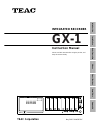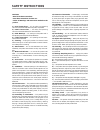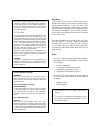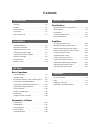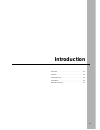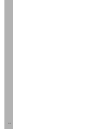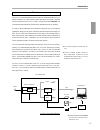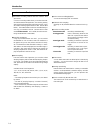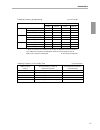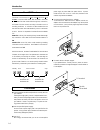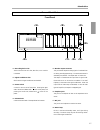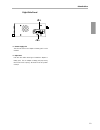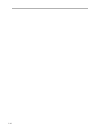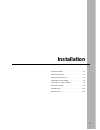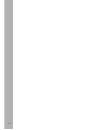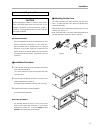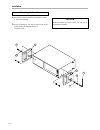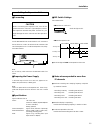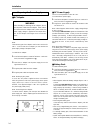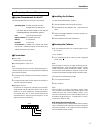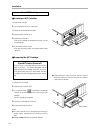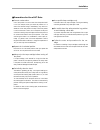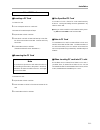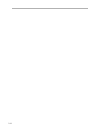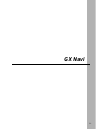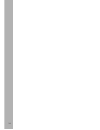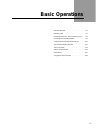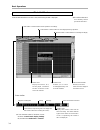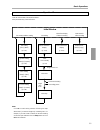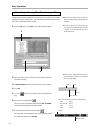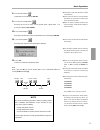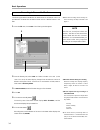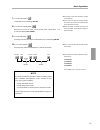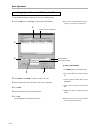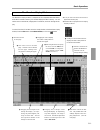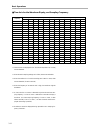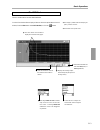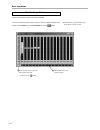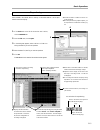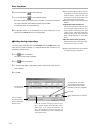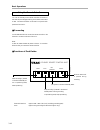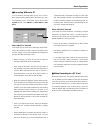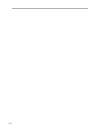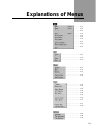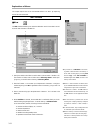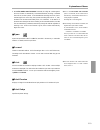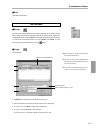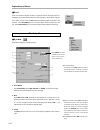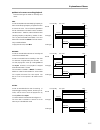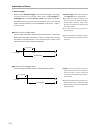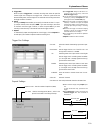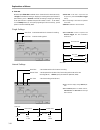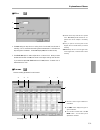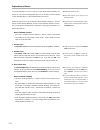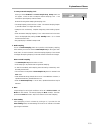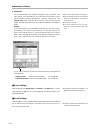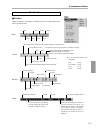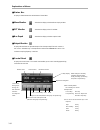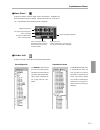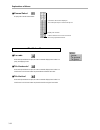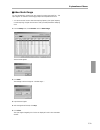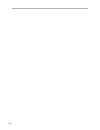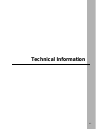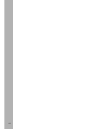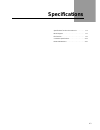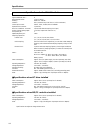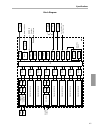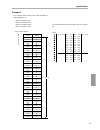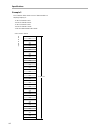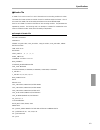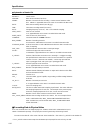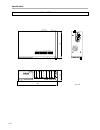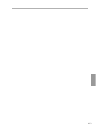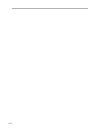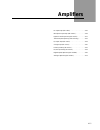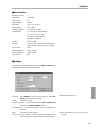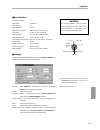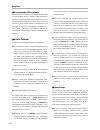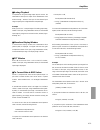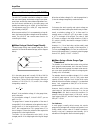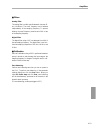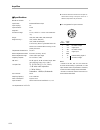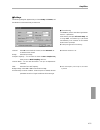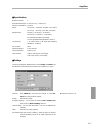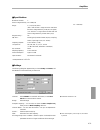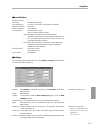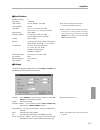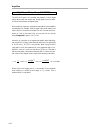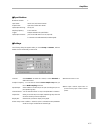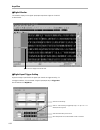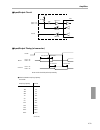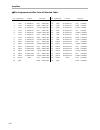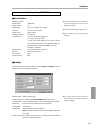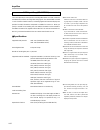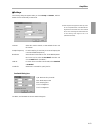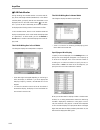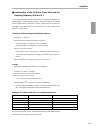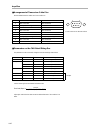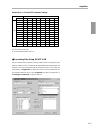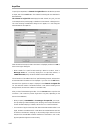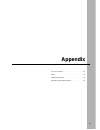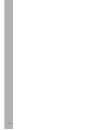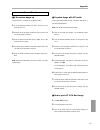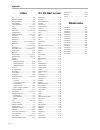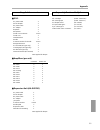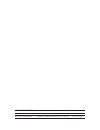- DL manuals
- Teac
- Recording Equipment
- GX-1
- Instruction Manual
Teac GX-1 Instruction Manual
Summary of GX-1
Page 1
Gx-1 instruction manual please read this manual before using the product, and keep this manual handy. Teac corporation integrated recorder may 2002 d00458510c introduction installation basic operation menus specifications amplifiers appendix.
Page 2: Safety Instructions
Safety instructions i caution: • read all of these instructions. • save these instructions for later use. • follow all warnings and instructions marked on the product. 1) read instructions — all the safety and operating instructions should be read before the product is operated. 2) retain instructio...
Page 3
Ii • this product is not an approved medical device. • the names of products that appear in this document are registered trademarks of the respective holders. Disclaimer teac disclaims all warranty, either expressed or implied, with respect to this product and the accom- panying written materials. I...
Page 4: Contents
Iii contents introduction installation gx navi technical information appendix overview. . . . . . . . . . . . . . . . . . . . . . . . . . . . . . . . . 1-3 features . . . . . . . . . . . . . . . . . . . . . . . . . . . . . . . . . 1-4 about taffmat . . . . . . . . . . . . . . . . . . . . . . . . . ....
Page 5
Iv.
Page 6: Introduction
Introduction 1-1 overview. . . . . . . . . . . . . . . . . . . . . . . . . . . . . . . . . 1-3 features . . . . . . . . . . . . . . . . . . . . . . . . . . . . . . . . . 1-4 about taffmat . . . . . . . . . . . . . . . . . . . . . . . . . . . 1-6 precautions. . . . . . . . . . . . . . . . . . . . . ....
Page 7
1-2.
Page 8
Introduction 1-3 scsi the gx-1 is a customizable data acquisition system for measurement data; the gx-1 enables construction of a data collection system optimized to your needs. Recorded data can be saved to files for a pc in a teac unique format called taffmat, and can be opened and processed using...
Page 9
Introduction 1-4 ● selectable recording medium that best matches what you record a choice of recording media allows you to select the medi- um that best matches the application, like choosing memory when recording fast phenomena and choosing an ait or mo drive when recording a great amount of data. ...
Page 10
Introduction 1-5 media (recording sampling frequency x number of recording time (at maximum capacity) channels (at maximum) transmission rate) memory (256 mb) 3,200 k (e.G., 200 k x 16 channels) approx. 40 sec. Ait (25 gb) 1,500 k (e.G., 50 k x 30 channels) approx. 138 min. Max. Mo (1.3 gb) 200 k (e...
Page 11
Standby start pause restart stop introduction 1-6 taffmat is an acronym of teac data acquisition file format. In the taffmat format, data are saved in two kinds of files: data files that contain data through a/d conversion, and header files that contain recording information such as recording condit...
Page 12
Introduction 1-7 name of each part front panel recording device slot the slot into which an ait drive, mo drive, or pc card slot is installed. Signal conditioner slots slots into which signal conditioners are installed. Power switch a switch to turn on and off the power. Pressing the upper side of t...
Page 13
Introduction 1-8 rear panel dc in connector connect a power supply from +11 to 30 v dc when driving the product with dc power. Frame grounding terminal connect a grounding wire. Cooling fan an exhaust fan for cooling the gx-1 main unit. Do not block the exhaust vent. Sw a and b (dip switch units) a:...
Page 14
Introduction 1-9 right side panel power supply slot the slot into which an ac adaptor or battery pack is to be installed. Eject lever push this lever when removing an inserted ac adaptor or battery pack. The ac adaptor or battery pack pops out by the force of a built-in spring—be careful not to hurt...
Page 15
1-10
Page 16: Installation
Installation 2-1 installing amplifiers . . . . . . . . . . . . . . . . . . . . . . . . 2-3 attaching the handle . . . . . . . . . . . . . . . . . . . . . . . 2-4 adding the expansion unit . . . . . . . . . . . . . . . . . . 2-5 preparing the power supply. . . . . . . . . . . . . . . . . . 2-6 prepar...
Page 17
2-2.
Page 18
Installation 2-3 installing amplifiers caution before attempting to install or remove a signal condi- tioner, turn off the power at the gx-1 main unit. If you attempt installation or removal while the power is turned on, you might damage the gx-1 main unit and the signal conditioner. ● channel numbe...
Page 19
Installation 2-4 1. Remove the screws and washers from both sides of the gx- 1. (two from each side) 2. Mount the handles ① with the provided screws ② and washers ➂ using the hexagonal wrench ➃. (torque: 1.3 n•m) attaching the handles 4 1 3 2 3 2 1 caution hold both handles to carry the gx-1. Do not...
Page 20
Installation 2-5 ■ connecting caution before connecting the expansion unit, turn off the power at the gx-1 main unit. If you attempt to connect the expansion unit while the power is turned on, you might damage the gx-1 main unit and the expansion unit. Use the dedicated cable to connect the bus out ...
Page 21
Installation 2-6 ■ ac adaptor note: there are two types of ac adaptors: one for 100 v and one for 200 v. Confirm that the ac adaptor you use matches the power supply voltage of the power outlet. To install the ac adaptor: 1. Confirm that the power is turned off at the gx-1 main unit: that is, the sw...
Page 22
Installation 2-7 ■ system requirements for the pc the recommended specifications of the pc are as follows. · operating system: windows 95 (osr2.0 or later), windows 98, or windows nt 4.0 ( file sizes and the total number of files may be limited depending on the operation systems.) · cpu: pentium 200...
Page 23
Installation 2-8 ■ inserting an ait cartridge to insert an ait cartridge: 1. Turn on the power to the gx-1 main unit. The buzzer will sound three pairs of beeps. 2. Open the door to the ait drive. 3. Insert the ait cartridge. After the ait cartridge is inserted part of the way, it will be set automa...
Page 24
Installation 2-9 ■ precautions for use of ait drive ● prevent condensation. Use of this product in a warm room when the product itself is cool (for example, when you switch the product on in a warm room and start using it immediately), may cause con- densation on the rotary head or the tape. When th...
Page 25
Installation 2-10 ■ inserting an mo disk to insert an mo disk: 1. Turn on the power to the gx-1 main unit. The buzzer will sound three pairs of beeps. 2. Open the door to the mo drive. 3. Insert the mo disk with its label side faced up. 4. Close the door to the mo drive. Wait until the activity disp...
Page 26
Installation 2-11 ■ inserting a pc card to insert a pc card: 1. Turn on the power to the gx-1 main unit. The buzzer will sound three pairs of beeps. 2. Open the door to the pc card slots. 3. Insert the pc card with its label side faced up in the direc- tion of the arrow written on the label. Push th...
Page 27
2-12.
Page 28: Gx Navi
Gx navi 3-1.
Page 29
3-2.
Page 30: Basic Operations
Basic operations 3-3 the initial window . . . . . . . . . . . . . . . . . . . . . . . . . 3-4 operation flow . . . . . . . . . . . . . . . . . . . . . . . . . . . 3-5 recording to memory, then transferring to pc . . 3-6 recording to removable medium . . . . . . . . . . . . . 3-8 copying from removab...
Page 31
Basic operations 3-4 when the attached software “gx navi” starts, the following window is displayed. The initial window ● channel select palette: enables you to select which channel is displayed in waveform or fft. ● monitor area: displays waveforms, fft, and bar graphs. Waveforms and fft can be fro...
Page 32
Basic operations 3-5 longer than 3 sec. From the initial window, follow the flow below. Other procedures may cause malfunction. Operation flow initial window waveform display data transfer file name/condition setting recording of data in memory after recording file setting [file]—[new] (p. 3-22) sys...
Page 33
Basic operations 3-6 the following procedure illustrates how to record two ids in memory and to transfer the data to a pc after recording stops. The procedure also illustrates how to attach an event mark to a desired location in the data. 1. From the file menu, choose new . The following window appe...
Page 34
Basic operations 3-7 event ▼ 8. Click the event button ( ). The number of ids area displays 001-001. 9. Click the rec standby button ( ). Recording of the first id stops, and the system enters a pause status. The activity area displays rec pause. 10. Click the start button ( ). Recording of the seco...
Page 35
Basic operations 3-8 the following procedure illustrates how to record two ids to ait/mo/pc card. The procedure also illustrates how to attach an event mark to a desired location in the data. 1. From the file menu, choose new . The following window appears: recording to removable medium 3 4 2. From ...
Page 36
Basic operations 3-9 7. Click the event button ( ). The number of ids area displays 001-001. 8. Click the rec standby button ( ). Recording of the first id stops, and the system enters a pause status. The activity area displays rec pause. 9. Click the start button ( ). Recording of the second id sta...
Page 37
Basic operations 3-10 to copy the data recorded on ait/mo/pc card to a pc, proceed as follows: 1. From the edit menu, choose copy . The following window appears: copying from removable medium to a pc 6 2. From device , select tape or a folder in the mo or pc card. 3. Select the data files to be copi...
Page 38
● after using the mouse to specify the area, from the edit menu choose zoom to enlarge the area. (effective when time scale is 50 ms to 1 s.) basic operations 3-11 the waveform display window is composed of the components described below. After data is recorded in memory, this window displays the da...
Page 39
Basic operations 3-12 sampling time axis settings frequency 50 ms 100 ms 200 ms 500 ms 1 s 2 s 5 s 10 s 20 s 50 s 100 s note 1 hz — *1 — *1 — *1 — *1 ok ok ok ok ok ok ok *5 2 hz — *1 — *1 — *1 — *1 ok ok ok ok ok ok ok *5 5 hz — *1 — *1 — *1 — *1 ok ok ok ok ok ok ok *5 10 hz — *1 — *1 — *1 — *1 ok...
Page 40
Basic operations 3-13 the fft window has the functions described below. To switch from the waveform display window or the bar graph window to the fft window, from the view menu choose fft monitor , or click the button. The fft window ● holds the maximum value of the data since this button is clicked...
Page 41
Basic operations 3-14 the bar graph window has the functions described below. To switch from the waveform display window or the fft window to the bar graph window, from the view menu choose bar graph , or click the button. The bar graph window ● the indicator for the valid channel is green. ● holds ...
Page 42
Basic operations 3-15 ▼ the data recorded in a medium on the pc can- not be reproduced. ▼ with the optional analog output amplifier, you can reproduce the recorded data as analog sig- nal. Data recorded in the internal device—memory or removable medium—can be repro- duced in waveform display. Reprod...
Page 43
Basic operations 3-16 ▼ when reproducing data recorded at a low sam- pling frequency, it may take some time until the waveform appears. Please note that, if the recording time is short, the reproduction may be finished before the waveform appears. ▼ reproducing frequency is same as the sampling freq...
Page 44
Basic operations 3-17 ■ reproduction at a speed different from the recording speed you can select a sampling frequency at reproduction that is different from the sampling frequency at recording. After selecting the file to be reproduced, from the setup menu choose params , and then change the base s...
Page 45
Basic operations 3-18 you can use the easy-to-use remote controller er-gxrc to start and stop recording/reproducing, and to attach event marks to data. The remote controller can be used in conjunction with operations from the pc. ■ connecting use the dedicated cable to connect the remote controller ...
Page 46
Basic operations 3-19 ■ recording without a pc you can record to recording media (such as ait or an mo disk) using the handy remote controller er-gxrc only, with- out connecting to a pc. In the upper right of the gx navi system window, select on/off in stand alone / auto eject . When on/off is selec...
Page 47
3-20
Page 48: Explanations of Menus
................................................ 3-22 ................................................ 3-23 ................................................ 3-23 ................................................ 3-23 ................................................ 3-23 .................................
Page 49
Explanations of menus 3-22 this chapter explains how to use the attached software “gx navi” by explaining each of the menu commands. ■ n e w the new command enables you to select the destination to which new data is record- ed, and to enter the name of the data file. The file menu 1. Specify the med...
Page 50
Explanations of menus 3-23 5. When file number auto increment is selected, the 3-digit id number append- ed to the filename is automatically incremented whenever recording is restarted after a stop (or after a pause). If not selected when recording into the pc, the id number begins from “001” every ...
Page 51
Explanations of menus 3-24 ■ print option adds elements such as headers to printed documents. 1. In header , use alphanumeric characters to enter the header to be printed at the top of the graph. 2. In footer , use alphanumeric characters to enter the footer to be printed at the bot- tom of the grap...
Page 52
Explanations of menus 3-25 ■ exit terminates the application. 1. In device , select the media or the folder at the copy source. 2. Select the data files to be copied (ensure that a check mark is displayed). 3. To copy to a pc, click to pc and then specify the directory. 4. To copy to a removable med...
Page 53
Explanations of menus 3-26 ■ s o r t when the waveform display window is displayed and the displayed channel is changed by the channel select palette, the order of graphs in the windows might get out of order. In such a case, the sort command orders the graphs in the order of the channels. Select as...
Page 54
Explanations of menus 3-27 ● about voice memo recording/playback there are three types of modes for recording voice memo: mix: voices are sampled at the same sampling frequency as data. Set the sampling frequency to higher than 5 khz to listen to the voice. The voice data is appended to the last cha...
Page 55
Explanations of menus 3-28 4. Pre/post trigger when the option pre/post trigger is selected, the pre-trigger or post-trigger r e c o r d i n g m o d e c a n b e s e l e c t e d . S e l e c t e i t h e r t h e p r e t r i g g e r o r posttrigger option, and select second or scan in the rightmost box ...
Page 56
Post-period recorded data rec time pre-period explanations of menus 3-29 5. Trigger rec when the option trigger rec is selected, recording starts when the specified channel signal level changes to the trigger level. When the system enters the record standby status, the level begins to be monitored a...
Page 57
Recorded data post-period rec time pre-period explanations of menus 3-30 8. Timer rec when the option timer rec is selected, the gx-1 internal clock is set to timer activity. If single is selected, the starting or stopping of recording at the specified time is performed only once. If interval is sel...
Page 58
Explanations of menus 3-31 ■ m i s c 1. The fan setting can stop the gx-1 cooling fan for five minutes from the start of recording. This is convenient when taking sound measurements. The fan does not stop during rec standby. When fan displays on , the fan does not stop. 2. The clock set option is us...
Page 59
Explanations of menus 3-32 to set the parameters, first click on the line for the channel whose parameters you want to set. The line will be highlighted. Next, click on an item in the line to display a list of selectable options. Choose the desired item from that list. Double-clicking on the line of...
Page 60
Explanations of menus 3-33 to sweep external sampling clock when you choose external from base sample freq , sweep check box will appear. Check the box to sweep the external sampling clock. If not checked, the input frequency must be constant. Note the following when sweeping the sampling clock. • t...
Page 61
Explanations of menus 3-34 8. Change unit you can use engineering units instead of the physical units to be written in the vert_units line of the header file. The coefficient (slope value) is accord- ingly converted and written in the header file. To specify a different unit, click change unit , cho...
Page 62
Explanations of menus 3-35 ■ toolbar selects the toolbar to be displayed. Selecting the name of a toolbar adds a check mark in front of the name. The view menu system params print misc zoom copy new activity message number of ids: displays the number of ids from the start of recording. The number af...
Page 63
Explanations of menus 3-36 activity display: blinks during rec standby. A lighted segment rotates during recording, reproducing, and pause of reproducing. ■ status bar displays or hides the status bar at the bottom of the window. ■ wave monitor : switches the display to the waveform display window. ...
Page 64
Explanations of menus 3-37 ■ further info displays, in the left of the window, the information shown below. ■ wave panel displays the panel to show the digital value of the waveform. Selectable only when the waveform display is selected. The value at the left end—not at the cur- sor—of the waveform ...
Page 65
Explanations of menus 3-38 ■ cascade when multiple windows are open, this menu command displays the windows in a partly overlapping format. ■ tile horizontal when multiple windows are open, this menu command displays the windows in a tiled format in which the windows are placed above and below each ...
Page 66
Explanations of menus 3-39 ■ about auto range you can automatically optimize the input ranges for analog type amplifiers. The input ranges of all channels of the analog type amplifiers are optimized at a time. • you cannot use this function when the sampling frequency (the higher frequency in multi-...
Page 67
3-40
Page 68: Technical Information
Technical information 4-1.
Page 69
4-2.
Page 70: Specifications
Specifications 4-3 specifications for the gx-1 main unit . . . . . . . . . . 4-4 block diagram . . . . . . . . . . . . . . . . . . . . . . . . . . . . 4-5 file formats . . . . . . . . . . . . . . . . . . . . . . . . . . . . . 4-6 connector specifications. . . . . . . . . . . . . . . . . . . . 4-11 e...
Page 71
Specifications 4-4 signal conditioner slots : 8 recording device slot : 1 (for ait drive) memory : dimm 32—256 mb interface : scsi (connector 50-pin half size x 1, built-in terminator) contact-point control : start, stop, event, rec standby expansion bus connector : 1 (common) digital control connec...
Page 72
Specifications 4-5 signal conditioning amplifier filter filter a/d a/d dsp amplifier filter filter d/a d/a dsp sensor sensor data trg. Dsp data trg. Dsp data trg. Dsp data trg. Dsp data trg. Dsp data trg. Dsp data trg. Bus analog output dimm (edo) scsi i/f for drive mpu ram rom bus buffer ait or mo ...
Page 73
Specifications 4-6 ■ file type the gx-1 creates one binary-format data file and one ascii- format header file each time recording pauses or stops. Data file: a binary file containing binary-format data through a/d conversion. Each data file has the filename extension of dat. Header file: a text file...
Page 74
Specifications 4-7 example 2 the illustration below shows a scan of data recorded at a sampling frequency of: • 1 khz for channels 1 and 2 • 10 khz for channels 3 and 4 • 10 khz for channels 5 and 6 • 1 khz for channels 7 and 8 the illustration below shows the sample timing for this exam- ple: ch 1 ...
Page 75
Specifications 4-8 example 3 the illustration below shows a scan of data recorded at a sampling frequency of: • 1 khz for channels 1 and 2 • 10 khz for channels 3 and 4 • 1 khz for channels 5 and 6 • 10 khz for channels 7 and 8 • with voice data recorded in mix mode. Ch 1 ch 2 ch 3 ch 4 ch 3 ch 4 ch...
Page 76
Specifications 4-9 ■ header file a header file is an ascii text file in which information such as recording conditions is written. The header file format conforms to dadisp format for waveform analytical software. Like all ascii text files, header files can be read by text editors such as the window...
Page 77
Specifications 4-10 ● explanation of header file dataset : the file name. Version : data version number (fixed at 1). Series : number of channel used for recording. Channel names follow the under bars. “memo” is appended when voice memo is recorded in the mix mode. Date : date when recording started...
Page 78
Specifications 4-11 ■ scsi connector connector on gx-1 main unit : nhs050-022-bs2 from yamaichi electronics co., ltd. Pin number signal name pin number signal name 1—11 gnd 36 gnd 12 37 13 38 tp 14 39 15—25 gnd 40 gnd 26 d0 41 atn 27 d1 42 gnd 28 d2 43 bsy 29 d3 44 ack 30 d4 45 rst 31 d5 46 msg 32 d...
Page 79
Specifications 4-12 external dimensions unit: mm 300 85 200
Page 80
4-13.
Page 81
4-14.
Page 82: Amplifiers
Amplifiers 4-15 dc input amp (ar-gxdc) . . . . . . . . . . . . . . . . . . 4-16 microphone input amp (ar-gxmc) . . . . . . . . . . . 4-18 dynamic strain input amp (ar-gxst) . . . . . . . . . 4-22 thermocouple input amp (ar-gxtck/j) . . . . . . . 4-26 f/v input amp (ar-gxfv) . . . . . . . . . . . . ....
Page 83
Amplifiers 4-16 dc input amp (ar-gxdc) the ar-gxdc is an amp for inputting signals converted to voltages. ■ filters analog filter the analog filter is an 8th order butterworth low-pass filter (–48 db/oct). The cutoff frequency can be selected independently of the sampling frequency. To prevent alias...
Page 84
Amplifiers 4-17 ■ specifications number of channels : 2 input format : unbalanced input coupling : dc input impedance : 100 k Ω input range : ±0.5, 1, 2, 5, 10, 20 vp range accuracy: ±1% or better frequency response : dc to 80 khz (±1.5 db) low pass filter : 2, 4, 8, 20, 40, 80, 200, 400, 800 hz, 2 ...
Page 85
Amplifiers 4-18 microphone input amp (ar-gxmc) the ar-gxmc is an amp for connecting a microphone used for mea- surements. ■ filters weighting filter this is an analog weighting filter (a, c) that conforms to iec type1 class. Analog low-pass filter has an analog low-pass filter to prevent aliasing, w...
Page 86
Amplifiers 4-19 ■ specifications number of channels : 2 input format : unbalanced input coupling : ac input impedance : 11 k Ω applicable microphone : b&k (only for 50 mv/pa type) input range : 80, 90, 100, 110, 120, 130 db weighting filter : a type, c type, flat (analog filter) frequency response :...
Page 87
Amplifiers 4-20 ■ recommended microphones microphones with a sensitivity of 50 mv/pa (b&k 4189, 4190) are recommended. The gx-1 is based on a microphone with a sensitivity of 50 mv/pa, and corrects the actual sensitivity of the input system including amp and cable. The limiting of the sensitivity to...
Page 88
Amplifiers 4-21 ■ analog playback in reproduction using the analog output amp ar-gxao, the instantaneous value input is output as the instantaneous value without change. ±100% of the input for the selected input range is output by the voltage selected in output range. Example when you set 1.0 v in o...
Page 89
Amplifiers 4-22 dynamic strain input amp (ar-gxst) the ar-gxst provides a excitation voltage to a sensor that uses a strain gauge, and extracts a signal. Input is bal- anced input, and the amp has an balance adjustment func- tion that corrects unbalances in the strain gauge, and enables zero balanci...
Page 90
Amplifiers 4-23 ■ filters analog filter the analog filter is an 8th order butterworth low-pass fil- ter (–48 db/oct). The cutoff frequency can be selected independently of the sampling frequency. To prevent aliasing, the cutoff frequency must be set to 50% or less of the sampling frequency. Digital ...
Page 91
Amplifiers 4-24 ■ specifications number of channels : 2 input format : balanced difference input input coupling : dc input resistance : 1 m Ω gage ratio : 2.0 excitation voltage : 2 v dc, within 5 v ± 0.2%. Has remote sens- ing. Range : ±200, 500, 1000, 2000, 5000, 10000 µst range accuracy* : ±2% (±...
Page 92
Amplifiers 4-25 ■ settings the following dialog box appears when you choose setup and params , and then double-click the channel that you want to set. ● zero balancing click exec to perform zero balancing whenever the gx-1 is powered on. After selecting the option all strain amp and clicking exec , ...
Page 93
Amplifiers 4-26 thermocouple input amp (ar-gxtck/j) when two different types of metal are connected to make a circuit and there is a temperature difference between both ends of the joined part, an electric current flows. A thermocouple uses this phenomenon. You can connect a k type thermocouple (ca:...
Page 94
Amplifiers 4-27 ■ specifications number of channels : 2 applicable thermocouple : k (ar-gxtck), j (ar-gxtcj) zero point compensation : electronic range : ar-gxtck : –50 to 300, –50 to 600, –50 to 1200˚c ar-gxtcj : –50 to 150, –50 to 300, –50 to 600˚c range accuracy : 1%fs±3˚c (–50 to 150˚c, –50 to 3...
Page 95
Amplifiers 4-28 f/v input amp (ar-gxfv) when analyzing the behavior of revolving bodies, such as in engines or turbines, you sometimes need to record signals corresponding to the number of revolutions. The ar-gxfv converts into voltages the fre- quency of the pulses issued according to the revolutio...
Page 96
Amplifiers 4-29 ■ settings the following dialog box appears when you choose setup and params , and then double-click the channel that you want to set. Channel : select enable to record with this channel, or select disable not to record with this channel. Enable both channels of a slot. Sample freque...
Page 97
Amplifiers 4-30 charge amp (ar-gxch) when pressure is applied to certain crystals, electrical polarization occurs. This phenomenon is called a piezoelectric effect. From among the acceleration transducers that use this piezoelectric effect, the elec- trical-charge output type transducers are connect...
Page 98
Amplifiers 4-31 ■ specifications number of channels : 2 electric charge sensitivity : 0.1 to 999 pc/g range : 1, 5, 10, 50, 100, 500 g (100 g and the 500 g range cannot be used when the electric charge sensitivity is 100 pc/g or higher) (1 g and the 5 g range cannot be used when the electric charge ...
Page 99
Amplifiers 4-32 pulse input amp (ar-gxpc) like the ar-gxfv, the ar-gxpc inputs pulse signals from sources such as a revolving body; however, the ar-gxfv converts pulses to voltages whereas the gr-gxpc counts pulses directly. Available modes include the total mode in which the total number of pulses ...
Page 100
Amplifiers 4-33 channel : select enable to record with this channel, or select disable not to record with this channel. Range : select the range. Sample : you can select 10 times the base sample freq when you turn on multi sampling check box. Channel name : you can name the channel. Use up to 16 alp...
Page 101
Amplifiers 4-34 like the charge amp ar-gxch, the ar-gxpa connects to an accel- eration transducer that uses the piezoelectric effect; however, the ar- gxpa connects to a transducer that has a built-in preamp to convert the charge to voltage and lower the circuit resistance. The ar-gxpa provides a co...
Page 102
Amplifiers 4-35 ■ specifications number of channels : 2 input format : unbalanced input coupling : dc (dc mode)/ac (pa mode) input impedance : 100 k Ω input range : ±0.5, 1, 2, 5, 10, 20 vp (dc mode) ±0.1, 0.2, 0.5, 1, 2, 5, 10, 20 vp (pa mode) range accuracy: ±1% or better frequency response : dc t...
Page 103
Amplifiers 4-36 digital input/output amp (ar-gxdio) the ar-gxdio amp is for recording and playback of 16-bit digital signals. When used as an output amp, analog signals input into anoth- er channel can be output as a digital signal. When used as an input amp, engineering implications can be added to...
Page 104
Amplifiers 4-37 ■ specifications number of channels : 2 input format : cmos level, 16 bits each channel output format : open drain, 16 bits each channel input/output switching: slot by slot sampling frequency : 1 hz to 200 khz trigger: and/or selectable for specified bits input/output connector : ja...
Page 105
Amplifiers 4-38 ■ digital monitor the waveform display for the digital input/output amp shows high/low of each bit as shown below: shows the current setting. Select “1” when recording is triggered by high, or “0” by low. If * is selected, the bit is ignored. Select the channel that you want to set. ...
Page 106
Amplifiers 4-39 sampling frequency iostb 1 to 50 1 k 100 2 k 200 2 k 500 5 k 1 k 10 k 2 k 20 k 5 k 10 k 10 k 20 k 20 k 100 k 50 k 100 k 100 k 100 k 200 k 200 k (unit: hz) ● relation between sampling frequency and iostb ■ input/output timing (at connector) +5 v ioa1—16 iob1—16 iostb 47 k Ω 1 k Ω 74lv...
Page 107
Amplifiers 4-40 pin signal name function wire color pin signal name function wire color 1 ioa1 a channel io1 orange (1 black dot) 19 iob1 b channel io1 orange (1 red dot) 2 ioa2 a channel io2 gray (1 black dot) 20 iob2 b channel io2 gray (1 red dot) 3 ioa3 a channel io3 white (1 black dot) 21 iob3 b...
Page 108
Amplifiers 4-41 ■ specifications number of channels : 2 output format : unbalanced output coupling : dc output range : ±1 to 5 vp (variable in 0.1 v steps) zero shift : 0 to ±5 v (in 0.1 v steps) output current: approx. 10 ma frequency response : dc to 80 khz low pass filter : 2, 4, 8, 20, 40, 80, 2...
Page 109
Amplifiers 4-42 the can input amp is an amp card for recording data frames on a can (controller area network) bus while recording other analog signals. The recorded data is divided in units of labels included in each id, and analog signals and time-series displays are possible. The label information...
Page 110
Amplifiers 4-43 ■ settings the following dialog box appears when you choose setup and params , and then double-click the channel that you want to set. Channel: select in to use this channel, or select disable not to use this channel. Sample frequency: for multi-sampling, for each slot you can set a ...
Page 111
Amplifiers 4-44 ■ can data monitor during recording, the can data monitor can monitor and dis- play the id, data length and data (hexadecimal). In the channel selection palette, you specify that the can board data is to be displayed, and click the can monitor button in the tool- bar. If you do not d...
Page 112
Amplifiers 4-45 ■ relationship of the can bus baud rate and the sampling frequency set for gx-1 to record without dropping can bus data frames, you must use the formula below to determine the gx-1 lowest sampling frequency, and set that value (or as illustrated below, an approximation of that value)...
Page 113
Amplifiers 4-46 ■ arrangement of transceiver cable pins recommended transceiver cables are from kvaser inc. Pin no. Drvcan 251/1053 type drvcan s 1 not connected. Not connected 2 can_l (low level @ dominant) not connected 3 gnd gnd 4 not connected. Not connected 5 shield shield 6 not connected. Not ...
Page 114
Amplifiers 4-47 restrictions on ts1 and ts2 parameter settings ts2 tq value 2 3 4 5 6 7 8 9 4 ng ok ng ng ng ng ng ng 5 ∆ ok ok ng ng ng ng ng 6 ∆ ok ok ok ng ng ng ng 7 ∆ ok ok ok ok ng ng ng 8 ∆ ok ok ok ok ok ng ng ts1 9 ∆ ok ok ok ok ok ok ng 10 ∆ ok ok ok ok ok ok ok 11 ∆ ok ok ok ok ok ok ok 1...
Page 115
Amplifiers 4-48 to specify the output data, in channel of original file select the data that you want to output, and click the add button. The method for selecting the can data label is described below. The channel of original file area displays the can channel (ch1_ar_gxcan in the example on the pr...
Page 116: Appendix
Appendix 5-1 in case of trouble. . . . . . . . . . . . . . . . . . . . . . . . . 5-3 index . . . . . . . . . . . . . . . . . . . . . . . . . . . . . . . . . . . 5-4 supplied accessories . . . . . . . . . . . . . . . . . . . . . . 5-5 separately purchasable options. . . . . . . . . . . . . . 5-5.
Page 117
5-2.
Page 118
Appendix 5-3 ■ if the system hangs up to reset the gx-1 if it hangs up, proceed as follows: 1. Quit the attached software “gx navi” and turn off the power of the gx-1. 2. Remove one of the signal conditioners from the gx-1 and turn on the power of the gx-1. 3. After the buzzer sounds three pairs of ...
Page 119: On Gx Navi Screen
Appendix 5-4 on gx navi screen auto range ........................................3-39 bar graph...........................................3-14 base sample freq .............................3-32 cascade .............................................3-38 change unit ......................................
Page 120
Appendix 5-5 ■ gx-1 ac power cable 1 3p-2p adaptor* 1 dc power cable 1 ac adaptor 1 earphone 1 microphone 1 ferrite core & cable tie 1 each ferrite core 1 installation disk 1 handle 2 screws & washers for handle 4 each hexagonal wrench 1 ait cassette (ait type only) 1 cleaning tape (ait type only) 1...
Page 121
5-6.
Page 122
Teac corporation 3-7-3 nakacho, musashino, tokyo 180-8550, japan phone: (0422) 52-5015 teac america, inc. 7733 telegraph road, montebello, california 90640, u.S.A. Phone: (323) 726-0303 teac deutschland gmbh. Bahnstrasse 12, d65205 wiesbaden-erbenheim, germany phone: 0611-71580