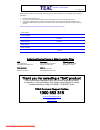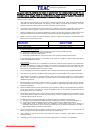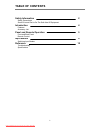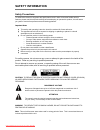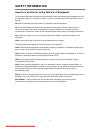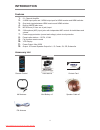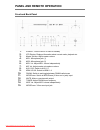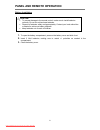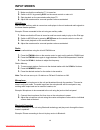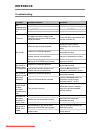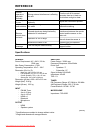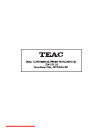- DL manuals
- Teac
- Stereo System
- HTIB500
- User Manual
Teac HTIB500 User Manual
Summary of HTIB500
Page 1
Owne r s manu al ' plea se r ead the manual f irst before o peration trademark of te ac c orporation japan www.Teac.Com.Au downloaded from disc-player.Com teac manuals.
Page 2
Warranty procedure v1.5.2: dec 2011 please read the owner’s manual carefully and ensure that you have followed the correct installation and operating procedures. 1. Please read this warranty card. 2. Keep your purchase receipt to enable you to proceed quickly in the event of a warranty service. 3. I...
Page 3
Warranty information v1.5.2: dec 2011 our goods come with guarantees that cannot be excluded under the australian consumer law. You are entitled to a replacement or refund for a major failure and for compensation for any other reasonably foreseeable loss or damage. You are also entitled to have the ...
Page 4: Table Of Contents
Table of contents 1 safety information safety precautions some do’s and don’ts on the safe use of equipment 2 introduction features accessory list 4 panel and remote operation front and back panel remote control 5 input modes switching input modes 9 reference troubleshooting specifications 12 downlo...
Page 5: Safety Information
Safety information 2 safety precautions to achieve the utmost in enjoyment and performance, and in order to become familiar with its features, please read this manual carefully before attempting to operate this product, this will assure you years of trouble free performance and listening pleasure. I...
Page 6: Safety Information
Safety information 3 some do’s and don’ts on the safe use of equipment this equipment has been designed and manufactured to meet international safety standards but, like any electrical equipment, care must be taken if you are to obtain the best results and safety is to be assured. Do read the operat...
Page 7: Introduction
Introduction 4 features 1. 5.1 channel amplifier 2. 4 hdmi input ports and 1 hdmi output port for hdmi receiver and hdmi switcher 3. One-touch toggle between hdmi receiver and hdmi switcher 4. Built-in am/fm radio tuner 5. Mp3/iphone (3.5mm aux in jack) input 6. 2 microphone (mic) input jacks with i...
Page 8
Panel and remote operation 5 front and back panel 1. Power: turn the unit on or back to standby 2. Vfd display: displays information about current mode, playback etc. 3. Master volume: adjust master volume 4. Mic1: microphone jack (1) 5. Mic2: microphone jack (2) 6. Mic1 vol: adjust mic1 volume inde...
Page 9
Panel and remote operation 6 f ront panel display window name f unction 1.Ster eo dv d/cd/phono/tune r /mp3/ iphone input light up when dvd ,cd input. ,phono fm/am , mp3/ iphone 2.Ac-3 prol ogic hdmi input li ght up when input. 5.1 channel or hdmi1/2/3/4 3.Dsp 4.Digital displ ay li ght up to display...
Page 10
Panel and remote operation 7 remote control power: turn unit on or back to standby. Hdmi/tv sound: toggle audio output between hdmi and tv. Hdmi 1/2/3/4: switch to hdmi input 1-4. Aux 1/2/3: switch to aux input 1-3. Mp3/iphone: switch to mp3/iphone (3.5mm aux in jack) input. Bt: switch to bluetooth ...
Page 11
Panel and remote operation 8 battery installation 1. To open the battery compartment, press on the battery cover and slide it out. 2. Insert 2 aaa batteries, making sure to match +/- polarities as marked in the compartment. 3. Close the battery cover. Caution to prevent damage to the remote control,...
Page 12: Input Modes
Input modes 9 there are many input options available with this unit, enabling multiple connections set up at the same time and easy switching with the touch of a button. Ensure that all cable connections are fuly set up before turning the system on. Press the corresponding input source button on the...
Page 13: Input Modes
Input modes 10 1. Make sure that the media play/ tv is turned on. 2. Switch to aux1 by pressing aux1 on the remote control or main unit. 3. Start playback on the connected media player/tv. 4. Adjust the master and/or surround speaker volumes as desired. Mp3/iphone use a 3.5mm auxiliary cable to conn...
Page 14: Input Modes
Input modes 11 1. Make sure that the iphone is turned on and has music ready to play on the ipod app. 2. On the iphone, turn bluetooth on and start scanning for available bluetooth devices. 3. Switch to bluetooth input by pressing bt on the remote control. 4. Press the pairing button on the remote c...
Page 15: Reference
Reference 12 troubleshooting: problem possible reasons solutions no power/display does not turn on the plug is not connected properly check power supply and plug the socket has no power check socket and power supply the power button was not pressed press the power button the fuse is broken replace t...
Page 16: Reference
Reference 13 cannot operate or playback normally strong external interference is affecting the unit turn the unit off for several seconds, then turn it back on. Avoid direct sunlight or heat. Fm reception is poor fm antenna is not able to receive optimally adjust the fm antenna position cannot scan ...
Page 17
Downloaded from disc-player.Com teac manuals.