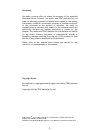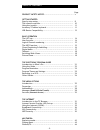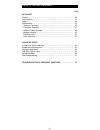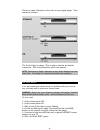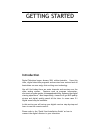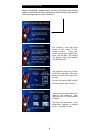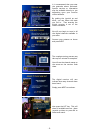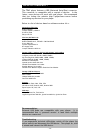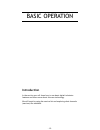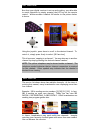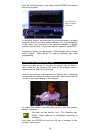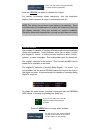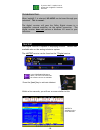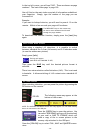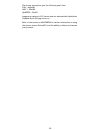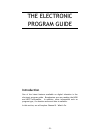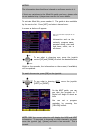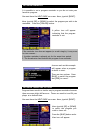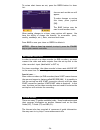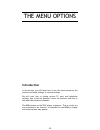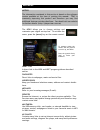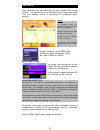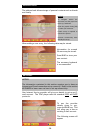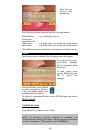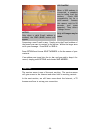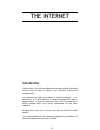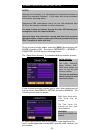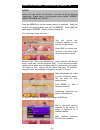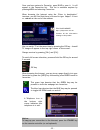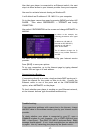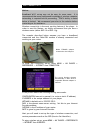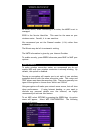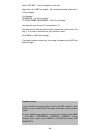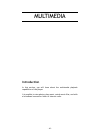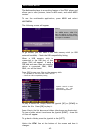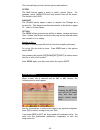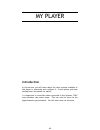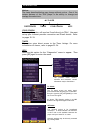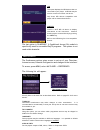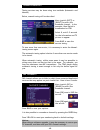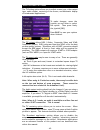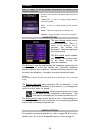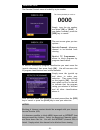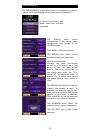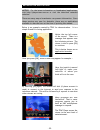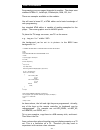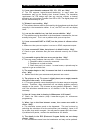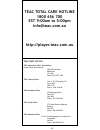- DL manuals
- Teac
- Media Player
- ITV-D500
- Operator's Manual
Teac ITV-D500 Operator's Manual
Summary of ITV-D500
Page 1
Model: teac itv-d500 operator’s manual interactive player please read this manual carefully. Software revision 4.4.2.
Page 2
Disclaimer we make a sincere effort to ensure the accuracy of the materials described herein; however, the author and teac australia pty ltd make no warranty expressed or implied with respect to the quality, correctness, reliability, currentness, accuracy or freedom from error of this document or th...
Page 3
Product safety notice............................................. Getting started step-by-step setup...................................................... The remote controller.................................................. Using the joystick.........................................................
Page 4
Table of contents continued.... My player timers..................................................................... Your opinion.............................................................. Help........................................................................ Preferences......................
Page 5
Product safety notice warning! Do not open this product as there is a risk of electric shock. Under no circumstances should you try to repair the receiver yourself as this will invalidate your product warranty. If a fault occurs, check the troubleshooting guide at the back of this manual. Should pro...
Page 6
There are visual indicators on the front of your digital player. They operate as follows: - the 3rd led light is orange. This is used to indicate an internet connection. This is decribed later within this manual. - 6 - note: there are no lights, indicators or any other displays from the front lens. ...
Page 7: Introduction
Getting started introduction digital television begun january 2001 within australia. Since this time, digital television programs and services have evolved and all australians can now enjoy this exciting new technology. You will find today there are extra channels and services over the older analog ...
Page 8
Step by step set-up before proceeding, please ensure you have connected your digital player as shown in the quick installation guide and that you can see the following screen on your television. The joystick is the large grey button in the centre of your remote control. Using your thumb, you can gen...
Page 9
It is recommened that you enter the postcode where indicated. Specific services or information may be available directly to you depending upon your location within australia. By guiding the joystick up and down, you can select the state you live in. Thus ensuring the digital receiver is set to the c...
Page 10
The remote control learning to use the remote control may be difficult at first. In time however, you will learn to use it effectively along with all the new features digital television has to offer. [c] used to either cancel or close some menus and applications. [0-9] keys enter the channel number ...
Page 11
Using the joystick the joystick is used to navigate with various menus. Using your thumb, gently move the joystick up, down, left and right. Firmly pressing in the middle of the joystick will activate the [ok] selection. You will find later in this manual, that the joystick is used extensively when ...
Page 12
- 12 - usb device compatibility the teac player features a usb (universal serial bus) connector. This connector is compatible with a myriad of devices. In the future, more devices will work with your player. We recommend that you lookup the website http://player.Teac.Com.Au before purchasing any dev...
Page 13: Introduction
Basic operation introduction in the section you will learn how to use basic digital television features and learn more about this new technology. We will begin by using the service list and exploring what channels (services) are available. - 13 -.
Page 14
List function now that your digital receiver is set-up and working, you able able to watch television by simply pressing the list key on the remote control. Within seconds a channel list similar to the picture below is shown. Using the joystick, press down to scroll to the desired channel. To watch ...
Page 15
Logical channel numbering logical channel numbering is another new feature of digital television. Broadcasters can send their channel numbers together with their digital services. It works like this: press 2 for abc, 7 for network seven, 9 for network nine, 1 or 10 for network ten and 3 for sbs. Tel...
Page 16
Press the [info] key again to get further detailed event information about the program. Press [info] key again to remove this screen. In the above picture, you are shown the current program is a drama program called 24 and that mature audience 15+ is recommended. It also shows that this service has ...
Page 17
Note: you may need to activate subtitles for each channel individually. Press the yellow key again to disable the feature. For further information about captioning, visit the australian caption centre website at http://www.Auscap.Com.Au. Note: the yellow icon as shown is an indicator for subtitles. ...
Page 18
If you see the 5.1 audio icon as shown then 'english5.1' has been selected. Troubleshooting: when 'english5.1' is selected, no audio can be heard through your television. This is normal. The digital receiver will pass the dolby digital stream to a compatible external amplifier via the optical connec...
Page 19
In the top left corner, you will see 'p100'. These are known as page numbers. The 'main index page' is page 100. You will find on the main index a myriad of information available at your fingertips. Simply, type the number of the page you are interested in. Example: if you want to lookup lotteries, ...
Page 20
- 20 - the screen size options give the following pixel sizes: full = 640x360 half = 320x180 quarter = 160x90 images are capture in jpg format and are automatically labelled as grabbed photo 000.Jpg and so on.. Refer to the section on multimedia for further information on using the picture viewer ph...
Page 21: Introduction
Introduction one of the latest features available on digital television is the electronic program guide. Broadcasters are now sending the now and next information. In addition, other information such as program type, it’s duration and event data is available. In this section, we will explore channel...
Page 22
Notice: the information described here is based on software version 4.4. If their are variations to the what’son guide you have, please refer to our website http://player.Teac.Com.Au for more details. To activate what’son, press number 0. The guide is also available by the service list. Press [list]...
Page 23
Program reminders it is possible to set a program reminder so you do not miss your favourite program. You must have the next guide on screen. Move joystick [right]. Move joystick [up] or [down] to select the program you wish to be reminded. Press the [yellow] button. A yellow icon will appear indica...
Page 24
To review what timers are set, press the green button for timer list. When making changes to a timer, many options will appear. You have the ability to change the channel, its occurrence (once, weekly, weekdays, etc.), date, start and end times. Press blue to save your timer or green to delete it. A...
Page 25: Introduction
The menu options introduction in this section, you will learn how to use the menu system on the receiver and make changes to various settings. We will cover how to change various tv, area, and telephone settings, how to set the parental control on channels, and how to skip and hide unwanted channels...
Page 26
Main menu notice: the information contained in this section is based on the software version available at the time of printing this manual. Teac is constantly improving this product and therefore you may find additional features not described here. You should visit our website for further details. (...
Page 27
Favourites with favourites, you can store many of your common links to the internet. You can also store and set direct links to music and video files from memory devices or your home pc (advanced topics section). Notice to navigate within the favourites, use the joystick to move up, and down. Press ...
Page 28
- 28 - address book the address book allows storage of personal contacts such as friends and family. Notice to navigate within the favourites, use the joystick to move up, and down. Press the joystick firmly [ok] to make your selection. E-mail set-up is required to contact the person. Internet conne...
Page 29
- 29 - your internet provider must give you the following details: email address: e.G xyz@myisp.Com.Au email login: email password: pop3 server: e.G. Pop3.Myisp.Com.Au or mail.Myisp.Com.Au smtp server: e.G. Smtp.Myisp.Com.Au or mail.Myisp.Com.Au the smtp information is entered on the internet connec...
Page 30
- 30 - composing a new e-mail is easy. Simply write the e-mail address of the person you want to contact in the to: bar. Within the larger area write your message. Press blue to send it. Press options and choose select address to list the names of your contacts. If an address was typed into the to: ...
Page 31: Introduction
The internet introduction in this section, you will learn about the internet and how this digital receiver may be used to enhance your television viewing and entertainment. It is important to learn more about a ‘television browser’. It is different to a pc and therefore to some experienced pc users ...
Page 32
Introduction to the tv-browser tv-browser is very different to a home computer. It is specifically designed for television sites and enhanced broadcaster applications. There are many factors which make the tv-browser interpret web-pages and display them differently on the television screen. The larg...
Page 33
Internet service provider (isp) set-up notice: although not necessary, it is recommend for inexperienced users to obtain the accessory keyboard. It will make this set-up procedure and internet browsing easier. Experienced sms mobilephone users can use the numbered keys [0..9] on the remote controlle...
Page 34
Using the internet - direct access by channel 954 press the [menu] key on the remote control or keyboard. Using the joystick and pressing down you will find services. Press [ok] and again select internet. Select this by pressing ok. The following screen is shown: where it says “enter your destinatio...
Page 35
Once you have entered a favourite, press blue to save it. It will appear in the favourites list. This list is available anytime by pressing menu and selecting favourites. When browsing the internet using the “enter in desitination” tecnique, you will find that there is no need to type http:// if fro...
Page 36
- 36 - notice: broadband set-up may not be easy for some users. It is recommened that some background knowledge of computer networking is required before proceeding. Teac’s ability to assist below is limited. We recommend you refer to the website before contacting us for assistance. Broadband connec...
Page 37
- 37 - now that your player is connected to an ethernet switch, the next step is to allow access to your internet provider from your computer. You need to activate internet sharing on windows xp. It will default an ip address of 192.168.0.1 to your computer. Go to the player connection menu by press...
Page 38
Wifi connectivity notice: broadband wi-fi set-up may not be easy for some users. It is recommened that some background knowledge of wireless computer networking is required before proceeding. Teac’s ability to assist below is limited. We recommend you refer to the website before contacting us for as...
Page 39
As shown above, when connecting to a router, the mode is set to managed. Essid is the service identifier. This must be the same as your wireless router. Careful, it is case sensitive. We recommend you set the channel number (1~14) rather than automatic. The bitrate may be left to automatic setting. ...
Page 40
- 40 - select use wep - a tick will appear in the box. Next select the wep key length. We recommend using either 64 or 128 bit lengths. For example: af0f4bccd5 = 64 bit key length cc123faf1f4bbbccd544cdddf6 = 128 bit key length you may use only letters a-f and numbers 0-9. You may enter 4 different ...
Page 41: Introduction
- 41 - multimedia introduction in this section, you will learn about the multimedia playback capabilities of the player. It is possible to view photos, play music, watch movie files, and with a broadband connection listen to internet radio..
Page 42
- 42 - the multimedia player is an exciting feature of the teac player and allows you to view pictures, listen to mp3 music, and watch mpeg movies. To use the mutlimedia application, press menu and select multimedia. The following screen will appear. Exploring media notice: the green button “new ftp...
Page 43
- 43 - the coloured keys provide various options and features. Filters the blue button opens a menu to select various filters. For example, select sound files and only sounds files will be shown. The default is all files. Snapshot the yellow button opens a menu to capture the tvimage as a picture fi...
Page 44
- 44 - photos@tv when viewing an image (jpg, gif, png, bmp, etc..), the following screen options will appear. The screen resolution is 640x520 so larger images may appear squashed or only a part of it may be displayed. Fullscreen mode [blue] displays the pictures only. You will need to press the [pr...
Page 45: Introduction
- 45 - introduction in this section, you will learn about the other options available to the player to customize and configure it. Some options you have already been introduced too earlier. It is important to note that when connected to the internet, teac may introduce new menu items. This can only ...
Page 46
- 46 - introduction notice: the items described below may change without notice. One of the unique features of the teac player is the ability to change and manage the selections. My player preferences timers your opinion help your opinion selecting this option will send an e-mail directly to teac. Y...
Page 47
- 47 - usb this option displays the usb devices that are connected to your player. A usb hub may be used to connect more than one device. Only those usb devices compatible with player will be detected and shown. Wireless connect a wi-fi 802.11b device to display information on the connection. Networ...
Page 48
- 48 - tuning-in services tuning services may be done using two methods (automatic and manual) below, manual tuning will be described. Move joystick [left] or [right] to select the broadcast channel. In the example, nine digital is broadcasted on ch8. Select 8, wait 3~5 seconds for the information a...
Page 49
- 49 - audio & video settings the tv output allows rgb, s-video, composite video and ypbpr component output. Rgb (red green blue) and ypbpr offer the best picture quality options. Televisions with a scart connection should accept the rgb signal. A scart to scart cable will be required for purchase. ...
Page 50
- 50 - internet refer to pages 31~40 for further intformation on setting up an internet connection. As shown, four options shall appear when internet is selected. Connection - to enter or change existing internet connection details. Email - to enter or change existing e-mail account details. Modem -...
Page 51: 0000
- 51 - parental lock the parental control menu is locked by a pin number. The factory default pin code is: 0000 simply, type the pin number and press [ok] or [blue]. If you make a mistake, press the [red] key to cancel. The next screen gives you two options: - restrict channels - allows any channel ...
Page 52
- 52 - user interface the user interface options allow your to customize how your set- top box works and displays various features and information. As shown, four options shall appear when user interface is selected. The display menu allows configuration of the infobar, menu backgrounds, and changes...
Page 53: Introduction
Introduction in this section, you will learn many new features that make this set- top box receiver unique. We will cover items such as interactive television and using usb devices. Latest technology brings a new world of television entertainment to lounge room sofa. In order to learn more about int...
Page 54
The time taken to receive hyper-channels will vary depending upon the number of channels, their complexity and the quality of your internet connection. The number of interactive hyper-channels you can store will be dependant upon the memory reserved within the player. Interactive hyper-channels what...
Page 55
Broadcaster applications notice: for the latest information on broadcasted applications, visit http://player.Teac.Com.Au or visit the television networks websites. There are many ways a broadcaster can present information. Since these services are new for australia, there are no applications availab...
Page 56
Software upgrades the teac digital player is the first set-top box within australia capable of upgrading itself over the internet. When connected to the internet, a message will be displayed on your screen when an upgrade is available. Check the website http://player.Teac.Com.Au for more details. Us...
Page 57
Programming your own pages (channels) is possible. The player uses standard html4.01, javascript, ecmascripts, dom, css, etc.. There are examples available on the website. You will need a home pc, a html editor and a basic knowledge of web programming. Any standard html editor is capable of making e...
Page 58
Troubleshooting & frequent questions q. I have some channels numbered 350, 351, 352, etc. Why? A. The stb supports logical-channel-numbering. In some areas the broadcaster may not be sending their channel number. The australian requirement for stb design says that any services without a channel allo...
Page 59
Q. How do i get system information about my product? A. Press the menu key, select my player -> help -> diagnostics -> my player. For further details, go to the internet page (channel 954) and enter a web address as about: [ok] q. Does the digital player support parental control of programs? A. Yes....
Page 60
Teac state offices teac melbourne office (headoffice) former royal mint building 280 william street melbourne vic 3000 phone:(03) 9672 2400 teac sydney office unit 8, 20-22 foundary rd seven hills nsw 2147 phone: 1300 30 8322 teac brisbane office 335 montague road west end qld 4101 phone: (07) 30100...