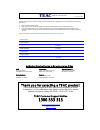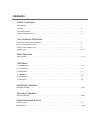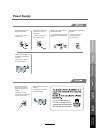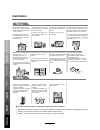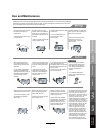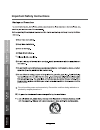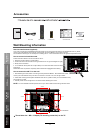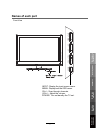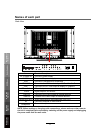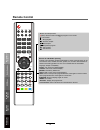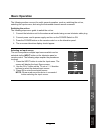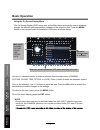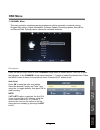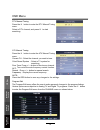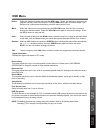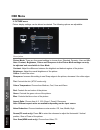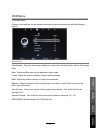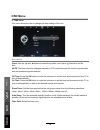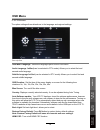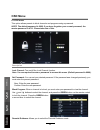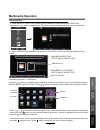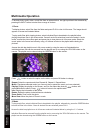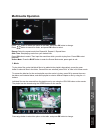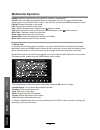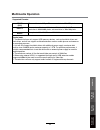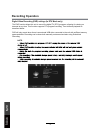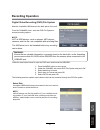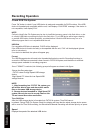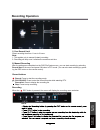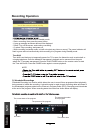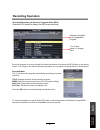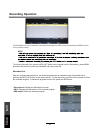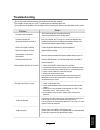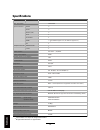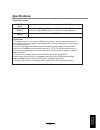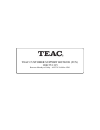- DL manuals
- Teac
- LCD TV
- LCD2681FHDR
- User Manual
Teac LCD2681FHDR User Manual
Summary of LCD2681FHDR
Page 1
Lcd4282fhdr lcd tv user manual warranty information inside. Please read important ! “ for optimum picture and sound quality, please use teac audio/video cables ” teac high performance audio/video cables and connectors have been designed to enhance your home entertainment experience..
Page 2
Warranty procedure v1.5.2: dec 2011 please read the owner’s manual carefully and ensure that you have followed the correct installation and operating procedures. 1. Please read this warranty card. 2. Keep your purchase receipt to enable you to proceed quickly in the event of a warranty service. 3. I...
Page 4: Contents
Safety precautions power supply..................................................................................................................................................... 1 installation............................................................................................................
Page 5: Power Supply
Power supply it is the responsibility of the user to make sure all precautions and warnings are heeded and followed. Do not touch the power plug with wet hands. Do not bend the power cord excessively or place heavy objects on it. Do not use a damaged power cord or plug or a loose outlet. Do not plug...
Page 6: Installation
Installation disconnect this device from power by turning the power off at the ac power outlet and unplugging the ac plug. Warning : ignoring this precaution may result in death or serious injury. Caution : ignoring this precaution may result in injury or property damage. Do not place a burning cand...
Page 7: Use and Maintenance
Use and maintenance although the lcd screen is made with high-precision technology and 99.99% or more of the pixels are effective, black dots may appear or bright points of light (red, blue, or green) may appear constantly on the lcd screen. This is a property of the lcd screen and is not a malfunct...
Page 8
Important safety instructions power socket. Do not bend the power cord excessively. Prevent the cord from being walked on or pinched by weights placed on it. 5) 4 safety precautions basic operation osd menu multimedia operation recording operation user guidance information maintenance and service.
Page 9: Note:
Important safety instructions important safety instructions 12) 13) caution: laser radiation when open. Do not stare into beam. This symbol indicates that there are important operation and maintenance instructions in the literature accompanying the appliance. This symbol indicates that dangerous vol...
Page 10: Accessories
Accessories 6 user’s guide remote control mains cable d r a c t c a t n o c r e t t a b a a a x 2 quick start guide y wall mounting information stand and wall-mounted (optional) your lcd tv is able to accommodate wall mounting with the use of a wall mount bracket (not supplied with lcd tv, please co...
Page 11: Names of Each Part
Names of each part front view 7 input: display the input source menu. Menu: display/exit the osd menu. Ch+/-: scan through channels. Vol+/-: adjust the volume. Power: turn on/standby the tv set. Input menu ch + ch - vol + vol - power basic operation osd menu multimedia operation recording operation ...
Page 12: Names of Each Part
Names of each part back view 8 name function description vga connect to the pc vga output to display pc graphics connect to the video output of external devices video1/2 ac power in connect to power supply switch turn on/off the power supply connect to usb device for multimedia usb hdmi1/2/3 connect...
Page 13: Remote Control
Remote control 9 (power) : turn the tv on/back to standby mode. : return to the previous channel viewed. Number buttons : choose and view a channel directly by keying in the specific channel number. Audio mute: press to mute the sound, press again or press vol+ to unmute. : select different audio la...
Page 14: Remote Control
Remote control 10 1 2 3 4 5 6 7 8 9 0 ok ch.Fav audio mute dtv/usb input picture sound aspect sleep exit display ch ch vol vol hold d.Menu d.Title vol tv/txt cancel reveal repeat d.Setup subtitle a-b goto size subpage index delete rec.List sch.List screen menu epg buttons for usb operation: (rec): p...
Page 15: Basic Operation
Basic operation 11 the following section conveys the unit’s general operation, such as, switching the unit on, selecting the input source, and using the automated channel search command. Switching the unit on the following steps are a guide to switch the unit on: 1. Connect the television unit to th...
Page 16: Basic Operation
Basic operation the on screen display (osd) menu acts as the main menu and aids the user in browsing through the different options/properties available on the television unit. Press the menu button on the remote control to access the osd menu as shown below: using the on screen display menu use the ...
Page 17: Osd Menu
1. Channel menu this menu selection contains scanning preferences (either automatic or manual tuning), program edit options, signal information, software update recording options, record list and record start. Settings can be altered for individual channels. Description press the menu button once to...
Page 18
Dtv manual tuning press the ok button to enter the dtv manual tuning menu. Select a dtv channel, and press ok to start searching. Atv manual tuning press the ok button to enter the atv manual tuning menu. Note: press the red button to save any changes to the settings. Program edit osd menu color/sou...
Page 19: Osd Menu
Osd menu fav : signal information displays the signal information in dtv mode. This option allows the user to record programs from the menu list. Please refer to recording operations on page 26 onwards to view detailed instructions. Recorded list this option allows the user to view a list of recorde...
Page 20: Osd Menu
Osd menu 2. Picture menu description picture mode: there are four preset settings to choose from: standard, dynamic, user and mild. Note: contrast, brightness, colour and sharpness in the picture mode settings can only be adjusted and saved while in user mode. Contrast: adjust the difference between...
Page 21
Osd menu 3. Sound menu description sound mode: there are five preset settings to choose from: standard, music, movie, sports and user. Note: treble and bass can only be adjusted in user mode. Treble: adjust the relative intensity of higher pitched sounds. Bass : adjust the relative intensity of lowe...
Page 22: Osd Menu
Osd menu clock: use the and buttons to select the position, and and buttons to set the time. Off time: press the ok button to enter the submenu to set the time and frequency for the tv to turn off automatically. On time: press the ok button to enter the submenu to set the time and frequency for the ...
Page 23: Osd Menu
Osd menu osd menu language: select the language option for the osd menu. Audio language 1st/2nd (can be selected in dtv mode): allows you to select first and second audio language. Subtitle language 1st/2nd (can be selected in dtv mode): allows you to select first and second subtitle language. Osd d...
Page 24: Osd Menu
Osd menu description lock channel: turn on/off the lock channel function. Note: you are required to enter a password to access this menu. (default password is 0000). Set password: you can set your desired password. If the password was changed previously, you must enter the present password. New : en...
Page 25: Multimedia Operation
Press / / / buttons to browse through the files. Press the ok button to select the file or access the folder, when press button to play selected media in full screen. To select or deselect all files in the folder, press the green button on the remote. In full screen mode, you can access the option m...
Page 26: Multimedia Operation
1. Photo 2. Music multimedia operation press / button to select the option on the table, and press ok button to change. Repeat: select the repeat mode from repeat all, repeat 1, repeat none. Music: play/pause selected music.(you can only play or pause the music you have selected). Playlist: display ...
Page 27: Multimedia Operation
3. Movie press / button to select the option on the table, and press ok button to change. Multimedia operation press / button to select the option on the table, and press ok button to change. Press button to search for music, and press ok button to select. Repeat: select the repeat mode from repeat ...
Page 28: Multimedia Operation
4. Display text repeat: select the repeat mode from repeat all, repeat 1, repeat none. Set a-b: select and play the preferable frame of the program in a loop, by setting a and b at the beginning and end, and there will be a sign on the left of the screen, press ok button again to cancel. Playlist: d...
Page 29: Multimedia Operation
Multimedia operation supported formats: movie (avi) the max bitrate is 6mbps. The max resolution is 720x576 pixels. Photo mono colour, 16-colour, 256-colour, 16-bit, 24-bit, 32-bit. The max resolution is 3000x3000 pixels; min resolution is 100x100 pixels. Music sample rate: 8k – 48k, bitrate: 32k-32...
Page 30: Recording Operation
Recording operation digital video recording (dvr) settings (in dtv mode only) the dvr function allows this unit to record live digital tv (dtv) programs, allowing for viewing on demand at any time. This function supports dtv program recording, time shift and playback as described below. Dvr will onl...
Page 31: Recording Operation
Recording operation digital video recording (dvr) file system attach a compatible usb device to the back panel of the unit. From the channel menu, enter the dvr file system to access recording options. Note: not all usb devices, such as phones, mp3 players, cameras, and the like, are compatible with...
Page 32: Recording Operation
Recording operation check dvr file system press ‘ok’ button to check if your usb device is ready and compatible for dvr functions. If the usb device is formatted and compatible with the unit, it will display a ‘success’ message, if the device is not compatible, it will display ‘fail’. Note: failure ...
Page 33: Recording Operation
Recording operation 2) manual recording after the settings are completed on the dvr file system menu, you can start recording by selecting record start in the menu and press ok button in dtv mode. (you can also start recording by press- ing the rec button on the remote control). 1) free record limit...
Page 34: Recording Operation
Recording operation 3) scheduled recordings scheduled recording is a function which allows the user to record future programs without physically being present to initiate the recording. A schedule setup is made to mark recording dates and times of the broadcasted programs stated on the electronic pr...
Page 35: Recording Operation
Recording operation curr nt time press > change time. Scheduled recording via electronic program guide (epg) press the epg button to display the osd menu as below: select the program to be recorded with the directional buttons, then press the rec button on the remote control. This brings up the reco...
Page 36: Recording Operation
Recording operation the schedule list can be viewed by accessing it through the osd menu by pressing the menu button on the remote control. Note: to view the schedule list, press the sch.List button on the remote control. Alternatively, press menu and select schedule list under the channel tab, then...
Page 37: Troubleshooting
Troubleshooting do not use other functions that are not mentioned in this user manual. If a problem occurs with your lcd tv, please take the following steps first. If you still have the problem, turn the power off and contact your dealer or an authorized service center. The picture does not appear. ...
Page 38: Specifications
Specifications 34 specifications are subject to change without notice. Weight and dimensions are approximate. Panel size lcd panel max. Resolution input connector output connector video ypbpr audio (l/r) pc/audio vga hdmi rf headphone coax power source contrast ratio brightness response time tv rece...
Page 39: Specifications
Specifications supported formats: movie (avi) the max bitrate is 6mbps. The max resolution is 720x576 pixels. Photo mono colour, 16-colour, 256-colour, 16-bit, 24-bit, 32-bit. The max resolution is 3000x3000 pixels; min resolution is 100x100 pixels. Music sample rate: 8k – 48k, bitrate: 32k-320k spe...
Page 40
Teac customer support hotline (tcs) 1300 553 315 between monday to friday – aest 8.30am to 6pm.