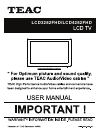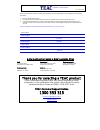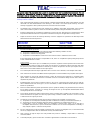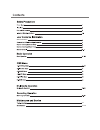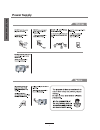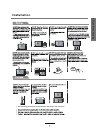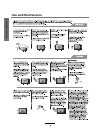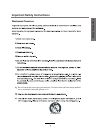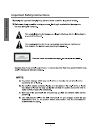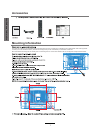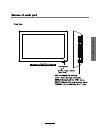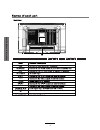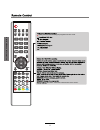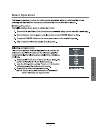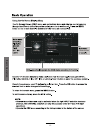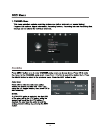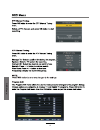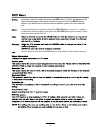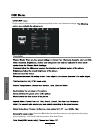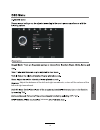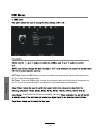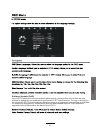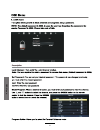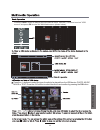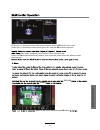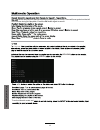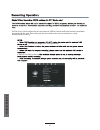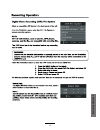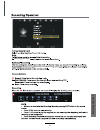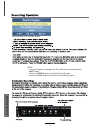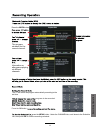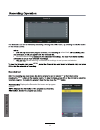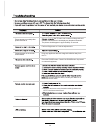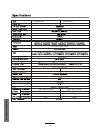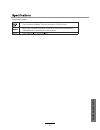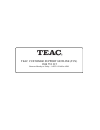Summary of LCD3282FHD
Page 1
Lcd3282fhd/lcd4282fhd.
Page 2
Warranty procedure v1.5.2: dec 2011 please read the owner’s manual carefully and ensure that you have followed the correct installation and operating procedures. 1. Please read this warranty card. 2. Keep your purchase receipt to enable you to proceed quickly in the event of a warranty service. 3. I...
Page 3
Warranty information v1.5.2: dec 2011 our goods come w it h guar ant ees t hat cannot be excluded under t he australian consumer law . You ar e ent it led to a replacement or ref und f or a major failur e and for compensat ion f or any ot her reasonably foreseeable loss or damage. You are also ent i...
Page 4
34 35-36 stand installation 14.
Page 5: Power Supply
S a fe ty p r e c a u ti o n s power supply 1.
Page 6: Installation
The following precautions are divided into "warnings" and "cautions" installation · s a fe ty p r e c a u ti o n s.
Page 7: Use And Maintenance
Use and maintenance safety precautions.
Page 8
Do not bend the power plug excessively. Prevent the cord from being walked on or pinched by weights placed on it. Important safety instructions safety precautions.
Page 9
5 important safety instructions safety precautions.
Page 10: Stand Installation
4x16 4x16 4x14 4x14 for lcd3282fhd for lcd4282fhd stand installation user guidance information.
Page 11: Mounting Information
Your lcd tv is able to accommodate wall mounting with the use of a wall mount bracket (not supplied with this lcd tv, please contact your local hardware store) and the mounting holes (screw size m4x10) on the back of the unit. We recommend removing the tv stand prior to mounting the tv on the wall. ...
Page 12
User guidance information p o w e r in p u t m e n u c h - c h + v o l + v o l - 8.
Page 13
Usb hdmi 1 hdmi 2 vga pc audio in coax rf headphone out hdmi 3 y1 pb1 pr1 av1 r l y2 pb2 pr2 av2 r l 1 av1 2 av2 connect to antenna or cable source u s e r g u id a n c e i n fo rm a ti o n 9.
Page 14
Press number buttons to view the channel. Return to t he p revious c hannel v iewed . Input: display the input source/menu. Audio: select different audio languages, subject to availability from dtv/dvd. Mute: press to mute the sound, press again or press vol+ to unmute. Picture: press repeatedly to ...
Page 15
(rec): press to start recording the programme in dtv mode. Fast forward. Shortcuts - follow the coloured links on the screen. U s e r g u id a n c e i n fo rm a ti o n 11.
Page 16: Basic Operation
Basic operation b a s ic o p e ra ti o n 12.
Page 17
(channel menu b a s ic o p e ra ti o n 13.
Page 18
O s d m e n u 14.
Page 19
O s d m e n u 15.
Page 20
Select the channel to delete and press the red button. "delete" will appear on the right of the programme edit menu next to the channel. Press the red button to delete. If you decide not to continue with the deletion, press the menu button to quit. Select the channel to be moved and press the yellow...
Page 21
Picture display settings can be altered according to the user's desired settings. : press the ok button to enter the submenu and adjust the following picture settings: horizonal/vertical position, size and phase. S o s d m e n u 17.
Page 22
: adjust the balance of the left and right soundtrack, or turn off the volume of the left and right soundtrack. Between o s d m e n u 18.
Page 23
Off time: press the ok button to enter the submenu and set the time and frequency for the tv to turn off automatically. On time: press the ok button to enter the submenu and set the time and frequency for the tv to turn on automatically, as well as the desired volume and channel. To activate the aut...
Page 24
O s d m e n u software update (oad) your lcd tv has been tuned for optimum performance, however from time to time we may choose to update the unit software to improve the lcd tv performance. Turning on this option will allow the lcd tv to automatically detect and pop up a message if new software is ...
Page 25
O s d m e n u 21.
Page 26
Press the input button to display the input source menu. Use the > buttons to select "usb source" and press ok to enter the multimedia menu (shown below). Press the > buttons to select the type of media to be played from the usb device: photo, music, movie or text. Press the Λ/v buttons to select th...
Page 27
To access photo, audio, video or text files from an external drive, the right input has to be accessed by pressing the input button to select from a range of choices. Yellow green display the playlist on the screen. You can select photos with the Λ/v buttons and press the ok button to select. Press ...
Page 28
Press the > buttons to select the menu options, and the ok button to confirm. Press the Λ/v buttons to search through music, and the ok buttons to select. Stay music playback from a specific time into the track. Press the ok button to select this option, then input the exact time from where to start...
Page 29
Select and play from point a to point b in the program in a loop. There will be a symbol on the left of the screen during this playback. Press the ok button again to cancel. On move around the view text yellow green to exit multimedia mode and m u lt im e d ia o p e ra ti o n 25.
Page 30
Supported formats: the max bitrate is 6mbps. The max resolution is 720x576 pixels. Mono colour, 16-colour, 256-colour, 16-bit, 24-bit, 32-bit. The max resolution is 3000x3000 pixels; min resolution is 100x100 pixels. Special note: 1. The media unit can only support usb memory devices, such as hard d...
Page 31
Dvr will only record when there is an external usb drive with sufficient memory available connected to the unit. Recording can be done both manually on demand or using scheduled recording. This may damage your storage device. Before recording starts, s r e c o rd in g o p e ra tio n 27.
Page 32
K r e c o rd in g o p e ra ti o n 28.
Page 33
Press the ok button message; 'pass' will be displayed. 'fail' will be displayed. Choose the file system type: 'fat32' is best for high speed usb storage devices 'high speed fs' is best for low speed usb storage devices note: 1- after formatting into 'fat32' file system, you will still be able to sto...
Page 34
Recording will stop pressing the ok button r e c o rd in g o p e ra ti o n 30
Page 35
Recording in standby mode note: ·you can display or minimize the time shift menu by pressing the exit button. ·press the stop button to exit the time shift mode. ·press the play button to play the time shifted program. R e c o rd in g o p e ra tio n 31.
Page 36
Press the index button press the ok button the tv will record the program automatically according to the set time. Press the menu button. Under the channel tab, scroll down to the schedule list, then press ok to view the recording schedule. Program to be recorded. To the program schedule for the cur...
Page 37
This unit is able to hold scheduled delete existing scheduled recordings to set up new schedules. Menu list displays the recorded list menu and program options. Red on r e c o rd in g o p e ra tio n 33.
Page 38
Picture appears too slowly after power is turned on. The tv has to run a number of diagnostic and software checks before it can display any broadcast channels. The picture should appear in approximately 15 seconds. Perform brightness or contrast adjustments. Stripes appear on the screen and it shake...
Page 39
35 lcd3282fhd lcd4282fhd 32" diagonal (max.) 42" diagonal (max.) ~ 1 120w 250w 793×245.6×562mm 793×104×513mm 1049×292×727mm 1049×119×668mm 11kg 20.5kg m a in te n a n c e a n d s e rv ic e maximum capacityusb drive ccfl 576p,720p,1080i,1080p vesa.
Page 40
36 supported formats: the max bitrate is 6mbps. The max resolution is 720x576 pixels. Mono colour, 16-colour, 256-colour, 16-bit, 24-bit, 32-bit. The max resolution is 3000x3000 pixels; min resolution is 100x100 pixels. M a in te n a n c e a n d s e rv ic e.
Page 41
Teac customer support hotline (tcs) 1300 553 315 between monday to friday – aest 8.30am to 6pm.