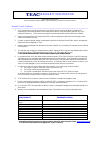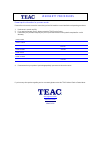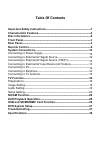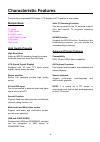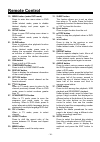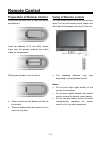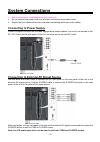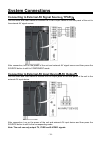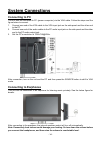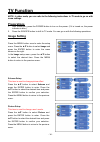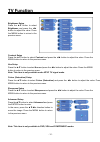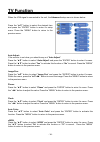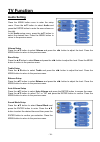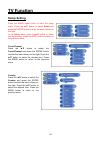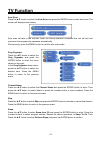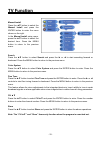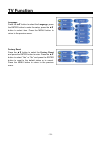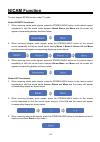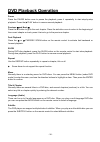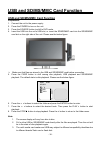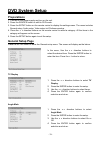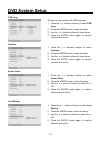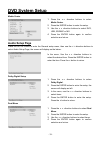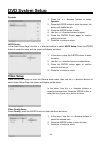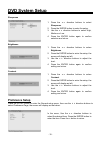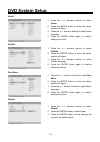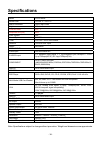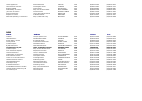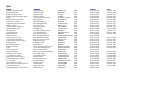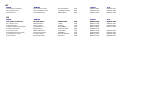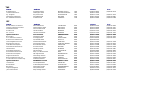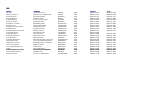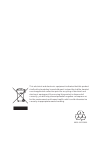- DL manuals
- Teac
- LCD TV
- LCDV1901M
- User Manual
Teac LCDV1901M User Manual - Rear Panel
- 8 -
Rear Panel
1. Y/Pb/Pr Input Jack
Connected to the Y/Pb/Pr input in
COMPONENT mode.
2. Y/Pb/Pr L/R Audio Input Jack
Connected to the L/R audio input in
COMPONENT mode.
3. Composite Audio/Video Output Jack
In the CVBS mode, connected to output
the Audio/Video signals.
4. S-VIDEO and CVBS Audio/Video Input
Jack
Connected to the S-VIDEO input in
S-VIDEO mode or CVBS input in the
CVBS mode. The L/R audio input jacks
can be used in the both S-VIDEO and
CVBS modes.
5. TV Signal Input Jack
Connected for the external TV signal
input.
6. DC 12V Input Jack
Connect the power adaptor or the car
adaptor.
7. VGA Input Jack
Connected to the VGA output jack on a
personal computer.
8. PC AUDIO Input Jack
Connected to the PC audio output jack.
Summary of LCDV1901M
Page 2
Warranty registration please read this warranty card. Keep your purchase receipt to enable you to proceed quickly in the event of a warranty service. Warranty terms & conditions 1. Teac warrants to the original retail purchaser only, that this product is free from defects in material and workmanship...
Page 3
Warranty procedures please keep this information for your own records. Please refer to the owner’s manual to ensure that you have followed the correct installation and operating procedures. 1. Read owner’s manual carefully 2. If you require warranty service, please contact the teac service centre 3....
Page 4: Table of Contents
Table of contents important safety instructions-------------------------------------------------- characteristic features---------------------------------------------------------- disc information-------------------------------------------------------------------- front panel------------------------...
Page 5
- 1 - important safety instructions caution: use of any controls, adjustments, or procedures other than those specified herein may result in hazardous radiation exposure. Caution 1. The product contains a low-power device. In order to ensure the safety of the laser device, do not remove any cover an...
Page 6
- 2 - important safety instructions notes 1. Read these instructions. 2. Keep these instructions. 3. Heed all warnings. 4. Following all instructions. 5. Do not use this apparatus near water. 6. Clean only with dry cloth. 7. Do not block any ventilation openings. 8. Install according to the manufact...
Page 7
- 3 - recommendation to avoid or minimize phosphor burn-in like all phosphor-based display devices and all tft lcd displays, lcd tv' s can be susceptible to phosphor burn under certain circumstances. Certain operating conditions, such as the continuous display of a static image over a prolonged peri...
Page 8: Characteristic Features
- 4 - characteristic features this product incorporates dvd player, lcd display and tv receiver in one system. Multiple mode tv mode cvbs mode s-video mode component mode vga mode dvd mode high quality property high resolution adopt an mpeg2 decoding format to achieve horizontal resolution more than...
Page 9: Disc Information
- 5 - disc information discs formats supported by this player disc logo contents size maximum time 133min(ss-sl) 242min(ss-dl) 266min(ds-sl) dvd audio+video (active picture) 12cm 484min(ds-dl) cd audio 12cm 74min jpeg still high resolution 12cm the operating method of some dvd discs is specified by ...
Page 10: Front Panel
- 6 - front panel 1. 19" color tft screen 19" color tft screen clearly show the data. 2. Source button press to select mode among tv, cvbs, s-video, component, vga and dvd. In setup menu, the same function as enter button. 3. Menu button press to enter or return to the previous setup menu. 4. Ch ▲/▼...
Page 11: Front Panel
- 7 - front panel 8. Eject button press to eject the disc out in dvd mode. 9. Power button press to enter or exit the standby mode. 10. Sd/ms/mmc card port insert the sd, ms or mmc card into the port. 11. Disc tray slot used to load disc. 12. Earphone jack when connected to earphone, the internal sp...
Page 12: Rear Panel
- 8 - rear panel 1. Y/pb/pr input jack connected to the y/pb/pr input in component mode. 2. Y/pb/pr l/r audio input jack connected to the l/r audio input in component mode. 3. Composite audio/video output jack in the cvbs mode, connected to output the audio/video signals. 4. S-video and cvbs audio/v...
Page 13: Remote Control
- 9 - remote control remote control drawing 1. Power button press to turn on or off this unit. 2. Tv button press to shift to tv mode. 3. Dvd button press to shift to dvd mode. 4. P.M. Button press to shift the screen picture modes among user, standard, soft, bright and shine. 5. S.M. Button press t...
Page 14: Remote Control
- 10 - remote control 19. Menu button (under dvd mode) press to enter disc menu when in dvd mode. Under teletext mode, press to disable teletext display and press again to resume. 20. Setup button press to open dvd setup menu when in dvd mode. Under teletext mode, press to display index page. 21. Sl...
Page 15: Remote Control
- 11 - remote control preparation of remote control softly push the back cover to open the battery compartment. Insert two batteries (1.5v, size aaa), please make sure the polarity matches the marks inside the compartment. Softly press the back cover to close it. Under normal use the battery will la...
Page 16: System Connections
- 12 - system connections • before connections, disassemble the jack cover first. • do not connect the power cord until all other connections have been made. • ensure that you observe the color cord when connecting audio and video cables. Connecting to power supply power is supplied through the prov...
Page 17: System Connections
- 13 - system connections connecting to external av signal source(ypbpr) use the audio and video cables to connect the y/pb/pr input jacks on the rear panel of the unit to the external av signal source. After connection, turn on the power of the unit and external av signal source and then press the ...
Page 18: System Connections
- 14 - system connections connecting to pc the unit can be connected to pc (person computer) via the vga cable. Follow the steps and the figure below to connect. 1. Connect one end of the vga cable to the vga input jack on the side panel and the other end to the pc. 2. Connect one end of the audio c...
Page 19: System Connections
- 15 - system connections connecting to tv antenna this unit can be connected to the tv signal input source via the tv jack on the rear panel. After connection, turn on the power of the unit. Then press the source button to shift to tv mode. After connecting to the antenna, turn on the unit, and go ...
Page 20: Tv Function
- 16 - tv function note: in other mode, you can refer to the following instructions in tv mode to go on with some settings. Preparations 1. After connection, press the power button to turn on the power. (if it is turned on, the power indicator is blue.) 2. Press the source button to shift to tv mode...
Page 21: Tv Function
- 17 - tv function brightness setup press the ▲▼ button to select brightness and press the ◄► button to adjust the value. Press the menu button to return to the previous menu. Contrast setup press the ▲▼ button to select contrast and press the ◄► button to adjust the value. Press the menu button to ...
Page 22: Tv Function
- 18 - tv function when the vga signal is connected to the unit, the advanced setup menu is shown below: press the “▲▼” button to select the desired item and press the “enter” button to enter it’s setup menu. Press the “menu” button to return to the previous menu. Auto adjust: if the monitor is not ...
Page 23: Tv Function
- 19 - tv function audio setting press the menu button once to enter the setup menu. Press the ▲▼ button to select audio and press the enter button to enter the menu shown on the right. In the audio setup menu, press the ▲▼ button to select the desired item. Press the menu button to return to the pr...
Page 24: Tv Function
- 20 - tv function setup setting press the menu button once to enter the setup menu. Press the ▲▼ button to select setup and press the enter button to enter the menu shown on the right. In the setup menu, press the▲▼ button to select the desired item. Press the menu button to return to the previous ...
Page 25: Tv Function
- 21 - tv function auto scan press the ▲▼ button to select the auto scan and press the enter button to start auto scan. The screen will display shown below: auto scan will take a few minutes, when the tuning operation completes the unit will exit and memorize the programs by sequence automatically. ...
Page 26: Tv Function
- 22 - tv function manual install press the ▲▼ button to select the manual install and press the enter button to enter the menu shown on the right. In the manual install setup menu, press the ▲▼ button to select the desired item. Press the menu button to return to the previous menu. Search press the...
Page 27: Tv Function
- 23 - tv function language press the ▲▼ button to select the language, press the enter button to enter the setup, press the ▲▼ button to select item. Press the menu button to return to the previous menu. Factory reset press the ▲▼ button to select the factory reset and press the enter button to ent...
Page 28: Nicam Function
- 24 - nicam function the unit support nicam function under tv mode. Under nicam tv broadcast: 1. When receiving stereo audio signals, press the stereo/audio button on the remote control repeatedly to shift the sound tracks between nicam stereo and mono and the screen will appear corresponding displ...
Page 29: Dvd Playback Operation
- 25 - dvd playback operation preparation:after connections, turn on the unit and select the relevant video input before playback. Disc loading steps: 1. Press the power button to turn on the power. Press the source button and select dvd, press the enter button to confirm and shift to dvd mode. 2. H...
Page 30: Dvd Playback Operation
- 26 - dvd playback operation pause pressthe pause button once to pause the playback; press it repeatedly to start step-by-step playback. Press theplay button to resume normal playback. Previous and next press the button to go to the next chapter. Press the button once to return to the beginning of ...
Page 31: Dvd Playback Operation
- 27 - dvd playback operation goto during dvd disc playback, press the goto button on the remote control once, there will be a menu displayed on the screen. You can set or select items for your preference. Use the direction buttons to select items and press the enter button to enter and use the dire...
Page 32: Dvd Playback Operation
- 28 - dvd playback operation repeat use the repeat button repeatedly to repeat track, all or to cancel repeat. ◆ some discs do not support the repeat function. Audio during cd playback, press the audio button on the remote control to select the audio output mode: mono left, mono right, mix-mono and...
Page 33: Dvd Playback Operation
- 29 - dvd playback operation previous and next during playback, press the or button to select picture. Menu press the menu button once to stop playback and return to the root menu. Goto during playback, press the goto button on the remote control once, use the number buttons to input the file numbe...
Page 34
- 30 - usb and sd/ms/mmc card function usb and sd/ms/mmc card function preparation: 1. Connect the unit to the power supply. 2. Press the power to turn on the unit. 3. Press the source button to shift to dvd mode. 4. Insert the usb into the unit’s usb slot, or insert the sd/ms/mmc card into the sd/m...
Page 35: Dvd System Setup
- 31 - dvd system setup preparations 1. Connect to the power supply and turn on the unit. 2. Press the source button to shift to dvd mode. 3. Press the setup button on the remote control to display the settings menu. The menu includes general setup, audio setup, video setup and preference setup. 4. ...
Page 36: Dvd System Setup
- 32 - dvd system setup osd lang captions screen saver last memory the item is used to select the osd language. 1. Press the direction buttons to select osd lang. 2. Press the enter button to enter the setup. 3. Use the direction buttons to select items. 4. Press the enter button again to confirm se...
Page 37: Dvd System Setup
- 33 - dvd system setup media center audio setup page press the setup button to enter the general setup menu, then use the direction buttons to select audio setup page, the screen will display as the below: dolby digital setup dual mono in the menu, use the direction buttons to select the desired it...
Page 38: Dvd System Setup
- 34 - dvd system setup dynamic hdcd setup in the audio setup page, use the direction buttons to select hdcd setup. Press the enter button to enter the setup and the screen will display as below: video setup press the setup button to enter the general setup menu, then use the direction buttons to se...
Page 39: Dvd System Setup
- 35 - dvd system setup sharpness brightness contrast preference setup press the setup button to enter the general setup menu, then use the direction buttons to select preference page, the screen will display as the below: 1. Press the direction buttons to select sharpness. 2. Press the enter button...
Page 40: Dvd System Setup
- 36 - dvd system setup audio subtitle disc menu default 1. Press the direction buttons to select audio. 2. Press the enter button to enter the setup, see the left figure: 3. Press the direction buttons to select audio language. 4. Press the enter button again to confirm setting and return. 1. Press...
Page 41: Troubleshooting
- 37 - troubleshooting symptom check item the player cannot play. Make sure disc is loaded in. Make sure disc is loaded upside down. Make sure disc is not dirty or warped. Make sure the player’s region code is the same as region code of dvd disc. Make sure water condensation has not occurred. If it ...
Page 42: Specifications
- 38 - specifications model lcdv1901m screen size 19-inch tft lcd tv native resolution 1440×900 pixels brightness 300cd/m2 contrast radio 800 : 1 response time (ms) 5ms color system pal sound system bg/i/dk tuner vhf/uhf: 48.25~863.25mhz antenna 75Ω vhf/uhf input stereo nicam/a2 video input cvbs inp...
Page 43
Teac australia pty.,ltd. A.B.N.: 11 113 998 048 service providers in australia please contact one of the following service providers in your area if you require service for your product. Act name address phone fax associated electronics 7 molonglo mall fyshwick 2609 (02)62 80 4698 (02)62 80 5437 inp...
Page 44
Leeton appliances 99 grevillia street leeton 2705 (02)69 53 4151 (02)69 53 4151 hans electronic services 147 magellan street lismore 2480 (02)66 21 9311 (02)66 21 9711 robert peatfield 2 west street macksville 2447 (02)65 68 2867 (02)65 68 2867 mullumbimby tv service shop 3 97-99 stuart street mullu...
Page 45
Qld name address phone fax mcmahon electrical traders 23 mabel street atherton 4883 (07)40 91 1788 (07)40 91 1741 beerwah electronics peachester road beerwah 4519 (07)54 94 0466 (07)54 94 0416 bremer television service 36 station road booval 4304 (07)32 82 3593 (07)32 82 1214 bowen retravision (nort...
Page 46
Nt name address phone fax the television workshop shop 4 elder st centre alice springs 0870 (08)89 52 8555 (08)89 52 5557 new age electronics unit 1/21 delatour street coconut grove 0810 (08)89 48 1755 (08)89 48 1766 eletech service 13 sandalwood ave nhulunbuy 0880 (08)89 87 3828 (08)89 87 3828 sa n...
Page 47
Tas name address phone fax r.M electronics 32 strahan street burnie south 7320 (03)64 31 8922 (03)64 31 89 22 somerset electronics 16 douglas street east devonport 7310 (03)64 27 0016 d.J. Hingston 95 james road spreighton 7310 (03)64 27 2145 (03)64 27 2145 integrated components 54a albert road moon...
Page 48
Wa name address phone fax ab video 50 cockburn road albany 6330 (08)98 42 1270 (08)98 42 2728 albany tv service shop 8 35-37 campbell road albany 6330 (08)98 41 1573 (08)98 42 5958 camtec bunbury 1/31 denning road bunbury 6230 (08)97 91 7277 (08)97 91 7377 excel electronics 3 newman court nickol 672...
Page 49
Teac customer care centre (tccc) free call: 1800 656 700 between monday to friday – est 9am to 5pm.
Page 50
This electrical and electronic equipment indicates that this product shall not be treated as household wast. Instead its shall be handed over to applicable collection point for recycling of electrical and electronic equipment. By ensuring this product is disposed of correctly, you will help prevent ...