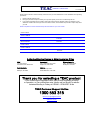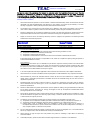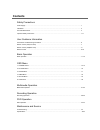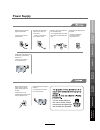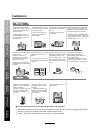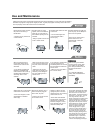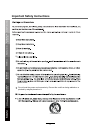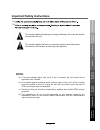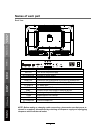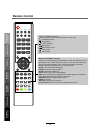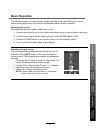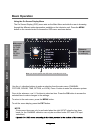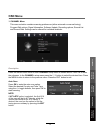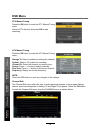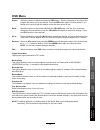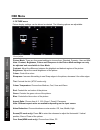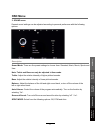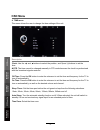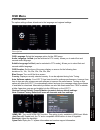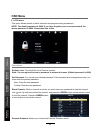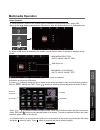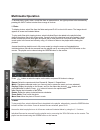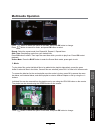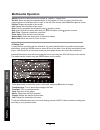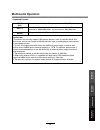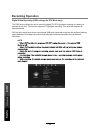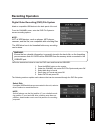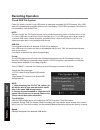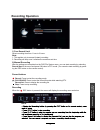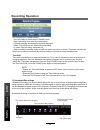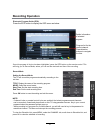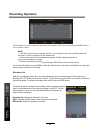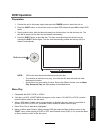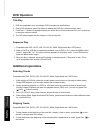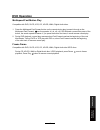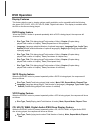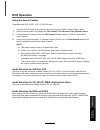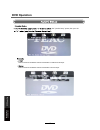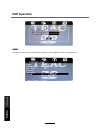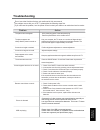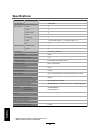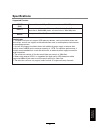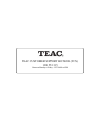- DL manuals
- Teac
- TV
- LCDV3956FHD
- User Manual
Teac LCDV3956FHD User Manual
USER MANUAL
WARRANTY INFORMATION INSIDE. PLEASE READ
www.teac.com.au
IMPORTANT !
LCDV3956FHD
LCD TV
Trademark of TEAC Corporation JAPAN
“ For Optimum picture and sound quality,
please use TEAC Audio/Video cables ”
TEAC High Performance Audio/Video cables and connectors have
been designed to enhance your home entertainment experience.
Summary of LCDV3956FHD
Page 1
User manual warranty information inside. Please read www.Teac.Com.Au important ! Lcdv3956fhd lcd tv trademark of teac corporation japan “ for optimum picture and sound quality, please use teac audio/video cables ” teac high performance audio/video cables and connectors have been designed to enhance ...
Page 2
Warranty procedure v1.5.2: dec 2011 please read the owner’s manual carefully and ensure that you have followed the correct installation and operating procedures. 1. Please read this warranty card. 2. Keep your purchase receipt to enable you to proceed quickly in the event of a warranty service. 3. I...
Page 3
Warranty information v1.5.2: dec 2011 our g goods come w it h guar ant ees t hat cannot be excluded under t he australian consumer law . You ar e ent it led to a replacement or ref und f or a major failur e and for compensat ion f or any ot her reasonably fforeseeable loss or damage. You are also en...
Page 4: Contents
Safety precautions power supply..................................................................................................................................................... 1 installation............................................................................................................
Page 5: Power Supply
Power supply it is the responsibility of the user to make sure all precautions and warnings are heeded and followed. Do not touch the power plug with wet hands. Do not bend the power cord excessively or place heavy objects on it. Do not use a damaged power cord or plug or a loose outlet. Do not plug...
Page 6: Installation
Installation disconnect this device from power by turning the power off at the ac power outlet and unplugging the ac plug. Warning : ignoring this precaution may result in death or serious injury. Caution : ignoring this precaution may result in injury or property damage. Do not place a burning cand...
Page 7: Use and Maintenance
Use and maintenance although the lcd screen is made with high-precision technology and 99.99% or more of the pixels are effective, black dots may appear or bright points of light (red, blue, or green) may appear constantly on the lcd screen. This is a property of the lcd screen and is not a malfunct...
Page 8
Important safety instructions power socket. Do not bend the power cord excessively. Prevent the cord from being walked on or pinched by weights placed on it. 5) safety precautions basic operation osd menu multimedia operation recording operation dvd operation user guidance information maintenance an...
Page 9: Note:
Important safety instructions important safety instructions 12) 13) caution: laser radiation when open. Do not stare into beam. This symbol indicates that there are important operation and maintenance instructions in the literature accompanying the appliance. This symbol indicates that dangerous vol...
Page 10: Accessories
Accessories basic operation osd menu multimedia operation recording operation dvd operation user guidance information maintenance and service 6 user’s guide remote control mains cable 2 x aaa battery wall mounting information stand and wall-mounted (optional) your lcd tv is able to accommodate wall ...
Page 11: Names of Each Part
Names of each part front view basic operation osd menu multimedia operation recording operation dvd operation user guidance information maintenance and service 7 input: display the input source menu. Menu: display/exit the osd menu. Ch+/-: scan through channels. Vol+/-: adjust the volume. Power: tur...
Page 12: Names of Each Part
Names of each part back view basic operation osd menu multimedia operation recording operation dvd operation user guidance information maintenance and service ac power in switch 8 note: before making or changing cable connections, please make sure that power to the unit is completely disconnected by...
Page 13: Remote Control
Remote control 1 2 3 4 5 6 7 8 9 0 ok ch.Fav audio mute dtv/usb input picture sound aspect sleep exit display ch ch vol vol hold d.Menu d.Title vol tv/txt cancel reveal repeat d.Setup subtitle a-b goto size subpage index delete rec.List sch.List screen menu epg (power) : turn the tv on/standby. : re...
Page 14: Remote Control
Remote control 1 2 3 4 5 6 7 8 9 0 ok ch.Fav audio mute dtv/usb input picture sound aspect sleep exit display ch ch vol vol hold d.Menu d.Title vol tv/txt cancel reveal repeat d.Setup subtitle a-b goto size subpage index delete rec.List sch.List screen menu epg tv/txt: turn off/on the teletext displ...
Page 15: Basic Operation
Basic operation basic operation osd menu multimedia operation recording operation dvd operation maintenance and service 11 the following section conveys the unit’s general operation, such as, switching the unit on, selecting the input source, and using the automated channel search command. Switching...
Page 16: Basic Operation
Basic operation the on screen display (osd) menu acts as the main menu and aids the user in browsing through the different options/properties available on the television unit. Press the menu button on the remote control to access the osd menu as shown below: using the on screen display menu use the ...
Page 17: Osd Menu
1. Channel menu this menu selection contains scanning preferences (either automatic or manual tuning), program edit options, signal information, software update recording options, record list and record start. Settings can be altered for individual channels. Description press the menu button once to...
Page 18: Osd Menu
Dtv manual tuning press the ok button to enter the dtv manual tuning menu. Select a dtv channel, and press ok to start searching. Atv manual tuning press the ok button to enter the atv manual tuning menu. Note: press the red button to save any changes to the settings. Channel edit osd menu storage t...
Page 19: Osd Menu
Osd menu delete: move: s kip : rename : fav : signal information displays the signal information in dtv mode. This option allows the user to record programs from the menu list. Please refer to recording operations on page 26 onwards to view detailed instructions. Recorded list this option allows the...
Page 20: Osd Menu
Osd menu 2. Picture menu description picture mode: there are four preset settings to choose from: standard, dynamic, user and mild. Note: contrast, brightness, colour and sharpness in the picture mode settings can only be adjusted and saved while in user mode. Contrast: adjust the difference between...
Page 21: Osd Menu
Osd menu 3. Sound menu description sound mode: there are five preset settings to choose from: standard, music, movie, sports and user. Note: treble and bass can only be adjusted in user mode. Treble: adjust the relative intensity of higher pitched sounds. Bass: adjust the relative intensity of lower...
Page 22: Osd Menu
Osd menu clock: use the and buttons to select the position, and and buttons to set the time. Off time: press the ok button to enter the submenu to set the time and frequency for the tv to turn off automatically. On time: press the ok button to enter the submenu to set the time and frequency for the ...
Page 23: Osd Menu
Osd menu 5. Option menu osd menu multimedia operation recording operation dvd operation maintenance and service 19 description the option settings allows alterations to the language and regional settings. Osd language: select the language option for the osd menu. Audio language 1st/2nd:(can be selec...
Page 24: Osd Menu
Osd menu description enable locks: turn on/off the lock channel function. Note: you are required to enter a password to access this menu. (default password is 0000). Set password: you can set your desired password. If the password was changed previously, you must enter the present password. New : en...
Page 25: Multimedia Operation
Press / / / buttons to browse through the files. Press the ok button to select the file or access the folder, then press button to play selected media in full screen. To select or deselect all files in the folder, press the green button on the remote. In full screen mode, you can access the option m...
Page 26: Multimedia Operation
1. Photo 2. Music multimedia operation press / button to select the option on the table, and press ok button to change. Repeat: select the repeat mode from repeat all, repeat 1, repeat none. Music: play/pause selected music.(you can only play or pause the music you have selected). Playlist: display ...
Page 27: Multimedia Operation
3. Movie press / button to select the option on the table, and press ok button to change. Multimedia operation goto time press / button to select the option on the table, and press ok button to change. Press button to search for music, and press ok button to select. Repeat: select the repeat mode fr...
Page 28: Multimedia Operation
4. Display text repeat: select the repeat mode from repeat all, repeat 1, repeat none. Set a-b: select and play the preferable frame of the program in a loop, by setting a and b at the beginning and end, and there will be a sign on the left of the screen, press ok button again to cancel. Playlist: d...
Page 29: Multimedia Operation
Multimedia operation supported formats: movie (avi) the max bitrate is 6mbps. The max resolution is 720x576 pixels. Photo mono colour, 16-colour, 256-colour, 16-bit, 24-bit, 32-bit. The max resolution is 3000x3000 pixels; min resolution is 100x100 pixels. Music sample rate: 8k – 48k, bitrate: 32k-32...
Page 30: Recording Operation
Recording operation digital video recording (dvr) settings (in dtv mode only) the dvr function allows this unit to record live digital tv (dtv) programs, allowing for viewing on demand at any time. This function supports dtv program recording, time shift and playback as described below. Dvr will onl...
Page 31: Recording Operation
Recording operation digital video recording (dvr) file system attach a compatible usb device to the back panel of the unit. From the channel menu, enter the dvr file system to access recording options. Note: not all usb devices, such as phones, mp3 players, cameras, and the like, are compatible with...
Page 32: Recording Operation
Recording operation check dvr file system press ‘ok’ button to check if your usb device is ready and compatible for dvr functions. If the usb device is formatted and compatible with the unit, it will display a ‘success’ message, if the device is not compatible, it will display ‘fail’. Note: failure ...
Page 33: Recording Operation
Recording operation 2) manual recording after the settings are completed on the dvr file system menu, you can start recording by selecting record start in the menu and press ok button in dtv mode. (you can also start recording by press- ing the rec button on the remote control). 1) free record limit...
Page 34: Recording Operation
Recording operation 3) scheduled recordings scheduled recording is a function which allows the user to record future programs without physically being present to initiate the recording. A schedule setup is made to mark recording dates and times of the broadcasted programs stated on the electronic pr...
Page 35: Recording Operation
Recording operation recording operation dvd operation maintenance and service 31 program list for the current channel. Press direction buttons to navigate the lists. Electronic program guide (epg) press the epg button to display the osd menu as below: once the program of choice has been highlighted,...
Page 36: Recording Operation
Recording operation recording operation dvd operation maintenance and service 32 the schedule list can be viewed by accessing it through the osd menu by pressing the menu button on the remote control. Note: 8qlwzloorqo\uhfrugrqhsurjudpdwdwlph,iduhfruglqjlvgrqhzlwkfrqiolfwlqjvwduwdqg hqgwlphvlwzlooq...
Page 37: Dvd Operation
Dvd operation preparation 1. Connect the unit to the power supply and press the power button to switch the unit on. 2. Press the input button on the remote control to select dvd mode and press ok to select dvd mode. 3. Gently insert the disc, with the label side away from the television, into the di...
Page 38: Dvd Operation
Dvd operation title play 1. Dvd disc dependant only, according to dvd manufacturer specifications. 2. During dvd playback, press title button to display the dvd title content and main menu. 3. Press the /\ / \/ buttons to highlight the title you would like to choose and press ok; you can also opt to...
Page 39: Dvd Operation
Dvd operation multispeed fast motion play compatible with dvd, svcd, vcd, cd, hd-cd, wma, digital audio discs. 1. Press the multispeed fast forward button on the remote during play to search through a disc. Multispeed fast forward has four speeds: x2, x4, x8, x16, x32 . With each consecutive press o...
Page 40: Dvd Operation
Dvd operation display features this feature aids the user in viewing options readily available, and is compatible with the following disc types: dvd, svcd, vcd, cd, hd-cd, wma, digital audio discs. This display is available while the files on the disc are being played. Dvd display feature when the d...
Page 41: Dvd Operation
Dvd operation using the search feature compatible with dvd, svcd, vcd, cd, hd-cd discs. I. Press the goto button on the remote control to bring up the search display feature menu. Ii. Press the arrow buttons to highlight the title/ chapter/ track number/ time elapsed options. Iii. Use the numeric bu...
Page 42: Dvd Operation
Dvd operation press the power button on the tv or the remote control, then press the input button to select dvd mode. If there is no disc in the dvd player the screen will show "no disc". Do not touch the disc’s reflective surface. Hold the disc at the edges with your fingers and gently place the di...
Page 43: Dvd Operation
Dvd operation 39 dvd operation maintenance and service enable screen saver will prevent image burn and screen damage. The last memory function can memorize where disc playback was stopped, and resume from there when the same disc is inserted again. This function can memorize up to 4 discs, and is de...
Page 44: Dvd Operation
Dvd operation dvd operation maintenance and service 40 the "speaker setup" option, then press ok select to downmix multichannel audio soundtracks to lt/rt channel output. Select to downmix multichannel audio soundtracks to stereo output..
Page 45: Dvd Operation
Dvd operation select to downmix multichannel audio soundtracks to stereo output. Volume dvd operation maintenance and service choose a preferred language track to be played if it is available on the disc. If it is not available, the default language will be played. 41.
Page 46: Dvd Operation
Dvd operation dvd operation maintenance and service choose a preferred subtitle language to be used if it is available on the disc. If it is not available, the default language will be used. Choose a preferred menu language to be used if it is available on the disc. If it is not available, the defau...
Page 47: Dvd Operation
Dvd operation dvd operation maintenance and service disc rating 43.
Page 48: Dvd Operation
Dvd operation dvd operation maintenance and service reset the dvd settings to the original factory settings by choosing reset and pressing the ok button. 44.
Page 49: Troubleshooting
Troubleshooting do not use other functions that are not mentioned in this user manual. If a problem occurs with your lcd tv, please take the following steps first. If you still have the problem, turn the power off and contact your dealer or an authorized service center. The picture does not appear. ...
Page 50: Specifications
Specifications maintenance and service specifications are subject to change without notice. Weight and dimensions are approximate. 400x200mm m5x10 12.4kg 941x250x655mm 941x120x591mm 46 panel size lcd panel max. Resolution input connector output connector video ypbpr audio (l/r) pc/audio vga hdmi rf ...
Page 51: Specifications
Specifications supported formats: movie (avi) the max bitrate is 6mbps. The max resolution is 720x576 pixels. Photo mono colour, 16-colour, 256-colour, 16-bit, 24-bit, 32-bit. The max resolution is 3000x3000 pixels; min resolution is 100x100 pixels. Music sample rate: 8k – 48k, bitrate: 32k-320k spe...
Page 52
Teac customer support hotline (tcs) 1300 553 315 between monday to friday – est 9am to 6pm.