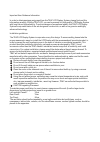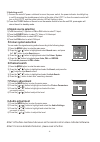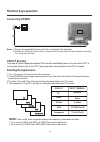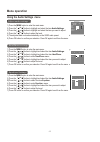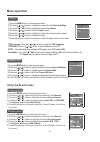Important! Warranty information inside. Please read www.Teac.Com.Au part no: lchd2040 20 lcd tv u s e r m a n u a l ies060215.
Warranty registration please read this warranty card. Keep your purchase receipt to enable you to proceed quickly in the event of a warranty service. Warranty terms & conditions 1. Teac warrants to the original retail purchaser only, that this product is free from defects in material and workmanship...
Warranty procedures please keep this information for your own records. Please refer to the owner’s manual to ensure that you have followed the correct installation and operating procedures. 1. Read owner’s manual carefully 2. If you require warranty service, please contact the teac service centre 3....
Welcome to the perfect view of teac lcd tv dear customer, thank you for buying this teac product. Please read through these operating instructions so you know how to operate your model properly. After you have finished reading the instructions, put them away in a safe place for future reference. Con...
Important user guidance information in order to obtain maximum enjoyment from this teac lcd display system, please first read this information carefully. With the teac lcd, you can be assured of a high quality lcd display system with long-life and high reliability. To achieve images of exceptional q...
Important safeguards caution caution: to reduce the risk of elec- tric shock, do not remove cover(or back).No user- serviceable parts inside. Refer servicing to qualified service personnel. The lightning flash with arrowhead symbol, within an equilateral triangle is intended to alert the user to the...
Osd language settings if this is the first time you switch on the lcd tv, the option menu will be displayed on the screen as shown on the right. 1.Press the button to select the osd language. 2.Press the button to select the language that you want to use. [ or ] [ or ] 1) press the menu button to en...
-8- brief operating instructions 1.Connection connect the antenna lead or catv cable or external equipments(such as antenna, cable tv, vcd, dvd, vcr, set top box, etc) to the corresponding terminals or interface on the tv rear(please refer to the owner s manual of the equipment to be connected as we...
Note2: for more detailed information, please read on further. Note1: all buttons mentioned above are on the remote control unless indicated otherwise. -9- 3.Switching on/off 1) connect the main ac power outlet and turns on the power switch, the power indicator should light up in red. By pressing the...
-10- learning about your new tv learning about your new tv you can operate your tv by using the buttons on the front panel or the remote control. The terminals on the side and the rear panel provide all the connections you will need to connect other equipment to your tv. Side controls / connections ...
-11- learning about your new tv selecting a location for the tv 1)place the tv on the floor or on a sturdy platform in a location where light does not directly hit the screen. 2)place the tv far enough from the walls to allow proper ventilation. Inadequate ventilation may cause overheating, which ma...
Connecting your tv -12- to enjoy the terrestrial signal transmitted by your local tv station, you need an indoor or outdoor aerial (not supplied). Perfect picture quality requires a good signal and generally means that an outdoor aerial must be implemented. The exact type and location of the aerial ...
Preparing the remote control for use installing the remote control batteries 1. Open the battery cover on the back of the remote control. 2. Insert two aaa size(1.5v) batteries (included). Match the + and - signs inside the batteries to the signs on the battery compartment. Using the remote control ...
Shortcut keys operation -14- connecting power 1. Turn on the power of the connected video equipment. 2. Press source button to toggle between input source. The input will switch as follows each time you press the source button. 3.The video (13) and s-video (14) input is sharing the same audio input ...
Vol -15- press vol- or vol+ on the remote control or on the tv to decrease or increase the volume. The segment of the indicator will increase or decrease. Press the mute button on the remote control to temporary mute the sound, press again to restore sound. The mute function is automatically turned ...
Shortcut keys operation selecting the picture mode you can select the picture mode instantly from among three preset modes and one user-set mode. Press the p.Mode button on the remote control repeatedly to select the desired picture mode. Selecting the sound mode you can select a sound effect from a...
Menu operation using the audio settings menu 1) press the menu button to enter the main menu. 2) press the button to highlight and select the item 3) press the button to highlight and select the item you want to adjust. 4) press the button to adjust the level. 5) the adjusted data is stored automati...
Menu operation h clipping: the item allows you to adjust the width of the image in the horizontal direction. H position: the item allows you to adjust the tv image in the horizontal direction. V position: the item allows you to move the tv image in the vertical direction. Auto configuration: when th...
Option [ or ] 1) press the menu button to enter the main menu. 4) press the button to enter the option menu. 5) 2) press the button to highlight and select the item general settings. 3) press the button to highlight and select item option. Press the button to highlight and select the item you want t...
1) press the menu button to enter the main menu. 2) press the button to highlight and select the item 4) press the button to skip or unskip the present channel. Note: the 'skipped' channels cannot be accessed by ch+ or ch- , but you can access them by digit button. 5) press ok button to confirm your...
Appendix cleaning and care warning: tv sets use high voltage. Do not try to remove the cabinet back. Refer servicing to qualified service technicians. To clean the tv screen: 1) please make sure that the main ac power is turn off and unplug from the main ac power outlet to avoid possible shock hazar...
Troubleshooting before calling a service technician, please check the following table for a possible cause of the problem and some solutions. -22- problem solution tv will not turn on no picture, no sound no sound, picture ok poor sound, picture ok poor picture, sound ok poor reception of broadcast ...
Specifications television system channel coverage multi- standard(pal) lcd panel 20 inches tft lcd power source power consumption audio power lamp life video/audio terminals dimensions weight(net) supplied accessories ac 220-240v , 50/60hz 80w remote control, ac cord , , users manual 1.5w+1.5w 50,00...
National customer service centre (ncsc) free call: 1800 656 700 between monday to friday – est 9am to 5pm teac corporation 3-7-3, nakacho, musashino-shi, tokyo 180-8550, japan phone: (0422) 52-5081 teac australia pty.,ltd. A.B.N.: 11 113 998 048 head office 30 tullamarine park road, tullamarine, vic...