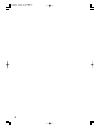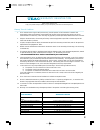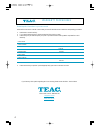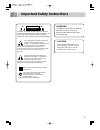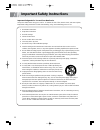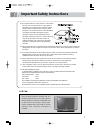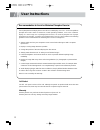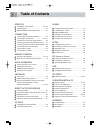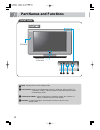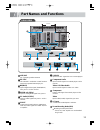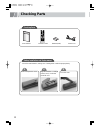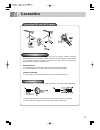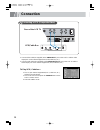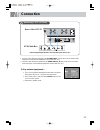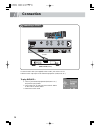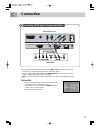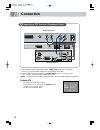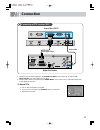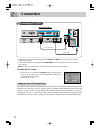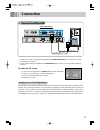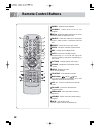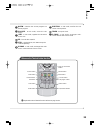Teac LCM30HD User Manual - User Instructions
8
User Instructions
Like all phosphor-based display devices and all TFT LCD Displays, LCD TV' s can be susceptible to
phosphor burn under certain circumstances. Certain operating conditions, such as the continuous
display of a static image over a prolonged period of time, can result in phosphor burn if proper
precautions are not taken. To protect your investment in this LCD TV, please adhere to the following
guidelines and recommendations for minimizing the occurrence of image burn.
Recommendation to Avoid or Minimize Phosphor Burn-in:
1. Always enable and use your computer's screen-saver function during use with a computer
input source.
2. Display a moving image whenever possible.
3. Change the position of the menu display from time to time.
4. Always power down the LCD TV when you are finished using it.
5. Lower the brightness and contrast levels as much as possible without impairing image
readability.
6. Display an image with many colour and colour gradations (i.e. photographic or photorealistic
images).
7. Create image content with minimal contrast between light and dark areas, for example white
characters on black backgrounds. Use complementary or pastel colors whenever possible.
8. Avoid displaying images with few colors and distinct, sharply defined borders between colors.
9. Refer to the "Long Life Functions" section in this manual to minimize image burn.
Burn-in is not covered by the warranty.
Cell Defect
The TFT LCD panel consists of fine cells. Although the panels are produced with more than 99.9
percent active cells, there may be some cells that do not produce light or remain lit.
Warranty
Warranty Period: One year from the date of purchase of your LCD TV.
Warranty does not cover any damage caused by image retention.