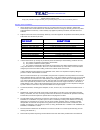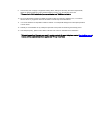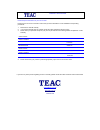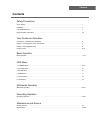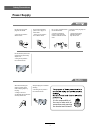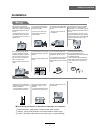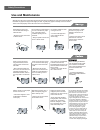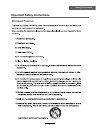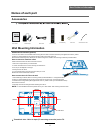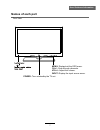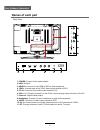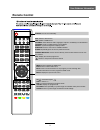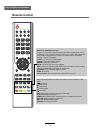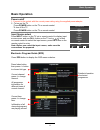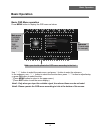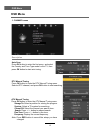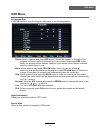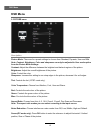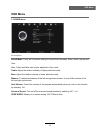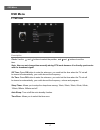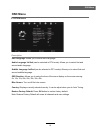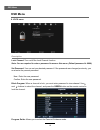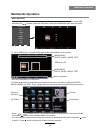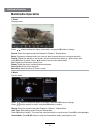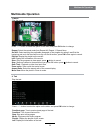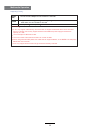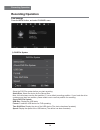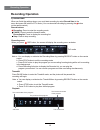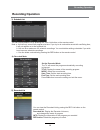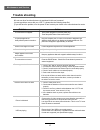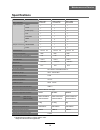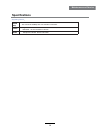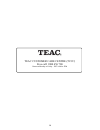- DL manuals
- Teac
- LED TV
- LE1980HD
- User Manual
Teac LE1980HD User Manual
USER MANUAL
WARRANTY INFORMATION INSIDE. PLEASE READ
www.teac.com.au
IMPORTANT !
LE1980HD/LE2280FHD/LE2480FHD
LED/LCD TV
Trademark of TEAC Corporation JAPAN
“ For Optimum picture and sound quality,
please use TEAC Audio/Video cables ”
TEAC High Performance Audio/Video cables and connectors have
been designed to enhance your home entertainment experience.
Summary of LE1980HD
Page 1
User manual warranty information inside. Please read www.Teac.Com.Au important ! Le1980hd/le2280fhd/le2480fhd led/lcd tv trademark of teac corporation japan “ for optimum picture and sound quality, please use teac audio/video cables ” teac high performance audio/video cables and connectors have been...
Page 3
Warranty registration please read this warranty card. Keep your purchase receipt to enable you to proceed quickly in the event of a warranty service. Warranty terms & conditions 1. Teac warrants to the original retail purchaser only, that this product is free from defects in material and workmanship...
Page 4
9. This warranty does not apply to equipment showing abuse, damage or that it may have been tampered with, altered or repaired outside any teac authorised service centre. If so, the warranty will be void. * p please ref er to teac w ebsit e for y your near est aut hor ised teac service centr e.. 10....
Page 5
Warranty procedures please keep this information for your own records. Please refer to the owner’s manual to ensure that you have followed the correct installation and operating procedures. 1. Read owner’s manual carefully 2. If you require warranty service, please contact the teac authorised servic...
Page 6: Contents
Safety precautions power supply..................................................................................................................................................... 1 installation............................................................................................................
Page 7: Power Supply
Safety precautions power supply it is the responsibility of the user to make sure all precautions and warnings are heeded and followed. 1 do not touch the power plug with wet hands. Do not bend the power cord excessively or place heavy objects on it. Do not use a damaged power cord or plug or a loos...
Page 8: Installation
Safety precautions installation disconnect device: plug/coupler or all-pole mains switch location warning : ignoring this precaution may result in death or serious injury. Caution : ignoring this precaution may result in injury or property damage. 2 do not place a burning candle, burning anti-mosqui...
Page 9: Use and Maintenance
Safety precautions use and maintenance although the lcd screen is made with high-precision technology and 99.99% or more of the pixels are effective, black dots may appear or bright points of light (red, blue, or green) may appear constantly on the lcd screen. This is a structural property of the lc...
Page 10
4 safety precautions important safety instructions.
Page 11
5 safety precautions important safety instructions the manufacturer will not be held responsible for the damage caused by any substitutions and modification of the product without authorisation from the manufacturer’s or authorised service agent. 5.
Page 12: Names of Each Part
User’s guide remote control mains cable mains adapter user guidance information names of each part 2 x aaa battery vga cable usb extension cable wall mounting information accessories stand and wall-mounted (optional) your lcd tv is able to accommodate wall mounting with the useof a wall mount bracke...
Page 13: Names of Each Part
User guidance information names of each part front view input: display the input source menu. Menu: display/exit the osd menu. Ch+/-: scan through channels. Vol+/-: adjust the volume. Power: turn on/standby the tv set. 7.
Page 14: Names of Each Part
1. Power: connect to the mains adaptor. 2. Usb: usb jack. 3. Hdmi1/2: connect it to the hdmi of dvd or other equipment. 4. Ypbpr: connect them to the ypbpr video output terminal of dvd. 5. Pc-in: connect it to the audio output terminal of pc. 6. Vga: for pc display.Connect it to the d-sub 15 pins an...
Page 15: Remote Control
User guidance information remote control power: turn the tv on/standby. Fav: display the favorite program list. : return to the previous channel viewed. Number buttons: choose channel directly. Press number buttons and to view the channel dtv: switch to dtv source. Usb: switch to usb source. Nicam/a...
Page 16: Remote Control
User guidance information remote control reveal rec list input power tv/txt cancel hold size index subpage 1 2 3 4 5 6 7 8 9 0 ok fav menu nicam/a2 tv/radio exit ch info picture sound sleep subtitle dtv rec stop vol rep screen timer list epg ch/list usb aspect + - mute tv/txt: turn off/on the telete...
Page 17: Basic Operation
Basic operation basic operation power on/off 1. Connect to the socket with the correct power rating using the supplied power adaptor. 2. -to turn on the tv press power button on the tv or remote control. -to turn off the tv press power button on the tv or remote control. Input source select press in...
Page 18: Basic Operation
Basic operation basic operation button to select the function item, press button to adjust/setup, basic osd menu operation press menu button to display the osd menu as below: use / ġ / Ģ ġ Ģ button to select the main menu, and press button to enter the submenu. In the submenu, use / ġ Ģ Ģ or press o...
Page 19: Osd Menu
Osd menu osd menu 1. Channel menu description auto scan press ok button to enter the hint menu, and select the country and tune type mode for the tv, then press ok button to start auto tuning. Dtv manual tuning press ok button to enter the dtv manual tuning menu. Select a dtv channel, and press ok b...
Page 20: Osd Menu
Osd menu osd menu programme edit press ok button to enter the program edit menu as the following picture. Delete: select a channel and press red button, “delete” will appear on the right of the program edit menu next to the channel you have chosen, then press red button again, the program will be de...
Page 21: Osd Menu
Osd menu osd menu 2. Picture menu description picture mode: there are four preset settings to choose from standard, dynamic, user and mild. Note: contrast, brightness, color and sharpness can only be adjusted in user mode option from the picture mode settings. Contrast: adjust the difference between...
Page 22: Osd Menu
Osd menu osd menu 3. Sound menu description sound mode: there are five preset setting to choose from standard, music, movie, sports and user. Note: treble and bass can only be adjusted in user mode. Treble: adjust the relative intensity of higher pitched sounds. Bass: adjust the relative intensity o...
Page 23: Osd Menu
Osd menu osd menu clock: use the and buttons to select the position, and and buttons to set the time. Note: user can not change time manually during dtv mode because it is directly synchronise with the broadcast signal. Off time: press ok button to enter the submenu, you could set the time when the ...
Page 24: Osd Menu
Osd menu osd menu osd language: allows you to select menu language. Audio language 1st/2nd (can be selected in dtv mode): allows you to select first and second audio language. Subtitle language 1st/2nd (can be selected in dtv mode): allows you to select first and second subtitle language. Osd durati...
Page 25: Osd Menu
Osd menu osd menu description lock channel: turn on/off the lock channel function. Note: you are required to enter a password to access this menu. (default password is 0000). Set password: you can set your desired password. If the password was changed previously, you must enter the present password....
Page 26: Multimedia Operation
Press / / / buttons to move , and press ok button to select the file or access the folder, then press button to play selected media in full screen. You can the option menu at the bottom of the screen by pressing the ok button and press button to hide it.. Press button to stop and exit the full scree...
Page 27: Multimedia Operation
1. Photo 2. Music press / button to select the option on the table, and press ok button to change. Press button search for music, and press ok button to select. Repeat: select the repeat mode from repeat all, repeat 1, repeat none. Goto time: start playing music from your desired time. Press ok butt...
Page 28: Multimedia Operation
3. Movie 4. Text press ˘/˚ button to select the option on the table, and press ok button to change. Repeat: select the repeat mode from repeat all, repeat 1, repeat none. Set a-b: select and play the preferable paragraph of the program by seting a and b at the beginning and end, and there will be a ...
Page 29
Multimedia operation supporting format the max bit rate is 6mbps the max resolution is 720*576p movie (avi) supported mono color 16color 256color 16bit 24bit; 32bit the max resolution is 3000*3000 the min resolution is 100*100 photo sample rate 8k-48k bit rate 32k-320k music special note 1 it can on...
Page 30: Recording Operation
Dvr settings press the menu button, and select channel menu. Recording operation recording operation recorded mode 1). Dvr file system setup the pvr file system before you start recording. Select disk: select the device for the record files. Check dvr file system usb disc: display the usb state. For...
Page 31: Recording Operation
Record buttons recording menu timeshift recording: press to enter the recording mode. Note: a. You can display or minimize the recording menu by pressing rec/exit button on the remote control. B. Press stop button to exit the recording mode. C. Press play button to play the program you are recording...
Page 32: Recording Operation
3). Schedule list you can view schedule list by pressing the timer list button on the remote control. Note: a. Unit will only record one program at a time. If you try to do a schedule record with conflicting time, it will not register on to the schedule list. B. Unit can do a maximum of 8 schedule r...
Page 33: Trouble Shooting
Trouble shooting maintenance and service do not use other functions that are not mentioned in this user’s manual. In case a problem occurs with your lcd tv, please take the following steps first. If you still have the problem, turn the power off and contact your dealer or an authorized service cente...
Page 34: Specifications
Specifications maintenance and service specifications are subject to change without notice. Weight and dimensions are approximate. Panel size lcd panel max. Resolution input connector output connector video ypbpr audio (l/r) pc/audio vga hdmi rf headphone coax power source contrast ratio brightness ...
Page 35: Specifications
Specifications maintenance and service supporting format ˖ the max bit rate is 6mbps the max resolution is 720*576p movie (avi) supported mono color ǃ16colorǃ256colorǃ16bitǃ24bit; 32bit the max resolution is 3000*3000 ˈthe min resolution is 100*100 photo sample rate ˖8k-48kˈbit rate˖32k-320k music 2...
Page 36
Teac customer care centre (tccc) free call: 1800 656 700 between monday to friday – est 9am to 5pm 30