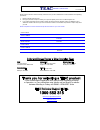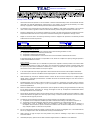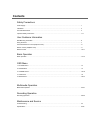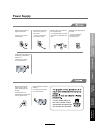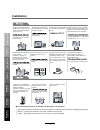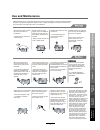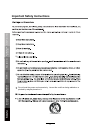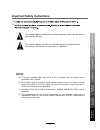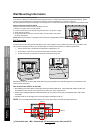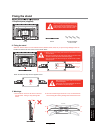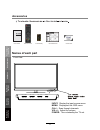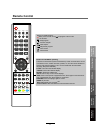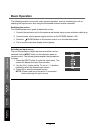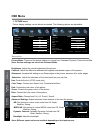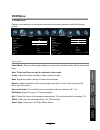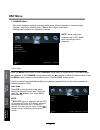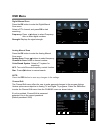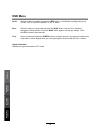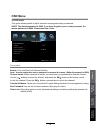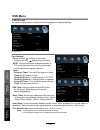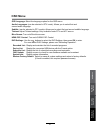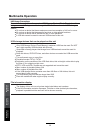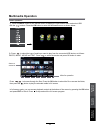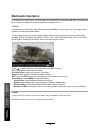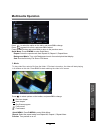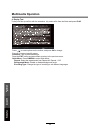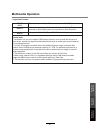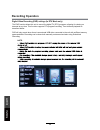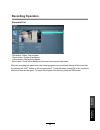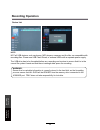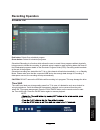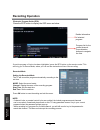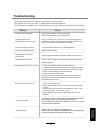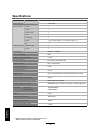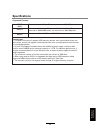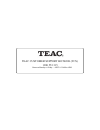- DL manuals
- Teac
- LED TV
- LE3293HD
- User Manual
Teac LE3293HD User Manual
Summary of LE3293HD
Page 1
User manual warranty information inside. Please read www.Teac.Com.Au important ! Le32g6fhd led tv trademark of teac corporation japan.
Page 2
Warranty procedure v1.5.2: dec 2011 please read the owner’s manual carefully and ensure that you have followed the correct installation and operating procedures. 1. Please read this warranty card. 2. Keep your purchase receipt to enable you to proceed quickly in the event of a warranty service. 3. I...
Page 3
Warranty information v1.5.2: dec 2011 our goods come w it h guar ant ees t hat cannot be excluded under t he australian consumer law . You ar e ent it led to a replacement or ref und f or a major failur e and for compensat ion f or any ot her reasonably foreseeable loss or damage. You are also ent i...
Page 4: Contents
Safety precautions power supply..................................................................................................................................................... 1 installation............................................................................................................
Page 5: Power Supply
Power supply it is the responsibility of the user to make sure all precautions and warnings are heeded and followed. Do not touch the power plug with wet hands. Do not bend the power cord excessively or place heavy objects on it. Do not use a damaged power cord or plug or a loose outlet. Do not plug...
Page 6: Installation
Installation disconnect this device from power by turning the power off at the ac power outlet and unplugging the ac plug. Warning : ignoring this precaution may result in death or serious injury. Caution : ignoring this precaution may result in injury or property damage. Do not place a burning cand...
Page 7: Use and Maintenance
Use and maintenance although the led screen is made with high-precision technology and 99.99% or more of the pixels are effective, black dots may appear or bright points of light (red, blue, or green) may appear constantly on the led screen. This is a property of the led screen and is not a malfunct...
Page 8
Important safety instructions power socket. Do not bend the power cord excessively. Prevent the cord from being walked on or pinched by weights placed on it. 5) safety precautions basic operation osd menu multimedia operation recording operation user guidance information maintenance and service 4.
Page 9: Note:
Important safety instructions important safety instructions 12) 13) caution: laser radiation when open. Do not stare into beam. This symbol indicates that there are important operation and maintenance instructions in the literature accompanying the appliance. This symbol indicates that dangerous vol...
Page 10: Wall Mounting Information
Basic operation osd menu multimedia operation recording operation user guidance information maintenance and service 6 wall mounting information stand and wall-mounted (optional) how to remove/re-install the stand fall prevention how to mount the led tv on the wall 100mm 200mm 100mm 200mm your led tv...
Page 11: Fixing The Stand
Basic operation osd menu multimedia operation recording operation user guidance information maintenance and service 7 fixing the stand top view 18 0 18 0 18 0 18 0 1. Required parts (supplied) tv set stand screws(supplied) 4 x st4 x 16f before installing the stand, please check that you have all of ...
Page 12: Names of Each Part
Basic operation osd menu multimedia operation recording operation user guidance information maintenance and service 8 input: display the input source menu. Menu: display/exit the osd menu. Ch+/-: scan through channels. Vol+/-: adjust the volume. Power: turn on/standby the tv set. Names of each part ...
Page 13: Names of Each Part
Names of each part back view basic operation osd menu multimedia operation recording operation user guidance information maintenance and service 9 note: before making or changing cable connections, please make sure that power to the unit is completely disconnected by switching off the power supply a...
Page 14: Remote Control
Remote control basic operation osd menu multimedia operation recording operation user guidance information maintenance and service 10 (power) : turn the tv on/back to standby mode. : return to the previous channel viewed. Number buttons : choose and view a channel directly by keying in the specific ...
Page 15: Remote Control
Remote control basic operation osd menu multimedia operation recording operation user guidance information maintenance and service 11 1 2 3 4 5 6 7 8 9 0 ok ch.Fav audio mute dtv/usb input picture sound aspect sleep exit display ch ch vol vol hold d.Menu d.Title vol tv/txt cancel reveal repeat d.Set...
Page 16: Basic Operation
Basic operation basic operation osd menu multimedia operation recording operation maintenance and service 12 the following section conveys the unit’s general operation, such as, switching the unit on, selecting the input source, and using the automated channel search command. Switching the unit on t...
Page 17: Basic Operation
Move menu: return exit: exit red color temp hue saturation sharpness contrast brightness picture mode picture standard 50 50 50 50 50 50 standard basic operation the on screen display (osd) menu acts as the main menu and aids the user in browsing through the different options/properties available on...
Page 18: Osd Menu
Osd menu 1. Picture menu description picture mode: there are four preset settings to choose from: standard, dynamic, personal and mild. Note: custom settings are saved into personal mode. Contrast: adjust the difference between the brightest and darkest regions of the picture. Brightness: adjust the...
Page 19: Osd Menu
Osd menu 2. Sound menu description sound mode: there are five preset settings to choose from: standard, music, movie, sports and user. Note: treble and bass can only be adjusted in user mode. Treble: adjust the relative intensity of higher pitched sounds. Bass: adjust the relative intensity of lower...
Page 20: Osd Menu
3. Channel menu this menu selection contains scanning preferences (either automatic or manual tuning), channel, auto scan, manual scan, channel edit, signal information. Settings can be altered for individual channels. Note: some menus are available only in dtv mode while recording is not in progres...
Page 21: Osd Menu
Digital manual scan press the ok button to enter the digital manual scan menu. Select a dtv channel, and press ok to start searching. Analog manual scan press the ok button to enter the analog manual scan menu. Note: press the red button to save any changes to the settings. Channel edit osd menu the...
Page 22: Osd Menu
Osd menu delete: move: skip: signal information displays the signal information in dtv mode. Select the channel to delete and press the choose “yes” to confirm the deletion, or “no” to cancel. Red button. A confirmation message will pop up. Select the channel to be moved and press the blue button. U...
Page 23: Osd Menu
Osd menu description enable: turn on/off the lock channel function. Note: you are required to enter a password to access this menu. (default password is 0000). New password: you can set a custom password by keying it in twice. Channel locks: when a channel is locked, you must enter your password to ...
Page 24: Osd Menu
Osd menu 5. Setup menu osd menu multimedia operation recording operation maintenance and service 20 the option settings allows alterations to the language and regional settings. Description move menu: return exit: exit dvr settings hdmi cec control time settings blue screen teletext subtitle audio l...
Page 25: Osd Menu
Osd menu osd menu multimedia operation recording operation maintenance and service 21 hdmi cec control : turn on/off hdmi cec control. Dvr settings: use the buttons to select the dvr settings, then press ok to enter. For more about dvr settings, please see “recording operation”. Recorded list: devic...
Page 26: Multimedia Operation
Multimedia operation multimedia operation recording operation maintenance and service usb usage precautions never turn the unit off or disconnect a usb storage device (flash drive) when it is being accessed. Doing so could damage the tv and the connected usb storage device. Do not use a device that ...
Page 27: Multimedia Operation
Press to browse through the files. Press the ok button to select the file or access the folder, then press the button to play the selected media in full screen. In full screen mode, you can access playback controls at the bottom of the screen by pressing the ok button and press exit to hide it. Pres...
Page 28: Multimedia Operation
1. Photo 2. Music multimedia operation press to select options on the toolbar, and press ok to change. Repeat: select repeat modes from repeat all, repeat 1, repeat none. Background music: play/pause music. (you can only play or pause the music you have selected). Zoom in zoom out to access photo, a...
Page 29: Multimedia Operation
3. Movie multimedia operation press to select the option on the table, and press ok to change. Press to search for music, and press ok to select. Repeat: select the repeat mode from repeat all, repeat 1, repeat none. Sort: multimedia operation recording operation maintenance and service 25 press the...
Page 30: Multimedia Operation
4. Display text press to select options on the toolbar, and press ok to change. Prev/next: turn to previous/next file. To play text files (most files with the extension .Txt), select a file from the folder and press play. Multimedia operation multimedia operation recording operation maintenance and ...
Page 31: Multimedia Operation
Multimedia operation supported formats: movie (avi) the max bitrate is 6mbps. The max resolution is 720x576 pixels. Photo mono colour, 16-colour, 256-colour, 16-bit, 24-bit, 32-bit. The max resolution is 3000x3000 pixels; min resolution is 100x100 pixels. Music sample rate: 8k – 48k, bitrate: 32k-32...
Page 32: Recording Operation
Recording operation digital video recording (dvr) settings (in dtv mode only) the dvr function allows this unit to record live digital tv (dtv) programs, allowing for viewing on demand at any time. This function supports dtv program recording, time shift and playback as described below. Dvr will onl...
Page 33: Recording Operation
Recording operation recorded list recording operation maintenance and service 29 red button: delete one program. Green button: delete all programs. Yellow button: replay the program. Blue button: zoom in/out between full screen view and preview mode. After the recording has been done, the stored pro...
Page 34: Recording Operation
Recording operation device list recording operation maintenance and service 30 note: not all usb devices, such as phones, mp3 players, cameras, and the like, are compatible with recording files. Please use usb flash drives, or external hdds with a separate power supply. The usb drive has to be forma...
Page 35: Recording Operation
Recording operation schedule list red button: delete one scheduled program. Green button: delete all scheduled programs. Recording operation maintenance and service 31 scheduled recording is a function which allows the user to record future programs without physically being present to initiate the r...
Page 36: Recording Operation
Recording operation recording operation maintenance and service 32 program list for the current channel. Press direction buttons to navigate the lists. Electronic program guide (epg) press the epg button to display the osd menu as below: once the program of choice has been highlighted, press the rec...
Page 37: Troubleshooting
Troubleshooting do not use other functions that are not mentioned in this user manual. If a problem occurs with your led tv, please take the following steps first. If you still have the problem, turn the power off and contact your dealer or an authorized service center. The picture does not appear. ...
Page 38: Specifications
Specifications maintenance and service specifications are subject to change without notice. Weight and dimensions are approximate. Panel size led panel max. Resolution input connector output connector video ypbpr audio (l/r) pc/audio vga hdmi rf headphone coax power source tv receive system frequenc...
Page 39: Specifications
Specifications supported formats: movie (avi) the max bitrate is 6mbps. The max resolution is 720x576 pixels. Photo mono colour, 16-colour, 256-colour, 16-bit, 24-bit, 32-bit. The max resolution is 3000x3000 pixels; min resolution is 100x100 pixels. Music sample rate: 8k – 48k, bitrate: 32k-320k spe...
Page 40
Teac customer support hotline (tcs) 1300 553 315 between monday to friday – aest 8:30am to 6pm.