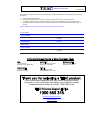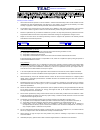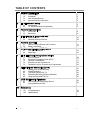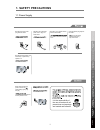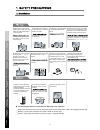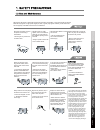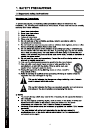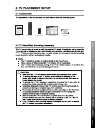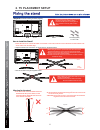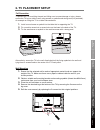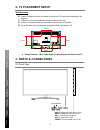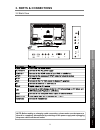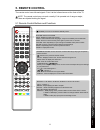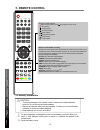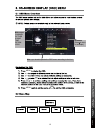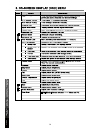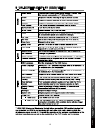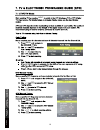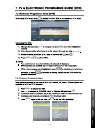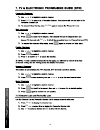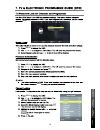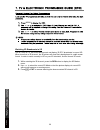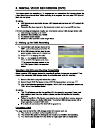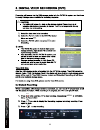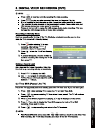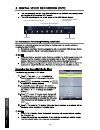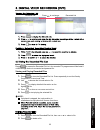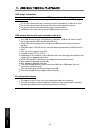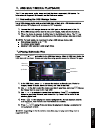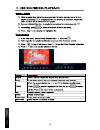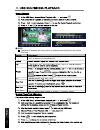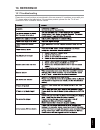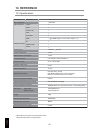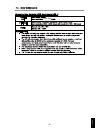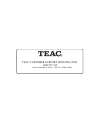User manual warranty information inside. Please read www.Teac.Com.Au important ! Le4618fhd edge-lit led lcd tv trademark of teac corporation japan.
Warranty procedure v1.5.2: dec 2011 please read the owner’s manual carefully and ensure that you have followed the correct installation and operating procedures. 1. Please read this warranty card. 2. Keep your purchase receipt to enable you to proceed quickly in the event of a warranty service. 3. I...
Warranty information v1.5.2: dec 2011 our goods come w it h guar ant ees t hat cannot be excluded under t he australian consumer law . You ar e ent it led to a replacement or ref und f or a major failur e and for compensat ion f or any ot her reasonably foreseeable loss or damage. You are also ent i...
Table of contents 1 safety precautions 1.1 power supply 1.2 installation 1.3 use and maintenance 1.4 important safety instructions 1 2 3 4 2 tv placement setup 2.1 accessories 2.2 tv stand/wall mounting assembly 5 5 3 parts & connections 3.1 front view 3.2 back view 8 9 4 initial setup & input sourc...
1. Safety precautions 1.1 power supply it is the responsibility of the user to make sure all precautions and warnings are heeded and followed. Do not touch the power plug with wet hands. Do not bend the power cord excessively or place heavy objects on it. Do not use a damaged power cord or plug or a...
Disconnect this device from power by turning the power off at the ac power outlet and unplugging the ac plug. Warning : ignoring this precaution may result in death or serious injury. Caution : ignoring this precaution may result in injury or property damage. Do not place a burning candle, burning i...
Although the led screen is made with high-precision technology and 99.99% or more of the pixels are effective, black dots may appear or bright points of light (red, blue, or green) may appear constantly on the led screen. This is a property of the led screen and is not a malfunction. Disconnect the ...
4 safety precautions parts & connections usb multimedia playback tv placement setup initial setup & input sources remote control on-screen display tv & electronic programme guide digital video recording (dvr) (osd) menu reference.
User’s guide remote control d r a c t c a t n o c batteries aa a e x d i u g t r a t s k c i u q 2 5 parts & connections usb multimedia playback tv placement setup initial setup & input sources remote control on-screen display tv & electronic programme guide digital video recording (dvr) (osd) menu ...
2 .Tv placement setup 6 parts & connections usb multimedia playback tv placement setup initial setup & input sources remote control on-screen display tv & electronic programme guide digital video recording (dvr) (osd) menu reference warning for the stand. The parts needed for installing the stand (s...
2. Tv placement setup wall mounting 1. Ensure that the selected wall is made of appropriate material and can support the weight of the tv. Make sure there are no pipes or cables inside the wall on your chosen position. 2. Obtain a suitable wall mounting bracket and mounting eyebolts (thread size m6x...
3. Parts & connections 3.1 front view input: display the input source menu. Menu: display/exit the osd menu. Ch+/-: scan through channels. Vol+/-: adjust the volume. Power: turn on/standby the tv set. 8 parts & connections usb multimedia playback initial setup & input sources remote control on-scree...
3. Parts & connections 3.2 back view pc-in ac power in switch rf 9 parts & connections usb multimedia playback initial setup & input sources remote control on-screen display tv & electronic programme guide digital video recording (dvr) (osd) menu reference note: before making or changing cable conne...
4. Initial setup & input sources 4.1 initial power on when the tv is turned on the first time out of the box or after a factory settings reset, it will prompt you to run auto channel tuning. 1. Connect the tv to your antenna wall socket using a coaxial tv cable. 2. After making sure all connections ...
5. Remote control the remote control uses infrared signals. Point it at the infrared sensor at the front of the tv. Note: the remote control may not work correctly if it is operated out of range or angle, of if there are objects blocking the signal. 5.1 remote control buttons and functions 11 usb mu...
5. Remote control 5.2 battery installation 1. To open the battery compartment, press on the battery cover and slide it out. 2. Insert 2 aaa batteries, making sure to match +/- polarities as marked in the compartment. 3. Close the battery cover. Caution to prevent damage to the remote control, make s...
13 usb multimedia playback on-screen display tv & electronic programme guide digital video recording (dvr) (osd) menu reference main menu channel picture sound time option lock submenu (channel menu for example) hint---you should operate the osd menu according to the hint. Menu menu.
14 usb multimedia playback on-screen display tv & electronic programme guide digital video recording (dvr) (osd) menu reference tuning auto.
15 usb multimedia playback on-screen display tv & electronic programme guide digital video recording (dvr) (osd) menu reference 6. On-screen display (osd) menu.
16 usb multimedia playback tv & electronic programme guide digital video recording (dvr) reference input menu menu menu.
7.3 channel customisation 1. 2. 3. 4. 5. 17 usb multimedia playback tv & electronic programme guide digital video recording (dvr) reference sch.List screen menu menu menu.
18 usb multimedia playback tv & electronic programme guide digital video recording (dvr) reference ch.Fav ch.Fav ch / ch / ch /.
Enable locks block channel 19 usb multimedia playback tv & electronic programme guide digital video recording (dvr) reference 8899 8899 menu menu menu.
20 usb multimedia playback tv & electronic programme guide digital video recording (dvr) reference menu watching 3d broadcasts in 2d this is a non-3d tv, but it can downconvert and display 3d dtv broadcasts in normal 2d. When tuned into a 3d channel, the 3d picture will most likely be displayed in a...
21 usb multimedia playback digital video recording (dvr) reference 1 menu.
22 usb multimedia playback digital video recording (dvr) reference repeat menu reveal.
23 usb multimedia playback digital video recording (dvr) reference reveal cancel cancel menu menu repeat cancel hold size.
The current state of the program the current time the name and number of the program the process of the program a-b mark 24 usb multimedia playback digital video recording (dvr) reference.
Press to access the recorded file list. Any recorded tv programmes will be listed if a usb storage device is connected and powered on. Viewing and playing recorded files 1. Press to view the recorded file list. Press repeatedly to sort the files by programme, channel and time. 2. Use to browse the l...
Usb usage precautions never turn the unit off or disconnect a usb storage device (flash drive) when it is being accessed. Doing so could damage the tv and the connected usb storage device. Do not use a device that has a maximum current consumption of 100 ma or more. Do not use a device that has secu...
Return to device list up folder preview information 27 usb multimedia playback reference 9 9 9 1.5 1 cancel dtv/usb input.
28 usb multimedia playback reference 9 cancel cancel.
29 usb multimedia playback reference goto time 9 char set select a switable character libraly of corront text file that you view,such as western europe(windows). Cancel cancel.
Note: if playback is stopped, the track position is remembered and playback will resume from there. 30 usb multimedia playback reference goto time 9 char set select a switable character libraly of the subtitle of the movie that you view such as western europe(windows). Cancel cancel cancel.
10. Reference 10.1 troubleshooting please do not use functions not mentioned in this user manual. If a problem occurs with your tv, please refer to the table below. If the problem persists, please turn the tv off and consult the teac customer service hotline. 31 reference.
10. Reference 10.2 specifications specifications are subject to change without notice. Weight and dimensions are approximate. Panel size led panel max. Resolution input connector output connector video ypbpr audio (l/r) pc/audio vga hdmi rf headphone coax power source tv receive system frequency ran...
Usb 33 reference 1920x1080 0
Teac customer support hotline (tcs) 1300 553 315 between monday to friday – aest 8:30am to 6pm.