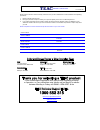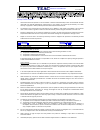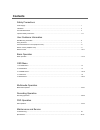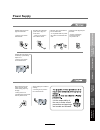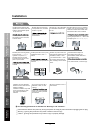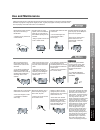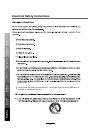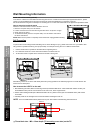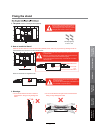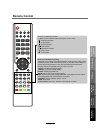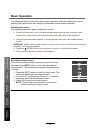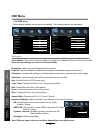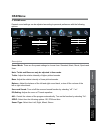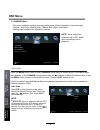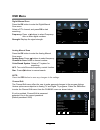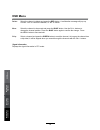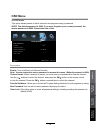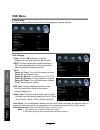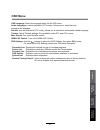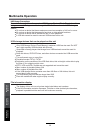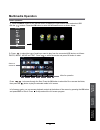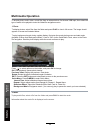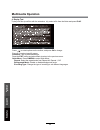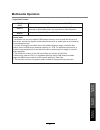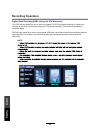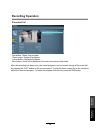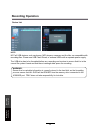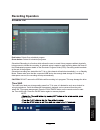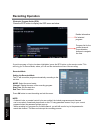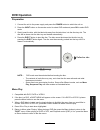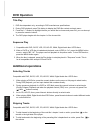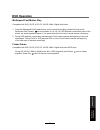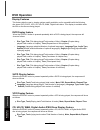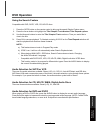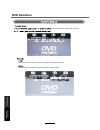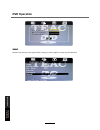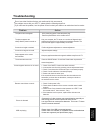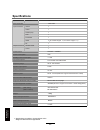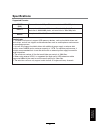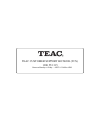- DL manuals
- Teac
- LED TV
- LE5091FHD
- User Manual
Teac LE5091FHD User Manual
Summary of LE5091FHD
Page 1
User manual warranty information inside. Please read www.Teac.Com.Au important ! Lev3992fhd led tv trademark of teac corporation japan.
Page 2
Warranty procedure v1.5.2: dec 2011 please read the owner’s manual carefully and ensure that you have followed the correct installation and operating procedures. 1. Please read this warranty card. 2. Keep your purchase receipt to enable you to proceed quickly in the event of a warranty service. 3. I...
Page 3
Warranty information v1.5.2: dec 2011 our goods come w it h guar ant ees t hat cannot be excluded under t he australian consumer law . You ar e ent it led to a replacement or ref und f or a major failur e and for compensat ion f or any ot her reasonably foreseeable loss or damage. You are also ent i...
Page 4: Contents
Safety precautions power supply..................................................................................................................................................... 1 installation............................................................................................................
Page 5: Power Supply
Power supply it is the responsibility of the user to make sure all precautions and warnings are heeded and followed. Do not touch the power plug with wet hands. Do not bend the power cord excessively or place heavy objects on it. Do not use a damaged power cord or plug or a loose outlet. Do not plug...
Page 6: Installation
Installation disconnect this device from power by turning the power off at the ac power outlet and unplugging the ac plug. Warning : ignoring this precaution may result in death or serious injury. Caution : ignoring this precaution may result in injury or property damage. Do not place a burning cand...
Page 7: Use and Maintenance
Use and maintenance although the led screen is made with high-precision technology and 99.99% or more of the pixels are effective, black dots may appear or bright points of light (red, blue, or green) may appear constantly on the led screen. This is a property of the led screen and is not a malfunct...
Page 8
Important safety instructions power socket. Do not bend the power cord excessively. Prevent the cord from being walked on or pinched by weights placed on it. 5) safety precautions basic operation osd menu multimedia operation recording operation user guidance information maintenance and service 4.
Page 9: Note:
Important safety instructions important safety instructions 12) 13) caution: laser radiation when open. Do not stare into beam. This symbol indicates that there are important operation and maintenance instructions in the literature accompanying the appliance. This symbol indicates that dangerous vol...
Page 10: Wall Mounting Information
Basic operation osd menu multimedia operation recording operation user guidance information maintenance and service 6 wall mounting information stand and wall-mounted (optional) how to remove/re-install the stand fall prevention how to mount the led tv on the wall 200mm 200mm 200mm 200mm your led tv...
Page 11: Fixing The Stand
Basic operation osd menu multimedia operation recording operation user guidance information maintenance and service 7 fixing the stand 3. Warnings. 1. The parts needed for installing the stand (supplied) tv set stand screws(supplied) 4 x st4 x 16f 2. How to install the stand? Back front front top vi...
Page 12: Names of Each Part
Basic operation osd menu multimedia operation recording operation user guidance information maintenance and service 8 names of each part front view accessories user’s guide 2 x aaa battery contact card quick start guide (input): display the input source menu. (menu): display/exit the osd menu. (ch+/...
Page 13: Names of Each Part
Names of each part basic operation osd menu multimedia operation recording operation user guidance information maintenance and service 9 note: before making or changing cable connections, please make sure that power to the unit is completely disconnected by switching off the power supply and unplugg...
Page 14: Remote Control
Remote control basic operation osd menu multimedia operation recording operation user guidance information maintenance and service 10 1 2 3 4 5 6 7 8 9 0 ok ch.Fav audio mute dtv/usb input picture sound aspect sleep exit display ch ch vol vol hold d.Menu d.Title vol tv/txt cancel reveal repeat d.Set...
Page 15: Remote Control
Remote control basic operation osd menu multimedia operation recording operation user guidance information maintenance and service 11 1 2 3 4 5 6 7 8 9 0 ok ch.Fav audio mute dtv/usb input picture sound aspect sleep exit display ch ch vol vol hold d.Menu d.Title vol tv/txt cancel reveal repeat d.Set...
Page 16: Basic Operation
Basic operation basic operation osd menu multimedia operation recording operation maintenance and service 12 the following section conveys the unit’s general operation, such as, switching the unit on, selecting the input source, and using the automated channel search command. Switching the unit on t...
Page 17: Basic Operation
Move menu: return exit: exit red color temp hue saturation sharpness contrast brightness picture mode picture standard 50 50 50 50 50 50 standard basic operation the on screen display (osd) menu acts as the main menu and aids the user in browsing through the different options/properties available on...
Page 18: Osd Menu
Osd menu 1. Picture menu description picture mode: there are four preset settings to choose from: standard, dynamic, personal and mild. Note: custom settings are saved into personal mode. Contrast: adjust the difference between the brightest and darkest regions of the picture. Brightness: adjust the...
Page 19: Osd Menu
Osd menu 2. Sound menu description sound mode: there are five preset settings to choose from: standard, music, movie, sports and user. Note: treble and bass can only be adjusted in user mode. Treble: adjust the relative intensity of higher pitched sounds. Bass: adjust the relative intensity of lower...
Page 20: Osd Menu
3. Channel menu this menu selection contains scanning preferences (either automatic or manual tuning), channel, auto scan, manual scan, channel edit, signal information. Settings can be altered for individual channels. Note: some menus are available only in dtv mode while recording is not in progres...
Page 21: Osd Menu
Digital manual scan press the ok button to enter the digital manual scan menu. Select a dtv channel, and press ok to start searching. Analog manual scan press the ok button to enter the analog manual scan menu. Note: press the red button to save any changes to the settings. Channel edit osd menu the...
Page 22: Osd Menu
Osd menu delete: move: skip: signal information displays the signal information in dtv mode. Select the channel to delete and press the choose “yes” to confirm the deletion, or “no” to cancel. Red button. A confirmation message will pop up. Select the channel to be moved and press the blue button. U...
Page 23: Osd Menu
Osd menu description enable: turn on/off the lock channel function. Note: you are required to enter a password to access this menu. (default password is 0000). New password: you can set a custom password by keying it in twice. Channel locks: when a channel is locked, you must enter your password to ...
Page 24: Osd Menu
Osd menu 5. Setup menu osd menu multimedia operation recording operation maintenance and service 20 description the option settings allows alterations to the language and regional settings. Time settings: move ok: select menu: return exit: exit free record limit 4 hours auto sleep sleep timer off f ...
Page 25: Osd Menu
Osd menu osd menu multimedia operation recording operation maintenance and service 21 hdmi cec control : turn on/off hdmi cec control. Dvr settings: use the buttons to select the dvr settings, then press ok to enter. For more about dvr settings, please see “recording operation”. Recorded list: devic...
Page 26: Multimedia Operation
Multimedia operation multimedia operation recording operation maintenance and service usb usage precautions never turn the unit off or disconnect a usb storage device (flash drive) when it is being accessed. Doing so could damage the tv and the connected usb storage device. Do not use a device that ...
Page 27: Multimedia Operation
Press to browse through the files. Press the ok button to select the file or access the folder, then press the button to play the selected media in full screen. In full screen mode, you can access playback controls at the bottom of the screen by pressing the ok button and press exit to hide it. Pres...
Page 28: Multimedia Operation
1. Photo 2. Music multimedia operation press to select options on the toolbar, and press ok to change. Repeat: select repeat modes from repeat all, repeat 1, repeat none. Background music: play/pause music. (you can only play or pause the music you have selected). Zoom in zoom out to access photo, a...
Page 29: Multimedia Operation
3. Movie multimedia operation press to select the option on the table, and press ok to change. Press to search for music, and press ok to select. Repeat: select the repeat mode from repeat all, repeat 1, repeat none. Sort: multimedia operation recording operation maintenance and service 25 press the...
Page 30: Multimedia Operation
4. Display text press to select options on the toolbar, and press ok to change. Prev/next: turn to previous/next file. To play text files (most files with the extension .Txt), select a file from the folder and press play. Multimedia operation multimedia operation recording operation maintenance and ...
Page 31: Multimedia Operation
Multimedia operation supported formats: movie (avi) the max bitrate is 6mbps. The max resolution is 720x576 pixels. Photo mono colour, 16-colour, 256-colour, 16-bit, 24-bit, 32-bit. The max resolution is 3000x3000 pixels; min resolution is 100x100 pixels. Music sample rate: 8k – 48k, bitrate: 32k-32...
Page 32: Recording Operation
Recording operation digital video recording (dvr) settings (in dtv mode only) the dvr function allows this unit to record live digital tv (dtv) programs, allowing for viewing on demand at any time. This function supports dtv program recording, time shift and playback as described below. Dvr will onl...
Page 33: Recording Operation
Recording operation recorded list recording operation maintenance and service 29 red button: delete one program. Green button: delete all programs. Yellow button: replay the program. Blue button: zoom in/out between full screen view and preview mode. After the recording has been done, the stored pro...
Page 34: Recording Operation
Recording operation device list recording operation maintenance and service 30 note: not all usb devices, such as phones, mp3 players, cameras, and the like, are compatible with recording files. Please use usb flash drives, or external hdds with a separate power supply. The usb drive has to be forma...
Page 35: Recording Operation
Recording operation schedule list red button: delete one scheduled program. Green button: delete all scheduled programs. Recording operation maintenance and service 31 scheduled recording is a function which allows the user to record future programs without physically being present to initiate the r...
Page 36: Recording Operation
Recording operation recording operation maintenance and service 32 program list for the current channel. Press direction buttons to navigate the lists. Electronic program guide (epg) press the epg button to display the osd menu as below: once the program of choice has been highlighted, press the rec...
Page 37: Dvd Operation
Dvd operation preparation 1. Connect the unit to the power supply and press the power button to switch the unit on. 2. Press the input button on the remote control to select dvd mode and press ok to select dvd mode. 3. Gently insert the disc, with the label side away from the television, into the di...
Page 38: Dvd Operation
Dvd operation title play 1. Dvd disc dependant only, according to dvd manufacturer specifications. 2. During dvd playback, press title button to display the dvd title content and main menu. 3. Press the /\ / \/ buttons to highlight the title you would like to choose and press ok; you can also opt to...
Page 39: Dvd Operation
Dvd operation multispeed fast motion play compatible with dvd, svcd, vcd, cd, hd-cd, wma, digital audio discs. 1. Press the multispeed fast forward button on the remote during play to search through a disc. Multispeed fast forward has four speeds: x2, x4, x8, x16, x32 . With each consecutive press o...
Page 40: Dvd Operation
Dvd operation display features this feature aids the user in viewing options readily available, and is compatible with the following disc types: dvd, svcd, vcd, cd, hd-cd, wma, digital audio discs. This display is available while the files on the disc are being played. Dvd display feature when the d...
Page 41: Dvd Operation
Dvd operation using the search feature compatible with dvd, svcd, vcd, cd, hd-cd discs. I. Press the goto button on the remote control to bring up the search display feature menu. Ii. Press the arrow buttons to highlight the title/ chapter/ track number/ time elapsed options. Iii. Use the numeric bu...
Page 42: Dvd Operation
Dvd operation press the power button on the tv or the remote control, then press the input button to select dvd mode. If there is no disc in the dvd player the screen will show "no disc". Do not touch the disc’s reflective surface. Hold the disc at the edges with your fingers and gently place the di...
Page 43: Dvd Operation
Dvd operation 39 dvd operation maintenance and service enable screen saver will prevent image burn and screen damage. The last memory function can memorize where disc playback was stopped, and resume from there when the same disc is inserted again. This function can memorize up to 4 discs, and is de...
Page 44: Dvd Operation
Dvd operation dvd operation maintenance and service 40 the "speaker setup" option, then press ok select to downmix multichannel audio soundtracks to lt/rt channel output. Select to downmix multichannel audio soundtracks to stereo output..
Page 45: Dvd Operation
Dvd operation select to downmix multichannel audio soundtracks to stereo output. Volume dvd operation maintenance and service choose a preferred language track to be played if it is available on the disc. If it is not available, the default language will be played. 41.
Page 46: Dvd Operation
Dvd operation dvd operation maintenance and service choose a preferred subtitle language to be used if it is available on the disc. If it is not available, the default language will be used. Choose a preferred menu language to be used if it is available on the disc. If it is not available, the defau...
Page 47: Dvd Operation
Dvd operation dvd operation maintenance and service disc rating 43.
Page 48: Dvd Operation
Dvd operation dvd operation maintenance and service reset the dvd settings to the original factory settings by choosing reset and pressing the ok button. 44.
Page 49: Troubleshooting
Troubleshooting do not use other functions that are not mentioned in this user manual. If a problem occurs with your led tv, please take the following steps first. If you still have the problem, turn the power off and contact your dealer or an authorized service center. The picture does not appear. ...
Page 50: Specifications
Specifications maintenance and service specifications are subject to change without notice. Weight and dimensions are approximate. Panel size led panel max. Resolution input connector output connector video ypbpr audio (l/r) pc/audio vga hdmi rf headphone coax power source tv receive system frequenc...
Page 51: Specifications
Specifications supported formats: movie (avi) the max bitrate is 6mbps. The max resolution is 720x576 pixels. Photo mono colour, 16-colour, 256-colour, 16-bit, 24-bit, 32-bit. The max resolution is 3000x3000 pixels; min resolution is 100x100 pixels. Music sample rate: 8k – 48k, bitrate: 32k-320k spe...
Page 52
Teac customer support hotline (tcs) 1300 553 315 between monday to friday – aest 8:30am to 6pm.