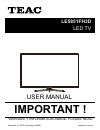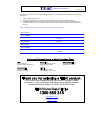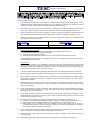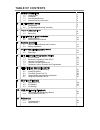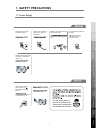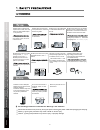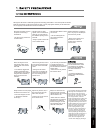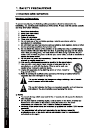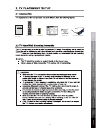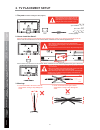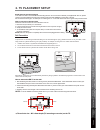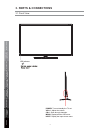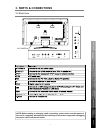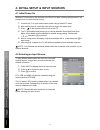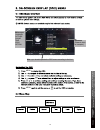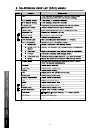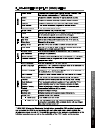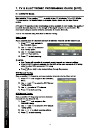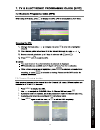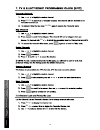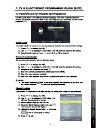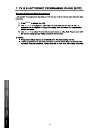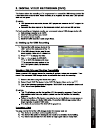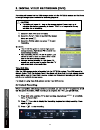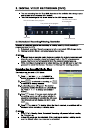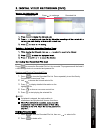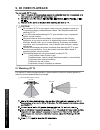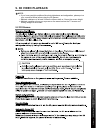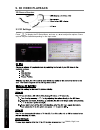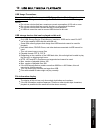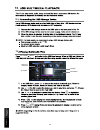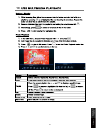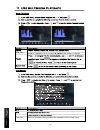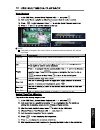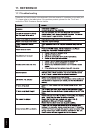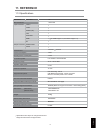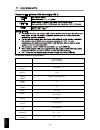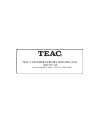- DL manuals
- Teac
- LED TV
- LE5851FH3D
- User Manual
Teac LE5851FH3D User Manual
Summary of LE5851FH3D
Page 1
User manual warranty information inside. Please read www.Teac.Com.Au important ! Le5851fh3d led tv trademark of teac corporation japan.
Page 2
Warranty procedure v1.5.2: dec 2011 please read the owner’s manual carefully and ensure that you have followed the correct installation and operating procedures. 1. Please read this warranty card. 2. Keep your purchase receipt to enable you to proceed quickly in the event of a warranty service. 3. I...
Page 3
Warranty information v1.5.2: dec 2011 our goods come w it h guar ant ees t hat cannot be excluded under t he australian consumer law . You ar e ent it led to a replacement or ref und f or a major failur e and for compensat ion f or any ot her reasonably foreseeable loss or damage. You are also ent i...
Page 4: Table Of Contents
Table of contents 1 safety precautions 1.1 power supply 1.2 installation 1.3 use and maintenance 1.4 important safety instructions 1 2 3 4 2 tv placement setup 2.1 accessories 2.2 tv stand/wall mounting assembly 5 5 3 parts & connections 3.1 front view 3.2 back view 8 9 4 initial setup & input sourc...
Page 5: 1. Safety Precautions
1. Safety precautions 1.1 power supply it is the responsibility of the user to make sure all precautions and warnings are heeded and followed. Do not touch the power plug with wet hands. Do not bend the power cord excessively or place heavy objects on it. Do not use a damaged power cord or plug or a...
Page 6
Disconnect this device from power by turning the power off at the ac power outlet and unplugging the ac plug. Warning : ignoring this precaution may result in death or serious injury. Caution : ignoring this precaution may result in injury or property damage. Do not place a burning candle, burning i...
Page 7
Although the led screen is made with high-precision technology and 99.99% or more of the pixels are effective, black dots may appear or bright points of light (red, blue, or green) may appear constantly on the led screen. This is a property of the led screen and is not a malfunction. Disconnect the ...
Page 8
Reference safety precautions parts & connections usb multimedia playback tv placement setup initial setup & input sources remote control on-screen display tv & electronic programme guide digital video recording (dvr) (osd) menu 3d video playback 4.
Page 9
User’s guide remote control d r a c t c 1 pair of active 3d glasses a t n o c batteries aa e d x i u g t r a t s k c i u q 2 m6x35 reference parts & connections usb multimedia playback tv placement setup initial setup & input sources remote control on-screen display tv & electronic programme guide d...
Page 10: 2.Tv Placement Setup
2.Tv placement setup reference parts & connections usb multimedia playback tv placement setup initial setup & input sources remote control on-screen display tv & electronic programme guide digital video recording (dvr) (osd) menu 3d video playback 6 3. Warnings. 1. The parts needed for installing th...
Page 11: 2. Tv Placement Setup
2. Tv placement setup stand and wall-mounted (optional) how to remove/re-install the stand fall prevention how to mount the led tv on the wall 400mm 400mm 400mm 400mm your led tv is able to accommodate wall mounting with the use of a wall mount bracket (not supplied with led tv, please contact your ...
Page 12: 3. Parts & Connections
3. Parts & connections 3.1 front view input: display the input source menu. Menu: display/exit the osd menu. Ch+/-: scan through channels. Vol+/-: adjust the volume. Power: turn on/standby the tv set. Led indicator reference parts & connections usb multimedia playback initial setup & input sources r...
Page 13: 3. Parts & Connections
3. Parts & connections 3.2 back view pc-in ac power in rf note: before making or changing cable connections, please make sure that power to the unit is completely disconnected by switching off the power supply and unplugging the power cable from the wall outlet. Usb hdmi3 /3 hdmi2 - - coax reference...
Page 14
4. Initial setup & input sources 4.1 initial power on when the tv is turned on the first time out of the box or after a factory settings reset, it will prompt you to run auto channel tuning. 1. Connect the tv to your antenna wall socket using a coaxial tv cable. 2. After making sure all connections ...
Page 17
Main menu channel picture sound time option lock submenu (channel menu for example) hint---you should operate the osd menu according to the hint. Menu menu reference usb multimedia playback on-screen display tv & electronic programme guide digital video recording (dvr) (osd) menu 3d video playback 1...
Page 18
Tuning auto reference usb multimedia playback on-screen display tv & electronic programme guide digital video recording (dvr) (osd) menu 3d video playback 14 3d setup adjust 3d settings..
Page 19
6. On-screen display (osd) menu reference usb multimedia playback on-screen display tv & electronic programme guide digital video recording (dvr) (osd) menu 3d video playback 15.
Page 20
Input menu menu menu reference usb multimedia playback tv & electronic programme guide digital video recording (dvr) 3d video playback 16.
Page 21
7.3 c h an n elc u sto m isatio n 1. 2. 3. 4. 5. Sch.List screen menu menu menu reference usb multimedia playback tv & electronic programme guide digital video recording (dvr) 3d video playback 17.
Page 22
Ch.Fav ch.Fav ch / ch / ch / reference usb multimedia playback tv & electronic programme guide digital video recording (dvr) 3d video playback 18.
Page 23
Enable locks block channel 8899 8899 menu menu menu reference usb multimedia playback tv & electronic programme guide digital video recording (dvr) 3d video playback 19.
Page 24
Menu reference usb multimedia playback tv & electronic programme guide digital video recording (dvr) 3d video playback 20
Page 25
1 menu reference usb multimedia playback digital video recording (dvr) 3d video playback 21.
Page 26
Repeat menu reveal reference usb multimedia playback digital video recording (dvr) 3d video playback 22.
Page 27
Reveal cancel cancel menu menu repeat cancel hold size reference usb multimedia playback digital video recording (dvr) 3d video playback 23.
Page 28
The current state of the program the current time the name and number of the program the process of the program a-b mark reference usb multimedia playback digital video recording (dvr) 3d video playback 24.
Page 29
Press to access the recorded file list. Any recorded tv programmes will be listed if a usb storage device is connected and powered on. Viewing and playing recorded files 1. Press to view the recorded file list. Press repeatedly to sort the files by programme, channel and time. 2. Use to browse the l...
Page 30: 9. 3D Video Playback
9. 3d video playback 9.1 watching 3d tv for optimal 3d video viewing experience, please make sure that your viewing position is within the recommended distance and angle. Caution do not watch 3d tv for too long as it may harm your eyesight or cause you to experience fatigue, headaches and nausea. Ta...
Page 31: 9. 3D Video Playback
9. 3d video playback note: if you have eyesight conditions like short-sightedness and astigmatism, please put on your corrective lenses before using the 3d glasses. Maintain a distance of at least 2 times the screen width or 3 times the screen height. Maintain a position where your eyes are on the s...
Page 32: 9. 3D Video Playback
9. 3d video playback 3d video playback usb multimedia blu-ray disc player playback reference 28 middle, high, low. 9.3 3d settings press to display the 3d setup menu, and use to adjust the options. Some options may be disabled depending on the input mode. 3d glasses structure.
Page 33
Usb usage precautions never turn the unit off or disconnect a usb storage device (flash drive) when it is being accessed. Doing so could damage the tv and the connected usb storage device. Do not use a device that has a maximum current consumption of 100 ma or more. Do not use a device that has secu...
Page 34
Return to device list up folder preview information usb multimedia playback reference 10 10 10 1.5 1 cancel dtv/usb input 30
Page 35
Usb multimedia playback reference 10 cancel cancel 31.
Page 36
Usb multimedia playback reference goto time 10 char set select a character library suited to the subtitles for the current movie. Cancel cancel 32.
Page 37
Note: if playback is stopped, the track position is remembered and playback will resume from there. Usb multimedia playback reference goto time 10 char set select a character library suited to the subtitles for the current movie. Cancel cancel cancel 33.
Page 38: 11. Reference
11. Reference 11.1 troubleshooting please do not use functions not mentioned in this user manual. If a problem occurs with your tv, please refer to the table below. If the problem persists, please turn the tv off and consult the teac customer service hotline. Reference 34.
Page 39: 11. Reference
11. Reference 11.2 specifications specifications are subject to change without notice. Weight and dimensions are approximate. Panel size led panel max. Resolution input connector output connector video ypbpr audio (l/r) pc/audio vga hdmi rf headphone coax power source tv receive system frequency ran...
Page 40
Usb reference 1920x1080 1 36 lithium battery type(rechargeable) lens type field frequency signal frequency transport mode channel condition working current standby current working time working temperature storage temperature weight battery signal receiving distance lcd lens 100-120hz 2.4g more than ...
Page 44
Teac customer support hotline (tcs) 1300 553 315 between monday to friday – aest 8:30am to 6pm.